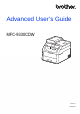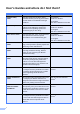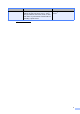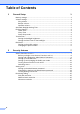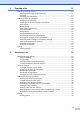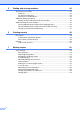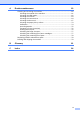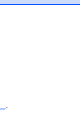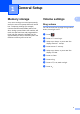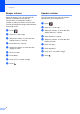Advanced User’s Guide MFC-9330CDW Version 0 TWN-ENG
User’s Guides and where do I find them? Which Guide? Product Safety Guide Where is it? Read this Guide first. Read the Safety Instructions before you set up your machine. See this Guide for trademarks and legal limitations. For Chinese: Printed / In the Box Follow the instructions for setting up your machine and installing the drivers and software for the operating system and connection type you are using.
Which Guide? AirPrint Guide 1 What’s in it? This Guide provides information for using AirPrint to print from OS X v10.7.x, 10.8.x and your iPhone, iPod touch, iPad, or other iOS device to your Brother machine without installing a printer driver. Where is it? PDF file / Brother Solutions Center 1 Visit us at http://solutions.brother.com/.
Table of Contents 1 General Setup 1 Memory storage .....................................................................................................1 Volume settings .....................................................................................................1 Ring volume.....................................................................................................1 Beeper volume ................................................................................................
3 Sending a fax 16 Additional sending options................................................................................... 16 Sending faxes using multiple settings ........................................................... 16 Contrast ......................................................................................................... 17 Changing Fax Resolution .............................................................................. 17 Additional sending operations.......................
5 Dialing and storing numbers 42 Telephone line services .......................................................................................42 Caller ID.........................................................................................................42 For Fax/Tel mode only...................................................................................43 Special line considerations ............................................................................43 Additional dialing operations .
A Routine maintenance 60 Cleaning and checking the machine....................................................................60 Cleaning the outside of the machine .............................................................61 Cleaning the LED heads................................................................................62 Cleaning the scanner..................................................................................... 63 Cleaning the corona wires ........................................
vii
1 General Setup Memory storage Your menu settings are stored permanently, and in the event of a power failure will not be lost. Temporary settings (for example, Contrast and Overseas Mode) will be lost. Also, during a power failure the machine will retain the date and time and programed fax timer jobs (for example, Delayed Fax) for approximately 60 hours. Other fax jobs in the machine’s memory will not be lost.
Chapter 1 Beeper volume When the beeper is on, the machine will make a sound when you press the Touchscreen or Touchpanel, make a mistake, or after you send or receive a fax. You can choose from a range of sound levels, from High to Off. 1 Speaker volume You can choose from a range of speaker volume levels, from High to Off. a Press b c Press All Settings. d e Press General Setup. Press Volume. Press a Press b c Press All Settings. d e Press General Setup. f g h Press Volume.
General Setup Automatic Daylight Saving Time Ecology features 1 1 Toner Save 1 You can set the machine to change automatically for Daylight Saving Time. It will set itself forward one hour in the spring, and back one hour in the fall. You can save toner using this feature. When you set Toner Save to On, print appears lighter. The factory setting is Off. a Press a Press b Press Press All Settings. c b c Swipe up or down, or press a or b to display Auto Daylight.
Chapter 1 Sleep Time 1 The Sleep Time setting can reduce power consumption. When the machine is in Sleep mode (Power Save mode) it acts as though it is turned off. The machine will wake up and start printing when it receives a print job. You can choose how long the machine must be idle before it goes into Sleep mode. The timer will restart if any operation is carried out on the machine, such as receiving a fax or a print job. The factory setting is three minutes.
General Setup Touchscreen Setting the backlight brightness You can adjust the brightness of the Touchscreen LCD backlight. If you are having difficulty reading the Touchscreen, try changing the brightness setting. a Press b c Press All Settings. d e Press General Setup. f g h Press LCD Settings. i Press . Swipe up or down, or press a or b to display General Setup. Swipe up or down, or press a or b to display LCD Settings. Press Backlight. Press Light, Med or Dark.
Chapter 1 Dial Prefix 1 The Dial Prefix setting will automatically dial a predefined number before every fax number you dial. For example: If your telephone system requires a 9 to dial an outside number, use this setting to automatically dial 9 for every fax you send. Setting up the prefix number a Press b c Press All Settings. d e Press Initial Setup. f g h i Press Dial Prefix. 1 Changing the prefix number a Press b c Press All Settings. d e Press Initial Setup. f g Press Dial Prefix.
2 Security features Secure Function Lock 2.0 Secure Function Lock lets you restrict Public access to the following machine functions: Fax TX (Fax Sending) Fax RX (Fax Receiving) Copy Scan 1 USB Direct Print Print 2 Web Connect (Upload) 2 2 NOTE • Secure Function Lock can be set manually from the Touchscreen, or by using Web Based Management or BRAdmin Professional 3 (Windows® only).
Chapter 2 Before you begin to use Secure Function Lock 2.0 You can configure the Secure Function Lock 2.0 settings using a web browser. Before configuration, the following preparations are needed. a b Type “vmachine’s IP address/” into your browser’s address bar (where “machine’s IP address” is the IP address of the Brother machine). v192.168.1.2/ NOTE You can find the machine’s IP address in the Network Configuration List (see Network User's Guide: Printing the Network Configuration Report).
Security features Setting and changing the Administrator Password Changing the administrator password 2 You can configure these settings using a web browser. To set up the web page, see Before you begin to use Secure Function Lock 2.0 on page 8. Then set up the administrator. Setting the administrator password The administrator password is used to set up users and to turn Secure Function Lock on or off (see Setting up restricted users on page 10 and Turning Secure Function Lock on/off on page 11).
Chapter 2 Setting up restricted users You can set up users with restrictions and a password. You can set up to 25 restricted users. You can configure these settings using a web browser. To set up the web page, see Before you begin to use Secure Function Lock 2.0 on page 8. Then follow these steps: a b c d e 10 Click Administrator. Click Secure Function Lock.
Security features Turning Secure Function Lock on/off NOTE 2 The Secure Function Lock icon is displayed beneath the time and date. NOTE Make a careful note of the administrator password. If you enter the wrong password, the Touchscreen will show Wrong Password. Enter the correct password. If you forget it, call Brother Customer Service. Turning Secure Function Lock on 2 2 Turning Secure Function Lock off a Press b c Press All Settings. d e Press General Setup. f g h i Press Security. 2 .
Chapter 2 Switching Users 2 a This setting allows you to switch between registered restricted users or Public mode when Secure Function Lock is turned on. Changing to the restricted user mode a Press XXXXX 2 . (Where xxxxx is the user’s name.) b c d e Press Change User. Swipe up or down, or press a or b to display your user name. Press your user name. Enter your four-digit user password using the keyboard on the Touchscreen. Press OK.
Security features Setting Lock 2 Setting up the administrator password Setting Lock lets you set a password to stop other people from accidentally changing your machine settings. a Press Make a careful note of your password. If you forget it, you will have to reset the passwords stored in the machine. Call your administrator or Brother Customer Service. b c Press All Settings. d e Press General Setup. f g h Press Security. i Re-enter the new password when the Touchscreen shows Verify:.
Chapter 2 Changing the Setting Lock administrator password Turning Setting Lock on/off 2 If you enter the wrong password, the Touchscreen will show Wrong Password. Enter the correct password. a Press b c Press All Settings. Turning Setting Lock on Swipe up or down, or press a or b to display General Setup. a Press d e Press General Setup. b c Press All Settings. f g h i Press Security. d e Press General Setup. f g h i Press Security. .
Security features Restricting dialing 2 This feature is to prevent users from sending a fax or call to a wrong number by mistake. You can set the machine to restrict dialing when you use the dial pad, Address Book and Shortcuts. If you choose Off, the machine does not restrict the dialing method. If you choose Enter # Twice, the machine will prompt you to re-enter the number, and then if you re-enter the same number correctly, the machine will start dialing.
3 Sending a fax Additional sending options Sending faxes using multiple settings Before you send a fax, you can change any combination of these settings: Contrast Fax Resolution Real Time TX Overseas Mode Delayed Fax Batch TX Coverpage Message Coverpage Setup Broadcasting a Do one of the following: When Fax Preview is set to Off, press (Fax). When Fax Preview is set to On, press (Fax) and Sending Fax(es). The Touchscreen shows: 16 3 3 3 b c Press Options.
Sending a fax Contrast 3 For most documents the default setting of Auto will give the best results. Auto automatically chooses the appropriate contrast for your document. If your document is very light or very dark, changing the contrast may improve the quality of the fax. Changing Fax Resolution The quality of a fax can be improved by changing the Fax Resolution. Resolution can be changed for the next fax.
Chapter 3 Additional sending operations Sending a fax manually Manual transmission Manual transmission lets you hear the dialing, ringing and fax-receiving tones while sending a fax. a b Load your document. press (Fax). When Fax Preview is set to On, press (Fax) and Sending Fax(es). Press Hook and listen for a dial tone. Dial the fax number. When you hear the fax tones, press Fax Start. If you are using the scanner glass, press Send.
Sending a fax Dual access 3 Broadcasting 3 You can dial a number and start scanning the fax into memory—even when the machine is sending from memory, receiving faxes or printing computer data. The Touchscreen will show the new job number. Broadcasting lets you send the same fax message to more than one fax number. You can include Groups, Address Book numbers and up to 50 manually dialed numbers in the same broadcast.
Chapter 3 f Press Add Number. NOTE If you downloaded Internet Fax: If you want to broadcast using an E-mail address, press , enter the E-mail address (see Basic User's Guide: Entering Text), and press OK. g You can add numbers to the broadcast in the following ways: Press Add Number and enter a number using the keyboard on the Touchscreen (see Basic User's Guide: How to dial). Press OK. Press Add from Address book.
Sending a fax Real Time Transmission When you are sending a fax, the machine will scan the document into the memory before sending it. As soon as the telephone line is free, the machine will start dialing and sending. Sometimes, you may want to send an important document immediately without waiting for memory transmission. You can turn on Real Time TX. 3 Overseas Mode If you are having difficulty sending a fax overseas due to a bad connection, then turning on Overseas Mode may help.
Chapter 3 Delayed Fax 3 You can store up to 50 faxes in the memory to be sent within a twenty-four hour period. a b Load your document. Do one of the following: When Fax Preview is set to Off, press (Fax). When Fax Preview is set to On, press (Fax) and Sending Fax(es). c d Press Options. e f g h i Press Delayed Fax. Swipe up or down, or press a or b to display Delayed Fax. Press Delayed Fax. Press On. Press Set Time.
Sending a fax Checking and canceling waiting jobs Check which jobs are still waiting in the memory to be sent. If there are no jobs, the Touchscreen will show No Jobs Waiting. You can cancel a fax job that is stored and waiting in the memory. a Press b c Press All Settings. . Press Fax. f Press Remaining Jobs. Jobs that are waiting will appear on the Touchscreen. g Swipe up or down, or press a or b to scroll through the waiting jobs and press the job you want to cancel. h i Press Cancel.
Chapter 3 Restoring all fax settings to the factory settings 3 You can restore all the fax settings you have changed to the factory settings. These settings will stay until you change them again. a Saving fax options as a Shortcut You can store all the new fax options you use frequently by saving them as a Shortcut. a Do one of the following: When Fax Preview is set to Off, When Fax Preview is set to Off, press press (Fax). (Fax) and (Fax) and b c Press Options. d e Press Factory Reset.
Sending a fax Electronic cover page This feature will not work unless you have programmed your Station ID (see Quick Setup Guide). 3 Composing your own comments You can set up two comments of your own. a Press You can automatically send a cover page with every fax. Your cover page includes your Station ID, a comment, and the name stored in the Address Book. b c Press All Settings. You can choose one of the following preset comments: d e Press Fax. Press Setup Send.
Chapter 3 Send a cover page for the next fax If you want to send a cover page for the next fax, you can add the cover page. a 3 Using a printed cover page If you want a printed cover page you can write on, print the sample page and attach it to your fax. Do one of the following: When Fax Preview is set to Off, press (Fax). When Fax Preview is set to On, press a Press b c Press All Settings. d e Press Fax. f g h i Press Setup Send. (Fax) and Sending Fax(es). b c d e f g h Press Options.
Sending a fax Destination Display 3 When you send a fax, the machine displays the information from the Address Book or the number you dialed. You can set the machine to hide the destination information on the Touchscreen. a Press b c Press All Settings. d e Press Fax. f g h Press Setup Send. i Press 3 . Swipe up or down, or press a or b to display Fax. Swipe up or down, or press a or b to display Setup Send. Press Destination. Press Hidden (or Display). .
Chapter 3 h Polling 3 Polling lets you set up your machine so other people can receive faxes from you, but they pay for the call. It also lets you call somebody else’s fax machine and receive a fax from it, so you pay for the call. The polling feature needs to be set up on both machines for this to work. Not all fax machines support polling. Polled transmit The document will be stored and can be retrieved by any other fax machine until you delete it from the memory.
4 Receiving a fax Memory Receive Options 4 j Do one of the following: Press Manual to enter the forwarding fax number (up to 20 characters) using the keyboard on the Touchscreen (see Basic User's Guide: Entering Text). 4 Memory Receive lets you receive faxes while you are away from the machine. You can use only one Memory Receive option at a time: Press OK. Press Address Book.
Chapter 4 Fax Storage The Fax Storage feature lets you store your received faxes in the machine’s memory. You can retrieve stored fax messages from a fax machine at another location using the remote retrieval commands (see Retrieving fax messages on page 34). Your machine will print a backup copy of each stored fax. a Press b c Press All Settings. d e Press Fax. . Swipe up or down, or press a or b to display Fax. Swipe up or down, or press a or b to display Setup Receive.
Receiving a fax The Touchscreen will ask you this question: Send Fax to PC? • If you press Yes, faxes in the memory will be sent to your computer before the setting changes. You will be asked if you want to turn on Backup Print. (For more information, see Basic User's Guide: PC-Fax Receive.) • If you press No, faxes in the memory will not be erased or transferred to your computer and the setting will be unchanged.
Chapter 4 Remote retrieval 4 You can change your code at any time. To make your code inactive, press and hold at step g to restore the inactive setting – – –l, and then press OK. You can call your machine from any touchtone telephone or fax machine and then use the remote access code and remote commands to retrieve fax messages. Setting a Remote Access Code NOTE Using your Remote Access Code 4 The Remote Access Code lets you access the remote retrieval features when you are away from your machine.
Receiving a fax Remote fax commands 4 Follow the commands in the table to access features when you are away from the machine. When you call the machine and enter your remote access code (3 digits followed by l), the system will give two short beeps and you must enter a remote command. Remote commands 95 Change the Fax Forwarding or Fax Storage settings 1 OFF You can choose Off after you retrieve or erase all your messages. 2 Fax Forwarding One long beep means the change is accepted.
Chapter 4 Retrieving fax messages You can call your machine from any touchtone telephone or fax machine and have your fax messages sent to another machine. Before you use this feature, you have to turn on Fax Storage or Fax Preview (see Fax Storage on page 30 or Basic User's Guide: Fax Preview (Black & White only)). a b When your machine answers, enter your Remote Access Code (3 digits followed by l). If you hear one long beep, you have messages. When you hear two short beeps, press 9 6 2.
Receiving a fax Additional receiving operations Printing a reduced incoming fax If you choose On, the machine reduces each page of an incoming fax to fit on one page of A4, Letter, Legal or Folio sized paper. The machine calculates the reduction ratio by using the page size of the fax and your Paper Size setting (see Basic User's Guide: Paper settings). a Press b c Press All Settings. d e Press Fax. f g Press Setup Receive. . Swipe up or down, or press a or b to display Fax.
Chapter 4 Setting the Fax Receive Stamp You can set the machine to print the received date and time at the top center of each received fax page. a Press b c Press All Settings. d e Press Fax. f g . Swipe up or down, or press a or b to display Fax. Swipe up or down, or press a or b to display Setup Receive. At the end of a conversation you can ask the other party to send you a fax before you both hang up. Make sure the ADF is empty.
Receiving a fax Setting the Print Density You can adjust the Print Density setting to make your printed pages darker or lighter. 4 Printing a fax from the memory If you choose Fax Storage, you can still print a fax from the memory when you are at your machine (see Fax Storage on page 30). a Press b c Press All Settings. a Press Swipe up or down, or press a or b to display Fax. Press All Settings. d e Press Fax. b c Press Fax. f g Press Setup Receive. d e f g h Press .
Chapter 4 Receiving faxes into memory when the paper tray is empty As soon as the paper tray becomes empty during fax reception, the Touchscreen shows No Paper and begins receiving faxes into the machine’s memory. Load paper in the paper tray (see Basic User's Guide: Loading paper and print media). Incoming faxes will continue to be stored in the memory until the memory becomes full or paper is loaded in the paper tray. When the memory is full the machine will stop automatically answering calls.
Receiving a fax Deleting blocking list numbers 4 Printing the blocking list a Press . a Press b c Press All Settings. b c Press All Settings. d e Press Fax. d e Press Fax. f g Press Setup Receive. f g Press Setup Receive. h i j Press Anti-Junk Fax. h i j Press Anti-Junk Fax. k l m Press the number you want. k After printing has finished, press n Press Swipe up or down, or press a or b to display Fax. Swipe up or down, or press a or b to display Setup Receive.
Chapter 4 Polling Sequential polling 4 Polling lets you set up your machine so other people can receive faxes from you, but they pay for the call. It also lets you call somebody else’s fax machine and receive a fax from it, so you pay for the call. The polling feature needs to be set up on both machines for this to work. Not all fax machines support polling. Sequential polling lets you request documents from several fax machines in one operation. Afterwards, a Sequential Polling Report will be printed.
Receiving a fax Press Search in Address book. Enter the name and press OK. Press the name, and then number you want to add. k Repeat steps i and j for each number you want. Press OK. l Press Fax Start. The machine polls each number or Group number in turn for a document. Stop Polling 4 To cancel the polling process, press the machine is dialing. while To cancel all sequential polling receive jobs, see Canceling a Sequential Polling Job on page 41.
5 Dialing and storing numbers Telephone line services Setup Caller ID a Press b c Press All Settings. d e Press Fax. After a few rings, the Touchscreen will show the telephone number of your caller (and name, if available). Once you answer a call, the Caller ID information disappears from the Touchscreen, but the call information stays stored in the Caller ID memory. f g h Press Miscellaneous.
Dialing and storing numbers For Fax/Tel mode only When the machine is in Fax/Tel mode, it will use the F/T Ring Time (pseudo/double-ringing) to alert you to pick up a voice call. If you are at the machine, lift the external telephone’s handset, and then press Pickup to answer. If you are at an extension telephone, lift the handset during the F/T Ring Time and then press #51 between the pseudo/double rings.
Chapter 5 Converting telephone wall outlets 5 There are three ways to convert to an RJ11 jack. The first two ways may require assistance from the telephone company. You can change the wall outlets from one RJ14 jack to two RJ11 jacks. Or, you can have an RJ11 wall outlet installed and slave or jump one of the telephone numbers to it. The third way is the easiest: Buy a triplex adapter. You can plug a triplex adapter into an RJ14 outlet.
Dialing and storing numbers Additional dialing operations Dialing access codes and credit card numbers 5 5 Sometimes you may want to choose from several long-distance carriers when you send a fax. Rates may vary depending on the time and destination. To take advantage of low rates, you can store the access codes of longdistance carriers and credit card numbers as Address Book numbers.
Chapter 5 Additional ways to store numbers 5 Storing Address Book numbers from Outgoing Calls 5 You can store Address Book numbers from the Outgoing Call history. a b c d e f g h Press (Fax). Press Call History. Press Outgoing Call. If you have the Caller ID subscriber service from your telephone company, you can also store Address Book numbers from incoming calls in the Caller ID history. a Press b c d Press Call History. e f g h Press the number or name. i j Press Name.
Dialing and storing numbers Setting up Groups for Broadcasting A Group, which can be stored in the Address Book, allows you to send the same fax message to many fax numbers by pressing Fax, Address Book, Group name, Apply and Fax Start. First, you must store each fax number in Address Book (see Basic User's Guide: Storing Address Book numbers). Then you can include them as numbers in the Group. Each Group uses up an Address Book number.
Chapter 5 Deleting a Group a Press b c d e Press Address Book. f Press the Group name. Press OK. g When the Touchscreen asks Erase this data?, press Yes. h (Fax). Press Edit. Press Delete. Swipe up or down, or press a or b to display the Group you want. Press . 5 Adding or deleting Group members a Press b c d e Press Address Book. f g Press the Group name. h i Press Add/Delete. j Do the following for each number you want to change: (Fax). Press Edit. Press Change.
6 Printing reports Fax reports Press i 6 on the Touchscreen to set up the The machine will print the report at the chosen time and then erase all jobs from its memory. If the machine’s memory becomes full with 200 jobs before the time you chose has passed, the machine will print the Journal early and then erase all jobs from the memory. If you want an extra report before it is due to print, you can print it without erasing the jobs from the memory.
Chapter 6 Reports The following reports are available: 1 Transmission Displays the Transmission Verification Report for your last outgoing 200 faxes and prints the last report. 6 How to print a report a Press b c Press All Settings. d e Press Print Reports. f g Press the report name. 2 Address Book Prints a list of names and numbers stored in the Address Book memory, in alphabetical order. 3 Fax Journal Prints a list of information about your last 200 incoming and outgoing faxes. (TX: transmit.
7 Making copies Copy settings 7 7 Improving copy quality 7 You can choose from a range of quality settings. The factory setting is Auto. You can change the copy settings for the next copy. Auto These settings are temporary. The machine returns to its default settings one minute after copying. Auto is the recommended mode for ordinary printouts. Appropriate for documents that contain both text and photographs. Press Copy and then press Options.
Chapter 7 Enlarging or reducing copies 7 100%* To enlarge or reduce the next copy follow these steps: 200% a 104% EXELTR Load your document. 141% A5A4 97% LTRA4 b Press (Copy). 94% A4LTR 91% Full Page c d e Enter the number of copies you want. 83% LGLA4 Press Options. Swipe up or down, or press a or b to display Enlarge/Reduce. f g Press Enlarge/Reduce. h Do one of the following: 78% LGLLTR 70% A4A5 50% Custom(25-400%) 1 * The factory setting is shown in Bold with an asterisk.
Making copies 2-sided Copying 7 You must choose a 2-sided copy layout from the following options before you can start 2-sided copying. The layout of your document determines which 2-sided copy layout you should choose. e Swipe up or down, or press a or b to display 2-sided Copy. f g Press 2-sided Copy. h i Press the option you want. j Press Color Start or Black Start to scan the page. If you placed the document in the ADF, the machine scans the pages and starts printing.
Chapter 7 Adjusting Density and Contrast Density Contrast 7 7 Adjust the copy density to make copies darker or lighter. a Load your document. b Press c d e Enter the number of copies. f g Press Density. h If you do not want to change additional settings, press OK. i Press Color Start or Black Start. 54 (Copy). Press Options. Swipe up or down, or press a or b to display Density. Press a level of density, from Light to Dark.
Making copies Sorting copies You can sort multiple copies. Pages will be sorted in the order 1 2 3, 1 2 3, 1 2 3, and so on. a Load your document. b Press c d e Enter the number of copies. f g h Press Stack/Sort. i (Copy). Press Options. Swipe up or down, or press a or b to display Stack/Sort. Press Sort. Read and confirm the displayed list of settings you have chosen. If you do not want to change additional settings, press OK. Press Color Start or Black Start to scan the page.
Chapter 7 If you are using the scanner glass, go to step k. If you are copying from the scanner glass: k After the machine scans the page, press Scan to scan the next page. Place your document face down in the direction shown in the illustration: l Place the next page on the scanner glass. m Press OK. Repeat steps k and m for each page of the layout. n After scanning all the pages, press Complete in step k to finish.
Making copies 2 in 1 ID Copy 7 You can copy both sides of your identification card onto one page, keeping the original card size. j Press Color Start or Black Start. The machine starts scanning one side of the identification card. k After the machine has scanned one side, press Scan. Turn over the identification card and place it near the left corner of the scanner glass, then press OK to scan the other side.
Chapter 7 Adjusting the Color Saturation You can change the default setting for color saturation. a Load your document. b Press c d e Enter the number of copies. f g h i (Copy). Press Options. Swipe up or down, or press a or b to display Color Adjust. Press Color Adjust. Press Red, Green or Blue. 7 Remove Background Color removes the background color of the document when copying. Using this function will make the copy clearer to read and may save toner.
Making copies Saving copy options as a Shortcut Saving paper 7 7 You can store the copy options you use most often by saving them as a Shortcut. You can use the Paper Save preset to reduce the amount of paper consumed for copies. Paper Save uses the 4 in 1 layout and 2-sided copy options. a Press a Load your document. b c Press Options.
A Routine maintenance Cleaning and checking the machine Clean the outside and inside of the machine regularly with a dry, lint-free cloth. When you replace the toner cartridge or the drum unit, make sure you clean the inside of the machine. If printed pages are stained with toner, clean the inside of the machine with a dry, lint-free cloth. WARNING • DO NOT put a toner cartridge or a toner cartridge and drum unit assembly into a fire. It could explode, resulting in injuries.
Routine maintenance Cleaning the outside of the machine b Wipe the outside of the machine with a dry, lint-free cloth to remove dust. c Pull the paper tray completely out of the machine. A IMPORTANT DO NOT use any type of liquid cleaners (including ethanol). Clean the Touchscreen as follows: a Press and hold down machine. b Clean the Touchscreen with a dry, soft lint-free cloth. to turn off the A c Press to turn on the machine.
f Wipe the inside and the outside of the paper tray with a dry, lint-free cloth to remove dust. Cleaning the LED heads If there is a problem with the print quality, such as light or faded colors or white streaks or bands down the page, clean the LED heads. IMPORTANT DO NOT touch the windows of the LED heads with your fingers. g Re-load the paper and put the paper tray firmly back in the machine. h Press 62 to turn on the machine. a Press and hold down machine.
Routine maintenance c Wipe the windows of all four LED heads (1) with a dry, lint-free cloth. Be careful not to touch the windows of the LED heads (1) with your fingers. 1 Cleaning the scanner A a Press and hold down machine. b Lift the document cover (1). Clean the white plastic surface (2) and scanner glass (3) underneath it with a soft lint-free cloth moistened with water. to turn off the 1 2 3 A 1 d Close the top cover of the machine. e Press to turn on the machine.
c In the ADF unit, clean the white bar (1) and the scanner glass strip (2) underneath it with a soft lint-free cloth moistened with water. 1 Cleaning the corona wires If you have print quality problems or the Touchscreen shows Drum !, clean the corona wires as follows: a Open the top cover until it locks in the open position. b Remove the toner cartridge and drum unit assembly.
Routine maintenance WARNING HOT SURFACE After you have just used the machine, some internal parts of the machine will be extremely hot. Wait for the machine to cool down before you touch the internal parts of the machine. IMPORTANT • We recommend that you place the toner cartridge and drum unit assembly on a clean, flat surface with disposable paper underneath it in case you accidentally spill or scatter toner.
c Clean the corona wire inside the drum unit by gently sliding the green tab from left to right and right to left several times. d Slide the toner cartridge and drum unit assembly into the machine. Make sure you match the toner cartridge color to the same color label on the machine. 1 BK C M NOTE Y Be sure to return the tab to the Home position (a) (1). The arrow on the tab must be aligned with the arrow on the drum unit. If it is not, printed pages may have a vertical stripe.
Routine maintenance e Repeat steps b - d to clean each of the three remaining corona wires. NOTE When cleaning the corona wires, you do not have to remove the toner cartridge from the drum unit. f Close the top cover of the machine. Cleaning the drum unit A If your printout has dots or other repeating marks at 94 mm intervals, the drum may have foreign material, such as glue from a label stuck on the drum surface. Follow these steps to solve the problem.
k Open the top cover until it locks in the open position. WARNING HOT SURFACE After you have just used the machine, some internal parts of the machine will be extremely hot. Wait for the machine to cool down before you touch the internal parts of the machine. l 68 The color of printed dots is the color of the drum you should clean. Remove the toner cartridge and drum unit assembly of the color causing the problem.
Routine maintenance IMPORTANT • We recommend that you place the toner cartridge and drum unit assembly on a clean, flat surface with disposable paper underneath it in case you accidentally spill or scatter toner. m Push down the green lock lever and take the toner cartridge out of the drum unit. • To prevent damage to the machine from static electricity, DO NOT touch the electrodes shown in the illustration.
IMPORTANT n • Handle the toner cartridge carefully. If toner scatters on your hands or clothes, immediately wipe or wash it off with cold water. Turn the drum unit as shown in the illustration. Make sure the drum unit gear (1) is on the left side. • To avoid print quality problems, DO NOT touch the shaded parts shown in the illustrations. 1 o Read the following information from the Drum Dot Check Sheet. Dot location: The sheet has eight numbered columns.
Routine maintenance p Use the numbered markers next to the drum roller to find the mark. For example, a dot in column 2 on the Drum Dot Check Sheet would mean that there is a mark in the "2" region of the drum. q Turn the edge of the drum unit toward you by hand while looking at the surface of the suspected area. NOTE DO NOT touch the drum’s surface. To avoid print quality problems, hold the edges of the drum unit.
t Put the toner cartridge firmly into the drum unit until you hear it lock into place. If you put the cartridge in correctly, the green lock lever will lift automatically. u Slide each toner cartridge and drum assembly into the machine. Make sure you match the toner cartridge color to the same color label on the machine. BK C M Y NOTE Make sure you put in the toner cartridge correctly or it may separate from the drum unit.
Routine maintenance v Close the top cover of the machine. w Press to turn on the machine and try a test print. Cleaning the paper pick-up rollers A Cleaning the paper pick-up roller periodically may prevent paper jams by insuring the proper feeding of paper. If you have paper feed problems, clean the pick-up rollers as follows: a Press and hold down machine. b Pull the paper tray completely out of the machine.
d Tightly wring out a lint-free cloth soaked in lukewarm water, and then wipe the separator pad (1) on the paper tray to remove dust. 1 e Wipe the two pick-up rollers (1) inside the machine to remove dust. 1 f Reload the paper and put the paper tray back in the machine. g Press 74 to turn on the machine. Calibration A The output density for each color may vary depending on the machine’s environment, such as temperature and humidity. Calibration helps you to improve the color density.
Routine maintenance NOTE • If an error message appears, press OK and try again. (For more information, see Basic User's Guide: Error and maintenance messages.) Auto Registration A If solid areas of color or images have cyan, magenta or yellow fringes, you can use the auto-registration feature to correct the problem. • If you are using the Windows® printer driver, the driver will get the calibration data automatically if both Use Calibration Data and Get Device Data Automatically are selected.
Frequency (Color Correction) You can set how often the color correction (Color Calibration and Auto Registration) occurs. The factory setting is Normal. The color correction process consumes some of the toner. a Press b c Press All Settings. d e Press Printer. f g Press Frequency. h Press 76 . A Printing the test print You can print a Test Print page to check your print quality. a Press b c Press Test Print. d Press Swipe up or down, or press a or b to display Printer.
Routine maintenance Checking the Page Counters You can see the machine’s Page Counters for copies, printed pages, reports and lists, faxes or a summary total. A Checking the remaining life of toner cartridges A You can see the approximate remaining life of the toner cartridges. a Press . a Press b c Press All Settings. b Press Toner Life. The Touchscreen will show the approximate remaining life of the toner cartridges in a bar chart. d e Press Machine Info..
Checking the remaining life of parts You can see the machine’s parts life on the Touchscreen. a Press b c Press All Settings. d e f Press Machine Info.. g . Swipe up or down, or press a or b to display Machine Info.. The periodic maintenance parts will need to be replaced regularly to maintain the print quality. The Fuser Unit and PF Kit parts listed in the table must be replaced after printing approximately 50,000 pages 1.
Routine maintenance Packing and shipping the machine WARNING This machine is heavy and weighs more than 20.0 kg. To prevent possible injuries, at least two people should lift the machine. One person should hold the front of the machine, and one person should hold the back, as shown in the illustration. Be careful not to trap your fingers when you put the machine down. a Press and hold down to turn off the machine. Leave the machine turned off for at least 10 minutes to cool down.
d Wrap the machine in a plastic bag, then place it on the bottom packing material (1). e Place the packing material (2) marked “R” on the right of the machine. Place the packing material (3) marked “L” on the left of the machine. Place the AC power cord and printed materials in the original carton as shown in the illustration. L 2 3 R 1 FRONT NOTE If you are returning your machine to Brother as part of the Exchange Service, pack only the machine.
B Glossary B This is a comprehensive list of features and terms that appear in Brother manuals. Availability of these features depends on the model you purchased. 3.7 in. (93.4 mm) Touchscreen LCD and Touchpanel The Touchscreen LCD (Liquid Crystal Display) on the machine shows interactive messages and prompts for using the machine. You can operate the Touchscreen by pressing or swiping on the screen.
Contrast Setting to compensate for dark or light documents, by making faxes or copies of dark documents lighter and light documents darker. Fax Receive Code (Fax/Tel mode only) Press this code (l51) when you answer a fax call on an extension or external telephone. Delayed Fax Sends your fax at a specified later time that day. Fax Storage You can store faxes in the memory. Density Changing the Density makes the whole image lighter or darker.
Glossary Overseas Mode Makes temporary changes to the fax tones to accommodate noise and static on overseas telephone lines. Scanning The process of sending an electronic image of a paper document into your computer. Pause Allows you to place a 3.5 second delay in the dialing sequence while you are dialing using the dial pad or while you are storing numbers in Address Book. Press Pause as many times as needed for longer pauses.
C Index Numerics 2-sided copy .............................................53 A Address Book access codes and credit card numbers ................................................45 broadcasting .........................................19 using Groups ......................................19 Group dial setting up Groups for broadcasting ....47 Apple Macintosh See Software User's Guide. B Broadcasting ............................................19 canceling ...............................................
F J Fax codes changing ...............................................32 remote access code ..............................32 Fax forwarding changing remotely ......................... 33, 34 programming a number ........................29 Fax storage ..............................................30 printing from memory ............................37 turning off ..............................................31 turning on ..............................................
P S Page layout (N in 1) .................................55 PC-Fax See Software User's Guide. Polling polled transmit .......................................28 polling receive .......................................40 Power failure ..............................................1 Presto! PageManager See Software User's Guide. See also Help in the Presto! PageManager application. Print fax from memory ...................................37 reports ...................................................
Visit us on the World Wide Web http://www.brother.com/ This machine is approved for use in the country of purchase only. Local Brother companies or their dealers will only support machines purchased in their own countries. www.brotherearth.