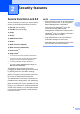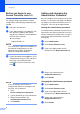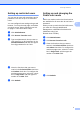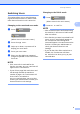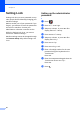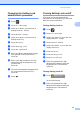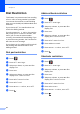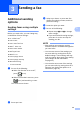User Manual
Table Of Contents
- Advanced User’s Guide MFC-9140CDN/MFC-9330CDW/MFC-9340CDW
- User’s Guides and where do I find them?
- Table of Contents
- 1 General Setup
- 2 Security features
- 3 Sending a fax
- Additional sending options
- Additional sending operations
- Sending a fax manually
- Dual access
- Broadcasting
- Real Time Transmission
- Overseas Mode
- Delayed Fax
- Delayed batch transmission
- Checking and cancelling waiting jobs
- Setting your changes as the new default
- Restoring all fax settings to the factory settings
- Saving fax options as a Shortcut
- Electronic cover page
- Destination Display
- Polling
- 4 Receiving a fax
- 5 Dialling and storing numbers
- 6 Printing reports
- 7 Making copies
- Copy settings
- Stop copying
- Improving copy quality
- Enlarging or reducing copies
- 2-sided Copying
- Adjusting Density and Contrast
- Sorting copies
- Making N in 1 copies (page layout)
- 2 in 1 ID Copy
- Adjusting the Colour Saturation
- Making 2-sided N in 1 copies (MFC-9340CDW)
- Removing Background Colour
- Saving copy options as a Shortcut
- Saving paper
- Copy settings
- A Routine maintenance
- B Glossary
- Index
Security features
7
2
Setting up restricted users 2
You can set up users with restrictions and a
password. You can set up to 25 restricted
users.
You can configure these settings using a web
browser. To set up the web page, see Before
you begin to use Secure Function Lock 2.0
on page 6. Then follow these steps:
a Click Administrator.
b Click Secure Function Lock.
c Type an alphanumeric Group name or
User name (up to 15 characters) in the
ID Number/Name field and then type a
four-digit password in the field.
d Clear the functions that you want to
restrict in the Print Activities check box
and Others check box. To configure the
maximum page count, select the check
box in Page Limit, and then type the
number in the Max. field.
e Click Submit.
Setting up and changing the
Public user mode 2
Public user mode restricts the functions that
are available for all users who do not have a
password.
When you set up restrictions for Public users,
you must do it through Web Based
Management or BRAdmin Professional 3
(Windows
®
only) (see
Network User's Guide).
a Click Administrator.
b Click Secure Function Lock.
c Clear the functions that you want to
restrict in the Print Activities check box
and Others check box. To configure the
maximum page count, select the check
box in Page Limit, and then type the
number in the Max. field.
d Click Submit.