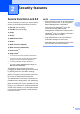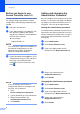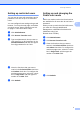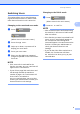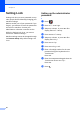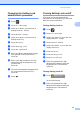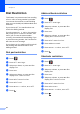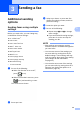User Manual
Table Of Contents
- Advanced User’s Guide MFC-9140CDN/MFC-9330CDW/MFC-9340CDW
- User’s Guides and where do I find them?
- Table of Contents
- 1 General Setup
- 2 Security features
- 3 Sending a fax
- Additional sending options
- Additional sending operations
- Sending a fax manually
- Dual access
- Broadcasting
- Real Time Transmission
- Overseas Mode
- Delayed Fax
- Delayed batch transmission
- Checking and cancelling waiting jobs
- Setting your changes as the new default
- Restoring all fax settings to the factory settings
- Saving fax options as a Shortcut
- Electronic cover page
- Destination Display
- Polling
- 4 Receiving a fax
- 5 Dialling and storing numbers
- 6 Printing reports
- 7 Making copies
- Copy settings
- Stop copying
- Improving copy quality
- Enlarging or reducing copies
- 2-sided Copying
- Adjusting Density and Contrast
- Sorting copies
- Making N in 1 copies (page layout)
- 2 in 1 ID Copy
- Adjusting the Colour Saturation
- Making 2-sided N in 1 copies (MFC-9340CDW)
- Removing Background Colour
- Saving copy options as a Shortcut
- Saving paper
- Copy settings
- A Routine maintenance
- B Glossary
- Index
Security features
9
2
Switching Users 2
This setting allows you to switch between
registered restricted users or Public mode
when Secure Function Lock is turned on.
Changing to the restricted user mode2
a Press or
.
(Where xxxxx is the user’s name.)
b Press Change User.
c Swipe up or down, or press a or b to
display your user name.
d Press your user name.
e Enter your four-digit user password
using the keyboard on the Touchscreen.
Press OK.
NOTE
• If the current ID is restricted for the
function you want, Access Denied will
appear on the Touchscreen.
• If your ID has page limit restrictions and
has already reached the maximum
number of pages, the Touchscreen will
show Limit Exceeded or
Access Denied when you try to print.
Contact your administrator to check your
Secure Function Lock Settings.
Changing to the Public mode 2
a Press .
(Where xxxxx is the user’s name.)
b Press Go to Public.
NOTE
• After a restricted user has finished using
the machine, it will return to Public mode
after one minute.
• If the function you want is restricted for all
users, Access Denied will appear on
the Touchscreen and Change User
screen will appear. You cannot access the
function. Contact your administrator to
check your Secure Function Lock
Settings.
• If your ID has Color Print restrictions to
Disable, the Touchscreen will show
No Permission when you try to print
coloured data.
Public
XXXXX
XXXXX