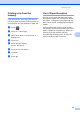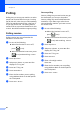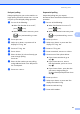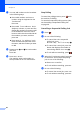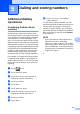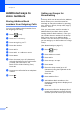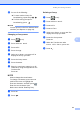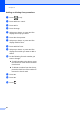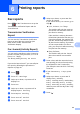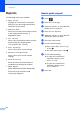User Manual
Table Of Contents
- Advanced User’s Guide MFC-9140CDN/MFC-9330CDW/MFC-9340CDW
- User’s Guides and where do I find them?
- Table of Contents
- 1 General Setup
- 2 Security features
- 3 Sending a fax
- Additional sending options
- Additional sending operations
- Sending a fax manually
- Dual access
- Broadcasting
- Real Time Transmission
- Overseas Mode
- Delayed Fax
- Delayed batch transmission
- Checking and cancelling waiting jobs
- Setting your changes as the new default
- Restoring all fax settings to the factory settings
- Saving fax options as a Shortcut
- Electronic cover page
- Destination Display
- Polling
- 4 Receiving a fax
- 5 Dialling and storing numbers
- 6 Printing reports
- 7 Making copies
- Copy settings
- Stop copying
- Improving copy quality
- Enlarging or reducing copies
- 2-sided Copying
- Adjusting Density and Contrast
- Sorting copies
- Making N in 1 copies (page layout)
- 2 in 1 ID Copy
- Adjusting the Colour Saturation
- Making 2-sided N in 1 copies (MFC-9340CDW)
- Removing Background Colour
- Saving copy options as a Shortcut
- Saving paper
- Copy settings
- A Routine maintenance
- B Glossary
- Index
43
6
6
Fax reports 6
Press on the Touchscreen to set up the
Transmission Verification Report and the
Journal Period.
Transmission Verification
Report 6
You can use the Transmission Verification
Report as proof that you sent a fax (see
Basic User's Guide: Transmission
Verification Report).
Fax Journal (Activity Report) 6
You can set the machine to print a journal at
specific intervals (every 50 faxes, 6, 12 or 24
hours, 2 or 7 days).
The factory setting is Every 50 Faxes.
If you set the interval to Off, you can still print
the report by following the procedure in
Reports on page 44.
a Press .
b Press All Settings.
c Swipe up or down, or press a or b to
display Fax.
d Press Fax.
e Swipe up or down, or press a or b to
display Report Setting.
f Press Report Setting.
g Press Journal Period.
h Press Journal Period.
i Swipe up or down, or press a or b to
choose an interval.
If you choose Every 50 Faxes, go to
step m.
6, 12, 24 hours, 2 or 7 days
The machine will print the report at
the chosen time and then erase all
jobs from its memory.
If the machine’s memory becomes
full with 200 jobs before the time you
chose has passed, the machine will
print the Journal early and then erase
all jobs from the memory. If you want
an extra report before it is due to
print, you can print it without erasing
the jobs from the memory.
Every 50 Faxes
The machine will print the Journal
when the machine has stored 50
jobs.
j Press Time, and then enter the time to
start printing (in 24-hour format) using
the keyboard on the Touchscreen.
(For example: enter 19:45 for 7:45 PM.)
Press OK.
k If you chose Every 7 Days, press
Day.
l Swipe up or down, or press a or b
display Every Monday,
Every Tuesday, Every Wednesday,
Every Thursday, Every Friday,
Every Saturday or Every Sunday,
and then press the first day of the 7-day
countdown.
m Press .
Printing reports 6