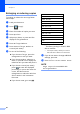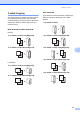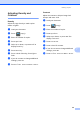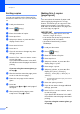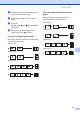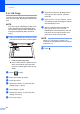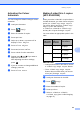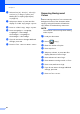User Manual
Table Of Contents
- Advanced User’s Guide MFC-9140CDN/MFC-9330CDW/MFC-9340CDW
- User’s Guides and where do I find them?
- Table of Contents
- 1 General Setup
- 2 Security features
- 3 Sending a fax
- Additional sending options
- Additional sending operations
- Sending a fax manually
- Dual access
- Broadcasting
- Real Time Transmission
- Overseas Mode
- Delayed Fax
- Delayed batch transmission
- Checking and cancelling waiting jobs
- Setting your changes as the new default
- Restoring all fax settings to the factory settings
- Saving fax options as a Shortcut
- Electronic cover page
- Destination Display
- Polling
- 4 Receiving a fax
- 5 Dialling and storing numbers
- 6 Printing reports
- 7 Making copies
- Copy settings
- Stop copying
- Improving copy quality
- Enlarging or reducing copies
- 2-sided Copying
- Adjusting Density and Contrast
- Sorting copies
- Making N in 1 copies (page layout)
- 2 in 1 ID Copy
- Adjusting the Colour Saturation
- Making 2-sided N in 1 copies (MFC-9340CDW)
- Removing Background Colour
- Saving copy options as a Shortcut
- Saving paper
- Copy settings
- A Routine maintenance
- B Glossary
- Index
Chapter 7
50
Sorting copies 7
You can sort multiple copies. Pages will be
sorted in the order 1 2 3, 1 2 3, 1 2 3, and so
on.
a Load your document.
b Press (Copy).
c Enter the number of copies.
d Press Options.
e Swipe up or down, or press a or b to
display Stack/Sort.
f Press Stack/Sort.
g Press Sort.
h If you do not want to change any other
settings, press OK.
i Press Colour Start or Mono Start
to scan the page.
If you placed the document in the ADF,
the machine scans the pages and starts
printing.
If you are using the scanner glass, go
to step j.
j After the machine scans the page, press
Scan to scan the next page.
k Place the next page on the scanner
glass.
l Press OK.
Repeat steps j and l for each page of
the layout.
m After scanning all the pages, press
Complete in step j to finish.
Making N in 1 copies
(page layout) 7
You can reduce the amount of paper used
when copying by using the N in 1 copy
feature. This allows you to copy two or four
pages onto one page. If you want to copy
both sides of an ID card onto one page, see
2 in 1 ID Copy on page 52.
IMPORTANT
• Make sure the paper size is set to A4,
Letter, Legal or Folio.
• You cannot use the Enlarge/Reduce
setting with the N in 1 feature.
•(P) means Portrait and (L) means
Landscape.
a Load your document.
b Press (Copy).
c Enter the number of copies.
d Press Options.
e Swipe up or down, or press a or b to
display Page Layout.
f Press Page Layout.
g Swipe up or down, or press a or b to
display Off(1in1), 2in1(P),
2in1(L), 2in1(ID)
1
, 4in1(P) or
4in1(L).
1
For information about 2in1(ID), see 2 in 1 ID
Copy on page 52.
h Press the option you want.
i If you do not want to change additional
settings, press OK.
j Press Colour Start or Mono Start
to scan the page.
If you placed the document in the ADF,
the machine scans the pages and starts
printing.
If you are using the scanner glass, go
to step k.