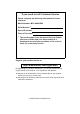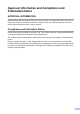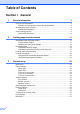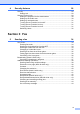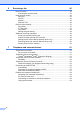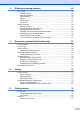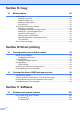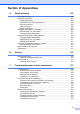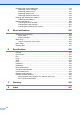USER’S GUIDE MFC-9840CDW Version B ARL/ASA/NZ
If you need to call Customer Service Please complete the following information for future reference: Model Number: MFC-9840CDW Serial Number: 1 Date of Purchase: Place of Purchase: 1 The serial number is on the back of the unit. Retain this User’s Guide with your sales receipt as a permanent record of your purchase, in the event of theft, fire or warranty service. Register your product on-line at http://www.brother.
Approval Information and Compilation and Publication Notice APPROVAL INFORMATION Brother advises that this product may not function correctly in a country other than where it was originally purchased, and does not offer any warranty in the event that this product is used on public telecommunication lines in other countries. Compilation and Publication Notice Under the supervision of Brother Industries, Ltd.
Table of Contents Section I 1 General General information 2 Using the documentation .......................................................................................2 Symbols and conventions used in the documentation ....................................2 Accessing the User’s Guides .................................................................................3 Viewing documentation ...................................................................................3 Control panel overview ......
4 Security features 28 Security................................................................................................................ 28 Setting lock .................................................................................................... 28 Secure Function Lock .......................................................................................... 29 Setting the password for the administrator ...................................................30 Setting up the Public user.......
Receiving a fax 45 Receive modes ....................................................................................................45 Choosing the receive mode ...........................................................................45 Using receive modes ...........................................................................................46 Fax Only ........................................................................................................46 Fax/Tel..............................
8 Dialling and storing numbers 60 How to dial........................................................................................................... 60 Manual dialling............................................................................................... 60 One-touch dialling.......................................................................................... 60 Speed-dialling................................................................................................60 Search .......
Section III Copy 12 Making copies 82 How to copy .........................................................................................................82 Entering copy mode.......................................................................................82 Making a single copy .....................................................................................82 Making multiple copies ..................................................................................82 Stop copying ..............
Section VI Appendixes A Safety and legal 102 Choosing a location ........................................................................................... 102 Important information......................................................................................... 103 Safety precautions .......................................................................................103 IEC60825-1+A2:2001 Specification ............................................................ 105 Disconnect device .......
Replacing the consumable items .......................................................................174 Replacing a toner cartridge .........................................................................176 Replacing the drum unit...............................................................................181 Replacing the belt unit .................................................................................188 Replacing the waste toner box ........................................................
Section I General General information Loading paper and documents General setup Security features I 2 11 22 28
1 General information Using the documentation 1 Electrical Hazard icons alert you to a possible electrical shock. Thank you for buying a Brother machine! Reading the documentation will help you make the most of your machine. Symbols and conventions used in the documentation The following symbols and conventions are used throughout the documentation. Bold Bold style identifies keys on the machine control panel or computer screen.
General information Accessing the User’s Guides The printed User’s Guide does not contain all the information about your machine. The advanced features of the Printer, Network, Scanner, and PC Fax are explained in the Software and Network User’s Guides that you can find on the CD-ROM. Viewing documentation 1 1 1 Viewing documentation (Windows®) 1 To view the documentation, from the Start menu, point to Brother, MFC-9840CDW from the program group, and then click User’s Guides in HTML format.
Chapter 1 e Viewing documentation (Macintosh ®) Click the documentation you want to read: HTML documents (3 manuals): HTML User’s Guide for stand-alone operations, Software User’s Guide and Network User’s Guide. This format is recommended for viewing on your computer. a Turn on your Macintosh®. Insert the Brother CD-ROM labelled Macintosh® into your CD-ROM drive. b The following window will appear. c d Double-click the Documentation icon.
General information How to find scanning instructions 1 There are several ways you can scan documents. You can find the instructions as follows: Software User's Guide: 1 1 Scanning in Chapter 9 Using ControlCenter2 in Chapter 10 Network Scanning in Chapter 11 Presto!® PageManager® User's Guide: 1 The complete Presto!® PageManager® User’s Guide can be viewed from the Help selection in the Presto!® PageManager® application.
Chapter 1 Control panel overview 1 2 One-Touch keys These 20 keys give you instant access to 40 previously stored numbers. Shift Lets you access One-Touch numbers 21 to 40 when held down. LCD Displays messages to help you set up and use your machine. 3 Status LED The LED will flash and change colour depending on the machine’s status. (See Status LED indications on page 9.) 4 Menu keys: Menu Lets you access the menu to program your settings in this machine. (See Menu table on page 210.
General information 1 8 Copy keys: Contrast/Quality Lets you change the quality or contrast for the next copy. Enlarge/Reduce Reduce or enlarges copies. Tray Select Lets you change which tray will be used for the next copy. Sort Sorts multiple copies using the ADF. N in 1 You can choose N in 1 copy to 2 or 4 pages onto one page. 9 Duplex You can choose Duplex to copy on both sides of paper. 11 Fax and telephone keys: Hook Lets you answer an incoming call on an external telephone.
Chapter 1 12 Print keys: Direct Lets you print from a USB flash memory drive or Pictbridge compatible camera connected directly to the machine. (See Printing data directly from the USB flash memory drive on page 97.) Secure When using Secure Function Lock, you can switch restricted users by holding down Shift as you press Secure. (See Secure Function Lock on page 29.) You can print data saved in memory when you enter your four-digit password.
General information Status LED indications 1 1 The Status LED (light emitting diode) will flash and change colour depending on the machine’s status. The LED indications shown in the table below are used in the illustrations in this chapter. LED LED Status LED is off. LED is on. Green Yellow Red LED is blinking. Green LED Yellow Red Machine Status Description Sleep Mode The power switch is off or the machine is in Sleep mode. Warming Up The machine is warming up for printing.
Chapter 1 LED Machine Status Description Service error Follow the steps below. 1. Turn off the power switch. Red 2. Wait a few seconds, and then turn it back on and try to print again. If you cannot clear the error and you see the same service call indication after turning the machine back on, please call your Brother dealer. Red Cover open The front cover or back cover is open. Close the cover. Toner life end Replace the toner cartridge with a new one.
2 Loading paper and documents Acceptable paper and other media Print quality may vary according to the type of paper you are using. You can use the following types of media: plain paper, labels or envelopes. For best results, follow the steps below: Use paper made for plain paper copying. Use paper that is 75 to 90 gsm. Use labels which are designed for use in laser printers. Avoid touching the printed surface of the paper immediately after printing.
Chapter 2 The names for the paper trays in the printer driver and this Guide are as follows: Tray and optional unit Name Standard paper tray Tray 1 Optional lower tray Tray 2 Multi-purpose tray MP tray Paper capacity of the paper trays Paper Tray (Tray #1) Multi-purpose tray (MP tray) Paper Tray Paper types No. of sheets A4, Letter, Legal, Executive, A5, A6, B5, B6 and Folio 1 Plain paper, Thin paper and Recycled paper up to 250 (80 gsm) Width: 69.9 to 215.9 mm (2.75 to 8.5 in.
Loading paper and documents Handling and using special paper The machine is designed to work well with most types of xerographic and bond paper. However, some paper variables may have an effect on print quality or handling reliability. Always test samples of paper before purchasing to ensure desirable performance. Store paper in its original packaging and keep it sealed. Keep the paper flat and away from moisture, direct sunlight and heat.
Chapter 2 Envelopes 2 Most envelopes will be suitable for your machine. However, some envelopes may have print-quality problems because of the way they have been made. A suitable envelope should have edges with straight, well-creased folds and the leading edge should not be thicker than two pieces of paper. The envelope should lie flat and not be of baggy or flimsy construction. You should buy quality envelopes from a supplier who understands that you will be using the envelopes in a laser machine.
Loading paper and documents Types of envelopes to avoid 2 CAUTION DO NOT use envelopes: • with sealing flaps that have not been folded at purchase • with sealing flaps as shown in the figure below 2 • that are damaged, curled, wrinkled or an unusual shape • that are extremely shiny or textured • with clasps, staples, snaps or tie strings • with self-adhesive closures • that are of a baggy construction • with each side folded as shown in the figure below • that are not sharply creased • that are embo
Chapter 2 Labels 2 The machine will print on most types of labels designed for use with a laser machine. Labels should have an adhesive that is acrylic-based since this material is more stable at the high temperatures in the fuser unit. Adhesives should not come in contact with any part of the machine, because the label stock may stick to the belt unit or rollers and cause jams and print quality problems. No adhesive should be exposed between the labels.
Loading paper and documents Unprintable area when printing from a computer When using the default driver the printable area is smaller than the paper size, as shown below. Portrait 2 2 Loading paper and envelopes 2 The machine can feed paper from the standard paper tray, optional lower tray or multi-purpose tray. 2 When printing on plain paper 60 to 105 gsm use the paper tray. 2 For printing on other types of media use the MP tray (multi-purpose tray).
Chapter 2 Loading plain paper in the paper tray a 2 d Fan the stack of paper well to avoid paper feeding problems. e Put the paper into the paper tray with the top edge of the paper in first and the print side face down. Make sure that the paper is flat in the tray and below the maximum paper mark (1). Unfold the output paper tray support flap (1). 1 b Pull the paper tray completely out of the machine.
Loading paper and documents Loading envelopes or other media in the multi-purpose tray (MP tray) c Pull out the MP tray support flap (1). 2 Use the MP tray when printing envelopes, labels, and thick paper. 2 Before loading, press the corners and sides of the envelopes to make them as flat as possible. a Unfold the output paper tray support flap (1). 1 d Put the envelopes (up to 3) or media in the MP tray with the top edge first and the print side face up.
Chapter 2 Loading documents a Unfold the ADF document output support flap (1) and the ADF support flap (2). b c Fan the pages well. d Adjust the paper guides to fit the width of your document. 2 You can send a fax, make copies, and scan from the ADF (automatic document feeder) and from the scanner glass. (Flatbed) Using the ADF (automatic document feeder) The ADF can hold up to 50 pages and feeds each sheet individually.
Loading paper and documents Using the scanner glass (Flatbed) You can use the scanner glass to fax, scan, or copy the pages of a book or one page at a time. Documents can be up to 215.9 mm wide to 355.6 mm long (8.5 inches wide to 14 inches long). c 2 Close the document cover. CAUTION If the document is a book or is thick, DO NOT slam the cover or press on it. 2 To use the scanner glass, the ADF must be empty. a b Lift the document cover.
3 General setup Mode timer 3 3 Paper settings The machine has three mode keys on the control panel: Fax, Scan, and Copy. Paper type You can set how much time the machine takes after the last Copy or Scan operation to return to Fax mode default. If you choose Off, the machine will stay in the mode you used last. Set up the machine for the type of paper you are using. This will give you the best print quality.
General setup Paper size You can use nine sizes of paper for printing copies: A4, Letter, Legal, Executive, A5, A6, B5, B6 and Folio, and four sizes for printing faxes: A4, Letter, Legal or Folio (8"×13"). When you change the size of paper in the tray, you will also need to change the setting for paper size at the same time so your machine can fit the document or an incoming fax on the page. a Do one of the following: To set the paper size for the MP Tray press Menu, 1, 3, 1.
Chapter 3 Tray use in fax mode 3 Tray use in print mode You can change the default tray that the machine will use for printing received faxes. You can change the default tray the machine will use for printing from your computer. When you choose Tray#1 Only, MP Only or Tray#2 Only 1, the machine loads the paper only from that tray. If the selected tray is out of paper, No Paper will appear on the LCD. Insert the paper in the empty tray.
General setup Volume settings Ring volume 3 3 3 You can choose a range of speaker volume levels, from High to Off. You can change the speaker volume through the menu: You can choose a ring volume level from a range of settings, from High to Off. a While in Fax mode press or to adjust the volume level. The LCD shows the current setting, and each key press will change the volume to the next level. The machine will keep the new setting until you change it. Press Menu, 1, 4, 3. 3 14.Volume 3.
Chapter 3 Setting daylight savings time Sleep time 3 You can set the machine to change for Daylight Savings Time. If you select On, it will reset the time forward one hour and it you select Off, it will reset the time backward one hour. a You can choose how long the machine must be idle (from 000 to 240 minutes) before it goes into sleep mode. When the machine receives a fax, computer data, or makes a copy, the timer will be reset. The default setting is 005 minutes. Press Menu, 1, 5. 15.
General setup Turning off the scanner lamp Dial Prefix 3 The scanner lamp stays on for 30 minutes before automatically switching off to preserve the life of the lamp and reduce power consumption. To turn the scanner lamp off manually press the d and c keys simultaneously. The scanner lamp will remain turned off until the next time you use the scanning feature. The dial prefix setting will automatically dial a predefined number before every fax number you dial.
4 Security features Security Setting up the password Setting Lock lets you set a password to stop other people from accidentally changing your machine settings. Make a careful note of your password. If you forget it, please call your Brother dealer. While Setting Lock is On, you cannot change the following settings without a password: a New Passwd:XXXX Enter & OK Key b Enter a four-digit number for the password using numbers 0-9, l or #. Press OK.
Security features Turning setting lock on/off 4 If you enter the wrong password when following the instructions below, the LCD will show Wrong Password. Re-enter the correct password. Turning setting lock on a 4 Press Menu, 1, 9, 1. Press a or b to choose On. Press OK. c Enter your four-digit password. Press OK. d a Press Menu, 1, 9, 1. 19.Security 1.
Chapter 4 Setting the password for the administrator The password you set in these steps is for the administrator. This password is used to set up users and to turn Secure Function Lock on or off. See Setting up restricted users on page 31 and Turning Secure Function Lock on on page 31. a Press Menu, 1, 9, 2. Setting up the Public user 4 You can set up the Public user. Public users do not need to enter a password.
Security features Setting up restricted users You can set up users with restrictions and a password. a Press Menu, 1, 9, 2. 19.Security 2.Function Lock a Lock OffiOn b Set Password Select ab or OK b c Press a or b to select Setup User. Press OK. 4 Turning Secure Function Lock on/off If you enter the wrong password when following the instructions below, the LCD will show Wrong Password. Re-enter the correct password. Turning Secure Function Lock on a Enter the administrator password. Press OK. 19.
Chapter 4 Switching Users This setting allows a restricted user to log on the machine when Secure Function Lock is turned on. Note After a restricted user has finished using the machine, it will return to the Public setting within the same time as the Mode Timer setting (Menu, 1,1). (See Mode timer on page 22. Also, you can exit from an individual user by pressing the lighted Mode key.) a Hold down Shift as you press Secure.
Section II Fax Sending a fax Receiving a fax Telephone and external devices Dialling and storing numbers Remote fax options (black & white only) Polling Printing reports II 34 45 51 60 67 74 78
5 Sending a fax How to fax 5 Entering fax mode To enter fax mode press key will glow blue. 5 (Fax), and the Sending a single-sided fax from the ADF 5 Using the ADF to send your faxes is the easiest way. a Make sure you are in Fax mode b Put your document/documents face up in the ADF. c Dial the fax number. (See How to dial on page 60.) d Press Mono Start or Colour Start. . If you press Mono Start, the machine scans the pages into memory and then sends a black and white fax.
Sending a fax Changing a 2-sided fax layout You need to choose the duplex scanning format before you send a fax. The format you choose will depend on the layout of your 2-sided document. a Press Menu, 1, 0, 2. 10.Document Scan 2.Duplex Scan a Long edge b Short edge Select ab or OK b 5 Sending a fax from the scanner glass You can use the scanner glass to fax the pages of a book, or a single page at a time. The documents can be up to Letter or A4, Legal or Folio size.
Chapter 5 g Your machine will automatically send the fax. Note • Press Stop/Exit to cancel a fax in progress. • When faxing multiple pages from the scanner glass, real time transmission should be set to Off. Faxing legal size documents from the scanner glass 5 When faxing legal size documents, you need to set the scan glass size to Legal/Folio otherwise a portion of your faxes will be missing. a Make sure you are in Fax mode b Press Menu, 1, 0, 1. . 10.Document Scan 1.
Sending a fax Broadcasting (black & white only) Note • You can only send to IFAX numbers in Standard, Fine or Photo resolution. 5 Broadcasting lets you send the same fax message to more than one fax number. You can include Groups (see Setting up groups for broadcasting on page 65), One-Touch, Speed-Dial numbers and up to 50 manually dialled numbers in the same broadcast. You can broadcast up to 390 different numbers.
Chapter 5 Additional sending operations Sending faxes using multiple settings Before you send a fax, you can change any combination of these settings: contrast, resolution, overseas mode, delayed fax timer, polling transmission, real time transmission or cover page settings. a Make sure you are in Fax mode . After each setting is accepted, the LCD asks if you want to enter more settings: 22.Setup Send Next? a 1.Yes b 2.No Select ab or OK b Do one of the following: To choose more settings, press 1.
Sending a fax Composing your own comments 5 f You can set up two comments of your own. a Make sure you are in Fax mode b Press Menu, 2, 2, 8. . 22.Setup Send 8.Coverpage Note a 5. b 6. Select ab or OK c d Send a cover page for all faxes Enter your own comment using the dial pad. Press OK. a Make sure you are in Fax mode b Press Menu, 2, 2, 7. Send a cover page for the next fax b c Load your document. Press Menu, 2, 2, 7. 22.Setup Send 7.
Chapter 5 Contrast 5 Changing fax resolution For most documents the default setting of Auto will give the best results. It automatically chooses the suitable contrast for your document. The quality of a fax can be improved by changing the fax resolution. Resolution can be changed for the next fax or for all faxes. If your document is very light or dark, changing the contrast may improve the quality of the fax. To change the fax resolution for the next fax Use Dark to make the faxed document lighter.
Sending a fax Note You can choose four different resolution settings for black & white faxes and two for colour. Monochrome Standard Suitable for most typed documents. Fine Good for small print and transmits a little slower than Standard resolution. S.Fine Good for small print or artwork and transmits slower than Fine resolution. Photo Use when the document has varying shades of grey or is a photograph. This has the slowest transmission. Colour Standard Suitable for most typed documents.
Chapter 5 Overseas mode Sending in real time for the next fax only a Make sure you are in Fax mode b Press Menu, 2, 2, 5. If you are having difficulty sending a fax overseas due to a bad connection, then turning on the overseas mode may help. . This is a temporary setting, and will only be active for your next fax. 22.Setup Send 5.Real Time TX a On b Off Select ab or OK c Press a or b to choose Next Fax:On. Press OK. a Make sure you are in Fax mode b c Load your document.
Sending a fax Delayed batch transmission (black & white only) 5 Before sending the delayed faxes, your machine will help you economize by sorting all the faxes in the memory by destination and scheduled time. All delayed faxes that are scheduled to be sent at the same time to the same fax number will be sent as one fax to save transmission time. a Make sure you are in Fax mode b Press Menu, 2, 2, 4. 22.Setup Send 4.Batch TX a On b Off Select ab or OK c Press a or b to choose On (or Off). Press OK.
Chapter 5 Sending a fax manually 5 Manual transmission 5 Manual transmission lets you hear the dialling, ringing and fax-receiving tones while sending a fax. a Make sure you are in Fax mode b c Load your document. d e Dial the fax number you want to call. Pick up the handset of an external telephone or press Hook and listen for a dial tone. When you hear the fax tone, press Mono Start or Colour Start. If you are using the scanner glass press 1 to send a fax. f .
6 Receiving a fax 6 Receive modes 6 You must choose a receive mode depending on the external devices and telephone services you have on your line. The diagrams below will help you choose the correct mode. (For more detailed information about the receive modes, see Using receive modes on page 46.
Chapter 6 Using receive modes 6 External TAD mode lets an external answering device manage your incoming calls. Incoming calls will be handled in one of the following ways: Some receive modes answer faxes automatically (Fax Only, Fax/Tel and External TAD). You may want to change the ring delay before using these modes. (See Ring delay on page 47.) Fax Only Faxes will be automatically received.
Receiving a fax Receive mode settings Ring delay 6 The ring delay sets the number of times the machine rings before it answers in Fax Only and Fax/Tel modes. If you have external or extension telephones on the same line as the machine, keep the maximum number of rings. (See Operation from extension telephones on page 58 and Fax Detect on page 48.) a Make sure you are in Fax mode b Press Menu, 2, 1, 1. . 21.Setup Receive 1.
Chapter 6 Fax Detect 6 Turning fax detect On (default setting) allows the machine to receive fax calls automatically if you lift any handset on the same line as the machine. When you see Receiving on the LCD or when you hear ‘chirps’ through the handset of an extension telephone connected to another telephone wall socket, just replace the handset and your machine will receive the fax.
Receiving a fax Additional receiving operations Duplex (2-sided) printing for Fax mode Printing a reduced incoming fax 6 If you choose On, the machine automatically reduces each page of an incoming fax to fit on one page of A4, Letter, Legal or Folio size paper. If you set Duplex to On for fax receive the machine will print received faxes on both sides of paper. You can use A4, Letter, Legal or Folio (8”x13”) size of paper for this function. a b Make sure you are in Fax mode b Press Menu, 2, 1, 5.
Chapter 6 Receiving faxes into memory (black & white only) 6 As soon as the paper tray becomes empty during fax reception, the screen will display No Paper, asking you to put paper in the paper tray. (See Loading paper and envelopes on page 17.) If you are unable to put paper in the paper tray the following will happen: If Memory Receive is On: If you are using the Fax Storage feature (Menu, 2, 5, 1), you can still print a fax from the memory when you are at your machine. See Fax storage on page 68.
7 Telephone and external devices Telephone line services 7 Features like Voice Mail, Call Waiting, Call Waiting/Caller ID, RingMaster, answering services, alarm systems or other custom features on one telephone line may create problems with the operation of your machine. Do you have Voice Mail? If you have Voice Mail on the telephone line that you will install your new MFC on, there is a strong possibility that Voice Mail and the MFC will conflict with each other while receiving incoming calls.
Chapter 7 What is the Advantage of using Telstra® FaxStream® Duet® Function? Telstra® FaxStream ® Duet® Using is the most efficient way to receive both fax and telephone calls on the same line. When the voice call comes in, all telephones (extension and external) and the fax machine will ring to alert you to pick it up. If a fax call comes in, the fax machine will answer automatically without ringing, whereas the extension and external telephones will ring twice with a distinctive ring pattern.
Telephone and external devices Set the Distinctive Ring to ON Very important!* After you have set the Distinctive Ring feature to ON, the receive mode is set to Manual automatically. Your Distinctive Ring Number does not allow Voice Calls - only Faxes. You cannot change the receive mode from Manual mode while the Distinctive Ring is set to on. a Press Menu, 2, 0, 2. 20.Miscellaneous 2.Distinctive a On b Off Select ab or OK b c d Press a or b to select On.
Chapter 7 Telephone Service for New Zealand FaxAbility How Does FaxAbility Work? 7 7 FaxAbility is a service offered by Telecom that allows you to have an additional number on one telephone line, with its own distinctive ring pattern. This way, when you get an incoming call, you can identify the number being called by its ring. How Will the Fax Machine Treat All Other Numbers? 7 FaxAbility mode ensures that the machine will answer calls to the FaxAbility (secondary) number.
Telephone and external devices How to Turn FaxAbility OFF or ON 7 The FaxAbility function is designed to accommodate the FaxAbility service provided by Telecom. To change the setting, repeat Steps 1-3; Step 2 is where you can select either On or Off. Call Waiting beeps caused by incoming calls on your main number can affect fax transmissions. If you have FaxAbility Service but don’t have Call Waiting, you need do nothing at this stage.
Chapter 7 Registering the Distinctive Ring pattern 7 Very important! After you have set the Distinctive Ring feature to ON, the receive mode is set to Manual automatically. Unless you have a TAD or Voice Mail set up on the Distinctive Ring number, Manual mode means you must answer all the calls yourself. You can not change the receive mode to another mode while the Distinctive Ring is set to on. a You can connect an external Telephone Answering Device (TAD) to the same line as your machine.
Telephone and external devices Connections 7 The external TAD must be connected as shown in the illustration below. 1 Recording an outgoing message (OGM) 7 a Record 5 seconds of silence at the beginning of your message. This allows your machine time to listen for fax tones. b Limit your speaking to 20 seconds. Note 1 (Example for Australia) 1 TAD a Set your external TAD to one or two rings. (The machine’s Ring Delay setting does not apply.
Chapter 7 External and extension telephones For Fax/Tel mode only 7 Note 7 If you answer a fax call on an extension telephone, or an external telephone that is correctly connected to the machine into the correct socket on the machine, you can make your machine take the call by using the Fax Receive Code. When you press the Fax Receive Code l51 (l91 for New Zealand) the machine starts to receive the fax.
Telephone and external devices Turning on the remote codes Note • If you are always disconnected when accessing your external TAD remotely, try changing the Fax Receive Code and Telephone Answer Code to another threedigit code using the numbers 0-9, l, #. • Remote Codes might not work with some telephone systems. You need to turn the Remote Codes setting to on to use the Fax Receive Code and Telephone Answer Code.
8 Dialling and storing numbers How to dial 8 You can dial in any of the following ways. Manual dialling 8 Speed-dialling Hold down Shift as you press Search/Speed Dial, and enter the three-digit Speed-Dial number. (See Storing speed-dial numbers on page 63.) Use the dial pad to enter all the digits of the telephone or fax number. One-touch dialling 8 Press the One-Touch key that stores the number you want to call. (See Storing one-touch dial numbers on page 62.
Dialling and storing numbers Search You can search alphabetically for names you have stored in the One-Touch and Speed-Dial memories. (See Storing one-touch dial numbers on page 62 and Storing speed-dial numbers on page 63.) a b c Press Search/Speed Dial. Press the dial pad key for the first letter of the name. Press OK. (Use the chart on Entering text on page 227 to help you enter letters.) Press a or b to scroll until you find the name you are looking for. Press OK.
Chapter 8 Storing numbers 8 You can set up your machine to do the following types of easy dialling: One-Touch, Speed-Dial and Groups for Broadcasting faxes. You can also specify the default resolution for each One-Touch and Speed-Dial number. When you dial a quick-dial number, the LCD shows the name, if you stored it, or the number. A scan profile can also be stored along with the fax number or E-mail address.
Dialling and storing numbers e Choose one of the options below: Enter the name using the dial pad (up to 15 characters). Press OK. Press OK to store the number or Email address without a name. f If you want to save a fax/scan resolution along with the number, choose one of the options below: If you selected Fax/Tel in c, press a or b to select Std, Fine, S.Fine or Photo.
Chapter 8 e Choose one of the options below: Enter the name using the dial pad (up to 15 characters). Press OK. Press OK to store the number or E-mail address without a name. f If you want to save a fax/scan resolution along with the number, choose one of the options below: Changing one-touch and speed-dial numbers If you try to store a One-Touch or Speed-Dial number over an existing number, the LCD will show the name or number already stored there. a To change the stored number, press 1.
Dialling and storing numbers Setting up groups for broadcasting e 8 For One-Touch numbers, press the One-Touch keys one after the other. If you often want to send the same fax message to many fax numbers you can set up a group. Groups are stored on a One-Touch key or a Speed-Dial number. Each group uses up a One-Touch key or a Speed-Dial location.
Chapter 8 i j Tone or pulse (not available in New Zealand) If you selected B/W200dpi or B/W200x100 in h, select the file format (TIFF or PDF) that will be used to send to your PC. If you selected Color150dpi, Color300dpi or Color600dpi in h, select the file format (PDF or JPEG) that will be used to send your PC. Press OK. If you have a Pulse dialling service, but need to send Tone signals (for example, for telephone banking), follow the instructions below.
9 Remote fax options (black & white only) d Remote Fax options ARE NOT available for colour fax. You can use only one remote fax option at a time. The fax forwarding feature lets you automatically forward your received faxes to another machine. a Press Menu, 2, 5, 1. 25.Remote Fax Opt 1.Forward/Store a Off b Fax Forward Select ab or OK b Press a or b to choose Fax Forward. Press OK. The LCD will ask you to enter the fax number you want your faxes to be forwarded to.
Chapter 9 Fax storage The fax storage feature lets you store your received faxes in the machine’s memory. You can retrieve stored fax messages from a fax machine at another location using the remote retrieval commands, see Retrieving fax messages on page 71. Your machine will automatically print a copy of the stored fax. a Press Menu, 2, 5, 1. 25.Remote Fax Opt 1.Forward/Store a Off b Fax Forward Select ab or OK b Press a or b to choose Fax Storage. Press OK. c Press Stop/Exit.
Remote fax options (black & white only) Changing remote fax options Note If your machine has a problem and is unable to print faxes in memory, you can use this setting to transfer your faxes to a PC. (For details, see Transferring faxes to your PC on page 144.) If you choose Backup Print On, the machine will also print the faxes at your machine so you will have a copy. This is a safety feature in case there is a power failure before the faxes are forwarded or a problem at the receiving machine.
Chapter 9 The LCD will ask you the following message: 25.Remote Fax Opt Backup Print a Off b On Select ab or OK Remote retrieval The remote retrieval feature lets you retrieve your stored fax messages when you are not at the machine. You can call your machine from any touch tone telephone or fax machine, then use the Remote Access Code to retrieve your messages. Press a or b to choose On or Off. Press OK. Press Stop/Exit.
Remote fax options (black & white only) Using your remote access code a Dial your fax number from a telephone or another fax machine using touch tone. b When your machine answers, during a period of silence enter your remote access code (3 digits followed by l). c The machine signals if it has received messages: No beeps Retrieving fax messages 9 a Dial your number from a telephone or another fax machine using touch tone.
Chapter 9 Changing the fax forwarding number You can change the default setting of your fax forwarding number from another telephone or fax machine using touch tone. a Dial your fax number from a telephone or another telephone or fax machine using touch tone. b When your machine answers, enter your remote access code (3 digits followed by l) during a period of silence. If you hear one long beep, you have messages. c When you hear two short beeps, use the dial pad to press 9 5 4.
Remote fax options (black & white only) Remote fax commands 9 Follow the commands below to access features when you are away from the machine. When you call the machine and enter your Remote Access Code (3 digits followed by l), the system will give two short beeps and you must enter a remote command. Remote commands 95 Change the fax forwarding or fax storage settings 1 OFF You can choose Off after you have retrieved or erased all your messages.
10 Polling 10 Polling lets you set up your machine so other people can receive faxes from you, but they pay for the call. It also lets you call somebody else’s fax machine and receive a fax from it, so you pay for the call. The polling feature needs to be set up on both machines for this to work. Not all fax machines support polling. Polling receive 10 Polling receive lets you call another fax machine to receive a fax. a Make sure you are in Fax mode b Press Menu, 2, 1, 8. 21.Setup Receive 8.
Polling Delayed polling 10 Sequential polling 10 Delayed polling lets you set the machine to begin polling receive at a later time. You can only set up one delayed polling operation. Sequential polling lets you request documents from several fax machines in one operation. a Make sure you are in Fax mode a Make sure you are in Fax mode b Press Menu, 2, 1, 8. b Press Menu, 2, 1, 8. . 21.Setup Receive 8.Polling RX a Standard b Secure Select ab or OK c Press a or b to choose Timer. Press OK.
Chapter 10 h Polled transmit (black & white only) 10 Flatbed Fax: Polled transmit lets you set up your machine to wait with a document stored in memory so another fax machine can call and retrieve it. Setup for polled transmit a Make sure you are in Fax mode b c Load your document. Press Menu, 2, 2, 6. 22.Setup Send 6.Polled TX a Standard b Secure Select ab or OK d Press a or b to choose Standard. Press OK. e Press 2 to choose 2.
Polling Setup for polled transmit with a secure code i 10 Secure Polling lets you restrict who can get the documents you set up to be polled. Secure Polling only works with Brother fax machines. If another person wants to retrieve a fax from your machine they will have to enter the secure code. a b c Make sure you are in Fax mode . Load your document. Press Menu, 2, 2, 6. 22.Setup Send 6.Polled TX a Standard b Secure Select ab or OK d Press a or b to choose Secure. Press OK.
11 Printing reports Fax reports 11 11 You can use the transmission report as proof that you sent a fax. This report lists the time and date of transmission and whether the transmission was successful (shown as “OK”). If you choose On or On+Image, the report will print for every fax you send. If you send a lot of faxes to the same place, you may need more than the job numbers to know which faxes you must send again.
Printing reports Reports 11 The following reports are available: How to print a report a 1 XMIT Verify b Prints a list of commonly used functions to help you program your machine. Press OK. Prints a list of names and numbers stored in the One-Touch and Speed-Dial memory in numerical or alphabetical order. Prints a list of information about your last 200 incoming and outgoing faxes. (TX: transmit.) (RX: receive.) Do one of the following: Press a or b to choose the report you want.
Chapter 11 80
Section III Copy Making copies III 82
12 Making copies How to copy Entering copy mode Press 12 Making multiple copies 12 a Make sure you are in Copy mode b c Load your document. d Press Mono Start or Colour Start. (Copy) to enter Copy mode. 1 2 3 01 4 5 Contrast 2 Quality 3 Copy ratio 4 Tray selection 5 Number of copies 6 Brightness Making a single copy a Make sure you are in Copy mode b c Load your document. 82 Press Mono Start or Colour Start. 12 . Use the dial pad to enter the number of copies (up to 99).
Making copies Copy options (temporary settings) To change the default setting, follow the steps below: 12 a Press Menu, 3, 1. When you want to quickly change the copy settings temporarily for the next copy, use the temporary Copy keys. You can use different combinations. The machine returns to its default settings after 60 seconds or if the Mode Timer returns the machine to Fax mode. (See Mode timer on page 22.) Changing copy quality 31.
Chapter 12 Important To enlarge or reduce the next copy follow the instructions below: a Make sure you are in Copy mode b c Load your document. d Press Enlarge/Reduce. Press c. e . Please make sure the paper size is set to Letter, A4, Legal or Folio. (P) means Portrait and (L) means Landscape. You cannot use the Enlarge/Reduce setting with the N in 1 feature. Use the dial pad to enter the number of copies (up to 99).
Making copies If you are copying from the ADF: 12 Insert your document face up in the direction shown below: Duplex (2-sided) copying 12 If you want to use the “2 sided i 2 sided” or “2 sided i 1 sided” copy feature, load your document in the ADF. 2 in 1 (P) If you get an Out of Memory message while you are making duplex copies, try installing extra memory. (See Out of memory message on page 89.
Chapter 12 Advanced Duplex copy (short edge) 2 sided i 1 sided Portrait 12 Advanced 2 sided i 1 sided Portrait Landscape Landscape a Make sure you are in Copy mode b c Load your document. d Press Duplex and a or b to select 1sided i 2sided, 2sided i 2sided or 2sided i 1sided. Advanced 1 sided i 2 sided Portrait Use the dial pad to enter the number of copies (up to 99). Duplex a1sided i 2sided i b2sided i Select ab e . Landscape 2sided 2sided 1sided or OK Press OK.
Making copies e f Adjusting brightness, contrast and colour Press a or b to select 2sided i 1sided or 1sided i 2sided. Press OK. 12 Duplex Advanced a2sided i 1sided b1sided i 2sided Brightness Select ab or OK To temporarily change the copy brightness setting, follow the steps below: Adjust the copy brightness to make copies darker or lighter. Press Mono Start or Colour Start to scan the document. Note Duplex copy using a 2-sided legal size document is not available from the ADF.
Chapter 12 Contrast 12 Colour adjust 12 Adjust the contrast to help an image look sharper and more vivid. You can change the default setting for colour saturation. To temporarily change the contrast setting, follow the steps below: To change the default setting follow the steps below: a Make sure you are in Copy mode b c Load your document. d Press Contrast/Quality. Press a or b to choose Contrast. Press OK. . e Press d or c to increase or decrease the contrast. Press OK.
Making copies Tray selection 12 You can change the tray use only for the next copy. a Make sure you are in Copy mode b c Load your document. d e Press Tray Select. f . Use the dial pad to enter the number of copies (up to 99). Press d or c to choose the MP>T1, T1>MP, #1(XXX) 1 and MP(XXX) 1. Press OK. Press Mono Start or Colour Start. Press Tray Select MP>T1 or M>T1>T2 T1>MP or T1>T2>M #1(XXX) 1 #2(XXX) 1 MP(XXX) 1 1 XXX is the paper size you set in Menu, 1, 3.
Chapter 12 90
Section IV Direct printing 92 Printing data from a USB flash memory drive 96 Printing photos from a digital camera IV
13 Printing photos from a digital camera Using PictBridge Setting your digital camera PictBridge requirements 13 Copies Quality Paper size Date print File name print Layout Note The names and availability of each setting depends on the specification of your camera. 13 13 To avoid errors, remember the following points: You can also set the following PictBridge settings by using the control panel. The machine and the digital camera must be connected using a suitable USB cable.
Printing photos from a digital camera a Printing images Press Menu, 5, 3. 53.PictBridge 1.Paper Size 2.Orientation 3.Date & Time Select ab or OK b To set the PictBridge settings, press a or b to choose 1.Paper Size, 2.Orientation, 3.Date & Time, 4.File Name, or 5.Print Quality. Press OK. c Press a or b to choose an option for each menu Setting. Press OK. d Press Stop/Exit. Repeat b to c for each PictBridge setting.
Chapter 13 Connecting a camera as a storage device Note Please refer to the documentation supplied with your camera for detailed operations how to print using PictBridge. CAUTION To prevent damage to your machine, DO NOT connect any device other than a digital camera or USB flash memory drive to the USB direct interface. DO NOT remove the digital camera from the USB direct interface until the machine has finished printing. DPOF printing DPOF stands for Digital Print Order Format.
Printing photos from a digital camera Understanding the error messages 13 Once you are familiar with the types of errors that can occur while you are using the USB direct interface, you can easily identify and troubleshoot any problems. Out of Memory This message will appear if you are working with files that are too large for the machine's memory. Unusable Device This message will appear if you connect an incompatible or broken device to the USB direct interface.
14 Printing data from a USB flash memory drive With the direct print feature, you do not need a computer to print data. You can print by just plugging your USB flash memory drive into the machine’s USB direct interface. 14 Creating a PRN or PostScript® 3 ™ file for direct printing Note Some USB flash memory drives may not work with the machine. Supported file formats Note The screens in this section may vary depending on your application and operating system.
Printing data from a USB flash memory drive Printing data directly from the USB flash memory drive a Connect your USB flash memory drive to the USB direct interface (1) on the front of the machine. 1 b When the machine has recognized the USB flash memory drive, the Direct LED turns blue. Press the Direct key. Note 14 • If you want to print an index of the files, choose Index Print, and then press OK. Press Mono Start or Colour Start to print the data.
Chapter 14 f Press the dial pad key to enter the number of copies you want. Press OK. Direct Print FILE0_1.PDF No. of Copies: Press Start g h 1 Press Mono Start or Colour Start to print the data. Press Stop/Exit. CAUTION To prevent damage to your machine, DO NOT connect any device other than a digital camera or USB flash memory drive to the USB direct interface. DO NOT remove the USB flash memory drive from the USB direct interface until the machine has finished printing.
Section V Software Software and network features V 100
15 Software and network features The User’s Guide on the CD-ROM includes the Software User’s Guide and Network User’s Guide for features available when connected to a computer (for example, printing and scanning). These guides have easy to use links that, when clicked, will take you directly to a particular section. 15 b Click on the manual you want (SOFTWARE USER’S GUIDE, NETWORK USER’S GUIDE or USER’S GUIDE) from the top menu.
Section VI Appendixes Safety and legal Options Troubleshooting and routine maintenance Menu and features Specifications Glossary VI 102 116 119 208 229 243
A Safety and legal Choosing a location Place your machine on a flat, stable surface that is free of vibration. Put the machine near a telephone socket and a standard, grounded electrical socket. Choose a location where the temperature remains between 10° C and 32.5° C and the humidity is between 20% to 80% (without condensation). Make sure cables leading to the machine DO NOT constitute a trip hazard. Avoid placing your machine on the carpet.
Safety and legal Important information A A Safety precautions A Please read these instructions before attempting any maintenance, and keep them for later reference. When using your telephone equipment, follow basic safety precautions to reduce the risk of fire, electric shock or personal injury. DO NOT use this product near water, or in a damp environment. Avoid using this product during an electrical storm. There may be a remote risk of electric shock from lightning.
After you have just used the machine, some internal parts of the machine will be extremely hot. When you open the front or back cover of the machine, DO NOT touch the shaded parts shown in the illustration. The fuser unit is marked with a caution label. DO NOT remove or damage the label. To prevent injuries, be careful not to put your hands on the edge of the machine under the document cover as shown in the illustration. To prevent injuries, DO NOT put your fingers in the area shown in the illustration.
Safety and legal A If moving your machine, use the handholds provided. First making sure to disconnect any cables. To prevent injuries when moving or lifting this machine, make sure to use at least two people. DO NOT use flammable substances or any type of spray to clean the inside or outside of the machine. Doing this may cause a fire or electrical shock. Refer to Routine maintenance on page 156 for how to clean the machine.
Disconnect device A This product must be installed near an electrical socket that is easily accessible. In case of emergencies, you must disconnect the power cord from the electrical socket to shut off the power completely. LAN connection A CAUTION DO NOT connect this product to a LAN connection that is subject to over-voltages. Radio interference This product complies with EN55022 (CISPR Publication 22)/Class B.
Safety and legal Important Information for Australia A A IMPORTANT-For Your Safety A To ensure safe operation the three-pin plug supplied must be inserted only into a standard threepin power point which is effectively grounded through the normal household wiring. Extension cords used with the equipment must be three-conductor and be correctly wired to provide connection to ground. Incorrectly wired extension cords are a major cause of fatalities.
13 Never push objects of any kind into this product through cabinet slots, since they may touch dangerous voltage points or short out parts resulting in a risk of fire or electric shock. Never spill liquid of any kind on the product. 14 DO NOT attempt to service this product yourself, because opening or removing covers may expose you to dangerous voltage points and/or other risks. Refer all servicing to service personnel. 15 Wait until pages have exited the machine before picking them up.
Safety and legal Important Information for New Zealand A A Important Safety Instructions A 1 Read all of these instructions. 2 Save them for later reference. 3 Follow all warnings and instructions marked on the product. 4 Unplug this product from the wall outlet before cleaning the outside of the machine and the scanner glass. DO NOT use liquid or aerosol cleaners. Use a damp cloth for cleaning.
15 This product should be connected to an AC power source within the range indicated on the rating label. DO NOT connect it to a DC power source. If you are not sure, contact a qualified electrician. 16 This product is equipped with a 3-wire earthed plug. This plug will fit into only an earthed socket. This is a safety feature. If you are unable to insert the plug into the outlet, contact your electrician to replace your obsolete socket. DO NOT defeat the purpose of an earthed plug.
Safety and legal IMPORTANT-For Your Safety A To ensure safe operation the three-pin plug supplied must be inserted only into a standard threepin power point which is effectively grounded through the normal household wiring. Extension cords used with the equipment must be three-conductor and be correctly wired to provide connection to ground. Incorrectly wired extension cords are a major cause of fatalities.
Important Information for Some Countries Important Safety Instructions 1 Read all of these instructions. 2 Save them for later reference. 3 Follow all warnings and instructions marked on the product. 4 Unplug this product from the wall outlet before cleaning the outside of the machine and the scanner glass. DO NOT use liquid or aerosol cleaners. Use a damp cloth for cleaning. 5 DO NOT place this product near water. 6 DO NOT place this product on an unstable cart, stand, or table.
Safety and legal 16 Unplug this product from the wall outlet and refer servicing to Authorized Service Personnel under the following conditions: A If the power cord is damaged or frayed. If the product has been spilled by liquid. If the product has been exposed to rain or water. If the product does not operate normally when the operating instructions are followed. Adjust only those controls that are covered by the operating instructions.
Legal limitations for copying It is an offence to make reproductions of certain items or documents with the intent to commit fraud. This memorandum is intended to be a guide rather than a complete list. We suggest you check with relevant legal authorities if in doubt about a particular item or document.
Safety and legal Trademarks A A The Brother logo is a registered trademark of Brother Industries, Ltd. Brother is a registered trademark of Brother Industries, Ltd. Multi-Function Link is a registered trademark of Brother International Corporation. Microsoft, Windows and Windows Server are registered trademarks of Microsoft Corporation in the U.S. and other countries. Windows Vista is either a registered trademark or trademark of Microsoft Corporation in the United States and/or other countries.
B Options Optional paper tray B a Turn off the power switch. Unplug the telephone line cord and interface cable, and then unplug the power cord from the AC electrical socket. b Using two people, lift the machine carefully and place it onto the optional lower tray unit, so that the alignment pins of the lower tray unit are inserted into the guide holes on the bottom of the machine as shown.
Options d e To set the paper size for the lower tray, press Menu, 1, 3, 3. Press a or b to choose A4, Letter, Legal, Executive, A5, B5, B6 or Folio. Press OK, and then press Stop/Exit. For Windows® users: Go to Start > Control Panel > Printers and Faxes. Right-click on your printer icon and choose Properties. Choose the Accessories tab and click Auto Detect. When the optional lower tray and paper size have been detected click Apply.
Installing extra memory B f Put the DIMM covers (2 and 1) back on. 2 a Turn off the machine’s power switch. Unplug the telephone line cord. b Disconnect the interface cable from the machine, and then unplug the power cord from the electrical socket. c Remove the DIMM covers (1 and 2). 1 2 1 g Plug the machine’s power cord back into the electrical socket first, and then connect the interface cable. h Plug in the telephone line cord. Turn on the machine’s power switch.
C Troubleshooting and routine maintenance C Troubleshooting C If you think there is a problem with your machine, check the chart below and follow the troubleshooting tips. C Most problems can be easily resolved by yourself. If you need additional help, the Brother Solutions Center offers the latest FAQs and troubleshooting tips. Visit us at http://solutions.brother.com Solutions to common problems C If you think there is a problem with the way your faxes look, make a copy first.
Telephone line or connections (continued) Difficulties Suggestions The machine does not answer when called. Make sure the machine is in the correct receive mode for your setup. (See Receiving a fax on page 45.) Check for a dial tone. If possible, call your machine to hear it answer. If there is still no answer, check the telephone line cord connection. If you do not hear ringing when you call your machine, ask your telephone company to check the line.
Troubleshooting and routine maintenance Menu access difficulties Difficulties Suggestions Key operations do not work Check that the control panel is fitted correctly on the machine. Reinstall the control panel. The machine beeps when you try to access the Setup Receive and Setup Send menus. If the Fax key is not illuminated, press it to turn on Fax mode. The Setup Receive setting (Menu, 2, 1) and Setup Send setting (Menu, 2, 2) are available only when the machine is in Fax mode.
Printing difficulties (continued) Difficulties Suggestions The machine prints the first couple of pages correctly, then some pages have text missing. Check the settings in your application to make sure that it is set up to work with your machine. The headers or footers appear when the document displays on the screen but they do not show up when it is printed. There is an unprintable area on the top and bottom of the page. Adjust the top and bottom margins in your document to allow for this.
Troubleshooting and routine maintenance Paper handling difficulties (continued) Difficulties Suggestions How do I print envelopes? You can load envelopes from the MP tray. Your application must be set up to print the envelope size you are using. This is usually done in the Page Setup or Document Setup menu of your application. (See your application’s manual for more information.) Which paper can I use? You can use plain paper, recycled paper, envelopes and labels that are made for laser machines.
Network difficulties (continued) Difficulties Suggestions The network scanning feature does not work. (For Windows® only) The firewall setting on your PC may be rejecting the necessary network connection. Follow the instructions below to configure your firewall. If you are using personal firewall software, see the User’s Guide for your software or contact the software manufacturer. The network PC Fax Receive feature does not work. The network printing feature does not work.
Troubleshooting and routine maintenance Network difficulties (continued) Difficulties Suggestions The network scanning feature does not work. For Windows Vista® users: The network PC Fax Receive feature does not work. The network printing feature does not work. a Click the Start button, Control Panel, Network and Internet, Windows Firewall and click Change settings. b When the User Account Control screen appears, do the following. C Users who have administrator rights: Click Continue.
Improving the print quality If you have a print quality problem, print a test page first (Menu, 4, 2, 3). If the printout looks good, the problem is probably not the machine. Check the interface cable or try the machine on another computer. Note You can resolve a print quality problem by replacing a toner cartridge with a new one when the LCD shows the Toner Life End message. Examples of poor print quality White lines or bands or ribbing across the page ABCDEFGHIJKLMNOPQRSTUVWXYZ. 0123456789.
Troubleshooting and routine maintenance Examples of poor print quality Coloured streaks or bands down the page ABCDEFGHIJKLMNOPQRSTUVWXYZ. 0123456789. abcdefghijklmnopqrstuvwxyz. ABCDEFGHIJKLMNOPQRSTUVWXYZ. 0123456789. abcdefghijklmnopqrstuvwxyz. ABCDEFGHIJKLMNOPQRSTUVWXYZ. 0123456789. abcdefghijklmnopqrstuvwxyz. ABCDEFGHIJKLMNOPQRSTUVWXYZ. 0123456789. abcdefghijklmnopqrstuvwxyz. ABCDEFGHIJKLMNOPQRSTUVWXYZ. 0123456789. abcdefghijklmnopqrstuvwxyz. ABCDEFGHIJKLMNOPQRSTUVWXYZ. 0123456789.
Examples of poor print quality Coloured spots at 75 mm ABCDEFGHIJKLMNOPQRSTUVWXYZ. 0123456789. abcdefghijklmnopqrstuvwxyz. ABCDEFGHIJKLMNOPQRSTUVWXYZ. 0123456789. abcdefghijklmnopqrstuvwxyz. ABCDEFGHIJKLMNOPQRSTUVWXYZ. 0123456789. abcdefghijklmnopqrstuvwxyz. ABCDEFGHIJKLMNOPQRSTUVWXYZ. 0123456789. abcdefghijklmnopqrstuvwxyz.
Troubleshooting and routine maintenance Examples of poor print quality Ghost Recommendation Make sure that you use paper that meets our specifications. Roughsurfaced paper or thick paper may cause the problem. (See Acceptable paper and other media on page 11.) Make sure that you choose the correct media type in the printer driver or in the machine’s Paper Type menu setting. (See Acceptable paper and other media on page 11 and Basic tab in the Software User’s Guide on the CD-ROM.
Examples of poor print quality Colour misregistration ABCDEFGHIJKLMNOPQRSTUVWXYZ. 0123456789. abcdefghijklmnopqrstuvwxyz. ABCDEFGHIJKLMNOPQRSTUVWXYZ. 0123456789. abcdefghijklmnopqrstuvwxyz. ABCDEFGHIJKLMNOPQRSTUVWXYZ. 0123456789. abcdefghijklmnopqrstuvwxyz. ABCDEFGHIJKLMNOPQRSTUVWXYZ. 0123456789. abcdefghijklmnopqrstuvwxyz. Recommendation Make sure that the drum unit is installed properly. (See Replacing the drum unit on page 181.) Make sure that the belt unit is installed properly.
Troubleshooting and routine maintenance Examples of poor print quality Uneven density appears periodically across the page ABCDEFGHIJKLMNOPQRSTUVWXYZ. 0123456789. abcdefghijklmnopqrstuvwxyz. ABCDEFGHIJKLMNOPQRSTUVWXYZ. 0123456789. abcdefghijklmnopqrstuvwxyz. ABCDEFGHIJKLMNOPQRSTUVWXYZ. 0123456789. abcdefghijklmnopqrstuvwxyz. ABCDEFGHIJKLMNOPQRSTUVWXYZ. 0123456789. abcdefghijklmnopqrstuvwxyz. Recommendation Identify the colour that is uneven and put in a new toner cartridge for that colour.
Examples of poor print quality Offset image ABCDEFGHIJKLMNOPQRSTUVWXYZ. 0123456789. abcdefghijklmnopqrstuvwxyz. ABCDEFGHIJKLMNOPQRSTUVWXYZ. 0123456789. abcdefghijklmnopqrstuvwxyz. ABCDEFGHIJKLMNOPQRSTUVWXYZ. 0123456789. abcdefghijklmnopqrstuvwxyz. ABCDEFGHIJKLMNOPQRSTUVWXYZ. 0123456789. abcdefghijklmnopqrstuvwxyz. Recommendation Check the machine’s environment. Conditions such as high temperatures and humidity can cause this problem. (See Choosing a location on page 102.
Troubleshooting and routine maintenance Examples of poor print quality Curled or wave Recommendation Make sure that you choose the correct media type in the printer driver or in the machine’s Paper Type menu setting. (See Acceptable paper and other media on page 11 and Basic tab in the Software User’s Guide on the CD-ROM.) Check the paper type and quality. High temperatures and high humidity will cause paper to curl.
Examples of poor print quality Recommendation EFGHIJKLMN ABCDEFG Envelope creases a b Open the back cover. c Close the back cover and re-send the print job. Pull down the two grey levers, one on the left-hand side and one on the right-hand side to the envelope position, as shown in the illustration below. Note When you have finished printing, open the back cover and reset the two grey levers back to the original position.
Troubleshooting and routine maintenance Examples of poor print quality White lines or ribbing down the page on duplex print ABCDEFGHIJKLMNOPQRSTUVWXYZ. 0123456789. abcdefghijklmnopqrstuvwxyz. ABCDEFGHIJKLMNOPQRSTUVWXYZ. 0123456789. abcdefghijklmnopqrstuvwxyz. ABCDEFGHIJKLMNOPQRSTUVWXYZ. 0123456789. abcdefghijklmnopqrstuvwxyz. ABCDEFGHIJKLMNOPQRSTUVWXYZ. 0123456789. abcdefghijklmnopqrstuvwxyz. Recommendation Choose Thin Paper mode in the printer driver and re-send the print job.
Examples of poor print quality Toner scatter or toner stain on the edge of duplex pages ABCDEFGHIJKLMNOPQRSTUVWXYZ. 0123456789. abcdefghijklmnopqrstuvwxyz. ABCDEFGHIJKLMNOPQRSTUVWXYZ. 0123456789. abcdefghijklmnopqrstuvwxyz. ABCDEFGHIJKLMNOPQRSTUVWXYZ. 0123456789. abcdefghijklmnopqrstuvwxyz. ABCDEFGHIJKLMNOPQRSTUVWXYZ. 0123456789. abcdefghijklmnopqrstuvwxyz.
Troubleshooting and routine maintenance Setting dial tone detection When you send a fax automatically, by default your machine will wait for a fixed amount of time before it starts to dial the number. By changing the Dial Tone setting to Detection you can make your machine dial as soon as it detects a dial tone. This setting can save a small amount of time when sending a fax to many different numbers.
Error and maintenance messages As with any sophisticated office product, error and maintenance messages may be displayed. The most common error and maintenance messages are shown below. Error Message Cause Action Access Error The device is removed from the USB direct interface while the data is processing. Press Stop/Exit. Reinsert the device and try to print with direct print or PictBridge. Calibrate Calibration failed. Press Mono Start or Colour Start and try it again.
Troubleshooting and routine maintenance Error Message Cause Change Parts It is time to replace the fuser unit. Call your Brother dealer to purchase the fuser unit. Fuser Unit Change Parts Laser Unit Change Parts PF kit MP Change Parts PF kit 1 Change Parts PF kit 2 Change Parts Waste Toner Box Action It is time to replace the laser unit. Call your Brother dealer to purchase the laser unit. It is time to replace the paper feeding kit for the MP tray.
Error Message Cause Action Cover is Open Close the Back Cover. The back cover is not closed completely. Close the back cover of the machine. Disconnected The other person or other person’s fax machine stopped the call. Try to send or receive again. Document Jam The document was not inserted or fed properly, or the document scanned from the ADF was too long. See Document jams on page 145 or Using the ADF (automatic document feeder) on page 20.
Troubleshooting and routine maintenance Error Message Cause Action No Paper The machine is out of paper or paper is not properly loaded in the paper tray. Do one of the following: Refill the paper in the paper tray or MP tray. Remove the paper and load it again. No Response/Busy The number you dialled does not answer or is busy. Verify the number and try again. No Tray The paper tray is not completely closed. Close the paper tray properly.
Error Message Cause Action Registration Registration failed. Press Mono Start or Colour Start and try again. Do one of the following: Try Manual Registration, Menu, 4, 8. (See Manual Registration in the Software User’s Guide on the CD-ROM.) Put in a new belt unit. (See Replacing the belt unit on page 188.) Put in a new drum unit. (See Cleaning the drum unit on page 166.) Replace the empty toner cartridge with a new one. (See Replacing a toner cartridge on page 176.
Troubleshooting and routine maintenance Error Message Cause Action Toner Low If the LCD shows Toner Low, you can still print; however, the machine is telling you that the toner cartridge is near the end of its life and the toner will soon run out. Order a new toner cartridge now for the toner cartridge colour that is low. Prepare New Black(K) Toner Cartridge. 1 1 The toner cartridge colour which is near the end of life is shown in the message.
Checking if the machine has faxes in its memory Transferring faxes to your PC C If the LCD shows an error message then you can check to see if there are faxes in the machine’s memory. a b You can move the faxes from your machine’s memory to your PC. a If you have followed a and b in Checking if the machine has faxes in its memory on page 144, press Stop/Exit. b Make sure that you have installed MFL-Pro Suite on your PC, and then turn on PC-FAX Receiving on the PC.
Troubleshooting and routine maintenance Document is jammed under the document cover Note If there is an error message on the machine’s LCD after the faxes have been sent, disconnect the machine from the power source for several minutes, and then reconnect it. If you choose Backup Print On, the machine will also print the fax at your machine so you will have a copy. This is a safety feature in case there is a power failure before the fax is forwarded or a problem at the receiving machine.
Document is jammed in the duplex slot a b Note C Take out any paper from the ADF that is not jammed. The LCD names for the paper trays are as follows: • Standard paper tray: Tray 1 • Optional lower tray: Tray 2 Pull the jammed document out to the right. • Multi-purpose tray: MP Tray Paper is jammed in the MP tray If the LCD shows Jam MP Tray, follow these steps: Jam MP Tray c Press Stop/Exit. Paper jams To clear paper jams, please follow the steps in this section.
Troubleshooting and routine maintenance d Fan the paper stack, and then put it back in the MP tray. Paper is jammed in Paper Tray 1 or Tray 2 C If the LCD shows Jam Tray 1 or Jam Tray 2, follow these steps. Jam Tray 1 e C When loading paper in the MP tray, make sure that the paper stays under the maximum paper height guides on both sides of the tray. Jam Tray 2 a Pull the paper tray completely out of the machine.
b Use both hands to slowly pull out the jammed paper. b Use both hands to slowly pull out the jammed paper. c Make sure the paper is below the maximum paper mark. While pressing the green paper-guides release lever, slide the paper guides to fit the paper size. Make sure that the guides are firmly in the slots. c Press the front cover release button and then open the front cover. d Put the paper tray firmly back in the machine.
Troubleshooting and routine maintenance d Hold the green handle of the drum unit. Lift the drum unit up and then pull it out until it stops. e Release the grey lock lever (1) that is on the left side of the machine. Lift the front of the drum unit up and pull the drum unit completely out of the machine using the green handles on the drum unit.
CAUTION Make sure that you use the drum unit handles when carrying it. DO NOT hold the sides of the drum unit. We recommend that you put the drum unit on a flat surface protected by a piece of disposable paper or cloth in case of toner scatter or spillage. To prevent damage to the machine from static electricity, DO NOT touch the electrodes shown in the illustration.
Troubleshooting and routine maintenance g Put the drum unit back in the machine as follows. 1 Make sure that the grey lock lever (1) is in the up position and put the drum unit in the machine. Push down the grey lock lever (1). Note When you put the drum unit in the machine, match the green guides (1) of the drum unit handle to the green arrows (2) on both sides of the machine.
2 Push the drum unit in until it stops. Paper is jammed at the back of the machine If the LCD shows Jam Rear, follow these steps: Jam Rear a h Close the front cover of the machine. i Put the paper tray firmly back in the machine. 152 Press the cover release lever to open the front cover.
Troubleshooting and routine maintenance b Hold the green handle of the drum unit. Lift the drum unit up and then pull it out until it stops. d Pull down the two green levers, one on the left-hand-side and one on the right-hand-side, as shown in the illustration below, and then fold down the fuser cover (1). C 1 HOT SURFACE c Open the back cover. After you have just used the machine, some internal parts of the machine will be extremely hot.
e Using both hands, gently pull the jammed paper out of the fuser unit. f Close the fuser cover (1) and lift the two green levers at the left and right hand sides. 1 g 154 Close the back cover. h Put the drum unit and toner cartridge assembly back in the machine. i Close the front cover of the machine.
Troubleshooting and routine maintenance Paper is jammed underneath Paper Tray 1 or in the fuser unit c C If the paper is not caught in the paper tray, open the back cover. If the LCD shows Jam Duplex, follow these steps: Jam Duplex C a Pull the paper tray completely out of the machine and check inside the machine. d Push the grey lever on the left hand side (1) to the right. 1 b If paper is not caught inside the machine, check underneath the paper tray.
e Pull out the jammed paper slowly. Routine maintenance C CAUTION The drum unit contains toner, so handle it carefully. If toner scatters on your hands or clothes, wipe or wash it off with cold water at once. f Reset the grey lever on the left hand side (1) back to the original position. Cleaning the outside of the machine C CAUTION 1 Use neutral detergents. Cleaning with volatile liquids such as thinner or benzine will damage the outside surface of the machine.
Troubleshooting and routine maintenance Clean the outside of the machine as follows: a Turn off the machine’s power switch. Unplug the telephone line cord first, and then unplug the power cord from the electrical socket. b Pull the paper tray completely out of the machine. e C Wipe the inside of the paper tray with a dry, lint-free cloth to remove dust. C f Re-load the paper and put the paper tray firmly back in the machine.
c In the ADF unit, clean the white bar (1) and the scanner glass strip (2) underneath it with a soft lint-free cloth moistened with a non-flammable glass cleaner. Cleaning the laser scanner windows CAUTION 1 DO NOT use isopropyl alcohol to clean the laser scanner windows. 2 d Plug the machine’s power cord back into the AC electrical socket first, and reconnect all cables and telephone line cord. Turn on the machine’s power switch.
Troubleshooting and routine maintenance c Hold the green handle of the drum unit. Lift the drum unit up and then pull it out until it stops. d Release the grey lock lever (1) that is on the left side of the machine. Lift the front of the drum unit and pull the drum unit completely out of the machine using the green handles on the drum unit. C 1 HOT SURFACE After you have just used the machine, some internal parts of the machine will be extremely hot.
CAUTION e Wipe the scanner windows (1) with a dry, lint-free cloth. Make sure that you use the drum unit handles when carrying it. DO NOT hold the sides of the drum unit. We recommend that you place the drum unit on a flat surface protected by a piece of disposable paper or cloth in case of toner scatter or spillage. To prevent damage to the machine from static electricity, DO NOT touch the electrodes shown in the illustration.
Troubleshooting and routine maintenance f Put the drum unit back in the machine as follows. 1 Make sure that the grey lock lever (1) is in the up position and put the drum unit in the machine. Push down the grey lock lever (1). Note When you put the drum unit in the machine, match the green guides (1) of the drum unit handle to the green arrows (2) on both sides of the machine.
2 Push the drum unit in until it stops. Cleaning the corona wires If you have print quality problems, clean the corona wires as follows: g Close the front cover of the machine. h Plug the machine’s power cord back into the AC electrical socket first, and reconnect all cables and telephone line cord. Turn on the machine’s power switch. 162 a Turn off the machine’s power switch. Unplug the telephone line cord first, and then unplug the power cord from the electrical socket.
Troubleshooting and routine maintenance c Hold the green handle of the drum unit. Lift the drum unit up and then pull it out until it stops. CAUTION We recommend that you place the toner cartridges on a clean, flat surface with a piece of disposable paper underneath it in case you accidentally spill or scatter toner. DO NOT put a toner cartridges into a fire. It could explode, resulting in injuries. Handle the toner cartridges carefully.
e Unclip and fold back the white corona wire cover (1). f Clean the corona wire inside the drum unit by gently sliding the green tab from left to right and right to left several times. 1 1 2 1 CAUTION Note We recommended that you clean the corona wire for each of the colours. If you want to clean only the corona wire of the colour that caused the print quality problem, see the illustration below to identify the position of each of the corona wires.
Troubleshooting and routine maintenance i Holding the toner cartridges by their coloured handles, insert them one by one back into the drum unit as shown. Make sure that you match the toner cartridge colour to the same colour label on the drum unit, and make sure that you fold down the toner cartridge handle (A) once the toner cartridge is in place. Repeat this for all the toner cartridges. j Push the drum unit in until it stops.
Cleaning the drum unit C c Pull out the MP tray (1) and unfold the MP tray support flap (2). If you have print quality problems caused by repeating marks on the page, clean the drum unit as follows. ABCDEFGHIJKLMNOPQRSTUVWXYZ. 0123456789. abcdefghijklmnopqrstuvwxyz. ABCDEFGHIJKLMNOPQRSTUVWXYZ. 0123456789. abcdefghijklmnopqrstuvwxyz. ABCDEFGHIJKLMNOPQRSTUVWXYZ. 0123456789. abcdefghijklmnopqrstuvwxyz. ABCDEFGHIJKLMNOPQRSTUVWXYZ. 0123456789. abcdefghijklmnopqrstuvwxyz. ABCDEFGHIJKLMNOPQRSTUVWXYZ.
Troubleshooting and routine maintenance g The following message appears on the LCD when the machine has finished cleaning. l Hold the green handle of the drum unit. Lift the drum unit up and then pull it out until it stops. DRUM CLEANING COMPLETED h Press Stop/Exit so that the machine returns to the Ready state. i Try to print again. If this problem still remains, repeat steps c to h several times. If the problem still remains after repeating step c to h several times, go to step j.
CAUTION We recommend that you place the drum unit and toner cartridges separately on a clean, flat surface with a piece of disposable paper underneath them in case you accidentally spill or scatter toner. m Release the grey lock lever (1) that is on the left side of the machine. Lift the front of the drum unit and pull the drum unit completely out of the machine using the green handles on the drum unit. 1 CAUTION Make sure that you use the drum unit handles when carrying it.
Troubleshooting and routine maintenance n Using their coloured handles to lift them out, remove all four toner cartridges from the drum unit. To avoid print quality problems, DO NOT touch the shaded parts shown in the illustrations. C CAUTION To prevent damage to the machine from static electricity, DO NOT touch the electrodes shown in the illustration. Handle the toner cartridges carefully. If toner scatters on your hands or clothes, wipe or wash it off with cold water at once.
o While holding both hands, turn the drum unit upside down and place on a piece of disposable paper or cloth. Make sure that the drum unit gears (1) are on your left hand side. q 1 1 r p See the print sample to identify the colour causing the problem. The colour of the spots or toner stain is the colour of the drum you should clean. For example, if the spots are cyan, you should clean the drum for cyan. Put the print sample in front of the drum, and the find the exact position of the repeating mark.
Troubleshooting and routine maintenance s Turn the drum unit gear toward you by hand to return it to the home position. The home position of each drum can be identified by matching the number on the drum unit gear to the same number on the side of the drum unit as shown in the illustration. Make sure that the number on each of the four drum unit gears matches the corresponding number on the side of the drum unit.
u Put the drum unit back in the machine as follows. 1 Make sure that the grey lock lever (1) is in the up position and put the drum unit in the machine. Push down the grey lock lever (1). Note When you put the drum unit in the machine, match the green guides (1) of the drum unit handle to the green arrows (2) on both sides of the machine.
Troubleshooting and routine maintenance 2 Push the drum unit in until it stops. C v Close the front cover of the machine. w Plug the machine’s power cord back into the AC electrical socket first, and reconnect all cables. Turn on the machine’s power switch.
Replacing the consumable items C When the time comes to replace consumable items, the following messages will appear on the LCD. The machine will stop printing when the following maintenance messages appear on the LCD. LCD messages Consumable item to replace Approximate life How to replace Order No. Toner Life End Toner cartridges standard 2,500 pages (Black) 2 See Replacing a toner cartridge on page 176. TN-150BK Replace Black(K) Toner Cartridge.
Troubleshooting and routine maintenance The following are maintenance messages that appear alternately with the normal message on the upper row of the LCD when the machine is in the Ready mode. These messages advise you that you will need to replace each of the consumable items as soon as possible, since the consumable item’s end of life has been reached. The machine will continue printing when any of these messages appear on the LCD.
Replacing a toner cartridge C C When the following message appears on the LCD, you need to replace the toner cartridge. The second line of the LCD indicates which colour you need to replace. Order Numbers: Toner Cartridge Standard Yield: TN-150 (BK, C, M, Y) Toner Cartridge High Yield: TN-155 (BK, C, M, Y) Toner Life End The High Yield toner cartridges can print approximately 5,000 pages (Black) and approximately 4,000 pages each (Cyan, Magenta and Yellow).
Troubleshooting and routine maintenance a Turn off the machine’s power switch. Press the front cover release button and then open the front cover. b Hold the green handle of the drum unit. Lift the drum unit up and then pull it out until it stops. C c Hold the handle of the toner cartridge and pull it out of the drum unit. Repeat this for all the toner cartridges.
CAUTION We recommend that you place the toner cartridges on a clean, flat surface with a piece of disposable paper underneath it in case you accidentally spill or scatter toner. DO NOT put a toner cartridges into a fire. It could explode, resulting in injuries. Handle the toner cartridges carefully. If toner scatters on your hands or clothes, wipe or wash it off with cold water at once. To avoid print quality problems, DO NOT touch the shaded roller parts shown in the illustrations.
Troubleshooting and routine maintenance 2 CAUTION DO NOT use flammable substances near the machine. DO NOT use any type of spray to clean the inside or outside of the machine. Doing this may cause a fire or electrical shock. Refer to Routine maintenance on page 156 for how to clean the machine. CAUTION Be sure to return the tab to the home position (b) (1). If you do not, printed pages may have a vertical stripe. Clean the corona wires as follows.
e Unpack the new toner cartridge. Hold the cartridge with both hands and gently shake it five or six times to spread the toner evenly inside the cartridge. f Remove the orange protective cover. g Holding the toner cartridges by their coloured handles, insert them one by one back into the drum unit as shown. Make sure that you match the toner cartridge colour to the same colour label on the drum unit, and make sure that you fold down the toner cartridge handle (A) once the toner cartridge is in place.
Troubleshooting and routine maintenance h Push the drum unit in until it stops. Replacing the drum unit C Order Number: DR-150CL Change Parts Drum message C Change Parts C Drum The machine uses a drum unit to create print images on paper. If the LCD shows Change Parts Drum, the drum unit is near the end of its life and it is time to buy a new one. i Close the front cover of the machine.
a Note The drum unit is a consumable item, and it is necessary to replace it periodically. There are many factors that determine the actual drum life, such as temperature, humidity, type of paper and how much toner you use for the number of pages per print job. The estimated drum life is approximately 17,000 pages. The actual number of pages your drum will print may be significantly less than these estimates.
Troubleshooting and routine maintenance b Hold the green handle of the drum unit. Lift the drum unit up and then pull it out until it stops. CAUTION We recommend that you place the drum unit and toner cartridges separately on a clean, flat surface with a piece of disposable paper underneath them in case you accidentally spill or scatter toner. C Handle the toner cartridge carefully. If toner scatters on your hands or clothes, wipe or wash it off with cold water at once.
c Release the grey lock lever (1) that is on the left side of the machine. Lift the front of the drum unit and pull the drum unit completely out of the machine using the green handles on the drum unit. CAUTION To prevent damage to the machine from static electricity, DO NOT touch the electrodes shown in the illustration. 1 Make sure that you use the drum unit handles when carrying it. DO NOT hold the sides of the drum unit.
Troubleshooting and routine maintenance e To avoid print quality problems, DO NOT touch the shaded roller parts shown in the illustrations. Unpack the new drum unit and remove the protective cover. 2 C 1 d Using their coloured handles to lift them out, remove all four toner cartridges from the drum unit.
f Holding the toner cartridges by their coloured handles, insert them one by one back into the drum unit as shown. Make sure that you match the toner cartridge colour to the same colour label on the drum unit, and make sure that you fold down the toner cartridge handle (A) once the toner cartridge is in place. Repeat this for all the toner cartridges. g Put the drum unit back in the machine as follows. 1 Make sure that the grey lock lever (1) is in the up position and put the drum unit in the machine.
Troubleshooting and routine maintenance 2 Note Push the drum unit in until it stops. When you put the drum unit in the machine, match the green guides (1) of the drum unit handle to the green arrows (2) on both sides of the machine. C 2 1 h Close the front cover of the machine. 2 1 When you replace the drum unit with a new one, you need to reset the drum unit counter by completing the following steps: i Turn on the machine’s power switch.
j Replacing the belt unit Press Menu, 8, 4. Only the parts counters that need to be reset appear in the menu. a 84.Reset Menu Drum Select ab or OK k Press a or b to choose Drum. Press OK. l m Press 1 to reset the drum unit counter. Press Stop/Exit. Replacing the belt unit C Order Number: BU-100CL Change Parts Belt Unit message C When the belt unit runs out, the following message appears on the LCD.
Troubleshooting and routine maintenance b Hold the green handle of the drum unit. Lift the drum unit up and then pull it out until it stops. c Release the grey lock lever (1) that is on the left side of the machine. Lift the front of the drum unit and pull the drum unit completely out of the machine using the green handles on the drum unit.
CAUTION d Make sure that you use the drum unit handles when carrying it. DO NOT hold the sides of the drum unit. Hold the green parts of the belt unit with both hands and lift the belt unit up, then pull it out. We recommend that you place the drum unit on a flat surface protected by a piece of disposable paper or cloth in case of toner scatter or spillage. To prevent damage to the machine from static electricity, DO NOT touch the electrodes shown in the illustration.
Troubleshooting and routine maintenance f Put the new belt unit in the machine. Match the h mark on the belt unit to the g mark on the machine. Push down on the green area of the belt unit to lock it in place. g Put the drum unit back in the machine as follows. 1 Make sure that the grey lock lever (1) is in the up position and put the drum unit in the machine. Push down the grey lock lever (1).
2 Note Push the drum unit in until it stops. When you put the drum unit in the machine, match the green guides (1) of the drum unit handle to the green arrows (2) on both sides of the machine. 2 1 h Close the front cover of the machine. 2 1 When you replace the belt unit with a new one, you need to reset the belt unit counter by completing the following steps: i 192 Turn on the machine’s power switch.
Troubleshooting and routine maintenance j Replacing the waste toner box Press Menu, 8, 4. Only the parts counters that need to be reset appear in the menu. WARNING 84.Reset Menu DO NOT put the waste toner box into a fire. It could explode. Belt Unit Select ab or OK k Press a or b to choose Belt Unit. Press OK. l m Press 1 to reset the belt unit counter. C Be careful not to spill the toner. DO NOT inhale or allow it to get into your eyes. CAUTION Press Stop/Exit.
b Hold the green handle of the drum unit. Lift the drum unit up and then pull it out until it stops. c Release the grey lock lever (1) that is on the left side of the machine. Lift the front of the drum unit and pull the drum unit completely out of the machine using the green handles on the drum unit.
Troubleshooting and routine maintenance CAUTION Make sure that you use the drum unit handles when carrying it. DO NOT hold the sides of the drum unit. d Hold the green parts of the belt unit with both hands and lift the belt unit up, then pull it out. C We recommend that you place the drum unit on a flat surface protected by a piece of disposable paper or cloth in case of toner scatter or spillage. If toner scatters on your hands or clothes, wipe or wash it off with cold water at once.
e Remove the waste toner box from the machine using the green handle. Note Discard the used waste toner box according to local regulations, keeping it separate from domestic waste. If you have questions, call your local waste disposal office. f 196 Unpack the new waste toner box and put the new one in the machine using the green handle. g Put the belt unit back in the machine. Match the h mark on the belt unit to the g mark on the machine.
Troubleshooting and routine maintenance h Put the drum unit back in the machine as follows. 1 Make sure that the grey lock lever (1) is in the up position and put the drum unit in the machine. Push down the grey lock lever (1). Note When you put the drum unit in the machine, match the green guides (1) of the drum unit handle to the green arrows (2) on both sides of the machine.
2 Push the drum unit in until it stops. Packing and shipping the machine If for any reason you must move or ship your machine, carefully re-pack the machine in the original packing material to avoid any damage during transport. If you do not pack the machine properly, you could void your warranty. The machine should be adequately insured with the carrier. If the machine must be shipped, please read the instructions in this section which explains how to properly prepare your machine for transport.
Troubleshooting and routine maintenance Make sure that you have the following parts for repacking: 1 Insertion sheet for repacking 2 Plastic bag for the waste toner box 3 Orange protective cover and plastic bag that the toner cartridge originally came in (4 pieces of each) 4 Orange packing material for locking the drum unit and the belt unit (4 pieces) 5 A piece of paper (Letter or A4) to protect the belt unit (supplied by the user) 6 Joints for attaching cartons (pieces) Repacking the machine
d Hold the green handle of the drum unit. Lift the drum unit up and then pull it out until it stops. e Release the grey lock lever (1) that is on the left side of the machine. Lift the front of the drum unit and pull the drum unit completely out of the machine using the green handles on the drum unit. CAUTION Hold the handles of the drum unit when you carry it. DO NOT hold the sides of the drum unit.
Troubleshooting and routine maintenance CAUTION We recommend that you place the drum unit on a clean, flat surface with a piece of disposable paper underneath it in case of you accidentally spill or scatter toner. f h Hold the green parts of the belt unit with both hands and lift the belt unit up, then pull it out. C Hold the handle of the toner cartridge and pull it out of the drum unit. Repeat this for all of the toner cartridges.
i Remove the waste toner box from the machine using the green handle and place it into the plastic bag included in the carton. j Put the belt unit back in the machine. Match the h mark on the belt unit to the g mark on the machine. Push down on the green area of the belt unit to lock it in place. 202 k Insert the original orange packing material for locking the belt unit as shown in the illustration. l Put a piece of paper (letter or A4) on the belt unit to prevent damage to the belt unit.
Troubleshooting and routine maintenance m Put the drum unit back in the machine as follows. 1 Make sure that the grey lock lever (1) is in the up position and put the drum unit in the machine. Push down the grey lock lever (1). Note When you put the drum unit in the machine, match the green guides (1) of the drum unit handle to the green arrows (2) on both sides of the machine.
2 Push the drum unit back in until it stops. o Note We recommend you repack the machine on a table or desk. Put the styrofoam piece marked “FRONT” (1) into the lower carton (3), so that the arrow cutout (4) points toward it. Put the styrofoam piece marked “REAR” into the lower carton so that the arrow cutout (4) points away from it. 2 1 3 4 n Insert the original orange packing material for the drum unit until as shown in the illustration, and then close the front cover.
Troubleshooting and routine maintenance r Put the assembled “FRONT” (1) and “REAR” (2) cardboard pieces in the lower carton at the front and rear of the machine as shown in the illustration. The foam pads should fit closely to the machine to support it. t 1 Put the two styrofoam pieces for the toner cartridges on the top of the machine.
v Put the four joints (1) into the holes of the carton using steps A and B as shown below. Machine information Checking the serial number C C You can see the machine’s serial number on the LCD. a 81.Serial No. 1 XXXXXXXXX 1 A B w Press Menu, 8, 1. Close the carton and tape it shut. b Press Stop/Exit. Checking the page counters You can see the machine’s page counters for copies, printed pages, reports and lists, faxes or a summary total. a Press Menu, 8, 2.
Troubleshooting and routine maintenance Checking the remaining life of parts C You can view the remaining life of these parts on the LCD. a Press Menu, 8, 3. C 83.Parts Life 1.Drum 2.Belt Unit 3.PF kit MP Select ab or OK b Press a or b to choose 1.Drum, 2.Belt Unit, 3.PF kit MP, 4.PF kit 1, 5.PF kit 2 1, 6.Fuser or 7.Laser. Press OK. 83.Parts Life 1.Drum Remaining:100% 1 c PF kit 2 appears only when the optional LT-100CL tray is installed. Press Stop/Exit.
D Menu and features On-screen programming D Menu keys D Your machine has been designed to be easy to use. The LCD provides on-screen programming using the menu keys. We have created step by step on-screen instructions to help you program your machine. Simply follow the steps as they guide you through the menu selections and programming options. Menu table Access the menu. D Go to the next menu level. or Accept an option. You can program your machine by using the Menu table on page 210.
Menu and features How to access the menu mode a b D Press Menu. Choose an option. Press 1 for General Setup menu. Press 2 for Fax menu. Press 3 for Copy menu. D Press 4 for Printer menu. Press 5 for USB Direct I/F menu. Press 6 for Print Reports menu. Press 7 for LAN menu. Press 8 for Machine Info. menu. Press 9 for Service menu. 1 Press 0 for Initial Setup. 1 This will appear only when the LCD shows an error message.
Menu table D The factory settings are shown in bold with an asterisk. Choose & OK Choose & OK to accept to exit Main Menu Submenu Menu Selections Options Descriptions 1.General Setup 1.Mode Timer — 0 Sec Sets the time to return to Fax mode and the time the machine will change from individual user to public user when using Secure Function Lock. 22 Sets the type of paper in the MP tray. 22 Sets the type of paper in the paper tray. 22 Sets the type of paper in the optional paper tray #2.
Menu and features Main Menu Submenu Menu Selections Options Descriptions 1.General Setup 3.Paper Size 2.Tray#1 A4* Sets the size of the paper in the paper tray. (continued) Letter (continued) Page 23 Legal Executive A5 A6 B5 B6 D Folio 3.Tray#2 A4* (This menu only appears if you have the optional tray #2) Letter Sets the size of the paper in the optional paper tray #2. 23 Adjusts the ring volume. 25 Adjusts the volume level of the beeper. 25 Adjusts the speaker volume.
Main Menu Submenu Menu Selections Options Descriptions 1.General Setup 7.Tray Use 1.Copy Tray#1 Only Selects the tray that will be used for Copy mode. 23 Selects the tray that will be used for Fax mode. 24 Selects the tray that will be used for PC print. 24 Adjusts the contrast of the LCD. 27 Tray#2 Only (continued) Page MP Only MP>T1>T2* T1>T2>MP (Tray#2 or T2 appears only if you installed the optional paper tray.) 2.
Menu and features Main Menu Submenu Menu Selections Options Descriptions 2.Fax 1.Setup Receive 1.Ring Delay (02-10) Sets the number of rings before the machine answers in Fax Only or Fax/Tel mode. 47 Sets the pseudo/doublering time in Fax/Tel mode. 47 (In Fax mode only) 02* (Example for the Australia) 2.F/T Ring Time 20 Secs 30 Secs* Page 40 Secs 70 Secs D (Example for the Australia) 3.Fax Detect On* Off 4.Remote Codes On (l51, #51) (l91, #91 for New Zealand) Off* 5.
Main Menu Submenu Menu Selections Options Descriptions 2.Fax 2.Setup Send 1.Contrast Auto* 40 (continued) (In Fax mode only) Changes the lightness or darkness of faxes you send. Sets the default resolution for outgoing faxes. 40 — Sets the time of day in 24 hour format that the delayed faxes will be sent. 42 4.Batch TX On 43 (B&W only) Off* Combines delayed faxes going to the same fax number at the same time of day into one transmission. 5.
Menu and features Main Menu Submenu Menu Selections Options Descriptions 2.Fax 4.Report Setting 1.Transmission On Sets initial setup for Transmission Verification Report and Fax Journal. 78 Sets the interval for automatic printing of the Fax Journal. 78 (continued) On+Image Page Off* Off+Image 2.Journal Period Off Every 50 Faxes* Every 6 Hours Every 12 Hours D Every 24 Hours Every 2 Days Every 7 Days 5.Remote Fax Opt 1.
Main Menu Submenu Menu Selections Options Descriptions 2.Fax 0.Miscellaneous 2.Faxability On 54 (continued) (continued) (For New Zealand Only) Off* If you have FaxAbility from Telecom, you can use this function to store the ringing pattern of your fax number. And if you set in to ON, you should use the registered number only. 3.Copy 1.Quality — Auto* You can choose the Copy resolution for your type of document. 83 Adjusts the brightness for copies. 87 Adjusts the contrast for copies.
Menu and features Main Menu Submenu Menu Selections Options Descriptions Page 4.Printer 1.Emulation — Auto* Chooses the emulation mode. See Software User’s Guide on the CD-ROM. HP LaserJet BR-Script 3 2.Print Options 3.Duplex 1.Internal Font — Prints a list of the machine’s internal fonts. 2.Configuration — Prints a list of the machine’s printer settings. 3.Test Print — Prints a test page. — Off* Enables or disables duplex printing.
Main Menu Submenu Menu Selections Options Descriptions 5.USB Direct I/F 1.Direct Print 1.Paper Size A4* Sets the paper size when printing directly from the USB flash memory drive. 97 Sets the media type when printing directly from the USB flash memory drive. 97 Sets the page style when printing multiple pages directly from the USB flash memory drive. 97 Sets the page orientation when printing directly from the USB flash memory drive.
Menu and features Main Menu Submenu Menu Selections Options Descriptions Page 5.USB Direct I/F 2.Scan to USB 1.Resolution Color 150 dpi* Sets the resolution to send the scanned data to USB flash memory drive. See Software User’s Guide on the CD-ROM. Color 300 dpi (continued) Color 600 dpi B&W 200 dpi B&W 200x100 dpi 3.PictBridge 2.File Name — Enter the file name of the scanned data. 1.Paper Size Letter Sets the paper size when printing data from a camera with using PictBridge.
Main Menu Submenu Menu Selections Options Descriptions 6.Print Reports 1.XMIT Verify 1.View on LCD — 79 2.Print Report — You can view the Transmission Verification Report for your last 200 outgoing faxes at most and print the last report. 2.Help List — — Prints the Help List so you can see at-a-glance how to quickly program your machine. 79 3.Tel Index List 1.Numeric — 79 2.
Menu and features Main Menu Submenu Menu Selections Options Descriptions Page 7.LAN 1.Wired 1.TCP/IP Auto* Chooses the BOOT method that best suits your needs. See Network User’s Guide on the CD-ROM. 1.BOOT Method Static RARP BOOTP DHCP 2.IP Address [000-255]. [000-255]. [000-255]. [000-255] Enter the IP address. 3.Subnet Mask [000-255]. [000-255]. [000-255]. [000-255] Enter the Subnet mask. 4.Gateway [000-255]. [000-255]. [000-255]. [000-255] Enter the Gateway address. 5.
Main Menu Submenu Menu Selections Options Descriptions Page 7.LAN 2.WLAN 1.TCP/IP Auto* Chooses the BOOT method that best suits your needs. See Network User’s Guide on the CD-ROM. 1.BOOT Method (continued) Static RARP BOOTP DHCP 2.IP Address [000-255]. [000-255]. [000-255]. [000-255] Enter the IP address. 3.Subnet Mask [000-255]. [000-255]. [000-255]. [000-255] Enter the Subnet mask. 4.Gateway [000-255]. [000-255]. [000-255]. [000-255] Enter the Gateway address. 5.
Menu and features Main Menu Submenu Menu Selections Options Descriptions Page 7.LAN 2.WLAN 4.WLAN Status Active(11b) (continued) (Continued) You can see the current wireless network status. See Network User’s Guide on the CD-ROM. 1.Status Active(11g) Wired LAN Active WLAN OFF Connection error 2.Signal Strong Medium Weak You can see the current wireless network signal strength. D None 3.SSID — You can see the current SSID. 4.Comm.
Main Menu Submenu Menu Selections Options Descriptions Page 7.LAN 3.Setup IFAX (Continued) 1.Auto Polling On* (continued) 2.Setup Mail RX Automatically checks the POP3 server for new messages. See Network User’s Guide on the CD-ROM. 2.Poll Frequency 10Min Sets the interval for checking for new messages on the POP3 server. 3.Header All Selects the contents of the mail header to be printed. Off Subject+From+To None* 4.Del Error Mail On* Off 5.
Menu and features Main Menu Submenu Menu Selections 7.LAN 4.Scan to E-mail — (continued) Options Color 150 dpi* (If you chose color option) Color 300 dpi PDF* Color 600 dpi JPEG B&W 200 dpi B&W 200x100 dpi Descriptions Page Chooses the file format to send the scanned data via e-mail. See Network User’s Guide on the CD-ROM. (If you chose B&W option) PDF* D TIFF 5.
Main Menu Submenu Menu Selections Options Descriptions 8.Machine Info. 1.Serial No. — — You can check the serial number of your machine. 206 2.Page Counter — Total You can check the number of total pages the machine has printed during its life. 206 You can check the percentage of a machine part’s life that remains available. 207 Fax/List Copy Page Print 3.Parts Life 1.Drum — 2.Belt Unit 3.PF kit MP PF kit 2 appears only when the optional LT-100CL tray is installed. 4.PF kit 1 5.
Menu and features Entering text D When setting certain menu selections, such as the Station ID, you will need to type text characters. The dial pad keys have letters printed on them. The keys: 0, # and l do not have printed letters because they are used for special characters.
Special characters and symbols Press l, # or 0, then press d or c to move the cursor to the symbol or character you want. Press OK to choose it. The symbols and characters below will appear depending on your menu selection. 1 Press l for (space) ! " # $ % & ' ( ) l + , - . / m 1 Press # for :;<=>?@[]^_¥˜‘|{} Press 0 for ÄËÖÜÀÇÈÉ0 m is not available for I-Fax settings.
E Specifications General E E Memory Capacity 128 MB ADF (automatic document feeder) Up to 50 pages (Staggered) 80 gsm Duplex, up to Letter/A4 Recommended Environment for Best Results: Temperature: 20 to 30°C Humidity: 50% - 70% Paper Tray 250 Sheets (80 gsm) Paper Tray 2 (option) 500 Sheets (80 gsm) Printer Type Laser Print Method Electrophotography by semiconductor laser beam scanning LCD (liquid crystal display) 22 characters × 5 lines Power Source 220 - 240V 50/60Hz Power Consumptio
Noise level Sound power Operating (Copying): LWAd = 6.9 Bell Standby: LWAd = 4.4 Bell Sound pressure Operating (Copying): LpAm = 54.5 dBA Temperature Humidity 230 Standby: LpAm = 30 dBA Operating: 10 to 32.
Specifications Print media Paper Input E Paper Tray Paper Type: Plain paper, Thin paper or Recycled paper Paper Size: Letter, A4, B5, A5,B6, A6, Executive, Legal and Folio. Paper Weight: 60 to 105 gsm Maximum paper tray capacity: Up to 250 sheets of 80 gsm plain paper Multi-purpose tray (MP tray) Paper Type: Plain paper, Thin paper, Thick paper, Recycled paper, Bond paper, Envelopes or Labels Paper Size: Width: 69.9 to 215.9 mm (2.75 to 8.5 in.) Length:116 to 406.4 mm (4.57 to 16 in.
Fax Compatibility Duplex Fax (Receive) Coding System Modem Speed Single-Sided Document Size 2-Sided (Duplex) Document Size Scanning Width Printing Width Grey Scale Polling Types Contrast Control Resolution One-Touch Dial Speed-Dial Groups Broadcasting Automatic Redial Auto Answer Communication Source Memory Transmission Out of Paper Reception E ITU-T Group 3 Yes MH/MR/MMR/JBIG/JPEG Automatic Fallback: 33,600 bps ADF Width: 147.3 to 215.9 mm (5.8 to 8.5 in.) ADF Height: 147.3 to 356 mm (5.8 to 14 in.
Specifications Copy E Colour/Monochrome Yes/Yes Duplex Copying Yes Single-Sided Document Size ADF Width: 148 to 215.9 mm (5.8 to 8.5 in.) ADF Height: 148 to 355.6 mm (5.8 to 14 in.) Scanner Glass Width: Max. 215.9 mm (8.5 in.) Scanner Glass Height: Max. 355.6 mm (14 in.) Copy Width: Max. 210 mm (8.26 in.) 2-Sided (Duplex) Document Size ADF Width: 147.3 to 215.9 mm (5.8 to 8.5 inches) ADF Height: 147.3 to 297.0 mm (5.8 to 11.
Scan E Colour/Monochrome Yes/Yes Duplex Scanning Yes TWAIN Compliant Yes (Windows® 2000 Professional/XP/ XP Professional x64 Edition/Windows Vista ®) Mac OS® X 10.2.4 or greater WIA Compliant Yes (Windows® XP/Windows Vista®) Colour Depth 24 bit colour Resolution Up to 19200 × 19200 dpi (interpolated) 1 Up to 1200 × 2400 dpi (optical) 2 Up to 1200 x 600 dpi (optical) 3 Single-Sided Document Size ADF Width: 148.0 to 215.9 mm (5.8 to 8.5 in.) ADF Height: 148.0 to 355.6 mm (5.8 to 14 in.
Specifications Print Emulations E PCL6 BR-Script (PostScript®) Level 3 Printer Driver Host-Based Driver for Windows® 2000 Professional/XP/ XP Professional x64 Edition/ Windows Vista®/ Windows Server® 2003 (print only via network) BR-Script (PPD file) for Windows® 2000 Professional/XP/ XP Professional x 64 Edition/Windows Vista® Macintosh® Printer Driver for Mac OS ® X 10.2.4 or greater BR-Script (PPD file) for Mac OS® X 10.2.
Interfaces E USB Use a USB 2.0 interface cable that is no longer than 2.0 m (6 feet). 1 2 LAN cable Use an Ethernet UTP cable category 5 or greater. Wireless LAN Your machine supports IEEE 802.11b/g wireless communication with your wireless LAN using Infrastructure mode or a wireless Peer-toPeer connection in Ad-hoc mode. 1 Your machine has a Hi-Speed USB 2.0 interface. The machine can also be connected to a computer that has a USB 1.1 interface. 2 Third party USB ports are not supported.
Specifications Computer requirements E Minimum System Requirements and Supported PC Software Functions Computer Platform Supported PC & Operating System PC Interface Version Software Functions Printing, Windows® Windows® Operating 2000 PC Fax 3, 4 System Scanning Professional Windows® XP Home 4 Processor Minimum Speed Minimum Recommended Available Hard RAM RAM Disk Space For For Drivers Applications USB, Intel® Pentium® or 64 MB Ethernet, equivalent Wireless 802.
Consumable items Toner Cartridge Life E Standard Toner Cartridges: TN-150BK (Black): Approx. 2,500 pages 1 TN-150C, TN-150M, TN-150Y (Cyan, Magenta, Yellow): Approx.1,500 pages 1 High-Yield Toner Cartridges: TN-155BK (Black): Approx. 5,000 pages 1 TN-155C, TN-155M, TN-155Y (Cyan, Magenta, Yellow): Approx. 4,000 pages 1 Drum Unit Life Expectancy DR-150CL: Approx. 17,000 pages 2 Belt Unit BU-100CL: Approx. 50,000 pages 2 Waste Toner Box WT-100CL: Approx.
Specifications Ethernet wired network Network board model name NC-6500h LAN You can connect your machine to a network for Network Printing, Network Scanning, PC Fax and Remote Setup. 1 2 Support for Windows® 2000 Professional, Windows® XP, Windows® XP Professional x64 Edition, Windows Vista®, Windows Server® 2003 and Windows Server® 2003 x64 Edition 2 E Mac OS ® X 10.2.
Ethernet wireless network Network board model name NC-7300w LAN You can connect your machine to a network for Network Printing, Network Scanning, PC Fax and Remote Setup 1 2. Support for Windows® 2000 Professional, Windows® XP, Windows® XP Professional x64 Edition, Windows Vista®, Windows Server® 2003 and Windows Server® 2003 x64 Edition Mac OS® X 10.2.
Specifications Authentication and encryption for wireless users only E Authentication method E The Brother machine supports the following methods: Open system Wireless devices are allowed to access the network without any authentication. Shared key A secret pre-determined key is shared by all devices that will access the wireless network. The Brother machine uses the WEP keys as the pre-determined key.
Network key E There are some rules for each security method: Open system/Shared key with WEP This key is a 64-bit or 128-bit value that must be entered in an ASCII or hexadecimal format. • 64 (40) bit ASCII: Uses 5 text characters. e.g.“WSLAN” (this is case sensitive). • 64 (40) bit hexadecimal: Uses 10 digits of hexadecimal data. e.g.“71f2234aba” • 128 (104) bit ASCII: Uses 13 text characters. e.g.“Wirelesscomms” (this is case sensitive) • 128 (104) bit hexadecimal: Uses 26 digits of hexadecimal data.
F Glossary F This is a comprehensive list of features and terms that appear in Brother manuals. Availability of these features depends on the model you purchased. ADF (automatic document feeder) The document can be placed in the ADF and scanned one page at a time automatically. Auto Reduction Reduces the size of incoming faxes. Automatic fax transmission Sending a fax without picking up the handset of the external telephone.
ECM (Error Correction Mode) Detects errors during fax transmission and resends the pages of the fax that had an error. Extension telephone A telephone on the fax number that is plugged into a separate wall socket. External telephone A TAD (telephone answering device) or telephone that is connected to your machine. Fax/Tel You can receive faxes and telephone calls. Do not use this mode if you are using a telephone answering device (TAD). Fine resolution Fine resolution is 203 × 196 dpi.
Glossary OCR (optical character recognition) The bundled ScanSoft™ PaperPort™ 11SE with OCR or Presto!® PageManager® software application converts an image of text to text you can edit. One-Touch Keys on the machine’s control panel where you can store numbers for easy dialling. You can store a second number on each key if you press Shift and the One-Touch key together. Out of Paper Reception Receives faxes into the machine’s memory when the machine is out of paper.
Temporary settings You can select certain options for each fax transmission and copy without changing the default settings. Tone (not available in New Zealand) A form of dialling on the telephone line used for Touch Tone telephones. Transmission The process of sending faxes over the telephone lines from your machine to the receiving fax machine. User Settings List A printed report that shows the current settings of the machine.
G Index A ADF (automatic document feeder) ...........34 using .....................................................20 Answering machine (TAD) connecting ............................................57 Apple® Macintosh® See Software User’s Guide on the CD-ROM. Automatic fax receive ............................................46 easy receive .......................................48 Fax Detect .........................................48 fax redial ...............................................61 fax send ..
Drum unit checking (remaining life) .....................207 cleaning ...................................... 162, 166 replacing .............................................181 Dual access .............................................41 Duplex (2-sided) copying ........................................... 85, 86 printing ................................................213 from USB flash memory drive ............97 troubleshooting ..................122, 142, 155 Duplex key (2-sided) ..........................
HELP ........................................................79 Help List ................................................79 LCD messages ...................................208 Menu Table ................................ 208, 210 using menu keys .................................208 Hook key ............................................. 7, 58 Menu Table ................................... 208, 210 using menu keys ................................ 208 Mode timer ..............................................
PC Fax See Software User’s Guide on the CD-ROM. PC fax receive ..........................................68 PictBridge DPOF printing .......................................94 specification ........................................236 Polling polled transmit .......................................76 polling receive .......................................74 sequential polling ..................................75 Power failure ..........................................208 Print difficulties ....................
S Scanner glass, using ................................21 Scanning See Software User’s Guide on the CD-ROM. Search/Speed Dial key ............... 60, 61, 65 Secure key ................................................. 8 Security Secure function lock .............................29 administrator password ......................30 Public user .........................................30 restricted users ..................................31 Setting lock ...........................................
For Australia Only: Warranty & Repair – For details about warranty on your Brother Product, the details are listed on the following link: www.brother.com.au under Warranty.
This machine is approved for use in the country of purchase only, local Brother companies or their dealers will only support machines purchsed in their own countries.