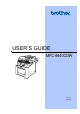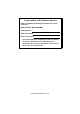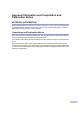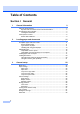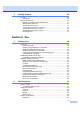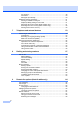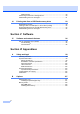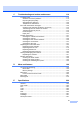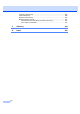USER’S GUIDE MFC-9840CDW Version A CHN-ENG
If you need to call Customer Service Please complete the following information for future reference: Model Number: MFC-9840CDW Serial Number: 1 Date of Purchase: Place of Purchase: 1 The serial number is on the back of the unit. Retain this User’s Guide with your sales receipt as a permanent record of your purchase, in the event of theft, fire or warranty service. © 2007 Brother Industries, Ltd.
Approval Information and Compilation and Publication Notice APPROVAL INFORMATION Brother advises that this product may not function correctly in a country other than where it was originally purchased, and does not offer any warranty in the event that this product is used on public telecommunication lines in other countries. Compilation and Publication Notice Under the supervision of Brother Industries Ltd.
Table of Contents Section I 1 General General information 2 Using the documentation .......................................................................................2 Symbols and conventions used in the documentation ....................................2 Accessing the User’s Guides.................................................................................3 Viewing documentation ...................................................................................3 Control panel overview .......
4 Security features 29 Security................................................................................................................ 29 Setting lock .................................................................................................... 29 Secure Function Lock .......................................................................................... 30 Setting the password for the administrator ................................................... 31 Setting up the Public user......
F/T ring time ..................................................................................................49 Fax Detect .....................................................................................................50 Setting the print density .................................................................................50 Additional receiving operations............................................................................51 Printing a reduced incoming fax ..............................
Changing the fax forwarding number ............................................................ 69 Remote fax commands........................................................................................ 70 10 Polling 71 Polling receive ..................................................................................................... 71 Secure polling................................................................................................ 71 Delayed polling .................................
DPOF printing ................................................................................................90 Connecting a camera as a storage device ..........................................................90 Understanding the error messages .....................................................................91 14 Printing data from a USB flash memory drive 92 Supported file formats..........................................................................................
C Troubleshooting and routine maintenance 110 Troubleshooting ................................................................................................. 110 Solutions to common problems ................................................................... 110 Improving the print quality ........................................................................... 117 Setting dial tone detection ...........................................................................
Computer requirements .....................................................................................228 Consumable items .............................................................................................229 Ethernet wired network ......................................................................................230 Ethernet wireless network..................................................................................231 Authentication and encryption for wireless users only..........
Section I General General information Loading paper and documents General setup Security features I 2 11 22 29
1 General information Using the documentation 1 Electrical Hazard icons alert you to a possible electrical shock. Thank you for buying a Brother machine! Reading the documentation will help you make the most of your machine. Symbols and conventions used in the documentation The following symbols and conventions are used throughout the documentation. Bold Bold style identifies keys on the machine control panel or computer screen.
General information Accessing the User’s Guides The printed User’s Guide does not contain all the information about your machine. The advanced features of the Printer, Network, Scanner, and PC Fax are explained in the Software and Network User’s Guides that you can find on the CD-ROM. Viewing documentation 1 1 1 Viewing documentation (Windows®) 1 To view the documentation, from the Start menu, point to Brother, MFC-9840CDW from the program group, and then click User’s Guides in HTML format.
Chapter 1 e Viewing documentation (Macintosh®) Click the documentation you want to read: HTML documents (3 manuals): HTML User’s Guide for stand-alone operations, Software User’s Guide and Network User’s Guide. a Turn on your Macintosh®. Insert the Brother CD-ROM labelled Macintosh® into your CD-ROM drive. b The following window will appear. c d Double-click the Documentation icon.
General information How to find scanning instructions 1 There are several ways you can scan documents. You can find the instructions as follows: Software User's Guide: 1 1 Scanning in Chapter 9 Using ControlCenter2 in Chapter 10 Network Scanning in Chapter 11 Presto!® PageManager® User's Guide: 1 The complete Presto!® PageManager® User’s Guide can be viewed from the Help selection in the Presto!® PageManager® application.
Chapter 1 Control panel overview 1 One-Touch keys These 20 keys give you instant access to 40 previously stored numbers. Shift Lets you access One-Touch numbers 21 to 40 when held down. 2 LCD Displays messages to help you set up and use your machine. 3 Status LED The LED will flash and change color depending on the machine’s status. 4 Menu keys: Menu Lets you access the menu to program your settings in this machine. Clear/Back Deletes entered data or lets you cancel the current setting.
General information 1 8 Copy keys: Contrast/Quality Lets you change the quality or contrast for the next copy. Enlarge/Reduce Reduce or enlarges copies. Tray Select Lets you change which tray will be used for the next copy. Sort Sorts multiple copies using the ADF. N in 1 You can choose N in 1 copy to 2 or 4 pages onto one page. 9 Duplex You can choose Duplex to copy on both sides of paper. 11 Fax and telephone keys: Hook Lets you answer an incoming call on an external telephone.
Chapter 1 12 Print keys: Direct Lets you print from a USB flash memory drive or Pictbridge compatible camera connected directly to the machine. (See Printing data directly from the USB flash memory drive on page 93.) Secure When using Secure Function Lock, you can switch restricted users by holding down Shift as you press Secure. (See Secure Function Lock on page 30.) You can print data saved in memory when you enter your four-digit password.
General information Status LED indications 1 1 The Status LED (light emitting diode) will flash and change color depending on the machine’s status. The LED indications shown in the table below are used in the illustrations in this chapter. LED LED Status LED is off. LED is on. Green Yellow Red LED is blinking. Green LED Yellow Red Machine Status Description Sleep Mode The power switch is off or the machine is in Sleep mode. Warming Up The machine is warming up for printing.
Chapter 1 LED Machine Status Description Service error Follow the steps below. 1. Turn off the power switch. Red 2. Wait a few seconds, and then turn it back on and try to print again. If you cannot clear the error and you see the same service call indication after turning the machine back on, please call your Brother dealer. Red Cover open The front cover or back cover is open. Close the cover. Toner life end Replace the toner cartridge with a new one.
2 Loading paper and documents Acceptable paper and other media Recommended paper To get the best print quality, we suggest using the following paper. Paper Type Item Plain paper APP Blue Flagship 70 g/m2 APP Gold Flagship 80 g/m2 Advanced Agro Double A 80 g/m2 Labels Avery laser label L7 163 Print quality may vary according to the type of paper you are using. You can use the following types of media: plain paper, labels or envelopes.
Chapter 2 The names for the paper trays in the printer driver and this Guide are as follows: Tray and optional unit Name Standard paper tray Tray 1 Optional lower tray Tray 2 Multi-purpose tray MP tray Paper capacity of the paper trays Paper Tray (Tray #1) Multi-purpose tray (MP tray) (Tray #2) 1 2 Paper size Paper types No. of sheets A4, Letter, Legal, Executive, A5, A6, B5, B6 and Folio 1 Plain paper and Recycled paper up to 250 (80 g/m2) Width: 69.9 to 215.9 mm (2.75 to 8.5 in.
Loading paper and documents Handling and using special paper The machine is designed to work well with most types of xerographic and bond paper. However, some paper variables may have an effect on print quality or handling reliability. Always test samples of paper before purchasing to ensure desirable performance. Store paper in its original packaging and keep it sealed. Keep the paper flat and away from moisture, direct sunlight and heat.
Chapter 2 Envelopes 2 Most envelopes will be suitable for your machine. However, some envelopes may have print-quality problems because of the way they have been made. A suitable envelope should have edges with straight, well-creased folds and the leading edge should not be thicker than two pieces of paper. The envelope should lie flat and not be of baggy or flimsy construction. You should buy quality envelopes from a supplier who understands that you will be using the envelopes in a laser machine.
Loading paper and documents Types of envelopes to avoid 2 CAUTION DO NOT use envelopes: • with sealing flaps that have not been folded at purchase • with sealing flaps as shown in the figure below 2 • that are damaged, curled, wrinkled or an unusual shape • that are extremely shiny or textured • with clasps, staples, snaps or tie strings • with self-adhesive closures • that are of a baggy construction • with each side folded as shown in the figure below • that are not sharply creased • that are embo
Chapter 2 Labels 2 The machine will print on most types of labels designed for use with a laser machine. Labels should have an adhesive that is acrylic-based since this material is more stable at the high temperatures in the fuser unit. Adhesives should not come in contact with any part of the machine, because the label stock may stick to the belt unit or rollers and cause jams and print quality problems. No adhesive should be exposed between the labels.
Loading paper and documents Unprintable area when printing from a computer When using the default driver the printable area is smaller than the paper size, as shown below. Portrait 2 2 Loading paper and envelopes 2 The machine can feed paper from the standard paper tray, optional lower tray or multi-purpose tray. 2 When printing on plain paper 60 to 105 g/m2 use the standard paper tray or optional lower tray. 2 1 For printing on other types of media use the MP tray (multi-purpose tray).
Chapter 2 Loading plain paper in the paper tray a 2 d Fan the stack of paper well to avoid paper feeding problems. e Put the paper into the paper tray with the top edge of the paper in first and the print side face down. Make sure that the paper is flat in the tray and below the maximum paper mark (1). Unfold the output paper tray support flap (1). 1 b Pull the paper tray completely out of the machine.
Loading paper and documents Loading envelopes or other media in the multi-purpose tray (MP tray) c Pull out the MP tray support flap (1). 2 Use the MP tray when printing envelopes, labels, and thick paper. 2 Before loading, press the corners and sides of the envelopes to make them as flat as possible. a Unfold the output paper tray support flap (1). 1 d Put the envelopes (up to 3) or media in the MP tray with the top edge first and the print side face up.
Chapter 2 Loading documents a Unfold the ADF document output support flap (1) and the ADF support flap (2). b c Fan the pages well. d Adjust the paper guides to fit the width of your document. 2 You can send a fax, make copies, and scan from the ADF (automatic document feeder) and from the scanner glass. (Flatbed) Using the ADF (automatic document feeder) The ADF can hold up to 50 pages and feeds each sheet individually.
Loading paper and documents Using the scanner glass (Flatbed) You can use the scanner glass to fax, scan, or copy the pages of a book or one page at a time. Documents can be up to 215.9 mm wide to 297 mm long (8.5 inches wide to 11.7 inches long). c 2 Close the document cover. CAUTION If the document is a book or is thick, DO NOT slam the cover or press on it. 2 To use the scanner glass, the ADF must be empty. a b Lift the document cover.
3 General setup Mode timer 3 3 Paper settings The machine has three mode keys on the control panel: Fax, Scan, and Copy. Paper type You can set how much time the machine takes after the last Copy or Scan operation to return to Fax mode default. If you choose Off, the machine will stay in the mode you used last. Set up the machine for the type of paper you are using. This will give you the best print quality.
General setup Paper size You can use nine sizes of paper for printing copies: A4, Letter, Legal, Executive, A5, A6, B5, B6 and Folio, and four sizes for printing faxes: A4, Letter, Legal or Folio (8"×13"). When you change the size of paper in the tray, you will also need to change the setting for paper size at the same time so your machine can fit the document or an incoming fax on the page. a Do one of the following: To set the paper size for the MP Tray press Menu, 1, 3, 1.
Chapter 3 Tray use in fax mode 3 Tray use in print mode You can change the default tray that the machine will use for printing received faxes. You can change the default tray the machine will use for printing from your computer. When you choose Tray#1 Only, MP Only or Tray#2 Only 1, the machine loads the paper only from that tray. If the selected tray is out of paper, No Paper will appear on the LCD. Insert the paper in the empty tray.
General setup Volume settings Ring volume 3 3 3 You can choose a range of speaker volume levels, from High to Off. You can change the speaker volume through the menu: You can choose a ring volume level from a range of settings, from High to Off. a While in Fax mode press or to adjust the volume level. The LCD shows the current setting, and each key press will change the volume to the next level. The machine will keep the new setting until you change it. Press Menu, 1, 4, 3. 3 14.Volume 3.
Chapter 3 Ecology features Toner save You can save toner using this feature. When you set toner save to On, print appears lighter. The default setting is Off. a Press Menu, 1, 5, 1. 15.Ecology 1.Toner Save a On b Off Select ab or OK b c Press a or b to choose On (or Off). Press OK. 3 3 Sleep time Setting the sleep time reduces power consumption by turning off the fuser while the machine is idle.
General setup Turning off the scanner lamp Setting the fax logic 3 The scanner lamp stays on for 16 hours before automatically switching off to preserve the life of the lamp and reduce power consumption. Note Turning the lamp off regularly will reduce the lamp’s life. You can change the contrast to make the LCD look lighter or darker. a Press Menu, 1, 7. 17.LCD Contrast -nnonn+ Select d c & OK b c Press c to make the LCD darker. Or, press d to make the LCD lighter. Press OK.
Chapter 3 Dial Prefix The dial prefix setting will automatically dial a predefined number before every fax number you dial. For example: If your telephone system requires a 9 to dial an outside number use this setting to automatically dial 9 for every fax you send. a b Press Menu, 0, 6. Press a or b to choose On or Off. Press OK. If you chose On, go to c. If you chose Off, go to e. c Press 1 or 2 to choose 1.Change or 2.Exit. If you chose 1.Change, go to d. If you chose 2.Exit, go to e.
4 Security features Security Setting up the password Setting Lock lets you set a password to stop other people from accidentally changing your machine settings. Make a careful note of your password. If you forget it, please call your Brother dealer. While Setting Lock is On, you cannot change the following settings without a password: Date/Time a New Passwd:XXXX Enter & OK Key Paper Size Volume Daylight Save Ecology Enter a four-digit number for the password using numbers 0-9, l or #.
Chapter 4 Turning setting lock on/off 4 If you enter the wrong password when following the instructions below, the LCD will show Wrong Password. Re-enter the correct password. Turning setting lock on a 4 Press Menu, 1, 8, 1. Press a or b to choose On. Press OK. c Enter your four-digit password. Press OK. d a Access to restricted operations can be enabled by creating a restricted user. Restricted users must select the stored name and enter a password to use the machine.
Security features Setting the password for the administrator The password you set in these steps is for the administrator. This password is used to set up users and to turn Secure Function Lock on or off. See Setting up restricted users on page 32 and Turning Secure Function Lock on on page 32. a Press Menu, 1, 8, 2. Setting up the Public user 4 You can set up the Public user. Public users do not need to enter a password.
Chapter 4 Setting up restricted users You can set up users with restrictions and a password. a Press Menu, 1, 8, 2. 18.Security 2.Function Lock a Lock OffiOn b Set Password Select ab or OK b c Press a or b to select Setup User. Press OK. Turning Secure Function Lock on/off d Press a or b to select User01. Press OK. e Use the numeric keys to enter the user name. (See Entering text on page 218.) Press OK. f Enter a four-digit password for the user. Press OK.
Security features Switching Users 4 This setting allows a restricted user to log on the machine when Secure Function Lock is turned on. Note After a restricted user has finished using the machine, it will return to the Public setting within the same time as the Mode Timer setting (Menu, 1,1). (See Mode timer on page 22. Also, you can exit from an individual user by pressing the lighted Mode key.) a 4 Hold down Shift as you press Secure.
Chapter 4 34
Section II Fax Sending a fax Receiving a fax Telephone and external devices Dialling and storing numbers Remote fax options (black & white only) Polling Printing reports II 36 47 53 57 64 71 75
5 Sending a fax How to fax 5 Entering fax mode To enter fax mode press key will glow blue. 5 (Fax), and the Sending a single-sided fax from the ADF 5 Using the ADF to send your faxes is the easiest way. a Make sure you are in Fax mode b c Put your document face up in the ADF. d Press Mono Start or Color Start. . Dial the fax number. (See How to dial on page 57.) If you press Mono Start, the machine scans the pages into memory and then sends the document.
Sending a fax d Long edge Portrait If you press Mono Start, the machine starts scanning the first page. Go to e. If you press Color Start, the machine starts scanning and sending. Go to g. Landscape e If your document is flipped on the Short edge, press a or b to choose Short edge. After the machine scans the page, the LCD will prompt you to choose one of the options below: Flatbed Fax: Next Page? a 1.Yes b 2.No (Send) Select ab or OK Press OK.
Chapter 5 Faxing legal size documents from the scanner glass 5 When faxing legal size documents, you need to set the scan glass size to Legal/Folio otherwise a portion of your faxes will be missing. a Make sure you are in Fax mode b Press Menu, 1, 0, 1. You can broadcast up to 390 different numbers. This will depend on how many groups, access codes or credit card numbers you have stored, and on how many delayed or stored faxes in memory. 10.Document Scan 1.
Sending a fax Additional sending operations Note • You can only send to IFAX numbers in Standard, Fine or Photo resolution. • The Scan profile of the One-Touch, Speed-Dial or Group number you choose first will be applied to the broadcast. Sending faxes using multiple settings • If the fax resolution of the fax number you chose first is S.Fine and you enter a stored IFAX number, Select:Std/Fine will appear on the LCD. Press Resolution and choose Standard, Fine or Photo, then re-enter the IFAX number.
Chapter 5 Electronic cover page (black & white only) This feature will not work unless you have already programmed your Station ID. (See the Quick Setup Guide.) Composing your own comments 5 You can set up two comments of your own. a Make sure you are in Fax mode b Press Menu, 2, 2, 8. You can automatically send a cover page with every fax. Your cover page includes your Station ID, a comment, and the name stored in the One-Touch or Speed-Dial memory.
Sending a fax f Contrast Enter two digits to show the number of pages you are sending. Press OK. For example, enter 0, 2 for 2 pages or 0, 0 to leave the number of pages blank. If you make a mistake, press d or Clear/Back to back up and re-enter the number of pages. Send a cover page for all faxes For most documents the default setting of Auto will give the best results. It automatically chooses the suitable contrast for your document.
Chapter 5 Changing fax resolution 5 The quality of a fax can be improved by changing the fax resolution. Resolution can be changed for the next fax or for all faxes. Monochrome To change the fax resolution for the next fax a Make sure you are in Fax mode b c Load your document. . To change the default fax resolution Make sure you are in Fax mode b Press Menu, 2, 2, 2. Suitable for most typed documents. Fine Good for small print and transmits a little slower than Standard resolution. S.
Sending a fax Dual access (black & white only) Sending in real time for the next fax only Your machine supports dual access, which lets you dial a number and begin scanning a fax into memory while you are already sending or receiving a fax. a Make sure you are in Fax mode b Press Menu, 2, 2, 5. c Note • Your machine normally uses dual access. • If you get an Out of Memory message while scanning the first page of a fax, press Stop/Exit to cancel scanning.
Chapter 5 Overseas mode 5 If you are having difficulty sending a fax overseas due to a bad connection, then turning on the overseas mode may help. Make sure you are in Fax mode b c Load your document. All delayed faxes that are scheduled to be sent at the same time to the same fax number will be sent as one fax to save transmission time. . Press Menu, 2, 2, 9. 22.Setup Send 9.
Sending a fax Checking and cancelling waiting jobs Check which jobs are still waiting in the memory to be sent. If there are no jobs, the LCD will show No Jobs Waiting. You can cancel a fax job that is stored and waiting in the memory. a Press Menu, 2, 6. 26.Remaining a #001 12:34 #002 15:30 b #003 17:30 Select ab or Jobs BROTHER BIE ABCDEFG OK The number of jobs still to be sent will be displayed.
Chapter 5 Out of memory message If you get an Out of Memory message while scanning the first page of a fax, press Stop/Exit to cancel the fax. If you get an Out of Memory message while scanning a subsequent page, you will have the option to press Mono Start to send the pages scanned so far, or to press Stop/Exit to cancel the operation. Note • If you get an Out of Memory message while faxing and you do not want to delete your stored faxes to clear the memory, you can send the fax in real time.
6 Receiving a fax 6 Receive modes 6 You must choose a receive mode depending on the external devices and telephone services you have on your line. The diagrams below will help you choose the correct mode. (For more detailed information about the receive modes, see Using receive modes on page 48.
Chapter 6 Using receive modes 6 6 Manual mode turns off all automatic answering functions. Some receive modes answer faxes automatically (Fax Only and Fax/Tel). You may want to change the ring delay before using these modes. (See Ring delay on page 49.) Fax Only Manual 6 Fax Only mode will automatically answer every call as a fax. To receive a fax in Manual mode lift the handset of the external telephone or press Hook.
Receiving a fax Receive mode settings Ring delay 6 The ring delay sets the number of times the machine rings before it answers in Fax Only and Fax/Tel modes. If you have external or extension telephones on the same line as the machine, keep the maximum number of rings. (See Operation from extension telephones on page 54 and Fax Detect on page 50.) a Make sure you are in Fax mode b Press Menu, 2, 1, 1. 6 . 21.Setup Receive 1.
Chapter 6 Fax Detect 6 Setting the print density 6 Turning fax detect On (default setting) allows the machine to receive fax calls automatically if you lift any handset on the same line as the machine. You can adjust the print density to make your printed pages darker or lighter.
Receiving a fax Additional receiving operations Duplex (2-sided) printing for Fax mode Printing a reduced incoming fax 6 If you choose On, the machine automatically reduces each page of an incoming fax to fit on one page of A4, Letter, Legal or Folio size paper. If you set Duplex to On for fax receive the machine will print received faxes on both sides of paper. You can use A4, Letter, Legal or Folio (8”x13”) size of paper for this function. a b Make sure you are in Fax mode b Press Menu, 2, 1, 5.
Chapter 6 Receiving faxes into memory (black & white only) 6 As soon as the paper tray becomes empty during fax reception, the screen will display No Paper, asking you to put paper in the paper tray. (See Loading paper and envelopes on page 17.) If you are unable to put paper in the paper tray the following will happen: If Memory Receive is On: If you are using the Fax Storage feature (Menu, 2, 5, 1), you can still print a fax from the memory when you are at your machine. See Fax storage on page 65.
7 Telephone and external devices Connecting an external TAD Connections 7 1 1 LINE EXT. 7 1 TAD a Set your external TAD to one or two rings. (The machine’s Ring Delay setting does not apply.) b Record the outgoing message on your external TAD. c d Set the TAD to answer calls. Note If you have problems receiving faxes, reduce the ring delay setting on your external TAD to one or two rings. 7 The external TAD must be connected as shown in the illustration below.
Chapter 7 Recording an outgoing message (OGM) a b 7 Record 5 seconds of silence at the beginning of your message. This allows your machine time to listen for fax tones. Limit your speaking to 20 seconds. External and extension telephones 7 Note You need to turn the Remote Codes setting to On to use the Fax Receive Code l51 and Telephone Answer Code #51. (See Using remote codes on page 56.
Telephone and external devices For Fax/Tel mode only 7 When the machine is in Fax/Tel mode, it will use the F/T Ring Time (pseudo/doubleringing) to alert you to pick up a voice call. Lift the external telephone’s handset, and then press Hook to answer. If you’re at an extension telephone, you will need to lift the handset during the F/T Ring Time and then press #51 between the pseudo/double rings.
Chapter 7 Using remote codes 7 Fax Receive Code 7 If you answer a fax call on an extension or external telephone, you can tell your machine to receive it by pressing the fax receive code l51. Wait for the chirping sounds then replace the handset. (See Fax Detect on page 50.) Telephone Answer Code Changing the remote codes The preset fax receive code is l51. The preset telephone answer code is #51.
8 Dialling and storing numbers How to dial 8 You can dial in any of the following ways. Manual dialling 8 8 Speed-dialling 8 Hold down Shift as you press Search/Speed Dial, and enter the three-digit Speed-Dial number. (See Storing speed-dial numbers on page 60.) Use the dial pad to enter all the digits of the telephone or fax number. One-touch dialling 8 8 Press the One-Touch key that stores the number you want to call. (See Storing one-touch dial numbers on page 59.
Chapter 8 Search You can search alphabetically for names you have stored in the One-Touch and Speed-Dial memories. (See Storing one-touch dial numbers on page 59 and Storing speed-dial numbers on page 60.) a b Press Search/Speed Dial. c Press a or b to scroll until you find the name you are looking for. Press OK. Press the dial pad key for the first letter of the name. Press OK. (Use the chart on Entering text on page 218 to help you enter letters.
Dialling and storing numbers Storing numbers 8 You can set up your machine to do the following types of easy dialling: One-Touch, Speed-Dial and Groups for Broadcasting faxes. You can also specify the default resolution for each One-Touch and Speed-Dial number. When you dial a quick-dial number, the LCD shows the name, if you stored it, or the number. A scan profile can also be stored along with the fax number or E-mail address.
Chapter 8 e Choose one of the options below: Enter the name using the dial pad (up to 15 characters). Press OK. Press OK to store the number or Email address without a name. f If you want to save a fax/scan resolution along with the number, choose one of the options below: If you selected Fax/Tel in c, press a or b to select Std, Fine, S.Fine or Photo.
Dialling and storing numbers e Choose one of the options below: Enter the name using the dial pad (up to 15 characters). Press OK. Press OK to store the number or E-mail address without a name. f If you want to save a fax/scan resolution along with the number, choose one of the options below: Changing one-touch and speed-dial numbers If you try to store a One-Touch or Speed-Dial number over an existing number, the LCD will show the name or number already stored there.
Chapter 8 Setting up groups for broadcasting e 8 For One-Touch numbers, press the One-Touch keys one after the other. If you often want to send the same fax message to many fax numbers you can set up a group. Groups are stored on a One-Touch key or a Speed-Dial number. Each group uses up a One-Touch key or a Speed-Dial location. You can then send the fax message to all the numbers stored in a group just by pressing a One-Touch key or entering a Speed-Dial number, and then pressing Mono Start.
Dialling and storing numbers i j Tone or pulse If you selected B/W200dpi or B/W200x100 in h, select the file format (TIFF or PDF) that will be used to send to your PC. If you selected Color150dpi, Color300dpi or Color600dpi in h, select the file format (PDF or JPEG) that will be used to send your PC. Press OK. 8 If you have a Pulse dialling service, but need to send Tone signals (for example, for telephone banking), follow the instructions below.
9 Remote fax options (black & white only) d Remote Fax options ARE NOT available for color fax. 25.Remote Fax Opt Backup Print a Off b On Select ab or OK Remote fax options let you receive faxes while you are away from the machine. You can use only one remote fax option at a time. Fax forwarding The fax forwarding feature lets you automatically forward your received faxes to another machine. a Press Menu, 2, 5, 1. 25.Remote Fax Opt 1.
Remote fax options (black & white only) Fax storage The fax storage feature lets you store your received faxes in the machine’s memory. You can retrieve stored fax messages from a fax machine at another location using the remote retrieval commands, see Retrieving fax messages on page 68. Your machine will automatically print a copy of the stored fax. a Press Menu, 2, 5, 1. 25.Remote Fax Opt 1.Forward/Store a Off b Fax Forward Select ab or OK b c Press a or b to choose Fax Storage. Press OK.
Chapter 9 Changing remote fax options Note If your machine has a problem and is unable to print faxes in memory, you can use this setting to transfer your faxes to a PC. (For details, see Error and maintenance messages on page 129.) If you choose Backup Print On, the machine will also print the faxes at your machine so you will have a copy. This is a safety feature in case there is a power failure before the faxes are forwarded or a problem at the receiving machine.
Remote fax options (black & white only) The LCD will ask you the following message: 25.Remote Fax Opt Backup Print a Off b On Select ab or OK Remote retrieval 9 The remote retrieval feature lets you retrieve your stored fax messages when you are not at the machine. You can call your machine from any touch tone telephone or fax machine, then use the Remote Access Code to retrieve your messages. Press a or b to choose On or Off. Press OK. Press Stop/Exit.
Chapter 9 Using your remote access code a Dial your fax number from a telephone or another fax machine using touch tone. b When your machine answers, during a period of silence enter your remote access code (3 digits followed by l). c The machine signals if it has received messages: No beeps Retrieving fax messages 9 a Dial your number from a telephone or another fax machine using touch tone.
Remote fax options (black & white only) Changing the fax forwarding number 9 You can change the default setting of your fax forwarding number from another telephone or fax machine using touch tone. a Dial your fax number from a telephone or another telephone or fax machine using touch tone. b When your machine answers, enter your remote access code (3 digits followed by l) during a period of silence. If you hear one long beep, you have messages.
Chapter 9 Remote fax commands Follow the commands below to access features when you are away from the machine. When you call the machine and enter your Remote Access Code (3 digits followed by l), the system will give two short beeps and you must enter a remote command. Remote commands 95 Change the fax forwarding or fax storage settings 1 OFF You can choose Off after you have retrieved or erased all your messages. 2 Fax forwarding One long beep means the change is accepted.
10 Polling 10 Secure polling Polling lets you set up your machine so other people can receive faxes from you, but they pay for the call. It also lets you call somebody else’s fax machine and receive a fax from it, so you pay for the call. The polling feature needs to be set up on both machines for this to work. Not all fax machines support polling. Polling receive a Make sure you are in Fax mode b Press Menu, 2, 1, 8. 21.Setup Receive 8.
Chapter 10 Delayed polling 10 Sequential polling 10 Delayed polling lets you set the machine to begin polling receive at a later time. You can only set up one delayed polling operation. Sequential polling lets you request documents from several fax machines in one operation. a Make sure you are in Fax mode a Make sure you are in Fax mode b Press Menu, 2, 1, 8. b Press Menu, 2, 1, 8. . 21.Setup Receive 8.Polling RX a Standard b Secure Select ab or OK c Press a or b to choose Timer.
Polling h Polled transmit (black & white only) 10 Place the next page on the scanner glass, press OK. Repeat g and h for each additional page. Flatbed Fax: Polled transmit lets you set up your machine to wait with a document so another fax machine can call and retrieve it. Setup for polled transmit a Make sure you are in Fax mode b c Load your document. Set Next Page Then Press OK 10 . Press Menu, 2, 2, 6.
Chapter 10 Setup for polled transmit with a secure code Secure Polling lets you restrict who can get the documents you set up to be polled. Secure Polling only works with Brother fax machines. If another person wants to retrieve a fax from your machine they will have to enter the secure code. a b c Make sure you are in Fax mode . Load your document. Press Menu, 2, 2, 6. 22.Setup Send 6.Polled TX a Standard b Secure Select ab or OK d Press a or b to choose Secure. Press OK.
11 Printing reports Fax reports 11 11 You can use the transmission report as proof that you sent a fax. This report lists the time and date of transmission and whether the transmission was successful (shown as “OK”). If you choose On or On+Image, the report will print for every fax you send. If you send a lot of faxes to the same place, you may need more than the job numbers to know which faxes you must send again.
Chapter 11 Reports The following reports are available: 11 How to print a report a 1 XMIT Verify b Prints a list of commonly used functions to help you program your machine. Press OK. Prints a list of names and numbers stored in the One-Touch and Speed-Dial memory in numerical or alphabetical order. Prints a list of information about your last 200 incoming and outgoing faxes. (TX: transmit.) (RX: receive.) 5 User Settings Print a list of your current settings.
Section III Copy Making copies III 78
12 Making copies How to copy Entering copy mode Press 12 Making multiple copies 12 a Make sure you are in Copy mode b c Load your document. d Press Mono Start or Color Start. (Copy) to enter Copy mode. 1 2 3 4 01 12 5 12 . Use the dial pad to enter the number of copies (up to 99). Note (To sort your copies, see Sorting copies using the ADF on page 83.
Making copies f Copy options (temporary settings) 12 When you want to quickly change the copy settings temporarily for the next copy, use the temporary Copy keys. You can use different combinations. The machine returns to its default settings after 60 seconds or if the Mode Timer returns the machine to Fax mode. (See Mode timer on page 22.) Changing copy quality Press Mono Start or Color Start. To change the default setting, follow the steps below: a Press Menu, 3, 1. 31.
Chapter 12 Important To enlarge or reduce the next copy follow the instructions below: a Make sure you are in Copy mode b c Load your document. d Press Enlarge/Reduce. Press c. e . Please make sure the paper size is set to Letter, A4, Legal or Folio. (P) means Portrait and (L) means Landscape. You cannot use the Enlarge/Reduce setting with the N in 1 feature. Use the dial pad to enter the number of copies (up to 99).
Making copies If you are copying from the ADF: 12 Insert your document face up in the direction shown below: Duplex (2-sided) copying 12 If you want to use the “2 sided i 2 sided” or “2 sided i 1 sided” copy feature, load your document in the ADF. 2 in 1 (P) If you get an Out of Memory message while you are making duplex copies, try installing extra memory. (See Out of memory message on page 85.
Chapter 12 Advanced 1 sided i 2 sided Landscape Portrait 11 1 1 a Make sure you are in Copy mode b c Load your document. d 1 . 2 Landscape Use the dial pad to enter the number of copies (up to 99). 11 1 2sided 2sided 1sided or OK a Make sure you are in Copy mode b c Load your document. d Press Duplex and a or b to select Advanced. Press OK. e Use the dial pad to enter the number of copies (up to 99).
Making copies Sorting copies using the ADF 12 You can sort multiple copies. Pages will be stacked in the order 1 2 3, 1 2 3, 1 2 3, and so on. a Make sure you are in Copy mode b c Load your document in the ADF. d e Press Sort. To change the default setting follow the steps below: a 32.Brightness -nnonn+ . Select d c & OK b Press c to make a lighter copy or press d to make a darker copy. Press OK. c Press Stop/Exit. Use the dial pad to enter the number of copies (up to 99).
Chapter 12 To change the default setting follow the steps below: Tray selection a You can change the tray use only for the next copy. Press Menu, 3, 3. 33.Contrast -nnonn+ Select d c & OK b Press d or c to increase or decrease the contrast. Press OK. c Press Stop/Exit. Color adjust a Make sure you are in Copy mode b c Load your document. d e Press Tray Select. 12 You can change the default setting for color saturation.
Making copies Out of memory message 12 If the memory becomes full while you are making copies, the LCD message will guide you through the next step. If you get an Out of Memory message while scanning a subsequent page, you will have the option to press Mono Start or Color Start to copy the pages scanned so far, or to press Stop/Exit to cancel the operation. To make extra memory available, you can do the following: Print the faxes that are in the memory. (See Printing a fax from the memory on page 52.
Chapter 12 86
Section IV Direct printing 88 Printing data from a USB flash memory drive 92 Printing photos from a digital camera IV
13 Printing photos from a digital camera Using PictBridge Setting your digital camera PictBridge requirements 13 Copies Quality Paper size Date print File name print Layout Note The names and availability of each setting depends on the specification of your camera. 13 13 To avoid errors, remember the following points: You can also set the following PictBridge settings by using the control panel. The machine and the digital camera must be connected using a suitable USB cable.
Printing photos from a digital camera a Printing images Press Menu, 5, 3. 53.PictBridge 1.Paper Size 2.Orientation 3.Date & Time Select ab or OK b To set the PictBridge settings, press a or b to choose 1.Paper Size, 2.Orientation, 3.Date & Time, 4.File Name, or 5.Print Quality. Press OK. c Press a or b to choose an option for each menu Setting. Press OK. d Press Stop/Exit. Repeat b to c for each PictBridge setting.
Chapter 13 Connecting a camera as a storage device Note Please refer to the documentation supplied with your camera for detailed operations how to print using PictBridge. CAUTION To prevent damage to your machine, DO NOT connect any device other than a digital camera or USB flash memory drive to the USB direct interface. DO NOT remove the digital camera from the USB direct interface until the machine has finished printing. DPOF printing DPOF stands for Digital Print Order Format.
Printing photos from a digital camera Understanding the error messages 13 Once you are familiar with the types of errors that can occur while you are using the USB direct interface, you can easily identify and troubleshoot any problems. Out of Memory This message will appear if you are working with files that are too large for the machine's memory. Unusable Device This message will appear if you connect an incompatible or broken device to the USB direct interface.
14 Printing data from a USB flash memory drive 14 Creating a PRN or PostScript® 3™ file for direct printing With the direct print feature, you do not need a computer to print data. You can print by just plugging your USB flash memory drive into the machine’s USB direct interface. Note Some USB flash memory drives may not work with the machine. Supported file formats Note The screens in this section may vary depending on your application and operating system.
Printing data from a USB flash memory drive Printing data directly from the USB flash memory drive a Connect your USB flash memory drive to the USB direct interface (1) on the front of the machine. 1 b When the machine has recognized the USB flash memory drive, the Direct LED turns blue. Press the Direct key. Note 14 • If you want to print an index of the files, choose Index Print, and then press OK. Press Mono Start or Color Start to print the data.
Chapter 14 f Press the dial pad key to enter the number of copies you want. Press OK. Understanding the error messages Direct Print FILE0_1.PDF No. of Copies: Press Start g h 1 Press Mono Start or Color Start to print the data. Press Stop/Exit. CAUTION To prevent damage to your machine, DO NOT connect any device other than a digital camera or USB flash memory drive to the USB direct interface.
Section V Software Software and network features V 96
15 Software and network features The User’s Guide on the CD-ROM includes the Software User’s Guide and Network User’s Guide for features available when connected to a computer (for example, printing and scanning). These guides have easy to use links that, when clicked, will take you directly to a particular section. 15 b Click on the manual you want (SOFTWARE USER’S GUIDE, NETWORK USER’S GUIDE or USER’S GUIDE) from the top menu.
Section VI Appendixes Safety and legal Options Troubleshooting and routine maintenance Menu and features Specifications Glossary VI 98 107 110 199 220 234
A Safety and legal Choosing a location Place your machine on a flat, stable surface that is free of vibration. Put the machine near a telephone socket and a standard, grounded electrical socket. Choose a location where the temperature remains between 10° C and 32.5° C and the humidity is between 20% to 80% (without condensation). Make sure cables leading to the machine DO NOT constitute a trip hazard. Avoid placing your machine on the carpet.
Safety and legal Important information A A Safety precautions A Please read these instructions before attempting any maintenance, and keep them for later reference. When using your telephone equipment, follow basic safety precautions to reduce the risk of fire, electric shock or personal injury. DO NOT use this product near water, or in a damp environment. Avoid using this product during an electrical storm. There may be a remote risk of electric shock from lightning.
After you have just used the machine, some internal parts of the machine will be extremely hot. When you open the front or back cover of the machine, DO NOT touch the shaded parts shown in the illustration. The fuser unit is marked with a caution label. DO NOT remove or damage the label. To prevent injuries, be careful not to put your hands on the edge of the machine under the document cover as shown in the illustration. To prevent injuries, DO NOT put your fingers in the area shown in the illustration.
Safety and legal A If moving your machine, use the handholds provided. First making sure to disconnect any cables. To prevent injuries when moving or lifting this machine, make sure to use at least two people. DO NOT use flammable substances or any type of spray to clean the inside or outside of the machine. Doing this may cause a fire or electrical shock. Refer to Routine maintenance on page 147 for how to clean the machine.
Disconnect device A This product must be installed near an electrical socket that is easily accessible. In case of emergencies, you must disconnect the power cord from the electrical socket to shut off the power completely. LAN connection A CAUTION DO NOT connect this product to a LAN connection that is subject to over-voltages. Radio interference This product complies with EN55022 (CISPR Publication 22)/Class B.
Safety and legal Important Information A A Important Safety Instructions A 1 Read all of these instructions. 2 Save them for later reference. 3 Follow all warnings and instructions marked on the product. 4 Unplug this product from the wall outlet before cleaning the outside of the machine and the scanner glass. DO NOT use liquid or aerosol cleaners. Use a damp cloth for cleaning. 5 DO NOT place this product near water. 6 DO NOT place this product on an unstable cart, stand, or table.
16 Unplug this product from the wall outlet and refer servicing to Authorized Service Personnel under the following conditions: If the power cord is damaged or frayed. If the product has been spilled by liquid. If the product has been exposed to rain or water. If the product does not operate normally when the operating instructions are followed. Adjust only those controls that are covered by the operating instructions.
Safety and legal Legal limitations for copying A It is an offence to make reproductions of certain items or documents with the intent to commit fraud. This memorandum is intended to be a guide rather than a complete list. We suggest you check with relevant legal authorities if in doubt about a particular item or document.
Trademarks The Brother logo is a registered trademark of Brother Industries, Ltd. Brother is a registered trademark of Brother Industries, Ltd. Multi-Function Link is a registered trademark of Brother International Corporation. Microsoft, Windows and Windows Server are registered trademarks of Microsoft Corporation in the U.S. and other countries. Windows Vista is either a registered trademark or trademark of Microsoft Corporation in the United States and/or other countries.
B Options Optional paper tray B a B Order Number: LT-100CL Turn off the power switch. Unplug the telephone line cord and interface cable, and then unplug the power cord from the AC electrical socket. An optional lower tray can be installed, and it can hold up to 500 sheets of 80 g/m2 paper. When an optional tray is installed, the machine can hold up to 800 sheets of plain paper. If you want to buy an optional lower tray unit, contact your Brother dealer.
d e To set the paper size for the lower tray, press Menu, 1, 3, 3. Press a or b to choose A4, Letter, Legal, Executive, A5, B5, B6 or Folio. Press OK, and then press Stop/Exit. For Windows® users: Go to Start > Control Panel > Printers and Faxes. Right-click on your printer icon and choose Properties. Choose the Accessories tab and click Auto Detect. When the optional lower tray and paper size have been detected click Apply.
Options e Note • There might be some SO-DIMMs that will not work with the machine. • For more information, call the dealer you bought the machine from. Hold the DIMM by the edges and align the notches in the DIMM with the protrusions in the slot. Insert the DIMM diagonally (1), then tilt it toward the interface board until it clicks into place (2). 1 Installing extra memory a Turn off the machine’s power switch. Unplug the telephone line cord.
C Troubleshooting and routine maintenance Troubleshooting C C If you think there is a problem with your machine, check the chart below and follow the troubleshooting tips. Most problems can be easily resolved by yourself. If you need additional help, the Brother Solutions Center offers the latest FAQs and troubleshooting tips. Visit us at http://solutions.brother.com Solutions to common problems If you think there is a problem with the way your faxes look, make a copy first.
Troubleshooting and routine maintenance Telephone line or connections (continued) Difficulties Suggestions The machine does not answer when called. Make sure the machine is in the correct receive mode for your setup. (See Receiving a fax on page 47.) Check for a dial tone. If possible, call your machine to hear it answer. If there is still no answer, check the telephone line cord connection. If you do not hear ringing when you call your machine, ask your telephone company to check the line.
Menu access difficulties Difficulties Suggestions Key operations do not work Check that the control panel is fitted correctly on the machine. Reinstall the control panel. The machine beeps when you try to access the Setup Receive and Setup Send menus. If the Fax key is not illuminated, press it to turn on Fax mode. The Setup Receive setting (Menu, 2, 1) and Setup Send setting (Menu, 2, 2) are available only when the machine is in Fax mode.
Troubleshooting and routine maintenance Printing difficulties (continued) Difficulties Suggestions The machine prints the first couple of pages correctly, then some pages have text missing. Check the settings in your application to make sure that it is set up to work with your machine. The headers or footers appear when the document displays on the screen but they do not show up when it is printed. There is an unprintable area on the top and bottom of the page.
Paper handling difficulties (continued) Difficulties Suggestions How do I print envelopes? You can load envelopes from the MP tray. Your application must be set up to print the envelope size you are using. This is usually done in the Page Setup or Document Setup menu of your application. (See your application’s manual for more information.) Which paper can I use? You can use plain paper, recycled paper, envelopes and labels that are made for laser machines.
Troubleshooting and routine maintenance Network difficulties (continued) Difficulties Suggestions The network scanning feature does not work. (For Windows® only) The firewall setting on your PC may be rejecting the necessary network connection. Follow the instructions below to configure your firewall. If you are using personal firewall software, see the User’s Guide for your software or contact the software manufacturer. The network PC Fax Receive feature does not work.
Network difficulties (continued) Difficulties Suggestions The network scanning feature does not work. For Windows Vista® users: The network PC Fax Receive feature does not work. The network printing feature does not work. a Click the Start button, Control Panel, Network and Internet, Windows Firewall and click Change settings. b When the User Account Control screen appears, do the following. Users who have administrator rights: Click Continue.
Troubleshooting and routine maintenance Improving the print quality C If you have a print quality problem, print a test page first (Menu, 4, 2, 3). If the printout looks good, the problem is probably not the machine. Check the interface cable or try the machine on another computer. Note You can resolve a print quality problem by replacing a toner cartridge with a new one when the LCD shows the Toner Life End message.
Examples of poor print quality Colored streaks or bands down the page ABCDEFGHIJKLMNOPQRSTUVWXYZ. 0123456789. abcdefghijklmnopqrstuvwxyz. ABCDEFGHIJKLMNOPQRSTUVWXYZ. 0123456789. abcdefghijklmnopqrstuvwxyz. ABCDEFGHIJKLMNOPQRSTUVWXYZ. 0123456789. abcdefghijklmnopqrstuvwxyz. ABCDEFGHIJKLMNOPQRSTUVWXYZ. 0123456789. abcdefghijklmnopqrstuvwxyz. ABCDEFGHIJKLMNOPQRSTUVWXYZ. 0123456789. abcdefghijklmnopqrstuvwxyz. ABCDEFGHIJKLMNOPQRSTUVWXYZ. 0123456789. abcdefghijklmnopqrstuvwxyz. ABCDEFGHIJKLMNOPQRSTUVWXYZ.
Troubleshooting and routine maintenance Examples of poor print quality Colored spots at 75 mm ABCDEFGHIJKLMNOPQRSTUVWXYZ. 0123456789. abcdefghijklmnopqrstuvwxyz. ABCDEFGHIJKLMNOPQRSTUVWXYZ. 0123456789. abcdefghijklmnopqrstuvwxyz. ABCDEFGHIJKLMNOPQRSTUVWXYZ. 0123456789. abcdefghijklmnopqrstuvwxyz. ABCDEFGHIJKLMNOPQRSTUVWXYZ. 0123456789. abcdefghijklmnopqrstuvwxyz.
Examples of poor print quality Ghost Recommendation Make sure that you use paper that meets our specifications. Roughsurfaced paper or thick paper may cause the problem. (See Acceptable paper and other media on page 11.) Make sure that you choose the correct media type in the printer driver or in the machine’s Paper Type menu setting. (See Acceptable paper and other media on page 11 and Basic tab in the Software User’s Guide on the CD-ROM.) The drum unit may be damaged. Put in a new drum unit.
Troubleshooting and routine maintenance Examples of poor print quality Color misregistration ABCDEFGHIJKLMNOPQRSTUVWXYZ. 0123456789. abcdefghijklmnopqrstuvwxyz. ABCDEFGHIJKLMNOPQRSTUVWXYZ. 0123456789. abcdefghijklmnopqrstuvwxyz. ABCDEFGHIJKLMNOPQRSTUVWXYZ. 0123456789. abcdefghijklmnopqrstuvwxyz. ABCDEFGHIJKLMNOPQRSTUVWXYZ. 0123456789. abcdefghijklmnopqrstuvwxyz. Recommendation Make sure that the drum unit is installed properly. (See Replacing the drum unit on page 172.
Examples of poor print quality Uneven density appears periodically across the page ABCDEFGHIJKLMNOPQRSTUVWXYZ. 0123456789. abcdefghijklmnopqrstuvwxyz. ABCDEFGHIJKLMNOPQRSTUVWXYZ. 0123456789. abcdefghijklmnopqrstuvwxyz. ABCDEFGHIJKLMNOPQRSTUVWXYZ. 0123456789. abcdefghijklmnopqrstuvwxyz. ABCDEFGHIJKLMNOPQRSTUVWXYZ. 0123456789. abcdefghijklmnopqrstuvwxyz. Recommendation Identify the color that is uneven and put in a new toner cartridge for that color. (See Replacing a toner cartridge on page 167.
Troubleshooting and routine maintenance Examples of poor print quality Offset image ABCDEFGHIJKLMNOPQRSTUVWXYZ. 0123456789. abcdefghijklmnopqrstuvwxyz. ABCDEFGHIJKLMNOPQRSTUVWXYZ. 0123456789. abcdefghijklmnopqrstuvwxyz. ABCDEFGHIJKLMNOPQRSTUVWXYZ. 0123456789. abcdefghijklmnopqrstuvwxyz. ABCDEFGHIJKLMNOPQRSTUVWXYZ. 0123456789. abcdefghijklmnopqrstuvwxyz. Recommendation Check the machine’s environment. Conditions such as high temperatures and humidity can cause this problem.
Examples of poor print quality Curled or wave Recommendation Make sure that you choose the correct media type in the printer driver or in the machine’s Paper Type menu setting. (See Acceptable paper and other media on page 11 and Basic tab in the Software User’s Guide on the CD-ROM.) Check the paper type and quality. High temperatures and high humidity will cause paper to curl. If you do not use the machine often, the paper may have been in the paper tray too long.
Troubleshooting and routine maintenance Examples of poor print quality Recommendation EFGHIJKLMN ABCDEFG Envelope creases a b c Open the back cover. Pull down the two grey levers, one on the left-hand side and one on the right-hand side to the envelope position, as shown in the illustration below. Close the back cover and re-send the print job. Note When you have finished printing, open the back cover and reset the two grey levers back to the original position.
Examples of poor print quality White lines or ribbing down the page on duplex print ABCDEFGHIJKLMNOPQRSTUVWXYZ. 0123456789. abcdefghijklmnopqrstuvwxyz. ABCDEFGHIJKLMNOPQRSTUVWXYZ. 0123456789. abcdefghijklmnopqrstuvwxyz. ABCDEFGHIJKLMNOPQRSTUVWXYZ. 0123456789. abcdefghijklmnopqrstuvwxyz. ABCDEFGHIJKLMNOPQRSTUVWXYZ. 0123456789. abcdefghijklmnopqrstuvwxyz. Recommendation Choose Plain Paper mode in the printer driver and re-send the print job.
Troubleshooting and routine maintenance Examples of poor print quality Toner scatter or toner stain on the edge of duplex pages ABCDEFGHIJKLMNOPQRSTUVWXYZ. 0123456789. abcdefghijklmnopqrstuvwxyz. ABCDEFGHIJKLMNOPQRSTUVWXYZ. 0123456789. abcdefghijklmnopqrstuvwxyz. ABCDEFGHIJKLMNOPQRSTUVWXYZ. 0123456789. abcdefghijklmnopqrstuvwxyz. ABCDEFGHIJKLMNOPQRSTUVWXYZ. 0123456789. abcdefghijklmnopqrstuvwxyz.
Setting dial tone detection When you send a fax automatically, by default your machine will wait for a fixed amount of time before it starts to dial the number. By changing the Dial Tone setting to Detection you can make your machine dial as soon as it detects a dial tone. This setting can save a small amount of time when sending a fax to many different numbers. If you change the setting and start having problems with dialling you should change back to the default No Detection setting. a Press Menu, 0, 5.
Troubleshooting and routine maintenance Error and maintenance messages C As with any sophisticated office product, error and maintenance messages may be displayed. The most common error and maintenance messages are shown below. Error Message Cause Action Access Error The device is removed from the USB direct interface while the data is processing. Press Stop/Exit. Reinsert the device and try to print with direct print or PictBridge. Calibration failed.
Error Message Cause Action Change Parts It is time to replace the fuser unit. Call your Brother dealer to purchase the fuser unit. It is time to replace the laser unit. Call your Brother dealer to purchase the laser unit. It is time to replace the paper feeding kit for the MP tray. Call your Brother dealer to purchase the PF Kit MP. It is time to replace the paper feeding kit for Tray 1. Call your Brother dealer to purchase the PF Kit 1. It is time to replace the paper feeding kit for Tray 2.
Troubleshooting and routine maintenance Error Message Cause Action Cover is Open Close the Back Cover. The back cover is not closed completely. Close the back cover of the machine. Disconnected The other person or other person’s fax machine stopped the call. Try to send or receive again. Document Jam The document was not inserted or fed properly, or the document scanned from the ADF was too long. See Document jams on page 136 or Using the ADF (automatic document feeder) on page 20.
Error Message Cause Action No Response/Busy The number you dialled does not answer or is busy. Verify the number and try again. No Tray The paper tray is not completely closed. Close the paper tray properly. No Waste Toner The waste toner box is not installed. Install the waste toner box. (See Replacing the waste toner box on page 184.) Not Registered You tried to access a One-Touch or Speed Dial number that is not programmed. Set up the One-Touch or Speed Dial number.
Troubleshooting and routine maintenance Error Message Cause Action Registration Registration failed. Press Mono Start or Color Start and try again. Do one of the following: Try Manual Registration, Menu, 4, 8. (See Manual Registration in the Software User’s Guide on the CD-ROM.) Put in a new belt unit. (See Replacing the belt unit on page 179.) Put in a new drum unit. (See Cleaning the drum unit on page 157.) Replace the empty toner cartridge with a new one.
Error Message Cause If the LCD shows Toner Low, you can still print; however, the Prepare New Black(K) machine is telling you that the Toner Cartridge. 1 toner cartridge is near the end 1 of its life and the toner will The toner cartridge color which is near the soon run out. Toner Low Action Order a new toner cartridge now for the toner cartridge color that is low. end of life is shown in the message. Too Many Files There are too many files stored on the USB flash memory drive.
Troubleshooting and routine maintenance Checking if the machine has faxes in its memory Transferring faxes to your PC C You can move the faxes from your machine’s memory to your PC. If the LCD shows an error message then you can check to see if there are faxes in the machine’s memory. a b a If you have followed a and b in Checking if the machine has faxes in its memory on page 135, press Stop/Exit.
Document is jammed under the document cover Note If there is an error message on the machine’s LCD after the faxes have been sent, disconnect the machine from the power source for several minutes, and then reconnect it. If you choose Backup Print On, the machine will also print the fax at your machine so you will have a copy. This is a safety feature in case there is a power failure before the fax is forwarded or a problem at the receiving machine.
Troubleshooting and routine maintenance Document is jammed in the duplex slot a b Note C Take out any paper from the ADF that is not jammed. The LCD names for the paper trays are as follows: • Standard paper tray: Tray 1 • Optional lower tray: Tray 2 Pull the jammed document out to the right. • Multi-purpose tray: MP Tray C Paper is jammed in the MP tray C If the LCD shows Jam MP Tray, follow these steps: Jam MP Tray c Press Stop/Exit.
d Fan the paper stack, and then put it back in the MP tray. Paper is jammed in Paper Tray 1 or Tray 2 If the LCD shows Jam Tray 1 or Jam Tray 2, follow these steps. Jam Tray 1 e When loading paper in the MP tray, make sure that the paper stays under the maximum paper height guides on both sides of the tray. Jam Tray 2 a Pull the paper tray completely out of the machine.
Troubleshooting and routine maintenance b b Use both hands to slowly pull out the jammed paper. Use both hands to slowly pull out the jammed paper. C c Make sure the paper is below the maximum paper mark. While pressing the green paper-guides release lever, slide the paper guides to fit the paper size. Make sure that the guides are firmly in the slots. d Put the paper tray firmly back in the machine.
d Hold the green handle of the drum unit. Lift the drum unit up and then pull it out until it stops. e Release the grey lock lever (1) that is on the left side of the machine. Lift the front of the drum unit up and pull the drum unit completely out of the machine using the green handles on the drum unit.
Troubleshooting and routine maintenance CAUTION Make sure that you use the drum unit handles when carrying it. DO NOT hold the sides of the drum unit. f The jammed paper may be pulled out with the toner cartridge and drum unit assembly, or this may release the paper so you can pull it out of the paper tray opening. C We recommend that you put the drum unit on a flat surface protected by a piece of disposable paper or cloth in case of toner scatter or spillage.
g Put the drum unit back in the machine as follows. 1 Make sure that the grey lock lever (1) is in the up position and put the drum unit in the machine. Push down the grey lock lever (1). Note When you put the drum unit in the machine, match the green guides (1) of the drum unit handle to the green arrows (2) on both sides of the machine.
Troubleshooting and routine maintenance 2 Push the drum unit in until it stops. Paper is jammed at the back of the machine C If the LCD shows Jam Rear, follow these steps: Jam Rear C a h Close the front cover of the machine. i Put the paper tray firmly back in the machine. Press the cover release lever to open the front cover.
b Hold the green handle of the drum unit. Lift the drum unit up and then pull it out until it stops. d Pull down the two green levers, one on the left-hand-side and one on the right-hand-side, as shown in the illustration below, and then fold down the fuser cover (1). 1 HOT SURFACE c 144 Open the back cover. After you have just used the machine, some internal parts of the machine will be extremely hot.
Troubleshooting and routine maintenance e Using both hands, gently pull the jammed paper out of the fuser unit. h Put the drum unit and toner cartridge assembly back in the machine. C f Close the fuser cover (1) and lift the two green levers at the left and right hand sides. i Close the front cover of the machine. 1 g Close the back cover.
Paper is jammed underneath Paper Tray 1 or in the fuser unit c If the paper is not caught in the paper tray, open the back cover. d Push the grey lever on the left hand side (1) to the right. C If the LCD shows Jam Duplex, follow these steps: Jam Duplex a Pull the paper tray completely out of the machine and check inside the machine. 1 b If paper is not caught inside the machine, check underneath the paper tray. Note DO NOT put the paper tray back in at this point.
Troubleshooting and routine maintenance e Pull out the jammed paper slowly. Routine maintenance C CAUTION The drum unit contains toner, so handle it carefully. If toner scatters on your hands or clothes, wipe or wash it off with cold water at once. f Reset the grey lever on the left hand side (1) back to the original position. Cleaning the outside of the machine C C CAUTION 1 Use neutral detergents.
Clean the outside of the machine as follows: a Turn off the machine’s power switch. Unplug the telephone line cord first, and then unplug the power cord from the electrical socket. b Pull the paper tray completely out of the machine. e Wipe the inside of the paper tray with a dry, lint-free cloth to remove dust. f Re-load the paper and put the paper tray firmly back in the machine.
Troubleshooting and routine maintenance c In the ADF unit, clean the white bar (1) and the scanner glass strip (2) underneath it with a soft lint-free cloth moistened with a non-flammable glass cleaner. Cleaning the laser scanner windows C CAUTION 1 DO NOT use isopropyl alcohol to clean the laser scanner windows. 2 d Plug the machine’s power cord back into the AC electrical socket first, and reconnect all cables and telephone line cord. Turn on the machine’s power switch.
c Hold the green handle of the drum unit. Lift the drum unit up and then pull it out until it stops. d Release the grey lock lever (1) that is on the left side of the machine. Lift the front of the drum unit and pull the drum unit completely out of the machine using the green handles on the drum unit. 1 HOT SURFACE After you have just used the machine, some internal parts of the machine will be extremely hot.
Troubleshooting and routine maintenance CAUTION e Wipe the scanner windows (1) with a dry, lint-free cloth. Make sure that you use the drum unit handles when carrying it. DO NOT hold the sides of the drum unit. C We recommend that you place the drum unit on a flat surface protected by a piece of disposable paper or cloth in case of toner scatter or spillage. To prevent damage to the machine from static electricity, DO NOT touch the electrodes shown in the illustration.
f Put the drum unit back in the machine as follows. 1 Make sure that the grey lock lever (1) is in the up position and put the drum unit in the machine. Push down the grey lock lever (1). Note When you put the drum unit in the machine, match the green guides (1) of the drum unit handle to the green arrows (2) on both sides of the machine.
Troubleshooting and routine maintenance 2 Push the drum unit in until it stops. Cleaning the corona wires C If you have print quality problems, clean the corona wires as follows: a b g Close the front cover of the machine. h Plug the machine’s power cord back into the AC electrical socket first, and reconnect all cables and telephone line cord. Turn on the machine’s power switch. Turn off the machine’s power switch.
c Hold the green handle of the drum unit. Lift the drum unit up and then pull it out until it stops. CAUTION We recommend that you place the toner cartridges on a clean, flat surface with a piece of disposable paper underneath it in case you accidentally spill or scatter toner. DO NOT put a toner cartridges into a fire. It could explode, resulting in injuries. Handle the toner cartridges carefully. If toner scatters on your hands or clothes, wipe or wash it off with cold water at once.
Troubleshooting and routine maintenance e Unclip and fold back the white corona wire cover (1). f Clean the corona wire inside the drum unit by gently sliding the green tab from left to right and right to left several times. 1 C 1 2 1 CAUTION Note We recommended that you clean the corona wire for each of the colors. If you want to clean only the corona wire of the color that caused the print quality problem, see the illustration below to identify the position of each of the corona wires.
i Holding the toner cartridges by their colored handles, insert them one by one back into the drum unit as shown. Make sure that you match the toner cartridge color to the same color label on the drum unit, and make sure that you fold down the toner cartridge handle (A) once the toner cartridge is in place. Repeat this for all the toner cartridges. j Push the drum unit in until it stops. k Close the front cover of the machine.
Troubleshooting and routine maintenance Cleaning the drum unit C c Pull out the MP tray (1) and unfold the MP tray support flap (2). If you have the following print quality problems, clean the drum unit as follows. ABCDEFGHIJKLMNOPQRSTUVWXYZ. 0123456789. abcdefghijklmnopqrstuvwxyz. ABCDEFGHIJKLMNOPQRSTUVWXYZ. 0123456789. abcdefghijklmnopqrstuvwxyz. ABCDEFGHIJKLMNOPQRSTUVWXYZ. 0123456789. abcdefghijklmnopqrstuvwxyz. ABCDEFGHIJKLMNOPQRSTUVWXYZ. 0123456789. abcdefghijklmnopqrstuvwxyz.
g The following message appears on the LCD when the machine has finished cleaning. DRUM CLEANING COMPLETED h Press Stop/Exit so that the machine returns to the Ready state. i Try to print again. If this problem still remains, repeat steps c to h several times. If the problem still remains after repeating step c to h several times, go to step j. j Turn off the machine’s power switch. Unplug the telephone line cord first, and then unplug the power cord from the electrical socket.
Troubleshooting and routine maintenance CAUTION We recommend that you place the drum unit and toner cartridges separately on a clean, flat surface with a piece of disposable paper underneath them in case you accidentally spill or scatter toner. m Release the grey lock lever (1) that is on the left side of the machine. Lift the front of the drum unit and pull the drum unit completely out of the machine using the green handles on the drum unit.
n Using their colored handles to lift them out, remove all four toner cartridges from the drum unit. CAUTION To prevent damage to the machine from static electricity, DO NOT touch the electrodes shown in the illustration. Handle the toner cartridges carefully. If toner scatters on your hands or clothes, wipe or wash it off with cold water at once. 160 To avoid print quality problems, DO NOT touch the shaded parts shown in the illustrations.
Troubleshooting and routine maintenance o While holding both hands, turn the drum unit upside down and place on a piece of disposable paper or cloth. Make sure that the drum unit gears (1) are on your left hand side. q Turn the drum unit gear on the drum that matches that mark (for example, for a cyan mark, turn the drum for cyan). You should see the mark eventually on the surface of the drum (1). C 1 1 r p See the print sample to identify the color causing the problem.
s Turn the drum unit gear toward you by hand to return it to the home position. The home position of each drum can be identified by matching the number on the drum unit gear to the same number on the side of the drum unit as shown in the illustration. Make sure that the number on each of the four drum unit gears matches the corresponding number on the side of the drum unit. t Holding the toner cartridges by their colored handles, insert them one by one back into the drum unit as shown.
Troubleshooting and routine maintenance u Put the drum unit back in the machine as follows. 1 Make sure that the grey lock lever (1) is in the up position and put the drum unit in the machine. Push down the grey lock lever (1). Note When you put the drum unit in the machine, match the green guides (1) of the drum unit handle to the green arrows (2) on both sides of the machine.
2 Push the drum unit in until it stops. v Close the front cover of the machine. w Plug the machine’s power cord back into the AC electrical socket first, and reconnect all cables. Turn on the machine’s power switch.
Troubleshooting and routine maintenance Replacing the consumable items C When the time comes to replace consumable items, the following messages will appear on the LCD. The machine will stop printing when the following maintenance messages appear on the LCD. LCD messages Consumable item to replace Approximate life How to replace Order No. Toner Life End Toner cartridges standard 2,500 pages (Black) 2 See Replacing a toner cartridge on page 167. TN-170BK Replace Black(K) Toner Cartridge.
The following are maintenance messages that appear alternately with the normal message on the upper row of the LCD when the machine is in the Ready mode. These messages advise you that you will need to replace each of the consumable items as soon as possible, since the consumable item’s end of life has been reached. The machine will continue printing when any of these messages appear on the LCD. LCD messages Consumable item to replace Approximate life How to replace Order No.
Troubleshooting and routine maintenance Replacing a toner cartridge C Toner Cartridge Standard: TN-170 (BK, C, M, Y) Toner Cartridge High Yield: TN-175 (BK, C, M, Y) Toner Life End The High Yield toner cartridges can print approximately 5,000 pages (Black) and approximately 4,000 pages each (Cyan, Magenta and Yellow). The Standard toner cartridges can print approximately 2,500 pages (Black) and approximately 1,500 pages each (Cyan, Magenta and Yellow).
a 168 Turn off the machine’s power switch. Press the front cover release button and then open the front cover. b Hold the green handle of the drum unit. Lift the drum unit up and then pull it out until it stops. c Hold the handle of the toner cartridge and pull it out of the drum unit. Repeat this for all the toner cartridges.
Troubleshooting and routine maintenance CAUTION We recommend that you place the toner cartridges on a clean, flat surface with a piece of disposable paper underneath it in case you accidentally spill or scatter toner. DO NOT put a toner cartridges into a fire. It could explode, resulting in injuries. Handle the toner cartridges carefully. If toner scatters on your hands or clothes, wipe or wash it off with cold water at once.
2 CAUTION DO NOT use flammable substances near the machine. DO NOT use any type of spray to clean the inside or outside of the machine. Doing this may cause a fire or electrical shock. Refer to Routine maintenance on page 147 for how to clean the machine. d Clean the corona wire inside the drum unit by gently sliding the green tab from left to right and right to left several times. CAUTION Be sure to return the tab to the home position (b) (1). If you do not, printed pages may have a vertical stripe.
Troubleshooting and routine maintenance e f Unpack the new toner cartridge. Hold the cartridge with both hands and gently shake it five or six times to spread the toner evenly inside the cartridge. g Holding the toner cartridges by their colored handles, insert them one by one back into the drum unit as shown. Make sure that you match the toner cartridge color to the same color label on the drum unit, and make sure that you fold down the toner cartridge handle (A) once the toner cartridge is in place.
h Push the drum unit in until it stops. Replacing the drum unit C Order Number: DR-170CL Change Parts Drum message Change Parts Drum The machine uses a drum unit to create print images on paper. If the LCD shows Change Parts Drum, the drum unit is near the end of its life and it is time to buy a new one. i Close the front cover of the machine. Even if the LCD shows Change Parts Drum, you may be able to continue printing without having to replace the drum unit for a while.
Troubleshooting and routine maintenance a Note The drum unit is a consumable item, and it is necessary to replace it periodically. There are many factors that determine the actual drum life, such as temperature, humidity, type of paper and how much toner you use for the number of pages per print job. The estimated drum life is approximately 17,000 pages. The actual number of pages your drum will print may be significantly less than these estimates.
b Hold the green handle of the drum unit. Lift the drum unit up and then pull it out until it stops. CAUTION We recommend that you place the drum unit and toner cartridges separately on a clean, flat surface with a piece of disposable paper underneath them in case you accidentally spill or scatter toner. Handle the toner cartridge carefully. If toner scatters on your hands or clothes, wipe or wash it off with cold water at once.
Troubleshooting and routine maintenance c Release the grey lock lever (1) that is on the left side of the machine. Lift the front of the drum unit and pull the drum unit completely out of the machine using the green handles on the drum unit. CAUTION To prevent damage to the machine from static electricity, DO NOT touch the electrodes shown in the illustration. C 1 Make sure that you use the drum unit handles when carrying it. DO NOT hold the sides of the drum unit.
e To avoid print quality problems, DO NOT touch the shaded roller parts shown in the illustrations. Unpack the new drum unit and remove the protective cover. 2 1 d 176 Using their colored handles to lift them out, remove all four toner cartridges from the drum unit.
Troubleshooting and routine maintenance f Holding the toner cartridges by their colored handles, insert them one by one back into the drum unit as shown. Make sure that you match the toner cartridge color to the same color label on the drum unit, and make sure that you fold down the toner cartridge handle (A) once the toner cartridge is in place. Repeat this for all the toner cartridges. g Put the drum unit back in the machine as follows.
2 Note Push the drum unit in until it stops. When you put the drum unit in the machine, match the green guides (1) of the drum unit handle to the green arrows (2) on both sides of the machine. 2 1 h Close the front cover of the machine. 2 1 When you replace the drum unit with a new one, you need to reset the drum unit counter by completing the following steps: i 178 Turn on the machine’s power switch.
Troubleshooting and routine maintenance j Replacing the belt unit Press Menu, 8, 4. Only the parts counters that need to be reset appear in the menu. a 84.Reset Menu C Turn off the machine’s power switch. Press the front cover release button and then open the front cover. Drum Select ab or OK k Press a or b to choose Drum. Press OK. l m Press 1 to reset the drum unit counter. C Press Stop/Exit.
b Hold the green handle of the drum unit. Lift the drum unit up and then pull it out until it stops. c Release the grey lock lever (1) that is on the left side of the machine. Lift the front of the drum unit and pull the drum unit completely out of the machine using the green handles on the drum unit.
Troubleshooting and routine maintenance CAUTION d Make sure that you use the drum unit handles when carrying it. DO NOT hold the sides of the drum unit. Hold the green parts of the belt unit with both hands and lift the belt unit up, then pull it out. C We recommend that you place the drum unit on a flat surface protected by a piece of disposable paper or cloth in case of toner scatter or spillage.
f Put the new belt unit in the machine. Match the h mark on the belt unit to the g mark on the machine. Push down on the green area of the belt unit to lock it in place. g Put the drum unit back in the machine as follows. 1 Make sure that the grey lock lever (1) is in the up position and put the drum unit in the machine. Push down the grey lock lever (1).
Troubleshooting and routine maintenance 2 Note Push the drum unit in until it stops. When you put the drum unit in the machine, match the green guides (1) of the drum unit handle to the green arrows (2) on both sides of the machine. C 2 1 h Close the front cover of the machine. 2 1 When you replace the belt unit with a new one, you need to reset the belt unit counter by completing the following steps: i Turn on the machine’s power switch.
j Press Menu, 8, 4. Only the parts counters that need to be reset appear in the menu. WARNING DO NOT reuse the waste toner box. 84.Reset Menu Belt Unit Select ab or OK k Press a or b to choose Belt Unit. Press OK. l m Press 1 to reset the belt unit counter. Replacing the waste toner box WARNING DO NOT put the waste toner box into a fire. It could explode. Press Stop/Exit. Replacing the waste toner box Be careful not to spill the toner. DO NOT inhale or allow it to get into your eyes.
Troubleshooting and routine maintenance a Press the front cover release button and then open the front cover. b Hold the green handle of the drum unit. Lift the drum unit up and then pull it out until it stops.
c Release the grey lock lever (1) that is on the left side of the machine. Lift the front of the drum unit and pull the drum unit completely out of the machine using the green handles on the drum unit. CAUTION Make sure that you use the drum unit handles when carrying it. DO NOT hold the sides of the drum unit. 1 We recommend that you place the drum unit on a flat surface protected by a piece of disposable paper or cloth in case of toner scatter or spillage.
Troubleshooting and routine maintenance d Hold the green parts of the belt unit with both hands and lift the belt unit up, then pull it out. e Remove the waste toner box from the machine using the green handle. C Note Discard the used waste toner box according to local regulations, keeping it separate from domestic waste. If you have questions, call your local waste disposal office. f Unpack the new waste toner box and put the new one in the machine using the green handle.
g Put the belt unit back in the machine. Match the h mark on the belt unit to the g mark on the machine. Push down on the green area of the belt unit to lock it in place. h Put the drum unit back in the machine as follows. 1 Make sure that the grey lock lever (1) is in the up position and put the drum unit in the machine. Push down the grey lock lever (1).
Troubleshooting and routine maintenance 2 Note Push the drum unit in until it stops. When you put the drum unit in the machine, match the green guides (1) of the drum unit handle to the green arrows (2) on both sides of the machine. C 2 1 i Close the front cover of the machine.
Packing and shipping the machine Make sure that you have the following parts for repacking: C If for any reason you must move or ship your machine, carefully re-pack the machine in the original packing material to avoid any damage during transport. If you do not pack the machine properly, you could void your warranty. The machine should be adequately insured with the carrier.
Troubleshooting and routine maintenance Repacking the machine a Turn off the machine’s power switch. Unplug the telephone line cord first, and then unplug the power cord from the AC power outlet. b Push the Scanner Lock Lever down to lock the scanner. This lever is located on the left of the scanner glass. c Press the front cover release button and then open the front cover. C d Hold the green handle of the drum unit. Lift the drum unit up and then pull it out until it stops.
e Release the grey lock lever (1) that is on the left side of the machine. Lift the front of the drum unit and pull the drum unit completely out of the machine using the green handles on the drum unit. CAUTION Hold the handles of the drum unit when you carry it. DO NOT hold the sides of the drum unit. CAUTION We recommend that you place the drum unit on a clean, flat surface with a piece of disposable paper underneath it in case of you accidentally spill or scatter toner.
Troubleshooting and routine maintenance h Hold the green parts of the belt unit with both hands and lift the belt unit up, then pull it out. i Remove the waste toner box from the machine using the green handle and place it into the plastic bag included in the carton. C j Put the belt unit back in the machine. Match the h mark on the belt unit to the g mark on the machine. Push down on the green area of the belt unit to lock it in place.
k Insert the original orange packing material for locking the belt unit as shown in the illustration. m Put the drum unit back in the machine as follows. 1 Make sure that the grey lock lever (1) is in the up position and put the drum unit in the machine. Push down the grey lock lever (1). 1 l Put a piece of paper (letter or A4) on the belt unit to prevent damage to the belt unit.
Troubleshooting and routine maintenance 2 Note Push the drum unit back in until it stops. When you put the drum unit in the machine, match the green guides (1) of the drum unit handle to the green arrows (2) on both sides of the machine. C 2 1 2 n 1 Insert the original orange packing material for the drum unit until as shown in the illustration, and then close the front cover.
o r Note We recommend you repack the machine on a table or desk. Put the styrofoam piece marked “FRONT” (1) into the lower carton (3), so that the arrow cutout (4) points toward it. Put the styrofoam piece marked “REAR” into the lower carton so that the arrow cutout (4) points away from it. 2 1 3 Put the assembled “FRONT” (1) and “REAR” (2) cardboard pieces in the lower carton at the front and rear of the machine as shown in the illustration.
Troubleshooting and routine maintenance t Put the two styrofoam pieces for the toner cartridges on the top of the machine. Match the right side of the machine to the “RIGHT” mark on one of the styrofoam pieces, and the left side of the machine to the “LEFT” mark on the other styrofoam piece. Put the toner cartridges in the styrofoam. v Put the four joints (1) into the holes of the carton using steps A and B as shown below. C 1 1 A B w u Close the carton and tape it shut.
Machine information Checking the serial number C C You can see the machine’s serial number on the LCD. a Checking the remaining life of parts You can view the remaining life of these parts on the LCD. a Press Menu, 8, 3. 83.Parts Life 1.Drum 2.Belt Unit 3.PF kit MP Select ab or OK Press Menu, 8, 1. 81.Serial No. XXXXXXXXX b b Press Stop/Exit. Checking the page counters C Press a or b to choose 1.Drum, 2.Belt Unit, 3.PF kit MP, 4.PF kit 1, 5.PF kit 2 1, 6.Fuser or 7.Laser. Press OK. 83.
D Menu and features On-screen programming D Menu keys D D Your machine has been designed to be easy to use. The LCD provides on-screen programming using the menu keys. We have created step by step on-screen instructions to help you program your machine. Simply follow the steps as they guide you through the menu selections and programming options. Menu table D Access the menu. D You can program your machine by using the Menu table on page 201. These pages list the menu selections and options.
How to access the menu mode a b Press Menu. Choose an option. Press 1 for General Setup menu. Press 2 for Fax menu. Press 3 for Copy menu. Press 4 for Printer menu. Press 5 for USB Direct I/F menu. Press 6 for Print Reports menu. Press 7 for LAN menu. Press 8 for Machine Info. menu. Press 9 for Service menu. 1 Press 0 for Initial Setup. 1 This will appear only when the LCD shows an error message.
Menu and features Menu table D The factory settings are shown in bold with an asterisk. Choose & OK Choose & OK to accept to exit D Main Menu Submenu Menu Selections Options Descriptions 1.General Setup 1.Mode Timer — 0 Sec Sets the time to return to Fax mode and the time the machine will change from individual user to public user when using Secure Function Lock. 22 Sets the type of paper in the MP tray. 22 Sets the type of paper in the paper tray.
Main Menu Submenu Menu Selections Options Descriptions 1.General Setup 3.Paper Size 2.Tray#1 A4* Sets the size of the paper in the paper tray. 23 Sets the size of the paper in the optional paper tray #2. 23 Adjusts the ring volume. 25 Adjusts the volume level of the beeper. 25 Adjusts the speaker volume. 25 Increases the page yield of the toner cartridge. 26 Conserves power. 26 (continued) Letter (continued) Page Legal Executive A5 A6 B5 B6 Folio 3.
Menu and features Main Menu Submenu Menu Selections Options Descriptions 1.General Setup 6.Tray Use 1.Copy Tray#1 Only Selects the tray that will be used for Copy mode. 23 Selects the tray that will be used for Fax mode. 24 Selects the tray that will be used for PC print. 24 Adjusts the contrast of the LCD. 27 Tray#2 Only (continued) Page MP Only MP>T1>T2* T1>T2>MP (Tray#2 or T2 appears only if you installed the optional paper tray.) 2.
Main Menu Submenu Menu Selections Options Descriptions 1.General Setup 0.Document Scan 2.Duplex Scan Long edge* Choose the duplex scanning format. 36 Sets the number of rings before the machine answers in Fax Only or Fax/Tel mode. 49 Sets the pseudo/doublering time in Fax/Tel mode. 49 Receives fax messages without pressing Mono Start or Color Start. 50 Allows you to answer all calls at an extension or external telephone and use codes to turn the machine on or off.
Menu and features Main Menu Submenu Menu Selections Options Descriptions 2.Fax 2.Setup Send 1.Contrast Auto* 41 (continued) (In Fax mode only) Changes the lightness or darkness of faxes you send. Sets the default resolution for outgoing faxes. 42 — Sets the time of day in 24 hour format that the delayed faxes will be sent. 44 4.Batch TX On 44 (B&W only) Off* Combines delayed faxes going to the same fax number at the same time of day into one transmission. 5.
Main Menu Submenu Menu Selections Options Descriptions 2.Fax 4.Report Setting 1.Transmission On Sets initial setup for Transmission Verification Report and Fax Journal. 75 Sets the interval for automatic printing of the Fax Journal. 75 Sets the machine to forward fax messages, to store incoming faxes in the memory (so you can retrieve them while you are away from your machine), or to send faxes to your PC. 64 (continued) On+Image Page Off* Off+Image 2.
Menu and features Main Menu Submenu Menu Selections Options Descriptions 3.Copy 1.Quality — Auto* You can choose the Copy resolution for your type of document. 79 Adjusts the brightness for copies. 83 Adjusts the contrast for copies. 83 Adjusts the red color for copies. 84 Text Page Photo 2.Brightness — -nnnno+ -nnnon+ -nnonn+ * -nonnn+ -onnnn+ 3.Contrast — -nnnno+ -nnnon+ -nnonn+ * -nonnn+ -onnnn+ 4.Color Adjust 1.Red -nnnno+ -nnnon+ -nnonn+ * -nonnn+ -onnnn+ 2.
Main Menu Submenu Menu Selections Options Descriptions Page 4.Printer 1.Emulation — Auto* Chooses the emulation mode. See Software User’s Guide on the CD-ROM. HP LaserJet BR-Script 3 2.Print Options 1.Internal Font — Prints a list of the machine’s internal fonts. 2.Configuration — Prints a list of the machine’s printer settings. 3.Test Print — Prints a test page. Off* Enables or disables duplex printing. You can also choose long edge or short edge duplex printing. 3.
Menu and features Main Menu Submenu Menu Selections Options Descriptions Page 4.Printer 8.Manual Regist. 2.Set Regist. 1 Magenta Left (continued) (continued) Sets the correction value on the chart you printed out from Print Chart. See Software User’s Guide on the CD-ROM. 2 Cyan Left 3 Yellow Left 4 Magenta Cente r 5 Cyan Center 6 Yellow Center 7 Magenta Right D 8 Cyan Right 9 Yellow Right 5.USB Direct I/F 1.Direct Print 1.
Main Menu Submenu Menu Selections Options Descriptions 5.USB Direct I/F 1.Direct Print 5.Collate On* Enables or disables the page collation when printing directly from the USB flash memory drive. 93 Sets the print quality option when printing directly from the USB flash memory drive. 93 Sets the PDF option whether to print comments (Markup) or stamps in the PDF file along with the text. 93 Sets the index print option, simple format or details. 93 (continued) Off (continued) 6.
Menu and features Main Menu Submenu Menu Selections Options Descriptions 5.USB Direct I/F 3.PictBridge 5.Print Quality Normal* Sets the print quality option when printing data from a camera using PictBridge. 88 You can view the Transmission Verification Report for your last 200 outgoing faxes at most and print the last report. 76 (continued) Fine (continued) 6.Print Reports Page 1.View on LCD — 2.Print Report — 2.
Main Menu Submenu Menu Selections Options Descriptions Page 7.LAN 1.Wired 1.TCP/IP Auto* Chooses the BOOT method that best suits your needs. See Network User’s Guide on the CD-ROM . 1.BOOT Method Static RARP BOOTP DHCP 2.IP Address [000-255]. [000-255]. [000-255]. [000-255] Enter the IP address. 3.Subnet Mask [000-255]. [000-255]. [000-255]. [000-255] Enter the Subnet mask. 4.Gateway [000-255]. [000-255]. [000-255]. [000-255] Enter the Gateway address. 5.
Menu and features Main Menu Submenu Menu Selections 7.LAN 1.Wired 2.Ethernet (contin ued) (continued) — Options Descriptions Page Auto* Chooses the Ethernet link mode. See Network User’s Guide on the CD-ROM . 100B-FD 100B-HD 10B-FD 10B-HD 3.Set to Default 2.WLAN 1.Reset — 2.Exit — 4.Wired Enable — On* 1.TCP/IP 1.BOOT Method Off Auto* Static Restore the wired network setting to factory default. D Enable or Disable the wired LAN manually.
Main Menu Submenu Menu Selections 7.LAN 2.WLAN 1.TCP/IP (contin ued) (Continued) (Continued) 8.DNS Server Options Descriptions Page (Primary) Specifies the IP address of the primary or secondary DNS server. See Network User’s Guide on the CD-ROM . 000.000.000.0 00 (Secondary) 000.000.000.0 00 9.APIPA On* Off 0.IPv6 On Off* Automatically allocates the IP address from the link-local address range. Enable or Disable the IPv6 protocol.
Menu and features Main Menu Submenu Menu Selections Options Descriptions Page 7.LAN 3.Setup IFAX 1.Setup Internet 1.Mail Address — Enter the mail address. (Up to 60 characters) 2.SMTP Server Name? (Up to 64 characters) Enter the SMTP server address. See Network User’s Guide on the CD-ROM . (contin ued) IP Address? [000-255]. [000-255]. [000-255]. [000-255] 3.SMTP Port [00001-65535] Enter the POP3 port number. 4.Auth.
Main Menu Submenu Menu Selections Options Descriptions Page 7.LAN 3.Setup IFAX — (continued) 3.Setup Mail TX 1.Sender Subject (contin ued) Displays the subject that is attached to the Internet Fax data. See Network User’s Guide on the CD-ROM . 2.Size Limit On Limits the size of E-mail documents. 3.Notification On Off* Off* 4.Setup Relay 1.Rly Broadcast On Off* — Relays a document to another fax machine. 2.Relay Domain RelayXX: Registers the Domain name. 3.
Menu and features Main Menu Submenu Menu Selections Options Descriptions 8.Machine Info. 1.Serial No. — — You can check the serial number of your machine. 198 2.Page Counter — Total You can check the number of total pages the machine has printed during its life. 198 You can check the percentage of a machine part’s life that remains available. 198 Fax/List Copy Page Print 3.Parts Life 1.Drum — 2.Belt Unit 3.
Entering text D When setting certain menu selections, such as the Station ID, you will need to type text characters. The dial pad keys have letters printed on them. The keys: 0, # and l do not have printed letters because they are used for special characters. Press the appropriate dial pad key the required number of times to access the characters below: For setting an E-mail address, Scan to FTP menu options and Setup IFAX menu options (Menu, 7, 3) Press Key one time two times 1 @ .
Menu and features Special characters and symbols Press l, # or 0, then press d or c to move the cursor to the symbol or character you want. Press OK to choose it. The symbols and characters below will appear depending on your menu selection. 1 Press l for (space) ! " # $ % & ' ( ) l + , - . / m 1 Press # for :;<=>?@[]^_¥˜‘|{} Press 0 for ÄËÖÜÀÇÈÉ0 m is not available for I-Fax settings.
E Specifications General E Memory Capacity 128 MB ADF (automatic document feeder) Up to 50 pages (Staggered) 80 g/m2 Duplex, up to Letter/A4 Recommended Environment for Best Results: Temperature: 20 to 30°C Humidity: 50% - 70% Paper: APP Blue Flagship 70 g/m2, APP Gold Flagship 80 g/m2 or Advanced Agro Double A 80 g/m2 Paper Tray 250 Sheets (80 g/m2) Paper Tray 2 (option) 500 Sheets (80 g/m2) Printer Type Laser Print Method Electrophotography by semiconductor laser beam scanning LCD (liqu
Specifications Noise level Sound power Operating (Copying): LWAd = 6.9 Bell Standby: LWAd = 4.4 Bell Sound pressure Operating (Copying): LpAm = 54.5 dBA Temperature Humidity Standby: LpAm = 30 dBA Operating: 10 to 32.
Print media Paper Input E Paper Tray Paper Type: Plain paper or Recycled paper Paper Size: Letter, A4, B5, A5,B6, A6, Executive, Legal and Folio. Paper Weight: 60 to 105 g/m2 Maximum paper tray capacity: Up to 250 sheets of 80 g/m2 plain paper Multi-purpose tray (MP tray) Paper Type: Plain paper, Thick paper, Recycled paper, Bond paper, Envelopes or Labels Paper Size: Width: 69.9 to 215.9 mm (2.75 to 8.5 in.) Length:116 to 406.4 mm (4.57 to 16 in.
Specifications Fax Compatibility Duplex Fax (Receive) Coding System Modem Speed Single-Sided Document Size 2-Sided (Duplex) Document Size Scanning Width Printing Width Grey Scale Polling Types Contrast Control Resolution One-Touch Dial Speed-Dial Groups Broadcasting Automatic Redial Auto Answer 1 2 E ITU-T Group 3 Yes MH/MR/MMR/JBIG/JPEG Automatic Fallback: 33,600 bps ADF Width: 147.3 to 215.9 mm (5.8 to 8.5 in.) ADF Height: 147.3 to 356 mm (5.8 to 14 in.) Scanner Glass Width: Max. 215.9 mm (8.5 in.
Copy E Color/Monochrome Yes/Yes Duplex Copying Yes Single-Sided Document Size ADF Width: 148 to 215.9 mm (5.8 to 8.5 in.) ADF Height: 148 to 355.6 mm (5.8 to 14 in.) Scanner Glass Width: Max. 15.9 mm (8.5 in.) Scanner Glass Height: Max. 297 mm (11.7 in.) 2-Sided (Duplex) Document Size Copy Width: Max. 210 mm (8.26 in.) ADF Width: 147.3 to 210.0 mm (5.8 to 8.3 inches) ADF Height: 147.3 to 297.0 mm (5.8 to 11.
Specifications Scan E Color/Monochrome Yes/Yes Duplex Scanning Yes TWAIN Compliant Yes (Windows® 2000 Professional/XP/ XP Professional x64 Edition/Windows Vista®) Mac OS® X 10.2.4 or greater WIA Compliant Yes (Windows® XP/Windows Vista®) Color Depth 24 bit color Resolution Up to 19200 × 19200 dpi (interpolated) 1 Up to 1200 × 2400 dpi E (optical) 2 Up to 1200 x 600 dpi (optical) 3 Single-Sided Document Size ADF Width: 148.0 to 215.9 mm (5.8 to 8.5 in.) ADF Height: 148.0 to 355.6 mm (5.
Print Emulations E PCL6 BR-Script (PostScript®) Level 3 Printer Driver Host-Based Driver for Windows® 2000 Professional/XP/ XP Professional x64 Edition/ Windows Vista®/ Windows Server® 2003 (print only via network) BR-Script (PPD file) for Windows® 2000 Professional/XP/ XP Professional x 64 Edition/Windows Vista® Macintosh® Printer Driver for Mac OS® X 10.2.4 or greater BR-Script (PPD file) for Mac OS® X 10.2.
Specifications Interfaces 1 2 E USB Use a USB 2.0 interface cable that is no longer than 2.0 m (6 feet). 1 2 LAN cable Use an Ethernet UTP cable category 5 or greater. Wireless LAN Your machine supports IEEE 802.11b/g wireless communication with your wireless LAN using Infrastructure mode or a wireless Peer-toPeer connection in Ad-hoc mode. Your machine has a Hi-Speed USB 2.0 interface. The machine can also be connected to a computer that has a USB 1.1 interface.
Computer requirements E Minimum System Requirements and Supported PC Software Functions Computer Platform Supported PC Interface & Operating System PC Software Version Functions Windows® Windows® Operating 2000 System Professional Printing, PC Fax 3, Scanning Windows® XP Home Processor Minimum Speed Minimum Recommended Available Hard RAM RAM Disk Space For For Drivers Applications USB, 256 MB 150 MB 310 MB Intel® Pentium® II 64 MB Ethernet, or AMD Wireless equivalent 802.
Specifications Consumable items Toner Cartridge Life E Standard Toner Cartridges: TN-170BK (Black): Approx. 2,500 pages 1 TN-170C, TN-170M, TN-170Y (Cyan, Magenta, Yellow): Approx.1,500 pages 1 High-Yield Toner Cartridges: TN-175BK (Black): Approx. 5,000 pages 1 TN-175C, TN-175M, TN-175Y (Cyan, Magenta, Yellow): Approx. 4,000 pages 1 Drum Unit Life Expectancy DR-170CL: Approx. 17,000 pages 2 Belt Unit BU-100CL: Approx. 50,000 pages 2 Waste Toner Box WT-100CL: Approx.
Ethernet wired network Network board model name NC-6500h LAN You can connect your machine to a network for Network Printing, Network Scanning, PC Fax and Remote Setup. 1 2 Support for Windows® 2000 Professional, Windows® XP, Windows® XP Professional x64 Edition, Windows Vista®, Windows Server® 2003 and Windows Server® 2003 x64 Edition 2 Mac OS® X 10.2.
Specifications Ethernet wireless network Network board model name NC-7300w LAN You can connect your machine to a network for Network Printing, Network Scanning, PC Fax and Remote Setup 1 2. Support for Windows® 2000 Professional, Windows® XP, E Windows® XP Professional x64 Edition, Windows Vista®, Windows Server® 2003 and Windows Server® 2003 x64 Edition Mac OS® X 10.2.
Authentication and encryption for wireless users only Authentication method E E The Brother machine supports the following methods: Open system Wireless devices are allowed to access the network without any authentication. Shared key A secret pre-determined key is shared by all devices that will access the wireless network. The Brother machine uses the WEP keys as the pre-determined key.
Specifications Network key E There are some rules for each security method: Open system/Shared key with WEP This key is a 64-bit or 128-bit value that must be entered in an ASCII or hexadecimal format. • 64 (40) bit ASCII: Uses 5 text characters. e.g.“WSLAN” (this is case sensitive). • 64 (40) bit hexadecimal: Uses 10 digits of hexadecimal data. e.g.“71f2234aba” • 128 (104) bit ASCII: Uses 13 text characters. e.g.
F Glossary F This is a comprehensive list of features and terms that appear in Brother manuals. Availability of these features depends on the model you purchased. ADF (automatic document feeder) The document can be placed in the ADF and scanned one page at a time automatically. Auto Reduction Reduces the size of incoming faxes. Automatic fax transmission Sending a fax without picking up the handset of the external telephone or pressing Hook.
Glossary External telephone A TAD (telephone answering device) or telephone that is connected to your machine. F/T Ring Time The length of time that the Brother machine pseudo/double-rings (when the Receive Mode setting is Fax/Tel) to notify you to pick up a voice call that it answered. FaxAbility A subscriber service purchased from the telephone company that provides another telephone number on an existing telephone line. The Brother fax machine uses the new number to simulate a dedicated fax line.
One-Touch Keys on the machine’s control panel where you can store numbers for easy dialling. You can store a second number on each key if you press Shift and the One-Touch key together. Out of Paper Reception Receives faxes into the machine’s memory when the machine is out of paper. Overseas Mode Makes temporary changes to the fax tones to accommodate noise and static on overseas telephone lines. Pause Allows you to place a 2.
Glossary Tone A form of dialling on the telephone line used for Touch Tone telephones. Transmission The process of sending faxes over the telephone lines from your machine to the receiving fax machine. User Settings List A printed report that shows the current settings of the machine. Xmit Report (Transmission Verification Report) A listing for each transmission, that shows its date, time and number.
G Index A ADF (automatic document feeder) ...........36 using .....................................................20 Answering machine (TAD) connecting .............................................53 Apple® Macintosh® See Software User’s Guide on the CD-ROM Automatic fax receive .............................................48 easy receive .......................................50 Fax Detect ..........................................50 fax redial ...............................................
checking (remaining life) .....................198 cleaning ..................................... 153, 157 replacing .............................................172 Dual access .............................................43 Duplex (2-sided) copying .......................................... 81, 82 printing ................................................204 from USB flash memory drive ............93 troubleshooting .................. 113, 133, 146 Duplex key (2-sided) ..................................
Hook key ............................................. 7, 55 N J N in 1 (page layout) ............................. 7, 80 Network faxing See Software User’s Guide on the CD-ROM printing See Network User’s Guide on the CD-ROM scanning See Software User’s Guide on the CD-ROM Jams document ............................................136 paper ...................................................137 Job Cancel key ................................. 8, 113 L Labels .........................................
drivers .................................................226 fax from memory ...................................52 Job Cancel key .......................................8 keys ........................................................8 paper jams ..........................................137 quality .................................................117 reports ...................................................76 resolution ............................................226 Secure key ............................
using .....................................................57 Status LED ............................................ 6, 9 T TAD (telephone answering device), external ....................................................47 connecting .............................................53 recording OGM .....................................54 Telephone line connections ...........................................53 difficulties ............................................110 multi-line (PABX) .......................
This machine is approved for use in the country of purchase only, local Brother companies or their dealers will only support machines purchsed in their own countries.