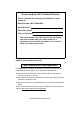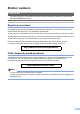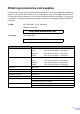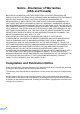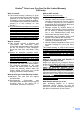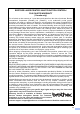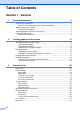USER’S GUIDE MFC-9840CDW Version B USA/CAN
If you need to call Customer Service Please complete the following information for future reference: Model Number: MFC-9840CDW Serial Number: 1 Date of Purchase: Place of Purchase: 1 The serial number is on the back of the unit. Retain this User’s Guide with your sales receipt as a permanent record of your purchase, in the event of theft, fire or warranty service. Register your product on-line at http://www.brother.
Brother numbers IMPORTANT For technical help, you must call the country where you bought the machine. Calls must be made from within that country. Register your product By registering your product with Brother International Corporation, you will be recorded as the original owner of the product.
For Customer Service In USA: 1-877-BROTHER (1-877-276-8437) 1-901-379-1215 (fax) In Canada: 1-877-BROTHER (514) 685-4898 (fax) Service Center Locator (USA only) For the location of a Brother authorized service center, call 1-877-BROTHER (1-877-276-8437). Service Center Locations (Canada only) For the location of a Brother authorized service center, call 1-877-BROTHER.
Ordering accessories and supplies For best quality results use only genuine Brother accessories, which are available at most Brother retailers. If you cannot find the accessory you need and you have a Visa, MasterCard, Discover, or American Express credit card, you can order accessories directly from Brother. (You can visit us online for a complete selection of the Brother accessories and supplies that are available for purchase.) In USA: 1-877-552-MALL (1-877-552-6255) 1-800-947-1445 (fax) http://www.
Notice - Disclaimer of Warranties (USA and Canada) BROTHER’S LICENSOR(S), AND THEIR DIRECTORS, OFFICERS, EMPLOYEES OR AGENTS (COLLECTIVELY BROTHER’S LICENSOR) MAKE NO WARRANTIES, EXPRESS OR IMPLIED, INCLUDING WITHOUT LIMITATION THE IMPLIED WARRANTIES OF MERCHANTABILITY AND FITNESS FOR A PARTICULAR PURPOSE, REGARDING THE SOFTWARE.
Brother® Color Laser One-Year On-Site Limited Warranty (USA only) Who is covered: This limited warranty (“warranty”) is given only to the original end-use/retail purchaser (referred to in this warranty as “Original Purchaser”) of the accompanying product, consumables and accessories (collectively referred to in this warranty as “this Product”).
Brother® Color Laser One-Year On-Site Limited Warranty (USA only) What Brother will do: If the problem reported concerning your Machine and/or accompanying Consumable and Accessory Items is covered by this warranty and if you first reported the problem to Brother or an Authorized Service Center within the applicable warranty period, Brother or its Authorized Service Center will evaluate your report of a possible defect to determine whether a defect exists, and if it does exist, Brother or an Authorized Serv
BROTHER LASER PRINTER / MULTIFUNCTION CENTER®/ FAX ON-SITE WARRANTY (Canada only) For a limited on-site warranty of 1 year labour and parts from the date of purchase, Brother International Corporation (Canada) Ltd. (“Brother”), or its authorized on-site service providers, will repair or replace (at Brother’s sole discretion) this Laser Printer/MFC/Fax machine free of charge if defective in material or workmanship. This warranty applies only to products purchased and used in Canada.
Table of Contents Section I 1 General General information 2 Using the documentation .......................................................................................2 Symbols and conventions used in the documentation ....................................2 Accessing the User’s Guides .................................................................................2 Viewing documentation ...................................................................................
4 Security features 28 Security................................................................................................................ 28 Setting lock .................................................................................................... 28 Secure Function Lock ....................................................................................29 Section II Fax 5 Sending a fax 34 How to fax.........................................................................................
7 Telephone services and external devices 50 Telephone line services .......................................................................................50 Voice Mail ......................................................................................................50 Distinctive ring ...............................................................................................51 Connecting an external TAD (telephone answering device)................................53 Connections..................
10 Polling 72 Polling receive .....................................................................................................72 Sequential polling .......................................................................................... 72 Polled transmit (black & white only)..................................................................... 73 Setup for polled transmit................................................................................73 11 Printing reports 74 Fax reports.......
Printing data from a USB flash memory drive 91 Supported file formats..........................................................................................91 Creating a PRN or PostScript® 3™ file for direct printing ....................................91 Printing data directly from the USB flash memory drive ......................................92 Understanding the error messages .....................................................................
C Troubleshooting and routine maintenance 114 Troubleshooting .................................................................................................114 If you are having difficulty with your machine .............................................. 114 Improving the print quality ...........................................................................121 Setting dial tone detection ...........................................................................132 Telephone line interference ......
E Specifications 224 General ..............................................................................................................224 Print media.........................................................................................................226 Fax.....................................................................................................................227 Copy ..................................................................................................................
Section I General General information Loading paper and documents General setup Security features I 2 11 22 28
1 General information Using the documentation 1 Thank you for buying a Brother machine! Reading the documentation will help you make the most of your machine. Symbols and conventions used in the documentation The following symbols and conventions are used throughout the documentation. Bold Bold style identifies keys on the machine control panel or computer screen. Italics Italicized style emphasizes an important point or refers you to a related topic.
General information Viewing documentation Viewing documentation (Windows®) To view the documentation, from the Start menu, point to Brother, MFC-9840CDW from the program group, and then click User’s Guides in HTML format. If you have not installed the software, you can find the documentation by following the instructions below: a Turn on your PC. Insert the Brother CD-ROM labeled Windows® into your CD-ROM drive. b If the language selection screen appears, click your language.
Chapter 1 Viewing documentation (Macintosh®) a Turn on your Macintosh . Insert the Brother CD-ROM labeled Macintosh® into your CD-ROM drive. b The following window will appear. ® 1 Note The documents are also available in PDF format (4 manuals): PDF User’s Guide for stand-alone operations, Software User’s Guide, Network User’s Guide and Quick Setup Guide. The PDF format is recommended for printing the manuals.
General information Accessing Brother support (for Windows®) 1 1 You can find all the contacts you will need, such as Web support (Brother Solutions Center), Customer Service and Brother Authorized Service Centers on page ii and on the Brother CD-ROM. Click Brother Support on the main menu. The following screen will appear: To access our web site (http://www.brother.com) click Brother Home Page.
Chapter 1 Control panel overview 1 1 12 1 2 11 10 One-Touch keys These 20 keys give you instant access to 40 previously stored numbers. Shift Lets you access One-Touch numbers 21 to 40 when held down. LCD Displays messages to help you set up and use your machine. 3 Status LED The LED will flash and change color depending on the machine status. 4 Menu keys: Menu Lets you access the Menu to program your settings in this machine.
General information 2 10 3 9 8 Copy keys: Contrast/Quality Lets you change the quality or contrast for the next copy. Enlarge/Reduce Reduces or enlarges copies. Tray Select Lets you change which tray will be used for the next copy. Sort Sorts multiple copies using the ADF. N in 1 You can choose N in 1 copy to 2 or 4 pages onto one page. 9 Duplex You can choose Duplex to copy on both sides of paper. 10 Mode keys: Fax Puts the machine in Fax mode.
Chapter 1 12 Print keys Direct Lets you print data from a USB flash memory drive that you can connect directly to the machine. You can also print images directly from your PictBridge compatible camera. Secure When using Secure Function Lock, you can switch restricted users by holding down Shift as you press the Secure key. (See Secure Function Lock on page 29.) You can print data saved in memory when you enter your four-digit password.
General information Status LED indications 1 1 The Status LED (light emitting diode) will flash and change color depending on the machine’s status. The LED indications shown in the table below are used in the illustrations in this chapter. LED LED Status LED is off. LED is on. Green Yellow Red LED is blinking.
Chapter 1 LED Machine Status Description Sleep Mode The power switch is off or the machine is in Sleep mode. Warming Up The machine is warming up for printing. Ready The machine is ready to print. Receiving Data The machine is either receiving data from the computer, processing data in memory, or printing data. Data Remaining in Memory Print data remains in the machine memory. Service error Follow the steps below. Green Green Yellow Yellow 1. Turn off the power switch. Red 2.
2 Loading paper and documents Acceptable paper and other media Recommended paper 2 CAUTION 2 2 2 DO NOT load envelopes, labels or thick paper (more than 28 lb or 105 g/m2) into the paper tray or optional lower tray. It may cause paper jams. To get the best print quality, we suggest using the following paper.
Chapter 2 The names for the paper trays in the printer driver and this Guide are as follows: Tray and optional unit Name Standard paper tray Tray 1 Optional lower tray Tray 2 Multi-purpose tray MP tray Paper capacity of the paper trays Paper Tray (Tray #1) Multi-purpose tray (MP tray) Paper Tray Paper types No. of sheets A4, Letter, Legal, Executive, A5, A6, B5, B6 and Folio 1 Plain paper, Thin paper and Recycled paper up to 250 Width: 2.75 to 8.5 in. (69.9 to 215.
Loading paper and documents Handling and using special paper The machine is designed to work well with most types of xerographic and bond paper. However, some paper variables may have an effect on print quality or handling reliability. Always test samples of paper before purchasing to ensure desirable performance. Store paper in its original packaging and keep it sealed. Keep the paper flat and away from moisture, direct sunlight and heat.
Chapter 2 Envelopes 2 Most envelopes will be suitable for your machine. However, some envelopes will have feed and print-quality problems because of the way they have been made. A suitable envelope should have edges with straight, well-creased folds and the leading edge should not be thicker than two pieces of paper. The envelope should lie flat and not be of baggy or flimsy construction.
Loading paper and documents Types of envelopes to avoid 2 CAUTION DO NOT use envelopes: • with sealing flaps that have not been folded at purchase • with sealing flaps as shown in figure below 2 • that are damaged, curled, wrinkled or an unusual shape • that are extremely shiny or textured • with clasps, staples, snaps or tie strings • with self-adhesive closures • that are of a baggy construction • with each side folded as shown in figure below • that are not sharply creased • that are embossed (ha
Chapter 2 Labels 2 The machine will print on most types of labels designed for use with a laser machine. Labels should have an adhesive that is acrylic-based since this material is more stable at the high temperatures in the fuser unit. Adhesives should not come in contact with any part of the machine, because the label stock may stick to the belt unit or rollers and cause jams and print quality problems. No adhesive should be exposed between the labels.
Loading paper and documents Unprintable area when printing from a computer When using the default driver the printable area is smaller than the paper size, as shown below. Portrait 2 2 Loading paper and envelopes 2 The machine can feed paper from the standard paper tray, optional lower tray or multi-purpose tray. 2 When printing on plain paper 16 to 28 lb (60 to 105 g/m2) use the paper tray. 2 1 For printing on other types of media use the MP tray (multi-purpose tray).
Chapter 2 Loading plain paper in the paper tray a 2 d Fan the stack of paper well to avoid paper feeding problems. e Put the paper into the paper tray with the top edge of the paper in first and the print side face down. Make sure that the paper is flat in the tray and below the maximum paper mark (1). Unfold the output paper tray support flap (1). 1 b Pull the paper tray completely out of the machine.
Loading paper and documents Loading envelopes or other media in the multi-purpose tray (MP tray) c Pull out the MP tray support flap (1). 2 Use the MP tray when printing envelopes, labels, and thick paper. 2 Before loading, press the corners and sides of the envelopes to make them as flat as possible. a Unfold the output paper tray support flap (1). 1 d Put the envelopes (up to 3) or media in the MP tray with the top edge first and the print side face up.
Chapter 2 Loading documents a 2 You can send a fax, make copies, and scan from the ADF (automatic document feeder) and from the scanner glass. Using the ADF (automatic document feeder) Unfold the ADF document output support flap (1) and the ADF support flap (2). 2 1 2 The ADF can hold up to 50 pages and feeds each sheet individually. Use standard 20 lb (80 g/m2) paper and always fan the pages before putting them in the ADF. CAUTION DO NOT leave thick documents on the scanner glass.
Loading paper and documents Using the scanner glass You can use the scanner glass to fax, scan, or copy the pages of a book or one page at a time. Documents can be up to 8.5 inches wide and up to 14 inches long (215.9 mm wide to 355.6 mm long). 2 c Close the document cover. CAUTION If the document is a book or is thick, DO NOT slam the cover or press on it. 2 To use the scanner glass, the ADF must be empty. a b Lift the document cover.
3 General setup Mode timer 3 3 Paper settings The machine has three mode keys on the control panel: Fax, Scan, and Copy. Paper type You can set how much time the machine takes after the last Copy or Scan operation to return to Fax mode. If you choose Off, the machine will stay in the mode you used last. Set up the machine for the type of paper you are using. This will give you the best print quality.
General setup Paper size You can use nine sizes of paper for printing copies: A4, Letter, Legal, Executive, A5, A6, B5, B6 and Folio, and four sizes for printing faxes: A4, Letter, Legal or Folio (8"×13"). When you change the size of paper in the tray, you will also need to change the setting for paper size at the same time so your machine can fit the document or an incoming fax on the page. a Do one of the following: To set the paper size for the MP Tray press Menu, 1, 3, 1.
Chapter 3 Tray use in fax mode 3 Tray use in print mode You can change the default tray that the machine will use for printing received faxes. You can change the default tray the machine will use for printing from your computer. When you choose Tray#1 Only, MP Only or Tray#2 Only 1, the machine pulls the paper only from that tray. If the selected tray is out of paper, No Paper will appear on the LCD. Insert the paper in the empty tray.
General setup Volume settings Ring volume 3 3 While in Fax mode press or to adjust the volume level. The LCD shows the current setting, and each key press will change the volume to the next level. The machine will keep the new setting until you change it. You can also change the ring volume through the menu: Press Menu, 1, 4, 1. Press a or b to choose Off, Low, Med or High. Press OK. c Press Stop/Exit. Beeper volume You can choose a range of speaker volume levels, from High to Off.
Chapter 3 Automatic daylight savings time Sleep time 3 You can set the machine to change automatically for Daylight Savings Time. It will set itself forward one hour in the Spring, and back one hour in the Fall. a Press Menu 1, 5. While the machine is in sleep mode the LCD will display Sleep. When printing or copying in sleep mode, there will be a short delay while the fuser warms up. a On b Off Select ab or OK c Press a or b to choose On (or Off). Press OK.
General setup LCD contrast You can change the contrast to make the LCD look lighter or darker. a Press Menu, 1, 8. 18.LCD Contrast -nnonn+ 3 Dial Prefix The dial prefix setting will automatically dial a predefined number before every fax number you dial. For example: If your telephone system requires a 9 to dial an outside number use this setting to automatically dial 9 for every fax you send. a (USA) Press Menu, 0, 5. (Canada) Press Menu, 0, 6. b Press a or b to choose On or Off. Press OK.
4 Security features Security Setting up the password Setting Lock lets you set a password to stop other people from accidentally changing your machine settings. Make a careful note of your password. If you forget it, please call Brother Customer Service. While Setting Lock is On, you cannot change the following settings without a password: a New Passwd:XXXX Enter & OK Key b Enter a four-digit number for the password using numbers 0-9, l or #. Press OK.
Security features Turning setting lock on/off 4 If you enter the wrong password when following the instructions below, the LCD will show Wrong Password. Re-enter the correct password. Turning setting lock on a 4 Press Menu, 1, 9, 1. Enter your four-digit password. Press OK. d Press Stop/Exit. Press Menu, 1, 9, 1. 19.Security 1.Setting Lock Password:XXXX Enter & OK Key b c Make a careful note of your password. If you forget it, please call Brother Customer Service.
Chapter 4 Setting the password for the administrator The password you set in these steps is for the administrator. This password is used to set up users and to turn Secure Function Lock on or off. (See Setting up restricted users on page 31 and Turning Secure Function Lock on on page 31.) a Press Menu, 1, 9, 2. Setting up the Public user 4 You can set up the Public user. Public users do not need to enter a password.
Security features Setting up restricted users You can set up users with restrictions and a password. a Press Menu, 1, 9, 2. 19.Security 2.Function Lock a Lock OffiOn b Set Password Select ab or OK b Press a or b to select Setup User. Press OK. c Enter the administrator password. Press OK. 19.Security Setup User a Public b User01 Select ab or OK d e Press a or b to select User01. Press OK. Use the dial pad to enter the user name. (See Entering text on page 222.) Press OK.
Chapter 4 Switching Users This setting allows a restricted user to log on the machine when Secure Function Lock is turned on. Note After a restricted user has finished using the machine, it will return to the Public setting within the same time as the Mode Timer setting (Menu, 1,1). (See Mode timer on page 22. Also, you can exit from an individual user by pressing the lighted Mode key.) a Hold down Shift as you press Secure.
Section II Fax Sending a fax Receiving a fax Telephone services and external devices Dialing and storing numbers Remote fax options (black & white only) Polling Printing reports II 34 44 50 58 65 72 74
5 Sending a fax How to fax 5 Entering fax mode To enter fax mode press key will glow blue. 5 (Fax), and the Sending a single-sided fax from the ADF 5 Using the ADF to send your faxes is the easiest way. To cancel a fax in progress press Stop/Exit. a Make sure you are in Fax mode b Place your document face up in the ADF. c Dial the fax number. (See How to dial on page 58.) d Press Black Start or Color Start. .
Sending a fax Changing a 2-sided fax layout You need to choose the duplex scanning format before you send a fax. The format you choose will depend on the layout of your 2-sided document. a Press Menu, 1, 0, 2. 10.Document Scan 2.Duplex Scan a Long edge b Short edge Select ab or OK b Sending a fax from the scanner glass 5 You can use the scanner glass to fax the pages of a book, or a single page at a time. The documents can be up to Letter or A4, Legal or Folio size.
Chapter 5 g Broadcasting (black & white only) Your machine will automatically send the fax. Note Broadcasting lets you send the same fax message to more than one fax number. You can include Groups, One-Touch, Speed-Dial numbers and up to 50 manually dialed numbers in the same broadcast. When faxing multiple pages from the scanner glass, real time transmission should be set to Off.
Sending a fax Additional sending operations Note • The scan profile of the One-Touch, Speed-Dial or Group number you chose first will be applied to the broadcast. Sending faxes using multiple settings • If the fax resolution of the fax number you choose first is S.Fine and you enter a stored I-FAX number, Select Std/Fine will appear on the LCD. Press Stop/Exit. Press Resolution and choose Standard, Fine or Photo, then re-enter the I-FAX number. If you want to enter other numbers, go back to c.
Chapter 5 Electronic cover page (black & white only) This feature will not work unless you have already programmed your Station ID. (See the Quick Setup Guide.) Composing your own comments 5 You can set up two comments of your own. a Make sure you are in Fax mode b Press Menu, 2, 2, 8. You can automatically send a cover page with every fax. Your cover page includes your Station ID, a comment, and the name stored in the One-Touch or Speed-Dial memory.
Sending a fax f Contrast Enter two digits to show the number of pages you are sending. Press OK. For example, enter 0, 2 for 2 pages or 0, 0 to leave the number of pages blank. If you make a mistake, press d or Clear/Back to back up and re-enter the number of pages. Send a cover page for all faxes For most documents the default setting of Auto will give the best results. It automatically chooses the suitable contrast for your document.
Chapter 5 Changing fax resolution 5 Standard: Suitable for most typed documents. The quality of a fax can be improved by changing the fax resolution. Resolution can be changed for the next fax or for all faxes. Fine: Use when the document is a photograph. The transmission time is slower than Standard resolution. To change the fax resolution for the next fax a b c Make sure you are in Fax mode 5 Load your document. Press Resolution, then a or b to choose the resolution. Press OK.
Sending a fax Real time transmission 5 When you are sending a fax, the machine will scan the documents into the memory before sending. Then, as soon as the telephone line is free, the machine will start dialing and sending. This is a temporary setting, and will only be active for your next fax. Sometimes, you may want to send an important document immediately, without waiting for memory transmission. You can set Real Time TX to On for all documents or Next Fax:On for the next fax only.
Chapter 5 Delayed batch transmission (black & white only) 5 Before sending the delayed faxes, your machine will help you economize by sorting all the faxes in the memory by destination and scheduled time. All delayed faxes that are scheduled to be sent at the same time to the same fax number will be sent as one fax to save transmission time. a Make sure you are in Fax mode b Press Menu, 2, 2, 4. 22.Setup Send 4.Batch TX a On b Off Select ab or OK c Press a or b to choose On (or Off). Press OK.
Sending a fax Sending a fax manually 5 Manual transmission 5 Manual transmission lets you hear the dialing, ringing and fax-receiving tones while sending a fax. a Make sure you are in Fax mode b c Load your document. d e Out of memory message 5 If you get an Out of Memory message while scanning the first page of a fax, press Stop/Exit to cancel the fax.
6 Receiving a fax 6 Choose the correct Receive Mode The correct Receive mode is determined by the external devices and telephone subscriber services (Voicemail, Distinctive Ring, etc.) you have (or will be using) on the same line as the Brother machine.
Receiving a fax Using receive modes 6 6 Fax Only mode will automatically answer every call as a fax. Fax/Tel Fax/Tel mode helps you automatically manage incoming calls, by recognizing whether they are fax or voice calls and handling them in one of the following ways: Faxes will be automatically received. Voice calls will start the F/T ring to tell you to pick up the line. The F/T ring is a fast double ring made by your machine. (Also see F/T ring time on page 46 and Ring delay on page 46.
Chapter 6 Receive mode settings Ring delay 6 The ring delay sets the number of times the machine rings before it answers in Fax Only and Fax/Tel modes. If you have extension telephones on the same line as the machine or subscribe to the telephone company’s Distinctive Ring service, keep the Ring Delay setting of 4. (See Operation from extension telephones on page 56 and Easy receive on page 47.) a Make sure you are in Fax mode b Press Menu, 2, 1, 1. . 21.Setup Receive 1.
Receiving a fax Easy receive 6 Turning easy receive On allows the machine to receive fax calls automatically if you lift any handset on the same line as the machine. When you see Receiving on the LCD or when you hear ‘chirps’ through the handset of an extension telephone connected to another telephone wall jack, just replace the handset and your machine will receive the fax.
Chapter 6 Additional receiving operations Duplex (2-sided) printing for Fax mode If you set Duplex to On for fax receive the machine will print received faxes on both sides of paper. Printing a reduced incoming fax 6 If you choose On, the machine automatically reduces each page of an incoming fax to fit on one page of A4, Letter, Legal or Folio size paper. The machine calculates the reduction ratio by using the page size of the fax and your Paper Size setting (Menu, 1, 3).
Receiving a fax Setting the fax receive stamp (black & white only) 6 Receiving a fax at the end of a conversation You can set the machine to print the received date and time in the top center of each received fax page. At the end of a conversation you can ask the other party to send you a fax before you both hang up. a Make sure you are in Fax mode a b Press Menu, 2, 1, 8. Ask the other person to place the document in their machine and to press the Start or Send key.
7 Telephone services and external devices Telephone line services Voice Mail If you have Voice Mail on the same telephone line as your Brother machine, Voice Mail and the Brother machine will conflict with each other when receiving incoming calls. For example, if your Voice Mail is set to answer after 4 rings and your Brother machine is set to answer after 2 rings, then your Brother machine will answer first. This will prevent callers from being able to leave a message in your Voice Mail.
Telephone services and external devices Distinctive ring 7 Do you have voice mail? 7 If you have Voice Mail on the telephone line that you will install your new machine on, there is a strong possibility that Voice Mail and the machine will conflict with each other while receiving incoming calls. However, the Distinctive Ring feature allows you to use more than one number on your line, so both Voice Mail and the machine can work together without any problems.
Chapter 7 Before you choose the ring pattern to register You can only register one Distinctive Ring pattern with the machine. Some ring patterns cannot be registered. The ring patterns below are supported by your Brother machine. Register the one your telephone company gives you.
Telephone services and external devices Turning off distinctive ring a Press Menu, 2, 0, 2. 20.Miscellaneous 2.Distinctive a Off b Set Select ab or OK b Press a or b to choose Off. Press OK. c Press Stop/Exit. Note If you don’t want to receive faxes on your Distinctive Ring number, you can turn off Distinctive Ring. The machine will stay in Manual receive mode so you will need to set the Receive Mode again. (See Choose the correct Receive Mode on page 44.
Chapter 7 Connections The external TAD must be plugged into the back of the machine, into the jack labeled EXT. Your machine cannot work properly if you plug the TAD into a wall jack (unless you are using Distinctive Ring). a b Plug the telephone line cord from the telephone wall jack into the back of the machine, in the jack labeled LINE. Plug the telephone line cord from your external TAD into the back of the machine, in the jack labeled EXT.
Telephone services and external devices Two-line telephone system 7 A two-line telephone system is nothing more than two separate telephone numbers on the same wall outlet. The two telephone numbers can be on separate jacks (RJ11) or combined into one jack (RJ14). Your machine must be plugged into an RJ11 jack. RJ11 and RJ14 jacks may be equal in size and appearance and both may contain four wires (black, red, green, yellow).
Chapter 7 External and extension telephones You can keep two-line telephones on other wall outlets as always. There are two ways to add a two-line telephone to the machine’s wall outlet. You can plug the telephone line cord from the two-line telephone into the L1+L2 jack of the triplex adapter. Or, you can plug the two-line telephone into the TEL jack of the two-line TAD. Multi-line connections (PBX) We suggest you ask the company who installed your PBX to connect your machine.
Telephone services and external devices Connecting an external or extension telephone Using remote codes 7 7 Fax Receive Code You can connect a separate telephone directly to your machine as shown in the diagram below. 7 If you answer a fax call on an extension or external telephone, you can tell your machine to receive it by pressing the fax receive code l51. Wait for the chirping sounds then replace the handset. (See Easy receive on page 47.
8 Dialing and storing numbers How to dial 8 You can dial in any of the following ways. Manual dialing 8 Speed-dialing Hold down Shift as you press Search/Speed Dial, and then enter the three-digit Speed-Dial number. (See Storing speed-dial numbers on page 61.) Use the dial pad to enter all the digits of the telephone or fax number. One-touch dialing 8 Press the One-Touch key that stores the number you want to call. (See Storing one-touch dial numbers on page 60.
Dialing and storing numbers Search You can search alphabetically for names you have stored in the One-Touch and Speed-Dial memories. (See Storing one-touch dial numbers on page 60 and Storing speed-dial numbers on page 61.) a b c Press Search/Speed Dial. Press the dial pad key for the first letter of the name. (Use the chart on Entering text on page 222 to help you enter letters.) Press OK. Press a or b to scroll until you find the name you are looking for. Press OK.
Chapter 8 Storing numbers 8 You can set up your machine to do the following types of easy dialing: One-Touch, Speed-Dial and Groups for Broadcasting faxes. You can also specify the default resolution for each One-Touch and Speed-Dial number. When you dial a quick-dial number, the LCD shows the name, if you stored it, or the number. A scan profile can also be stored along with the fax number or E-mail address.
Dialing and storing numbers e Choose one of the options below: Enter the name using the dial pad (up to 15 characters). Press OK. Press OK to store the number or E-mail address without a name. f If you want to save a fax/scan resolution along with the number, choose one of the options below: If you selected Fax/Tel in c, press a or b to select Std, Fine, S.Fine or Photo. Press OK and then go to h.
Chapter 8 e Choose one of the options below: Enter the name using the dial pad (up to 15 characters). Press OK. Press OK to store the number or E-mail address without a name. f If you want to save a fax/scan resolution along with the number, choose one of the options below: Changing one-touch and speed-dial numbers If you try to store a One-Touch or Speed-Dial number over an existing number, the LCD will show the name or number already stored there. a To change the stored number, press 1.
Dialing and storing numbers Setting up groups for broadcasting e 8 For One-Touch numbers, press the One-Touch keys one after the other. If you often want to send the same fax message to many fax numbers you can set up a group. Groups are stored on a One-Touch key or a Speed-Dial number. Each group uses up a One-Touch key or a Speed-Dial location.
Chapter 8 i j Pause If you selected B/W200dpi or B/W200x100 in h, select the file format (TIFF or PDF) that will be used to send to your PC. If you selected Color150dpi, Color300dpi or Color600dpi in h, select the file format (PDF or JPEG) that will be used to send your PC. Press OK. Press Redial/Pause to insert a 3.5-second pause between numbers. You can press Redial/Pause as many times as needed to increase the length of the pause.
9 Remote fax options (black & white only) d e Remote fax options ARE NOT available for color fax. Remote fax options let you receive faxes while you are away from the machine. The fax forwarding feature lets you automatically forward your received faxes to another machine. a Press Menu, 2, 5, 1. 25.Remote Fax Opt 1.Fwd/Page/Store a Off b Fax Forward Select ab or OK b Press a or b to choose Fax Forward. Press OK. The LCD will ask you to enter the fax number you want your faxes to be forwarded to.
Chapter 9 Paging When Paging is chosen, your machine dials the pager number you’ve programmed, and then dials your Personal Identification Number (PIN). This activates your pager so you will know that you have a fax message in the memory. a Press Menu, 2, 5, 1. 25.Remote Fax Opt 1.Fwd/Page/Store a Off b Fax Forward Select ab or OK b c d Press a or b to choose Paging. Press OK. Enter your pager telephone number followed by # # (up to 20 digits).Press OK.
Remote fax options (black & white only) PC fax receive d 25.Remote Fax Opt Backup Print a Off b On Select ab or OK If you turn on the PC Fax Receive feature your machine will store received faxes in memory and send them to your PC automatically. You can then use your PC to view and store these faxes. Even if you have turned off your PC (at night or on the weekend, for example), your machine will receive and store your faxes in its memory.
Chapter 9 Changing remote fax options If received faxes are left in your machine’s memory when you change the remote fax option to Off, the LCD will ask you the following message: 25.Remote Fax Opt Erase All Fax? a 1.Yes b 2.No Select ab or OK or 25.Remote Fax Opt Print All Fax? a 1.Yes b 2.No Select ab or OK If you press 1, faxes in the memory will be erased or printed before the setting changes. If a backup copy has already been printed it will not be printed again.
Remote fax options (black & white only) Remote retrieval 9 The remote retrieval feature lets you retrieve your stored fax messages when you are not at the machine. You can call your machine from any touch tone telephone or fax machine, then use the Remote Access Code to retrieve your messages. Setting a remote access code The remote access code lets you access the remote retrieval features when you are away from your machine.
Chapter 9 Retrieving fax messages a Dial your fax number from a telephone or another fax machine using touch tone. b When your machine answers, immediately enter your remote access code (3 digits followed by l). If you hear one long beep, you have messages. c When you hear two short beeps, use the dial pad to press 9 6 2. d Wait for a long beep, and then use the dial pad to enter the number of the remote fax machine where you want your fax messages sent to (up to 20 digits), followed by # #.
Remote fax options (black & white only) Remote fax commands 9 Follow the commands below to access features when you are away from the machine. When you call the machine and enter your Remote Access Code (3 digits followed by l), the system will give two short beeps and you must enter a remote command. Remote commands 95 Change the fax forwarding, paging or fax storage settings 1 OFF You can choose Off after you have retrieved or erased all your messages.
10 Polling 10 Polling lets you set up your machine so other people can receive faxes from you, but they pay for the call. It also lets you call somebody else’s fax machine and receive a fax from it, so you pay for the call. The polling feature needs to be set up on both machines for this to work. Not all fax machines support polling. Polling receive 10 Polling receive lets you call another fax machine to receive a fax. a Make sure you are in Fax mode b Press Menu, 2, 1, 7. .
Polling h Polled transmit (black & white only) 10 Flatbed Fax: Polled transmit lets you set up your machine to wait with a document so another fax machine can call and retrieve it. Setup for polled transmit a Make sure you are in Fax mode b c Load your document. Press Menu, 2, 2, 6. Set Next Page Then Press OK 10 . Place the next page on the scanner glass, press OK. Repeat g and h for each additional page.
11 Printing reports Fax reports 11 11 You can use the transmission report as proof that you sent a fax. This report lists the time and date of transmission and whether the transmission was successful (shown as “OK”). If you choose On or On+Image, the report will print for every fax you send. If you send a lot of faxes to the same place, you may need more than the job numbers to know which faxes you must send again.
Printing reports Reports 11 The following reports are available: How to print a report a 1 Transmission b Prints a list of commonly used functions to help you program your machine. Press OK. Prints a list of names and numbers stored in the One-Touch and Speed-Dial memory in numerical or alphabetical order. Prints a list of information about your last 200 incoming and outgoing faxes. (TX: transmit.) (RX: receive.) Do one of the following: Press a or b to choose the report you want.
Chapter 11 76
Section III Copy Making copies III 78
12 Making copies How to copy Entering copy mode Press 1 2 3 4 6 (Copy) to enter Copy mode. Contrast:+ Quality :Auto Enlg/Red:100% Tray :MP>T1 Press ab or Start a a Quality :Auto Enlg/Red:100% Tray :MP>T1 Bright :+ Select & OK 1 Contrast 2 Quality 3 Copy ratio 4 Tray selection 5 Number of copies 6 Brightness 12 12 Making a single copy 12 a Make sure you are in Copy mode b c Load your document. . Press Black Start or Color Start.
Making copies Copy options (temporary settings) f 12 When you want to quickly change the copy settings temporarily for the next copy, use the temporary Copy keys. You can use different combinations. The machine returns to its default settings one minute after copying, unless you have set the Mode Timer to 30 seconds or less. (See Mode timer on page 22.) Improving copy quality 12 You can choose from a range of quality settings. The default setting is Auto. Press Black Start or Color Start.
Chapter 12 To enlarge or reduce the next copy follow the instructions below: a Make sure you are in Copy mode b c Load your document. d Press Enlarge/Reduce. Press c. e . Use the dial pad to enter the number of copies (up to 99). Do one of the following: Press a or b to choose the enlargement or reduction ratio you want. Press OK. Press a or b to choose Custom(25-400%). Press OK. Use the dial pad to enter an enlargement or reduction ratio from 25% to 400%.
Making copies h Place the next page on the scanner glass. Press OK. Repeat g and h for each page of the layout. i After all the pages have been scanned, press 2 in g to finish. If you are copying from the ADF: 4 in 1 (L) Duplex (2-sided) copying 12 Insert your document face up in the direction shown below: 12 You can reduce the amount of paper used when copying by using the duplex copy feature. This allows you to copy on both sides of a sheet of paper.
Chapter 12 Advanced Duplex Copy (short edge) 2 sided i 1 sided Portrait 12 Advanced 2 sided i 1 sided Portrait 1 1 1 2 2 1 Landscape 2 2 Landscape 11 1 Make sure you are in Copy mode b c Load your document. . 2 Advanced 1 sided i 2 sided Portrait Use the dial pad to enter the number of copies (up to 99). Press Duplex and a or b to select 1sided i 2sided, 2sided i 2sided or 2sided i 1sided.
Making copies e f Adjusting brightness, contrast and color Press a or b to select 2sided i 1sided or 1sided i 2sided. Press OK. 12 Duplex Advanced a2sided i 1sided b1sided i 2sided Brightness Select ab or OK To temporarily change the copy brightness setting, follow the steps below: Adjust the copy brightness to make copies darker or lighter. Press Black Start or Color Start to scan the document. Note Duplex copy using a 2-sided legal size document is not available.
Chapter 12 Contrast 12 Color saturation 12 Adjust the contrast to help an image look sharper and more vivid. You can change the default setting for color saturation. To temporarily change the contrast setting, follow the steps below: To change the default setting follow the steps below: a Make sure you are in Copy mode b c Load your document. d Press Contrast/Quality. Press a or b to choose Contrast. Press OK. . e Press d or c to increase or decrease the contrast. Press OK.
Making copies Tray selection 12 You can change the tray use only for the next copy. a Make sure you are in Copy mode b c Load your document. d e Press Tray Select. f . Use the dial pad to enter the number of copies (up to 99). Press d or c to choose the MP>T1, T1>MP, #1(XXX) 1 or MP(XXX) 1. Press OK. Press Black Start or Color Start. Press Tray Select MP>T1 or M>T1>T2 T1>MP or T1>T2>M #1(XXX) 1 #2(XXX) 1 MP(XXX) 1 1 XXX is the paper size you set in Menu, 1, 3.
Chapter 12 86
Section IV Walk-up printing 88 Printing data from a USB flash memory drive 91 Printing photos from a digital camera IV
13 Printing photos from a digital camera Using PictBridge Setting your digital camera If your camera is using the USB Mass Storage standard, you can also print photos from a digital camera without PictBridge. (See Connecting a camera as a storage device on page 90.) PictBridge requirements 13 Copies Qualities Paper size Date print File name print Layout 13 Note The names and availability of each setting depends on the specification of your camera.
Printing photos from a digital camera a Printing images Press Menu, 5, 3. 53.PictBridge 1.Paper Size 2.Orientation 3.Date & Time Select ab or OK b To set the PictBridge settings, press a or b to choose 1.Paper Size, 2.Orientation, 3.Date & Time, 4.File Name, or 5.Print Quality. Press OK. c Press a or b to choose an option for each menu setting. Press OK. d Press Stop/Exit. Repeat b to c for each PictBridge setting.
Chapter 13 Connecting a camera as a storage device Note Please refer to the documentation supplied with your camera for detailed operations how to print using PictBridge. CAUTION To prevent damage to your machine, DO NOT connect any device other than a digital camera or USB flash memory drive to the USB direct interface. DO NOT remove the digital camera from the USB direct interface until the machine has finished printing. DPOF printing DPOF stands for Digital Print Order Format.
14 Printing data from a USB flash memory drive With the direct print feature, you do not need a computer to print data. You can print by just plugging your USB flash memory drive into the machine’s USB direct interface. 14 Creating a PRN or PostScript® 3™ file for direct printing 14 Note Some USB flash memory drives may not work with the machine. Supported file formats Note The screens in this section may vary depending on your application and operating system.
Chapter 14 Printing data directly from the USB flash memory drive a Connect your USB flash memory drive to the USB direct interface (1) on the front of the machine. 1 b When the machine has recognized the USB flash memory drive, the Direct LED turns blue. Press the Direct key. Direct Print a1.FILE0_1.PDF 2.FILE0_2.PDF b3.FILE0_3.PDF Select ab or OK c Press a or b to choose the folder name or file name you want to print. Press OK.
Printing data from a USB flash memory drive e Press Black Start or Color Start if you have finished. f Press the dial pad key to enter the number of copies you want. Press OK. Direct Print FILE0_1.PDF No. of Copies: Press Start g 1 Press Black Start or Color Start to print the data. CAUTION To prevent damage to your machine, DO NOT connect any device other than a digital camera or USB flash memory drive to the USB direct interface.
Chapter 14 94
Section V Software Software and network features V 96
15 Software and network features The User’s Guide on the CD-ROM includes the Software User’s Guide and Network User’s Guide for features available when connected to a computer (for example, printing and scanning). These guides have easy to use links that, when clicked, will take you directly to a particular section. 15 b Click on the manual you want (SOFTWARE USER’S GUIDE, NETWORK USER’S GUIDE or USER’S GUIDE) from the top menu.
Section VI Appendixes Safety and legal Options Troubleshooting and routine maintenance Menu and features Specifications Glossary VI 98 110 114 204 224 238
A Safety and legal Choosing a location Place your machine on a flat, stable surface that is free of vibration and shocks. Put the machine near a telephone wall jack and a standard, grounded AC power outlet. Choose a location where the temperature remains between 50° F and 90.5° F (10° C and 32.5° C) and the humidity is between 20% to 80% (without condensation). CAUTION Avoid placing your machine in a high-traffic area.
Safety and legal To use the machine safely A A Please keep these instructions for later reference and read them before attempting any maintenance. WARNING There are high voltage electrodes inside the machine. Before you clean the inside of the machine, make sure you have unplugged the telephone line cord first and then the power cord from the AC power outlet. DO NOT handle the plug with wet hands. Doing this might cause an electrical shock. Always make sure the plug is fully inserted.
To prevent injuries, be careful not to put your hands on the edge of the machine under the document cover. To prevent injuries, be careful not to put your fingers in the area shown in the illustration. DO NOT use a vacuum cleaner to clean up scattered toner. Doing this might cause the toner dust to ignite inside the vacuum cleaner, potentially starting a fire. Please carefully clean the toner dust with a dry, lint-free cloth and dispose of it according to local regulations.
Safety and legal A To reduce the risk of shock or fire, use only a No. 26 AWG or larger telecommunication line cord. DO NOT use flammable substances or any type of spray to clean the inside or outside of the machine. Doing this may cause a fire or electrical shock. Refer to Routine maintenance on page 152 for how to clean the machine.
Important information Standard telephone and FCC notices These notices are in effect on models sold and used in the United States only. When programming emergency numbers or making test calls to emergency numbers: Remain on the line and briefly explain to the dispatcher the reason for the call before hanging up. Perform these activities in the off-peak hours, such as early morning or late evening. This equipment complies with Part 68 of the FCC rules and the requirements adopted by the ACTA.
Safety and legal If your home has specially wired alarm equipment connected to the telephone line, ensure the installation of this equipment does not disable your alarm equipment. If you have questions about what will disable alarm equipment, call your telephone company or a qualified installer. If you are not able to solve a problem with your machine, call Brother Customer Service. (See Brother numbers on page i.
Federal Communications Commission (FCC) Declaration of Conformity (USA only) Responsible Party: Brother International Corporation 100 Somerset Corporate Boulevard Bridgewater, NJ 08807-0911 USA TEL: (908) 704-1700 declares, that the products Product Name: MFC-9840CDW comply with Part 15 of the FCC Rules.
Safety and legal Industry Canada Compliance Statement (Canada only) A A This Class B digital apparatus complies with Canadian ICES–003. Cet appareil numérique de la classe B est conforme à la norme NMB–003 du Canada. Disconnect device A This product must be installed near an electrical jack that is easily accessible. In case of emergencies, you must disconnect the power cord from the electrical jack to shut off power completely.
FDA regulations A U.S. Food and Drug Administration (FDA) has implemented regulations for laser products manufactured on and after August 2, 1976. Compliance is mandatory for products marketed in the United States. The following label on the back of the machine indicates compliance with the FDA regulations and must be attached to laser products marketed in the United States. Manufactured: BROTHER TECHNOLOGY (SHENZHEN) LTD. NO6 Gold Garden Ind., Nanling Buji, Longgang, Shenzhen, China.
Safety and legal 8 This product is equipped with a 3-wire grounded plug. This plug will only fit into a grounded power outlet. This is a safety feature. If you are unable to insert the plug into the outlet, call your electrician to replace your obsolete outlet. DO NOT defeat the purpose of the grounded plug. 9 Use only the power cord supplied with this machine. 10 DO NOT allow anything to rest on the power cord. DO NOT place this product where people can walk on the cord.
Legal limitations for copying Color reproductions of certain documents are illegal and many result in either criminal or civil liability. This memorandum is intended to be a guide rather than a complete listing of every possible prohibition. In case of doubt, we suggest that you check with counsel as to any particular questionable documents.
Safety and legal Trademarks A A The Brother logo is a registered trademark of Brother Industries, Ltd. Brother is a registered trademark of Brother Industries, Ltd. Multi-Function Link is a registered trademark of Brother International Corporation. Microsoft, Windows and Windows Server are registered trademarks of Microsoft Corporation in the U.S. and other countries. Windows Vista is either a registered trademark or trademark of Microsoft Corporation in the United States and/or other countries.
B Options B Options B This machine has the following optional accessories. You can increase the capabilities of the machine with these items.
Options Optional paper tray b B Order Number: LT-100CL An optional lower tray can be installed, and it can hold up to 500 sheets of 20 lb (80 g/m2) paper. Using two people, lift the machine carefully and place it onto the optional lower tray unit, so that the alignment pins of the lower tray unit are inserted into the guide holes on the bottom of the machine as shown. When an optional tray is installed, the machine can hold up to 800 sheets of plain paper.
e For Windows® users: Go to Start > Control Panel > Printers and Faxes. Right-click on your printer icon and choose Properties. Choose the Accessories tab and click Auto Detect. When the optional lower tray and paper size have been detected click Apply. Memory board B This machine has 128 MB of standard memory and one slot for optional memory expansion. You can expand the memory up to 640 MB by installing dual in-line memory modules (SO-DIMMs).
Options Installing extra memory B f Put the DIMM covers (2 and 1) back on. 2 a Turn off the machine’s power switch. Unplug the telephone line cord. b Disconnect the interface cable from the machine, and then unplug the power cord from the AC power outlet. c Remove the DIMM covers (1 and 2). B 1 2 1 g Plug the machine’s power cord back into the AC power outlet first, and then connect the interface cable. h Plug in the telephone line cord. Turn on the machine’s power switch.
C Troubleshooting and routine maintenance Troubleshooting C C IMPORTANT For technical help, you must call the country where you bought the machine. Calls must be made from within that country. If you are having difficulty with your machine If you think there is a problem, check the chart below and follow the troubleshooting tips. You can solve most problems by yourself. If you need additional help, the Brother Solutions Center offers the latest FAQs and troubleshooting tips.
Troubleshooting and routine maintenance Telephone line or connections Difficulties Suggestions Dialing does not work. Check for a dial tone. Change Tone/Pulse setting. (See the Quick Setup Guide.) (Canada only) Check all line cord connections. Check that the machine is plugged in and switched on. C Send a manual fax by pressing Hook or by lifting the handset of an external telephone and dialing the number. Wait to hear fax receiving tones before pressing Black Start or Color Start.
Handling incoming calls (continued) Difficulties Suggestions Custom features on a single line. If you have Call Waiting, Call Waiting/Caller ID, Caller ID, RingMaster, Voice Mail, an answering machine, an alarm system or other custom feature on a single telephone line with your machine, it may create a problem sending or receiving faxes.
Troubleshooting and routine maintenance Printing difficulties (continued) Difficulties The machine prints unexpectedly or it prints garbage. Suggestions Pull out the paper tray and wait until the machine stops printing. Then turn off the machine’s power switch and disconnect from the power for several minutes. (The machine can be turned off for up to 4 days without losing faxes stored in the memory.) Check the settings in your application to make sure it is set up to work with your machine.
Paper handling difficulties Difficulties Suggestions The machine does not load paper. If there is no paper, load a new stack of paper into the paper tray. The LCD shows No Paper or a Paper Jam message. If there is paper in the paper tray, make sure it is straight. If the paper is curled, you should straighten it. Sometimes it is helpful to remove the paper, turn the stack over and put it back into the paper tray. Reduce the amount of paper in the paper tray, and then try again.
Troubleshooting and routine maintenance Network difficulties (continued) Difficulties Suggestions The network scanning feature does not work. (For Windows® only) The firewall setting on your PC may be rejecting the necessary network connection. Follow the instructions below to configure your firewall. If you are using a personal firewall software, see the User’s Guide for your software or contact the software manufacturer. The network PC Fax Receive feature does not work.
Network difficulties (continued) Difficulties Suggestions The network scanning feature does not work. For Windows Vista® users: The network PC Fax Receive feature does not work. The network printing feature does not work. a Click the Start button, Control Panel, Network and Internet, Windows Firewall and click Change settings. b When the User Account Control screen appears, do the following. Users who have administrator rights: Click Continue.
Troubleshooting and routine maintenance Improving the print quality C If you have a print quality problem, print a test page first (Menu, 4, 2, 3). If the printout looks good, the problem is probably not the machine. Check the interface cable or try the machine on another computer. Note You can resolve a print quality problem by replacing a toner cartridge with a new one when the LCD shows the Toner Life End message.
Examples of poor print quality Colored streaks or bands down the page ABCDEFGHIJKLMNOPQRSTUVWXYZ. 0123456789. abcdefghijklmnopqrstuvwxyz. ABCDEFGHIJKLMNOPQRSTUVWXYZ. 0123456789. abcdefghijklmnopqrstuvwxyz. ABCDEFGHIJKLMNOPQRSTUVWXYZ. 0123456789. abcdefghijklmnopqrstuvwxyz. ABCDEFGHIJKLMNOPQRSTUVWXYZ. 0123456789. abcdefghijklmnopqrstuvwxyz. ABCDEFGHIJKLMNOPQRSTUVWXYZ. 0123456789. abcdefghijklmnopqrstuvwxyz. ABCDEFGHIJKLMNOPQRSTUVWXYZ. 0123456789. abcdefghijklmnopqrstuvwxyz. ABCDEFGHIJKLMNOPQRSTUVWXYZ.
Troubleshooting and routine maintenance Examples of poor print quality Colored spots at 2.95 in. (75 mm) Recommendation a Dust, paper powder, glue, and so on may stick to the surface of the photosensitive drum (OPC) and cause black or white spots to appear on printed documents. b Make a few copies of a blank, white sheet of paper. (See Making multiple copies on page 78.) c If you still see the spots on printed documents after making multiple copies, clean the drum unit.
Examples of poor print quality Ghost Recommendation Make sure that you use paper that meets our specifications. Roughsurfaced paper or thick paper may cause the problem. (See Acceptable paper and other media on page 11.) Make sure that you choose the proper media type in the printer driver or in the machine’s Paper Type menu setting. (See Acceptable paper and other media on page 11 and Basic tab in the Software User’s Guide on the CD-ROM.) The drum unit may be damaged. Put in a new drum unit.
Troubleshooting and routine maintenance Examples of poor print quality Color misregistration ABCDEFGHIJKLMNOPQRSTUVWXYZ. 0123456789. abcdefghijklmnopqrstuvwxyz. ABCDEFGHIJKLMNOPQRSTUVWXYZ. 0123456789. abcdefghijklmnopqrstuvwxyz. ABCDEFGHIJKLMNOPQRSTUVWXYZ. 0123456789. abcdefghijklmnopqrstuvwxyz. ABCDEFGHIJKLMNOPQRSTUVWXYZ. 0123456789. abcdefghijklmnopqrstuvwxyz. Recommendation Make sure that the drum unit is installed properly. (See Replacing the drum unit on page 177.
Examples of poor print quality Uneven density appears periodically across the page ABCDEFGHIJKLMNOPQRSTUVWXYZ. 0123456789. abcdefghijklmnopqrstuvwxyz. ABCDEFGHIJKLMNOPQRSTUVWXYZ. 0123456789. abcdefghijklmnopqrstuvwxyz. ABCDEFGHIJKLMNOPQRSTUVWXYZ. 0123456789. abcdefghijklmnopqrstuvwxyz. ABCDEFGHIJKLMNOPQRSTUVWXYZ. 0123456789. abcdefghijklmnopqrstuvwxyz. Recommendation Identify the color that is uneven and put in a new toner cartridge for that color. (See Replacing a toner cartridge on page 172.
Troubleshooting and routine maintenance Examples of poor print quality Offset image ABCDEFGHIJKLMNOPQRSTUVWXYZ. 0123456789. abcdefghijklmnopqrstuvwxyz. ABCDEFGHIJKLMNOPQRSTUVWXYZ. 0123456789. abcdefghijklmnopqrstuvwxyz. ABCDEFGHIJKLMNOPQRSTUVWXYZ. 0123456789. abcdefghijklmnopqrstuvwxyz. ABCDEFGHIJKLMNOPQRSTUVWXYZ. 0123456789. abcdefghijklmnopqrstuvwxyz. ABCDEFGHIJKLMNOPQRSTUVWXYZ. 0123456789. abcdefghijklmnopqrstuvwxyz. ABCDEFGHIJKLMNOPQRSTUVWXYZ. 0123456789. abcdefghijklmnopqrstuvwxyz.
Examples of poor print quality Curled or wave Recommendation Make sure that you choose the proper media type in the printer driver or in the machine’s Paper Type menu setting. (See Acceptable paper and other media on page 11 and Basic tab in the Software User’s Guide on the CD-ROM.) Check the paper type and quality. High temperatures and high humidity will cause paper to curl. If you do not use the machine often, the paper may have been in the paper tray too long.
Troubleshooting and routine maintenance Examples of poor print quality Recommendation EFGHIJKLMN ABCDEFG Envelope creases a b c Open the back cover. Pull down the two gray levers, one on the left-hand side and one on the right-hand side to the envelope position, as shown in the illustration below. Close the back cover and re-send the print job. Note When you have finished printing, open the back cover and reset the two gray levers back to the original position.
Examples of poor print quality White lines or ribbing down the page on duplex print ABCDEFGHIJKLMNOPQRSTUVWXYZ. 0123456789. abcdefghijklmnopqrstuvwxyz. ABCDEFGHIJKLMNOPQRSTUVWXYZ. 0123456789. abcdefghijklmnopqrstuvwxyz. ABCDEFGHIJKLMNOPQRSTUVWXYZ. 0123456789. abcdefghijklmnopqrstuvwxyz. ABCDEFGHIJKLMNOPQRSTUVWXYZ. 0123456789. abcdefghijklmnopqrstuvwxyz. Recommendation Choose Thin Paper mode in the printer driver and re-send the print job.
Troubleshooting and routine maintenance Examples of poor print quality Recommendation Toner scatter or toner stain on the edge of duplex pages CAUTION ABCDEFGHIJKLMNOPQRSTUVWXYZ. 0123456789. abcdefghijklmnopqrstuvwxyz. ABCDEFGHIJKLMNOPQRSTUVWXYZ. 0123456789. abcdefghijklmnopqrstuvwxyz. ABCDEFGHIJKLMNOPQRSTUVWXYZ. 0123456789. abcdefghijklmnopqrstuvwxyz. ABCDEFGHIJKLMNOPQRSTUVWXYZ. 0123456789. abcdefghijklmnopqrstuvwxyz.
Setting dial tone detection Setting the dial tone to Detection will shorten the dial tone detect pause. a (USA) Press Menu, 0, 4. (Canada) Press Menu, 0, 5. 04.Dial Tone a Detection b No Detection Select ab or OK b Press a or b to choose Detection or No Detection Press OK. c Press Stop/Exit.
Troubleshooting and routine maintenance Error and maintenance messages C As with any sophisticated office product, error and maintenance messages may be displayed. The most common error and maintenance messages are shown below. Error Message Cause Action Access Error The device is removed from the USB direct interface while the data is processing. Press Stop/Exit. Reinsert the device and try to print with direct print or PictBridge. Calibrate Calibration failed.
Error Message Cause Change Parts It is time to replace the laser unit. Call Brother Customer Service to replace the laser unit. Laser Unit Change Parts PF Kit MP Change Parts PF Kit 1 Change Parts PF Kit 2 Change Parts Waste Toner Box Action It is time to replace the paper feeding kit for the MP tray. Call Brother Customer Service to replace the PF Kit MP. It is time to replace the paper feeding kit for Tray 1. Call Brother Customer Service to replace the PF Kit 1.
Troubleshooting and routine maintenance Error Message Cause Action Document Jam The document was not inserted or fed properly, or the document scanned from the ADF was too long. See Document jams on page 140 or Using the ADF (automatic document feeder) on page 20. DR Mode in Use The machine is set to Distinctive Ring mode. You cannot change the Receive Mode from Manual to another mode. Set Distinctive Ring to Off. (See Turning off distinctive ring on page 53.
Error Message Cause Action No Response/Busy The number you dialed does not answer or is busy. Verify the number and try again. No Tray The paper tray is not completely closed. Close the paper tray properly. No Waste Toner The waste toner box is not installed. Install the waste toner box. (See Replacing the waste toner box on page 188.) Not Registered You tried to access a One-Touch or Speed Dial number that is not programmed. Set up the One-Touch or Speed Dial number.
Troubleshooting and routine maintenance Error Message Cause Action Registration Registration failed. Press Black Start or Color Start and try again. Do one of the following: Try Manual Registration, Menu, 4, 8. (See Manual Registration in the Software User’s Guide on the CD-ROM.) Put in a new belt unit. (See Replacing the belt unit on page 183.) Put in a new drum unit. (See Replacing the drum unit on page 177.) Replace the empty toner cartridge with a new one.
Error Message Cause Action Toner Low If the LCD shows Toner Low, you can still print; however, the machine is telling you that the toner cartridge is near the end of its life and the toner will soon run out. Order a new toner cartridge now for the toner cartridge color that is low. There are too many files stored on the USB flash memory drive. Reduce the number of files stored on the USB flash memory drive. Prepare New Black(K) Toner Cartridge.
Troubleshooting and routine maintenance Checking if the machine has faxes in its memory Transferring faxes to your PC C C If the LCD shows an error message then you can check to see if there are faxes in the machine’s memory. a b You can move the faxes from your machine’s memory to your PC. a If you have followed a and b in Checking if the machine has faxes in its memory on page 139, press Stop/Exit.
Document is jammed under the document cover Note • If you choose Backup Print On, the machine will also print the fax at your machine so you will have a copy. This is a safety feature in case there is a power failure before the fax is forwarded or a problem at the receiving machine. The machine can store faxes up to 4 days if there is a power failure. a Take out any paper from the ADF that is not jammed. b c Lift the document cover. d e Close the document cover.
Troubleshooting and routine maintenance Document is jammed in the duplex slot a Take out any paper from the ADF that is not jammed. b Pull the jammed document out to the right. c Paper jams C C To clear paper jams, please follow the steps in this section. HOT SURFACE After you have just used the machine, some internal parts of the machine will be extremely hot. When you open the front or back cover of the machine, DO NOT touch the shaded parts shown in the illustration. C Press Stop/Exit.
a b Remove the paper from the MP tray. Remove any jammed paper from in and around the MP tray. Paper is jammed in Paper Tray 1 or Tray 2 If the LCD shows Jam Tray 1 or Jam Tray 2, follow these steps: Jam Tray 1 Jam Tray 2 a c Close the MP tray. Then open the front cover and close it to reset the machine. Open the MP tray again. d Fan the paper stack, and then put it back in the MP tray.
Troubleshooting and routine maintenance b Use both hands to slowly pull out the jammed paper. Paper is jammed inside the machine C If the LCD shows Jam Inside, follow these steps: Jam Inside C c Make sure the paper is below the maximum paper mark. While pressing the green paper-guide release lever, slide the paper guides to fit the paper size. Make sure that the guides are firmly in the slots. d Put the paper tray firmly back in the machine.
c 144 Press the front cover release button and then open the front cover. d Hold the green handle of the drum unit. Lift the drum unit up and then pull it out until it stops.
Troubleshooting and routine maintenance e Release the gray lock lever (1) that is on the left side of the machine. Lift the front of the drum unit up and pull the drum unit completely out of the machine using the green handles on the drum unit. CAUTION Hold the handles of drum unit when you carry it. DO NOT hold the sides of the drum unit.
f The jammed paper may be pulled out with the toner cartridge and drum unit assembly, or this may release the paper so you can pull it out of the paper tray opening. g Put the drum unit back in the machine as follows. 1 Make sure that the gray lock lever (1) is in the up position and put the drum unit in the machine. Push down the gray lock lever (1).
Troubleshooting and routine maintenance 2 Note Push the drum unit in until it stops. When you put the drum unit in the machine, match the green guides (1) of the drum unit handle to the green arrows (2) on both sides of the machine. C 2 1 h Close the front cover of the machine. i Put the paper tray firmly back in the machine.
Paper is jammed at the back of the machine b Hold the green handle of the drum unit. Lift the drum unit up and then pull it out until it stops. c Open the back cover. C If the LCD shows Jam Rear, follow these steps: Jam Rear a 148 Press the cover release lever to open the front cover.
Troubleshooting and routine maintenance d Pull down the two green levers, one on the left-hand-side and one on the right-hand-side, as shown in the illustration below, and then fold down the fuser cover (1). e Using both hands, gently pull the jammed paper out of the fuser unit. C f Close the fuser cover (1) and lift the two green levers at the left and right hand sides. 1 HOT SURFACE After you have just used the machine, some internal parts of the machine will be extremely hot.
h Put the drum unit and toner cartridge assembly back in the machine. Paper is jammed underneath Paper Tray 1 or in the fuser unit C If the LCD shows Jam Duplex, follow these steps: Jam Duplex i Close the front cover of the machine. a Pull the paper tray completely out of the machine and check inside the machine. b If paper is not caught inside the machine, check underneath the paper tray. Note DO NOT put the paper tray back in at this point.
Troubleshooting and routine maintenance c If the paper is not caught in the paper tray, open the back cover. e Pull out the jammed paper slowly. C f d Push the gray lever on the left hand side (1) to the right. Reset the gray lever on the left hand side (1) back to the original position. 1 1 HOT SURFACE g Close the back cover. h Put the paper tray firmly back in the machine. After you have just used the machine, some internal parts of the machine will be extremely hot.
Routine maintenance C CAUTION The drum unit contains toner, so handle it carefully. If toner scatters on your hands or clothes, wipe or wash it off with cold water at once. Cleaning the outside of the machine Clean the outside of the machine as follows: a Turn off the machine’s power switch. Unplug the telephone line cord first, disconnect all cables, and then unplug the power cord from the AC power outlet. b Pull the paper tray completely out of the machine.
Troubleshooting and routine maintenance e c Wipe the inside of the paper tray with a dry, lint-free cloth to remove dust. In the ADF unit, clean the white bar (1) and the scanner glass strip (2) underneath it with a soft lint-free cloth moistened with a non-flammable glass cleaner. 1 C 2 f Re-load the paper and put the paper tray firmly back in the machine. g Plug the machine’s power cord back into the AC power outlet first, and reconnect all cables and telephone line cord.
Cleaning the laser scanner windows CAUTION DO NOT use isopropyl alcohol to clean the laser scanner windows. DO NOT touch the laser scanner windows with your fingers. a Turn off the machine’s power switch. Unplug the telephone line cord first, disconnect all cables, and then unplug the power cord from the AC power outlet. b Press the front cover release button and then open the front cover. 154 c C Hold the green handle of the drum unit. Lift the drum unit up and then pull it out until it stops.
Troubleshooting and routine maintenance d Release the gray lock lever (1) that is on the left side of the machine. Lift the front of the drum unit and pull the drum unit completely out of the machine using the green handles on the drum unit. CAUTION Hold the handles of drum unit when you carry it. DO NOT hold the sides of the drum unit. C 1 We recommend that you place the drum unit on a clean, flat surface with a piece of disposable paper underneath it in case you accidentally spill or scatter toner.
e Wipe the scanner windows (1) with a dry, lint-free cloth. f Put the drum unit back in the machine as follows. 1 Make sure that the gray lock lever (1) is in the up position and put the drum unit in the machine. Push down the gray lock lever (1).
Troubleshooting and routine maintenance 2 Note Push the drum unit in until it stops. When you put the drum unit in the machine, match the green guides (1) of the drum unit handle to the green arrows (2) on both sides of the machine. C 2 1 g Close the front cover of the machine. h Plug the machine’s power cord back into the AC power outlet first, and reconnect all cables and telephone line cord. Turn on the machine’s power switch.
Cleaning the corona wires C c Hold the green handle of the drum unit. Lift the drum unit up and then pull it out until it stops. d Hold the handle of the toner cartridge and pull it out of the drum unit. Repeat this for all the toner cartridges. If you have print quality problems, clean the corona wires as follows: a Turn off the machine’s power switch. Unplug the telephone line cord first, disconnect all cables, and then unplug the power cord from the AC power outlet.
Troubleshooting and routine maintenance CAUTION e We recommend that you place the toner cartridges on a clean, flat surface with a piece of disposable paper underneath it in case you accidentally spill or scatter toner. Push to release the latches of the white corona wire cover (1), and then open the cover. 1 C DO NOT put a toner cartridge into a fire. It could explode, resulting in injuries. Handle the toner cartridges carefully.
f Clean the corona wire inside the drum unit by gently sliding the green tab from left to right and right to left several times. i Hold the handle of the toner cartridge and slide the toner cartridge into the drum unit. Make sure that you match the toner cartridge color to the same color label on the drum unit, and make sure that you fold down the toner cartridge handle (A) once the toner cartridge is in place. Repeat this for all the toner cartridges.
Troubleshooting and routine maintenance j Push the drum unit in until it stops. Cleaning the drum unit C If you have the following print quality problems, clean the drum unit as follows. ABCDEFGHIJKLMNOPQRSTUVWXYZ. 0123456789. abcdefghijklmnopqrstuvwxyz. ABCDEFGHIJKLMNOPQRSTUVWXYZ. 0123456789. abcdefghijklmnopqrstuvwxyz. ABCDEFGHIJKLMNOPQRSTUVWXYZ. 0123456789. abcdefghijklmnopqrstuvwxyz. ABCDEFGHIJKLMNOPQRSTUVWXYZ. 0123456789. abcdefghijklmnopqrstuvwxyz. ABCDEFGHIJKLMNOPQRSTUVWXYZ. 0123456789.
c Pull out the MP tray (1) and unfold the MP tray support flap (2). g The following message appears on the LCD when the machine has finished cleaning. DRUM CLEANING COMPLETED 1 h Press Stop/Exit so that the machine returns to the Ready state. i Try to print again. If this problem still remains, repeat steps c to h several times. If the problem still remains after repeating step c to h several times, go to step j. j Turn off the machine’s power switch.
Troubleshooting and routine maintenance l Hold the green handle of the drum unit. Lift the drum unit up and then pull it out until it stops. m Release the gray lock lever (1) that is on the left side of the machine. Lift the front of the drum unit and pull the drum unit completely out of the machine using the green handles on the drum unit. C 1 CAUTION Hold the handles of drum unit when you carry it. DO NOT hold the sides of the drum unit.
CAUTION We recommend that you place the drum unit on a clean, flat surface with a piece of disposable paper underneath it in case you accidentally spill or scatter toner. CAUTION We recommend that you place the toner cartridges on a clean, flat surface with a piece of disposable paper underneath it in case you accidentally spill or scatter toner. Handle the toner cartridge carefully. If toner scatters on your hands or clothes, wipe or wash it off with cold water at once.
Troubleshooting and routine maintenance CAUTION o To avoid print quality problems, DO NOT touch the shaded parts shown in the illustrations. Turn the drum unit over by holding the green handles. Make sure that the drum unit gears (1) are on the left hand side. C 1 p See the print sample to identify the color causing the problem. The color of the spots or toner stain is the color of the drum you should clean. For example, if the spots are cyan, you should clean the drum for cyan.
q Turn the drum unit gear toward you by hand while looking at the surface of the drum (1). 1 r When you have found the mark on the drum that matches the print sample, wipe the surface of the drum gently with a cotton swab until the dust or paper powder on the surface comes off. CAUTION The drum is photosensitive so DO NOT touch it with your fingers. DO NOT clean the surface of the photosensitive drum with a sharp object. DO NOT use a scrubbing or wiping motion because this might damage the drum.
Troubleshooting and routine maintenance t Hold the handle of the toner cartridge and slide the toner cartridge into the drum unit. Make sure that you match the toner cartridge color to the same color label on the drum unit, and make sure that you fold down the toner cartridge handle (A) once the toner cartridge is in place. Repeat this for all the toner cartridges. u Put the drum unit back in the machine as follows.
2 Note Push the drum unit in until it stops. When you put the drum unit in the machine, match the green guides (1) of the drum unit handle to the green arrows (2) on both sides of the machine. 2 1 v Close the front cover of the machine. w Plug the machine’s power cord back into the AC power outlet first, and reconnect all cables and telephone line cord. Turn on the machine’s power switch.
Troubleshooting and routine maintenance Replacing the consumable items C You will need to replace the following consumable items regularly. When the time comes to replace consumable items, the following messages will appear on the LCD. The machine will stop printing when the following maintenance messages appear on the LCD. LCD messages Consumable item to replace Toner Life End Toner cartridges standard Replace Black(K) Toner Cartridge.
The following are maintenance messages that appear on the LCD in the Ready mode. These message provide advanced warnings to replace the consumable items before they run out. To avoid any inconvenience, you may wish to buy spare consumable items before the machine stops printing. LCD messages Consumable item to replace Approximate life How to replace Order No. Toner Low Toner cartridges standard 2,500 pages (Black) 2 See Replacing a toner cartridge on page 172.
Troubleshooting and routine maintenance The following are maintenance messages that appear alternately with the normal message on the upper row of the LCD when the machine is in the Ready mode. These messages advise you that you will need to replace each of the consumable items as soon as possible, since the consumable item’s end of life has been reached. The machine will continue printing when any of these messages appear on the LCD.
Replacing a toner cartridge C When the following message appears on the LCD, you need to replace the toner cartridge. The second line of the LCD indicates which color you need to replace. Order Numbers: Toner Cartridge Standard: TN-110 (BK, C, M, Y) Toner Cartridge High Yield: TN-115 (BK, C, M, Y) Toner Life End The High Yield toner cartridges can print approximately 5,000 pages (Black) and approximately 4,000 pages each (Cyan, Magenta and Yellow).
Troubleshooting and routine maintenance Replacing the toner cartridges C b HOT SURFACE Hold the green handle of the drum unit. Lift the drum unit up and then pull it out until it stops. After you have just used the machine, some internal parts of the machine will be extremely hot. When you open the front or back cover of the machine, DO NOT touch the shaded parts shown in the illustration. a C Press the front cover release button and then open the front cover.
CAUTION We recommend that you place the toner cartridges on a clean, flat surface with a piece of disposable paper underneath it in case you accidentally spill or scatter toner. DO NOT put a toner cartridge into a fire. It could explode, resulting in injuries. Handle the toner cartridges carefully. If toner scatters on your hands or clothes, wipe or wash it off with cold water at once. To avoid print quality problems, DO NOT touch the shaded parts shown in the illustrations.
Troubleshooting and routine maintenance CAUTION CAUTION DO NOT use flammable substances near the machine. DO NOT use any type of spray to clean the inside or outside of the machine. Doing this may cause a fire or electrical shock. Refer to Routine maintenance on page 152 for how to clean the machine. Close the corona wire cover. 4 Repeat step 1 through step 3 to clean each of the remaining three corona wires. Clean the corona wires as follows.
f Remove the orange protective cover. g Hold the handle of the toner cartridge and slide the toner cartridge into the drum unit. Make sure that you match the toner cartridge color to the same color label on the drum unit, and make sure that you fold down the toner cartridge handle (A) once the toner cartridge is in place. Repeat this for all the toner cartridges. h Push the drum unit in until it stops. i Close the front cover of the machine.
Troubleshooting and routine maintenance Replacing the drum unit C Order Number: DR-110CL Change Parts Drum message Change Parts Drum The machine uses a drum unit to create print images on paper. If the LCD shows Change Parts Drum, the drum unit is near the end of its life and it is time to buy a new one. Even if the LCD shows Change Parts Drum, you may be able to continue printing without having to replace the drum unit for a while.
a 178 Turn off the machine’s power switch. Press the front cover release button and then open the front cover. b Hold the green handle of the drum unit. Lift the drum unit up and then pull it out until it stops.
Troubleshooting and routine maintenance c Release the gray lock lever (1) that is on the left side of the machine. Lift the front of the drum unit and pull the drum unit completely out of the machine using the green handles on the drum unit. Note Discard the used drum unit according to local regulations, keeping it separate from domestic waste. Be sure to seal up the drum unit tightly so that toner powder does not spill out of the unit. If you have questions, call your local waste disposal office.
To avoid print quality problems, DO NOT touch the shaded parts shown in the illustrations. CAUTION We recommend that you place the toner cartridges on a clean, flat surface with a piece of disposable paper underneath it in case you accidentally spill or scatter toner. Handle the toner cartridge carefully. If toner scatters on your hands or clothes, wipe or wash it off with cold water at once. e d Unpack the new drum unit and remove the protective cover.
Troubleshooting and routine maintenance f Hold the handle of the toner cartridge and slide the toner cartridge into the drum unit. Make sure that you match the toner cartridge color to the same color label on the drum unit, and make sure that you fold down the toner cartridge handle (A) once the toner cartridge is in place. Repeat this for all the toner cartridges. g Put the drum unit back in the machine as follows.
2 Note Push the drum unit in until it stops. When you put the drum unit in the machine, match the green guides (1) of the drum unit handle to the green arrows (2) on both sides of the machine. 2 1 h Close the front cover of the machine. 2 1 When you replace the drum unit with a new one, you need to reset the drum unit counter by completing the following steps: i 182 Turn on the machine’s power switch.
Troubleshooting and routine maintenance j Replacing the belt unit Press Menu, 8, 4. The LCD shows the parts name which needs to be reset the counter. a 84.Reset Menu C Turn off the machine’s power switch. Press the front cover release button and then open the front cover. Drum Select ab or OK k Press a or b to choose Drum. Press OK. l m Press 1 to reset the drum unit counter. C Press Stop/Exit.
b Hold the green handle of the drum unit. Lift the drum unit up and then pull it out until it stops. c Release the gray lock lever (1) that is on the left side of the machine. Lift the front of the drum unit and pull the drum unit completely out of the machine using the green handles on the drum unit.
Troubleshooting and routine maintenance CAUTION Hold the handles of drum unit when you carry it. DO NOT hold the sides of the drum unit. d Hold the green parts of the belt unit with both hands and lift the belt unit up, then pull it out. C We recommend that you place the drum unit on a clean, flat surface with a piece of disposable paper underneath it in case you accidentally spill or scatter toner.
e Unpack the new belt unit, and remove the protective cover and paper. g Put the drum unit back in the machine as follows. 1 f Make sure that the gray lock lever (1) is in the up position and put the drum unit in the machine. Push down the gray lock lever (1). Put the new belt unit in the machine. Match the h mark on the belt unit to the g mark on the machine. Push down on the green area of the belt unit to lock it in place.
Troubleshooting and routine maintenance 2 Note Push the drum unit in until it stops. When you put the drum unit in the machine, match the green guides (1) of the drum unit handle to the green arrows (2) on both sides of the machine. C 2 1 h Close the front cover of the machine. 2 1 When you replace the belt unit with a new one, you need to reset the belt unit counter by completing the following steps: i Turn on the machine’s power switch.
j Press Menu, 8, 4. The LCD shows the parts name which needs to be reset the counter. WARNING DO NOT reuse the waste toner box. 84.Reset Menu Belt Unit Select ab or OK k Press a or b to choose Belt Unit. Press OK. l m Press 1 to reset the belt unit counter. Replacing the waste toner box WARNING DO NOT put the waste toner box into a fire. It could explode. Press Stop/Exit. Replacing the waste toner box Be careful not to spill the toner. DO NOT inhale or allow it to get into your eyes.
Troubleshooting and routine maintenance a Press the front cover release button and then open the front cover. b Hold the green handle of the drum unit. Lift the drum unit up and then pull it out until it stops.
c Release the gray lock lever (1) that is on the left side of the machine. Lift the front of the drum unit and pull the drum unit completely out of the machine using the green handles on the drum unit. 1 CAUTION Hold the handles of drum unit when you carry it. DO NOT hold the sides of the drum unit. We recommend that you place the drum unit on a clean, flat surface with a piece of disposable paper underneath it in case you accidentally spill or scatter toner.
Troubleshooting and routine maintenance d Hold the green parts of the belt unit with both hands and lift the belt unit up, then pull it out. e Remove the waste toner box from the machine using the green handle. C Note Discard the used waste toner box according to local regulations, keeping it separate from domestic waste. If you have questions, call your local waste disposal office. f Unpack the new waste toner box and put the new one in the machine using the green handle.
g Put the belt unit back in the machine. Match the h mark on the belt unit to the g mark on the machine. Push down on the green area of the belt unit to lock it in place. h Put the drum unit back in the machine as follows. 1 Make sure that the gray lock lever (1) is in the up position and put the drum unit in the machine. Push down the gray lock lever (1).
Troubleshooting and routine maintenance 2 Note Push the drum unit in until it stops. When you put the drum unit in the machine, match the green guides (1) of the drum unit handle to the green arrows (2) on both sides of the machine. C 2 1 i Close the front cover of the machine.
Packing and shipping the machine If for any reason you must move or ship your machine, carefully re-pack the machine in the original packing material to avoid any damage during transport. If you do not pack the machine properly, you could void your warranty. The machine should be adequately insured with the carrier. If the machine must be shipped, please read the instructions in this section which explains how to properly prepare your machine for transport.
Troubleshooting and routine maintenance Make sure that you have the following parts for repacking: 1 Insertion sheet for repacking 2 Plastic bag for the waste toner box 3 Orange protective cover and Plastic bag that the toner cartridge originally came in (4 pieces of each) 4 Orange packing material for locking the drum unit and the belt unit (4 pieces) 5 A piece of paper (Letter or A4) to protect the belt unit (supplied by the user) 6 Joints for attaching cartons (4 pieces) Repacking the machi
d Hold the green handle of the drum unit. Lift the drum unit up and then pull it out until it stops. e Release the gray lock lever (1) that is on the left side of the machine. Lift the front of the drum unit and pull the drum unit completely out of the machine using the green handles on the drum unit. CAUTION Hold the handles of the drum unit when you carry it. DO NOT hold the sides of the drum unit.
Troubleshooting and routine maintenance CAUTION We recommend that you place the drum unit on a clean, flat surface with a piece of disposable paper underneath it in case you accidentally spill or scatter toner. f h Hold the green parts of the belt unit with both hands and lift the belt unit up, then pull it out. C Hold the handle of the toner cartridge and pull it out of the drum unit. Repeat this for all of the toner cartridges.
i Remove the waste toner box from the machine using the green handle and place it into the plastic bag included in the carton. j Put the belt unit back in the machine. Match the h mark on the belt unit to the g mark on the machine. Push down on the green area of the belt unit to lock it in place. 198 k Insert the original orange packing material for locking the belt unit as shown in the illustration. l Put a piece of paper (letter or A4) on the belt unit to prevent damage to the belt unit.
Troubleshooting and routine maintenance m Put the drum unit back in the machine as follows. 1 Make sure that the gray lock lever (1) is in the up position and put the drum unit in the machine. Push down the gray lock lever (1). Note When you put the drum unit in the machine, match the green guides (1) of the drum unit handle to the green arrows (2) on both sides of the machine.
2 Push the drum unit back in until it stops. o Note We recommend you repack the machine on a table or desk. Put the styrofoam piece marked “FRONT” (1) into the lower carton (3), so that the arrow cutout (4) points toward it. Put the styrofoam piece marked “REAR” into the lower carton so that the arrow cutout (4) points away from it. 2 1 3 4 n Insert the original orange packing material for the drum unit until as shown in the illustration, and then close the front cover.
Troubleshooting and routine maintenance r Put the assembled “FRONT” (1) and “REAR” (2) cardboard pieces in the lower carton at the front and rear of the machine as shown in the illustration. The foam pads should fit closely to the machine to support it. t 1 Put the two styrofoam pieces for the toner cartridges on the top of the machine.
v Put the four joints (1) into the holes of the carton using steps A and B as shown below. Machine information Checking the serial number C C You can see the machine’s serial number on the LCD. a Press Menu, 8, 1. 81.Serial No. 1 XXXXXXXXX 1 A B w Close the carton and tape it shut. b Press Stop/Exit. Checking the page counters You can see the machine’s page counters for copies, printed pages, reports and lists, faxes or a summary total. a Press Menu, 8, 2.
Troubleshooting and routine maintenance Checking the remaining life of parts C You can view the remaining life of these parts on the LCD. a Press Menu, 8, 3. C 83.Parts Life 1.Drum 2.Belt Unit 3.PF Kit MP Select ab or OK b Press a or b to choose 1.Drum, 2.Belt Unit, 3.PF Kit MP, 4.PF Kit 1, 5.PF Kit 2 1, 6.Fuser or 7.Laser. Press OK. 83.Parts Life 1.Drum Remaining: XX% 1 c PF Kit 2 appears only when the optional LT-100CL tray is installed. Press Stop/Exit.
D Menu and features On-screen programming D Menu keys D Your machine has been designed to be easy to use. The LCD provides on-screen programming using the menu keys. We have created step by step on-screen instructions to help you program your machine. Simply follow the steps as they guide you through the menu selections and programming options. Menu table Access the menu. D Go to the next menu level. You can program your machine by using the Menu table on page 206.
Menu and features How to access the menu mode a b D Press Menu. Choose an option. Press 1 for General Setup menu. Press 2 for Fax menu. Press 3 for Copy menu. D Press 4 for Printer menu. Press 5 for USB Direct I/F menu. Press 6 for Print Reports menu. Press 7 for LAN menu. Press 8 for Machine Info. menu. Press 9 for Service menu. 1 Press 0 for Initial Setup. 1 This will appear only when the LCD shows an error message.
Menu table D The factory settings are shown in Bold with an asterisk. Choose & OK Choose & OK to accept to exit Main Menu Submenu Menu Selections Options Descriptions 1.General Setup 1.Mode Timer — 0 Sec Sets the time to return to Fax mode and the time the machine will change from individual user to public user when using Secure Function Lock. 22 Sets the type of paper in the MP tray. 22 Sets the type of paper in the paper tray. 22 Sets the type of paper in the optional paper tray #2.
Menu and features Main Menu Submenu Menu Selections Options Descriptions 1.General Setup 3.Paper Size 2.Tray#1 A4 Sets the size of the paper in the paper tray. (continued) Letter* (continued) Page 23 Legal Executive A5 A6 B5 B6 D Folio 3.Tray#2 A4 (This menu only appears if you have the optional tray #2.) Letter* Sets the size of the paper in the optional paper tray #2. 23 Adjusts the ring volume. 25 Adjusts the volume level of the beeper. 25 Adjusts the speaker volume.
Main Menu Submenu Menu Selections Options Descriptions 1.General Setup 7.Tray Use 1.Copy Tray#1 Only Selects the tray that will be used for Copy mode. 23 Selects the tray that will be used for Fax mode. 24 Selects the tray that will be used for PC print. 24 Adjusts the contrast of the LCD. 27 Tray#2 Only (continued) Page MP Only MP>T1>T2* T1>T2>MP (Tray#2 or T2 appears only if you installed the optional paper tray.) 2.
Menu and features Main Menu Submenu Menu Selections Options Descriptions 1.General Setup 0.Document Scan 2.Duplex Scan Long edge* Chooses the duplex scanning format. 35 Sets the number of rings before the machine answers in Fax Only or Fax/Tel mode. 46 Sets the pseudo/doublering time in Fax/Tel mode. 46 Receives fax messages without pressing Black Start or Color Start. 47 Allows you to answer all calls at an extension or external telephone and use codes to turn the machine on or off.
Main Menu Submenu Menu Selections Options Descriptions 2.Fax 2.Setup Send 2.Fax Resolution Standard* 40 (continued) (In Fax mode only) Sets the default resolution for outgoing faxes. — Sets the time of day in 24 hour format that the delayed faxes will be sent. 41 4.Batch TX On 42 (B&W only) Off* Combines delayed faxes going to the same fax number at the same time of day into one transmission. 5.Real Time TX Next Fax:On Sends a fax without using the memory.
Menu and features Main Menu Submenu Menu Selections Options Descriptions 2.Fax 4.Report Setting 1.Transmission On Sets initial setup for Transmission Verification Report and Fax Journal. 74 Sets the interval for automatic printing of the Fax Journal. 74 (continued) On+Image Page Off* Off+Image 2.Journal Period Off Every 50 Faxes* Every 6 Hours Every 12 Hours D Every 24 Hours Every 2 Days Every 7 Days 5.Remote Fax Opt 1.
Main Menu Submenu Menu Selections Options Descriptions 3.Copy 1.Quality — Auto* You can choose the Copy resolution for your type of document. 79 Adjusts the brightness for copies. 83 Adjusts the contrast for copies. 83 Adjusts the red color for copies. 83 Text Page Photo 2.Brightness — -nnnno+ -nnnon+ -nnonn+* -nonnn+ -onnnn+ 3.Contrast — -nnnno+ -nnnon+ -nnonn+* -nonnn+ -onnnn+ 4.Color Adjust 1.Red -nnnno+ -nnnon+ -nnonn+* -nonnn+ -onnnn+ 2.
Menu and features Main Menu Submenu Menu Selections Options Descriptions Page 4.Printer 3.Duplex — Off* Enables or disables duplex printing. You can also choose long edge or short edge duplex printing. See Software User’s Guide on the CD-ROM. (continued) On(Long Edge) On(Short Edge) 4.Output Color — Auto* Color B&W 5.Reset Printer 6.Calibration 1.Reset — 2.Exit — — Calibrate Reset 7.Auto Regist. 1.Registration 1.Start Chooses color or black & white printed documents.
Main Menu Submenu Menu Selections Options Descriptions 5.USB Direct I/F 1.Direct Print 1.Paper Size A4 Sets the paper size when printing directly from the USB flash memory drive. 92 Sets the media type when printing directly from the USB flash memory drive. 92 Sets the page style when printing multiple pages directly from the USB flash memory drive. 92 Sets the page orientation when printing directly from the USB flash memory drive.
Menu and features Main Menu Submenu Menu Selections Options Descriptions Page 5.USB Direct I/F 2.Scan to USB 1.Resolution Color 150 dpi* Sets the resolution to send the scanned data to USB flash memory drive. See Software User’s Guide on the CD-ROM. Color 300 dpi (continued) Color 600 dpi B&W 200 dpi B&W 200x100 dpi 3.PictBridge 2.File Name — Enter the file name of the scanned data. 1.Paper Size Letter* Sets the paper size when printing data from a camera with using PictBridge.
Main Menu Submenu Menu Selections Options Descriptions 6.Print Reports 3.Tel Index List 1.Numeric — 75 2.Alphabetic — Lists name and numbers stored in the One-Touch and Speed-Dial memory, in numerical or alphabetical order. 4.Fax Journal — — Lists information about your last 200 incoming and outgoing faxes. (TX means Transmit. RX means Receive.) 75 5.User Settings — — Lists your settings. 75 6.Network Config — — Lists your Network settings.
Menu and features Main Menu Submenu Menu Selections Options Descriptions Page 7.LAN 1.Wired 1.TCP/IP (Primary) (continued) (continued) (continued) Specifies the IP address of the primary or secondary DNS server. See Network User’s Guide on the CD-ROM. 8.DNS Server 000.000.000.000 (Secondary) 000.000.000.000 9.APIPA On* Off 0.IPv6 On Off* 2.Ethernet — Auto* 100B-FD Automatically allocates the IP address from the linklocal address range. Enable or Disable the IPv6 protocol.
Main Menu Submenu Menu Selections Options Descriptions Page 7.LAN 2.WLAN 1.TCP/IP Auto* (continued) (continued) (continued) Chooses the WINS configuration mode. See Network User’s Guide on the CD-ROM. 6.WINS Config Static 7.WINS Server (Primary) 000.000.000.000 Specifies the IP address of the primary or secondary WINS server. (Secondary) 000.000.000.000 8.DNS Server (Primary) 000.000.000.000 Specifies the IP address of the primary or secondary DNS server. (Secondary) 000.000.000.000 9.
Menu and features Main Menu Submenu Menu Selections Options Descriptions Page 7.LAN 3.Setup IFAX 1.Setup Internet 1.Mail Address — Enter the mail address. (Up to 60 characters) 2.SMTP Server Enter the SMTP server Name? (up to 64 characters) address. IP Address? [000-255]. [000-255]. [000-255]. [000-255] See Network User’s Guide on the CD-ROM. 3.SMTP Port [00001-65535] Enter the POP3 port number. 4.Auth. for SMTP None* Selects the security method for E-mail notification.
Main Menu Submenu Menu Selections Options Descriptions Page 7.LAN 3.Setup IFAX 3.Setup Mail TX On Limits the size of E-mail documents. (continued) (continued) See Network User’s Guide on the CD-ROM. (continued) 2.Size Limit Off* 3.Notification On Off* 4.Setup Relay 1.Rly Broadcast On Off* — Relays a document to another fax machine. 2.Relay Domain Relay Registers the Domain name. 3.Relay Report On Prints the Relay Broadcast Report. Off* 4.
Menu and features Main Menu Submenu Menu Selections Options Descriptions 8.Machine Info. 1.Serial No. — — You can check the serial number of your machine. 202 2.Page Counter — Total You can check the number of total pages the machine has printed during its life. 202 You can check the percentage of a machine part’s life that remains available. 203 Fax/List Copy Print 3.Parts Life 1.Drum — 2.Belt Unit 3.PF Kit MP 4.PF Kit 1 6.Fuser 7.
Entering text D When setting certain menu selections, such as the Station ID, you will need to type text characters. The dial pad keys have letters printed on them. The keys: 0, # and l do not have printed letters because they are used for special characters.
Menu and features Special characters and symbols Press l, # or 0, then press d or c to move the cursor to the symbol or character you want. Press OK to choose it. The symbols and characters below will appear depending on your menu selection. Press l for (space) ! " # $ % & ' ( ) l + , - .
E Specifications General E E Memory Capacity 128 MB ADF (automatic document feeder) Up to 50 pages (Staggered) [20 lb (80 g/m2)] Duplex, up to Letter size Recommended Environment for Best Results: Temperature: 68° F to 86° F (20 to 30° C) Humidity: 50% - 70% Paper: Xerox 4200 (20 lb/Letter) Paper Tray 250 Sheets [20 lb (80 g/m 2)] Paper Tray 2 (option) 500 Sheets [20 lb (80 g/m 2)] Printer Type Laser Print Method Electrophotography by semiconductor laser beam scanning LCD (liquid crystal
Specifications Noise level Sound power Operating (Copying): LWAd = 6.9 Bell Standby: LWAd = 4.4 Bell Sound pressure Operating (Copying): LpAm = 54.5 dBA Temperature Humidity Standby: LpAm = 30 dBA Operating: 50° F to 90.5° F (10 to 32.
Print media Paper Input E Paper Tray Paper Type: Plain paper, Thin paper or Recycled paper Paper Size: Letter, A4, B5 (ISO), A5, B6 (ISO), A6, Executive, Legal and Folio Paper Weight: 16 to 28 lb (60 to 105 g/m2) Maximum paper tray capacity: Up to 250 sheets of 20 lb (80 g/m2) plain paper Multi-purpose tray (MP tray) Paper Type: Plain paper, Thin paper, Thick paper, Recycled paper, Bond paper, Envelopes or Labels Paper Size: Width: 2.75 to 8.5 in. (69.9 to 215.9 mm) Length: 4.
Specifications Fax E Compatibility ITU-T Group 3 Duplex Fax (Receive) Yes Coding System MH/MR/MMR/JBIG/JPEG Modem Speed Automatic Fallback: 33,600 bps Single-Sided Document Size ADF Width: 5.8 to 8.5 in. (147.3 to 215.9 mm) ADF Height: 5.8 to 14 in. (147.3 to 356 mm) Scanner Glass Width: Max. 8.5 in. (215.9 mm) Scanner Glass Height: Max. 14 in. (355.6 mm) 2-Sided (Duplex) Document Size ADF Width: 5.8 to 8.5 in. (147.3 to 215.9 mm) ADF Height: 5.8 to 11.7 in. (147.3 to 297.
Copy Copy Speed E Up to 17 pages/minute (Letter size) (Black) 1 2 Up to 17 pages/minute (Letter size) (Color) 1 2 Copy Speed for Duplex Copying Up to 7 sides/minute (3.5 sheet/minute) (Letter size) (Black) 1 2 Color/Monochrome Yes/Yes Single-Sided Document Size ADF Width: 5.8 to 8.5 in. (148 to 215.9 mm) ADF Height: 5.8 to 14 in. (148 to 355.6 mm) Scanner Glass Width: Max. 8.5 in. (215.9 mm) Up to 7 sides/minute (3.5 sheet/minute) (Letter size) (Color) 1 2 Scanner Glass Height: Max. 14 in.
Specifications Scan E Color/Monochrome Yes/Yes Duplex Scanning Yes TWAIN Compliant Yes (Windows® 2000 Professional/XP/ XP Professional x64 Edition/Windows Vista®) Mac OS® X 10.2.4 or greater WIA Compliant Yes (Windows® XP/Windows Vista ®) Color Depth 24 bit color Resolution Up to 19200 × 19200 dpi (interpolated) 1 Up to 1200 × 2400 dpi E (optical) 2 Up to 1200 x 600 dpi (optical) 3 Single-Sided Document Size ADF Width: 5.8 to 8.5 in. (148.0 to 215.9 mm) ADF Height: 5.8 to 14 in. (148.
Print Emulations E PCL6 BR-Script (PostScript®) Level 3 Printer Driver Host-Based Driver for Windows® 2000 Professional/ XP/XP Professional x64 Edition/Windows Vista ®/ Windows Server® 2003 (print only via network) BR-Script (PPD file) for Windows ® 2000 Professional/ XP/XP Professional x64 Edition/Windows Vista ® Macintosh® Printer Driver for Mac OS® X 10.2.4 or greater BR-Script (PPD file) for Mac OS® X 10.2.
Specifications PictBridge Compatibility E Supports the Camera & Imaging Products Association PictBridge standard CIPA DC-001. Visit http://www.cipa.jp/pictbridge for more information. Interface USB direct interface Direct print feature Compatibility 1 E PDF version 1.6 1, JPEG, Exif + JPEG, PRN (created by MFC-9840CDW printer driver), TIFF (scanned by all Brother MFC or DCP models), PostScript®3™ (created by MFC-9840CDW BR-Script 3 printer driver).
Computer requirements E Minimum System Requirements and Supported PC Software Functions Processor Computer Platform & Supported PC Minimum Recommended Available Hard Interface Minimum Speed RAM PC Operating System RAM Disk Space Software Version For For Functions Drivers Applications Printing, Windows® Windows® Operating 2000 PC Fax 3, 4 System Professional Scanning Windows® XP 256 MB USB, Intel® Pentium® II 64 MB Ethernet, or AMD Wireless equivalent 802.
Specifications Consumable items Toner Cartridge Life E Standard Toner Cartridges: TN-110BK (Black): 2,500 pages 1 TN-110C, TN-110M, TN-110Y (Cyan, Magenta, Yellow): 1,500 pages 1 High-Yield Toner Cartridges: TN-115BK (Black): 5,000 pages 1 TN-115C, TN-115M, TN-115Y (Cyan, Magenta, Yellow): 4,000 pages 1 Drum Unit Life Expectancy DR-110CL: Approx. 17,000 pages 2 Belt Unit BU-100CL: Approx. 50,000 pages 3 Waste Toner Box WT-100CL: Approx. 20,000 pages 4 1 Approx.
Ethernet wired network Network board model name NC-6500h LAN You can connect your machine to a network for Network Printing, Network Scanning, PC Fax and Remote Setup. 1 2 Support for Windows® 2000 Professional, Windows® XP, Windows® XP Professional x64 Edition, Windows Vista ®, Windows Server® 2003 and Windows Server® 2003 x64 Edition 2 Mac OS® X 10.2.
Specifications Ethernet wireless network Network board model name NC-7300w LAN You can connect your machine to a network for Network Printing, Network Scanning, PC Fax and Remote Setup 1 2. Support for Windows® 2000 Professional, Windows® XP, E Windows® XP Professional x64 Edition, Windows Vista®, Windows Server® 2003 and Windows Server® 2003 x64 Edition Mac OS ® X 10.2.
Authentication and encryption for wireless users only Authentication method E E The Brother machine supports the following methods: Open system Wireless devices are allowed to access the network without any authentication. Shared key A secret pre-determined key is shared by all devices that will access the wireless network. The Brother machine uses the WEP keys as the pre-determined key.
Specifications Network key E There are some rules for each security method: Open system/Shared key with WEP This key is a 64-bit or 128-bit value that must be entered in an ASCII or hexadecimal format. • 64 (40) bit ASCII: Uses 5 text characters. e.g.“WSLAN” (this is case sensitive). • 64 (40) bit hexadecimal: Uses 10 digits of hexadecimal data. e.g.“71f2234aba” • 128 (104) bit ASCII: Uses 13 text characters. e.g.
F Glossary F This is a comprehensive list of features and terms that appear in Brother manuals. Availability of these features depends on the model you purchased. ADF (automatic document feeder) The document can be placed in the ADF and scanned one page at a time automatically. Auto Reduction Reduces the size of incoming faxes. Automatic fax transmission Sending a fax without picking up the handset of the external telephone or pressing Hook.
Glossary Easy Receive Enables your machine to respond to CNG tones if you interrupt a fax call by answering it. ECM (Error Correction Mode) Detects errors during fax transmission and resends the pages of the fax that had an error. Extension telephone A telephone on the fax number that is plugged into a separate telephone wall jack. External telephone A telephone that is plugged into the EXT jack of your machine.
One-Touch Keys on the machine’s control panel where you can store numbers for easy dialing. You can store a second number on each key if you press Shift and the One-Touch key together. Out of Paper Reception Receives faxes into the machine’s memory when the machine is out of paper. Overseas Mode Makes temporary changes to the fax tones to accommodate noise and static on overseas telephone lines. Paging This feature enables your machine to call your pager when a fax is received into its memory.
Glossary Telephone Answer Code (Fax/Tel mode only) When the machine answers a voice call, it pseudo/double-rings. You can pick up at an extension telephone by pressing this code (# 5 1). Temporary settings You can select certain options for each fax transmission and copy without changing the default settings. Tone A form of dialing on the telephone line used for Touch Tone telephones. Transmission The process of sending faxes over the telephone lines from your machine to the receiving fax machine.
G Index A Accessories and supplies ......................... iii ADF (automatic document feeder) ...........34 using .....................................................20 Answering machine (TAD) connecting .............................................54 Apple® Macintosh® See Software User’s Guide on the CD-ROM. Automatic fax receive .............................................45 easy receive .......................................47 fax redial ...............................................
Direct Direct key ................................................8 Direct print ................................................91 Direct key ......................................... 8, 92 specification ........................................231 Distinctive ring ..........................................51 setting ring pattern ................................52 turning off ..............................................53 Document how to load ...........................................20 ADF .............
Fax/Tel mode answering at extension telephones ..................................... 56, 57 easy receive ..........................................47 F/T ring time (double-ring) ....................46 fax receive code ............................. 56, 57 receiving faxes ......................................56 ring delay ..............................................46 telephone answer code .................. 56, 57 Folio ............................................ 12, 23, 80 Function Lock ................
N One-touch changing ...............................................62 setting up ..............................................60 using .....................................................58 Out of Memory message ...................... 43, 85, 90, 93, 136 Polling polled transmit ...................................... 73 polling receive ...................................... 72 sequential polling ................................. 72 Power failure .........................................
R Redial/Pause key ........................ 59, 60, 64 Reducing copies ....................................................79 incoming faxes ......................................48 Remote retrieval .......................................69 access code ..........................................69 commands ............................................71 getting your faxes ..................................70 Remote setup See Software User’s Guide on the CD-ROM. Replacing belt unit ............................
Troubleshooting .....................................114 document jam .....................................140 error messages on LCD ......................133 if you are having difficulty copy quality ......................................116 incoming calls ..................................115 network ............................................118 paper handling .................................118 print quality ............................. 118, 121 printing ....................................
EQUIPMENT ATTACHMENT LIMITATIONS (Canada only) NOTICE This product meets the applicable Industry Canada technical specifications. NOTICE The Ringer Equivalence Number is an indication of the maximum number of devices allowed to be connected to a telephone interface. The termination on an interface may consist of any combination of devices subject only to the requirement that the sum of the RENs of all the devices does not exceed five.
Brother International Corporation 100 Somerset Corporate Boulevard P.O. Box 6911 Bridgewater, NJ 08807-0911 USA Brother International Corporation (Canada) Ltd. 1 rue Hôtel de Ville, Dollard-des-Ormeaux, QC, Canada H9B 3H6 Visit us on the World Wide Web http://www.brother.com These machines are made for use in the USA and Canada only.