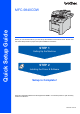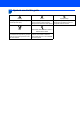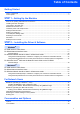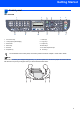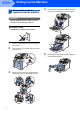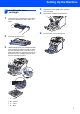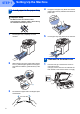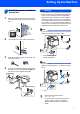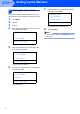Quick Setup Guide MFC-9840CDW Before you can use the machine, you must set up the hardware and install the driver. Please read this ‘Quick Setup Guide’ for proper set up and installation instructions. STEP 1 Setting Up the Machine STEP 2 Installing the Driver & Software Setup is Complete! Keep this ‘Quick Setup Guide’ and the supplied CD-ROM in a convenient place for quick and easy reference at all times.
1 Symbols used in this guide Warning Warnings tell you what to do to prevent possible personal injury. Caution Improper Setup Cautions specify procedures you must Improper Setup icons alert you to follow or avoid to prevent possible devices and operations that are not damage to the machine or other objects. compatible with the machine.
Table of Contents Getting Started Carton components...................................................................................................................................... 2 Control panel................................................................................................................................................ 3 STEP 1 – Setting Up the Machine Remove the packing materials from the machine .....................................................................................
Getting Started 1 1 Carton components Carton components may vary from one country to another. Save all packing materials and the carton in case for any reason you must ship your machine.
Getting Started 2 Control panel MFC-9840CDW 1 2 3 4 5 6 2008/05/01 18:00 Fax Only Sleep 12 11 9 10 1 One Touch keys 7 Start keys 2 LCD (Liquid Crystal Display) 8 Copy keys 3 Status LED 9 Duplex key 4 Menu keys 10 Mode Keys 5 Dial Pad 11 Fax and Telephone keys 6 Stop/Exit key 12 Print keys 8 7 For the details of the control panel, see Control panel overview in Chapter 1 of the User’s Guide. Note This machine is heavy and weighs 38 kg (83.6 lb).
STEP 1 Setting Up the Machine 1 1 Remove the packing materials from the machine 4 Hold the green handle of the drum unit. Lift the drum unit up and then pull it out until it stops. Important Save all packing materials and the carton in case you have to ship your machine. Improper Setup DO NOT plug in the AC power cord yet. 1 2 Remove the packing tape from the outside of the machine. Press the front cover release button and open the front cover.
Setting Up the Machine 2 1 2 3 Installing the toner cartridges 4 Repeat steps 1 through 3 for the remaining toner cartridges. 5 Put the drum unit back into the machine. 6 Close the front cover of the machine. Unpack the toner cartridges and gently shake each toner cartridge from side to side 5 to 6 times. Pull off the protective cover. Hold the handle of the toner cartridge and slide it into the drum unit.
STEP 1 3 Setting Up the Machine Load paper in the paper tray 4 Put paper in the paper tray. Make sure that the paper is flat in the tray and below the maximum paper mark. Improper Setup DO NOT connect the interface cable. Connecting the interface cable is done during the software installation process. 1 Pull the paper tray completely out of the machine. 5 4 2 While pressing the green paper-guide release lever (1), slide the paper guides to fit the paper size.
Setting Up the Machine 5 1 Install the power cord and phone line Make sure that the machine’s power switch is off. Remove the label covering the AC power inlet. Warning • The machine must be fitted with an earthed plug. • Since the machine is grounded through the power outlet, you can protect yourself from potentially hazardous electrical conditions on the telephone network by keeping the power cord connected to your machine when you connect it to a telephone line.
STEP 1 6 Setting Up the Machine Setting the date and time 7 02.Date&Time 25/03/2008 The machine displays the date and time, and if you set up the station ID it will add it to each fax you send. 1 2 3 4 Press Menu. Enter the last two digits of the year on the dial pad, and then press OK. Enter & OK Key (e.g. Enter 0, 8 for 2008.) Enter the two digits for the month on the dial pad, and then press OK. 02.Date&Time XX/XX/2008 Month:03 Enter & OK Key (e.g. Enter 0, 3 for March.
Setting Up the Machine 7 Setting your station ID Press key You should store your name and fax number to be added on all fax pages that you send. 1 2 3 4 Three times Four times Five times 2 A B C 2 A 3 D E F 3 D 4 G H I 4 G 5 J K L 5 J Press 0. 6 M N O 6 M 7 P Q R S 7 8 T U V 8 T 9 W X Y Z 9 Press 3. Enter your fax number (up to 20 digits) on the dial pad, and then press OK.
STEP 1 9 Setting Up the Machine Selecting a receive mode There are four possible receive modes: Fax Only, Fax/Tel, Manual and External TAD. Choose the Receive Mode which best suits your needs.
Setting Up the Machine 11 Setting the LCD contrast You can change the contrast to help the LCD look lighter or darker. 1 2 3 4 5 Press Menu. Press 1. Press 7. Press to increase the contrast. —OR— Press to decrease the contrast. Press OK. Press Stop/Exit.
Supplied CD-ROM ‘MFL-Pro Suite’ 1 1 Supplied CD-ROM ‘MFL-Pro Suite’ Windows® Install MFL-Pro Suite You can install the MFL-Pro Suite software and multifunction drivers. Install Other Drivers or Utilities You can install additional MFL-Pro Suite software utilities, install without Presto!® PageManager® or install the driver only. Documentation View the User’s Guide, Software User’s Guide and Network User’s Guide in HTML format.
STEP 2 Installing the Driver & Software Follow the instructions on this page for your operating system and interface. For the latest drivers, documentation, and to find the best solution for your problem, access the Brother Solutions Center directly from the CD-ROM / Driver or visit http://solutions.brother.com. Windows® For USB Interface Cable Users...................................................................................... 14 For Wired Network Interface Users.................................
STEP 2 Installing the Driver & Software Windows® 1 Windows® USB 1 For USB Interface Cable Users (For Windows® 2000 Professional/XP/ XP Professional x64 Edition/Windows Vista™) Important 4 The CD-ROM main menu will appear. Click Install MFL-Pro Suite. Make sure that you have finished the instructions from step 1 Setting Up the Machine on pages 4 through 11. Note • Please close any applications running before installing the MFL-Pro Suite. • The supplied CD-ROM includes Presto!® PageManager®.
Installing the Driver & Software After reading and accepting the Presto!® PageManager® License Agreement, click Yes. 8 When this screen appears, remove the label covering the USB port on the machine. Connect the interface cable to your computer, and then connect it to the machine. Windows® USB 6 Windows® The installation of Presto!® PageManager® will automatically start and is followed by the installation of MFL-Pro Suite.
STEP 2 Installing the Driver & Software 10 When the On-Line Registration screen is Windows® USB displayed, make your selection and follow the on-screen instructions. 11 Click Finish to restart your computer. (After restarting the computer, you must be logged on with Administrator rights.) Note • XML Paper Specification Printer Driver The XML Paper Specification Printer Driver is the most suitable driver when printing from the applications that use the XML Paper Specification documents.
Installing the Driver & Software 2 Windows® For Wired Network Interface Users (For Windows® 2000 Professional/XP/ XP Professional x64 Edition/Windows Vista™) Important 5 Windows® Wired Network Make sure that you have finished the instructions from step 1 Setting Up the Machine on pages 4 through 11. Put the supplied CD-ROM into your CD-ROM drive. If the model name screen appears, choose your machine. If the language screen appears, choose your language.
STEP 2 Windows® Wired Network 7 Installing the Driver & Software Choose Network Connection (Ethernet), and then click Next. Windows® 10 If the machine is configured for your network, choose the machine from the list, and then click Next. This window will not appear if there is only one machine connected on the network, it will be chosen automatically. Note If you want to install the PS driver (Brother’s BR-Script Driver), choose Custom Install and then follow the on-screen instructions.
Installing the Driver & Software displayed, make your selection and follow the on-screen instructions. 13 Click Finish to restart your computer. ( After restarting the computer, you must be logged on with Administrator rights.) The MFL-Pro Suite has been installed and the installation is now complete. Note • XML Paper Specification Printer Driver The XML Paper Specification Printer Driver is the most suitable driver when printing from the applications that use the XML Paper Specification documents.
STEP 2 Installing the Driver & Software 5 Click the Add button. Firewall settings Windows® Wired Network Windows® Firewall settings on your PC may reject the necessary network connection for Network Scanning and Printing. If you are using the Windows® Firewall follow the instructions for Windows® XP SP2 or Windows Vista™. If you are using personal firewall software, see the User's Guide for your software or contact the software manufacturer.
Installing the Driver & Software 1 Click the Start button, Control Panel, Network and Internet, Windows Firewall and click change settings. Make sure that Windows Firewall on the General tab is set to On. 6 To add port 54925 for network scanning, enter the information below: 1. In Name: Enter any description, for example “Brother Scanner”. 2. In Port number: Enter “54925” . 3. Make sure UDP is selected. Then, click OK. 2 When the User Account Control screen appears, do the following.
STEP 2 3 Installing the Driver & Software Windows® For Wireless Network Interface Users (For Windows® 2000 Professional/XP/ XP Professional x64 Edition/Windows Vista™) in infrastructure mode Connecting your wireless machine and wireless network together and installing the printer driver in infrastructure mode Windows® Wireless Network First you must configure the wireless network settings of your machine to communicate with your network access point (router).
Installing the Driver & Software Windows® Confirm your network environment The setup process will be different depending on your network environment. If your wireless access point (A) supports SecureEasySetup™ , you do not need to use a computer to configure the machine. The access point (router) and your machine can automatically negotiate using the SecureEasySetup™ procedure. For instructions, go to page 24. Windows® Wireless Network Installation using SecureEasySetup™ .
STEP 2 Installing the Driver & Software Windows® Using the SecureEasySetup™ software to configure your machine for a wireless network The SecureEasySetup™ software allows you to configure the wireless network easier than configuring it manually. By pushing a button on the wireless router or access point, you can setup the wireless network and security settings. Your router or access point must also support SecureEasySetup™.
Installing the Driver & Software Windows® Using the Setup Wizard from the control panel LAN menu for wireless network configuration Make sure that you have finished the instructions from step 1 Setting Up the Machine on pages 4 through 11. These instructions will install your Brother machine in a typical small office or home wireless network environment in infrastructure mode, using a wireless router or access point that uses DHCP to assign IP addresses.
STEP 2 2 Installing the Driver & Software Plug the AC power cord into an AC outlet. Turn the power switch on. 5 Windows® Wireless Network 3 Select ab or OK Press or to choose On, then press OK. The wired network interface will become inactive with this setting. 4 The machine will search for your network and display a list of available SSIDs. You should see the SSID you wrote down earlier. If the machine finds more than one network use the or keys to choose your network, then press OK. Go to step 8.
Installing the Driver & Software Choose the appropriate key number and press OK. 72.WLAN WEP key a KEY1: b KEY2: Select ab or OK Enter the WEP key you wrote down in step 1 using the dial pad. You can use the and keys to move the cursor. For example, to enter the letter a, press the 2 key on the dial pad once. To enter the number 3, press the 3 key on the dial pad seven times. The letters appear in this order: lower case, upper case and numbers.
STEP 2 Installing the Driver & Software 15 Put the supplied CD-ROM into your CD-ROM drive. If the model name screen appears, choose your machine. If the language screen appears, choose your language. Windows® Note If you want to install the PS driver (Brother’s BR-Script Driver), choose Custom Install and then follow the on-screen instructions. When the Select Features screen appears, check PS Printer Driver, and then continue following the on-screen instructions.
Installing the Driver & Software 21 If the machine is configured for your network, choose the machine from the list, and then click Next. This window will not appear if there is only one machine connected on the network, it will be chosen automatically. Windows® 23 When the On-line Registration screen is displayed, make your selection and follow the on-screen instructions. 24 Click Finish to restart your computer. (You must be logged on with Administrator rights.
STEP 2 Installing the Driver & Software • Firewall settings on your PC may reject the necessary network connection for Network Scanning and Printing. Follow the instructions on the following page to configure your Windows® Firewall. If you are using personal firewall software, see the User's Guide for your software or contact the software manufacturer. Windows® Wireless Network Firewall settings Firewall settings on your PC may reject the necessary network connection for Network Scanning and Printing.
Installing the Driver & Software For Windows Vista™ users: 1 Click the Start button, Control Panel, Network and Internet, Windows Firewall and click change settings. Make sure that Windows Firewall on the General tab is set to On. Windows® 6 To add port 54925 for network scanning, enter the information below: 1. In Name: Enter any description, for example “Brother Scanner”. 2. In Port number: Enter “54925”. 3. Make sure UDP is selected. Then, click OK.
STEP 2 4 Installing the Driver & Software Macintosh® For USB Interface Cable Users For Mac OS® X 10.2.4 or greater Important 3 Put the supplied CD-ROM for Macintosh® into your CD-ROM drive. Make sure that you have finished the instructions from step 1 Setting Up the Machine on pages 4 through 11. Note For Mac OS® X 10.2.0 to 10.2.3 users, upgrade to Mac OS® X 10.2.4 or greater. (For the latest information for Mac OS® X, visit http://solutions.brother.
Installing the Driver & Software 7 When this screen appears, click OK. For Mac OS® X 10.3.x or greater users: The MFL-Pro Suite, Brother printer driver, scanner driver and Brother ControlCenter2 have been installed and the installation is now complete. Go to step 12. 8 Macintosh® The MFL-Pro Suite, Brother printer driver, scanner driver and Brother ControlCenter2 have been installed and the installation is now complete.
STEP 2 5 Installing the Driver & Software Macintosh® For Wired Network Interface Users For Mac OS® X 10.2.4 or greater Important 4 Double-click the Start Here OSX icon to install. Follow the on-screen instructions. Make sure that you have finished the instructions from step 1 Setting Up the Machine on pages 4 through 11. 1 Connect the network interface cable to the machine, and then connect it to your network. Note Please see the Network User’s Guide on the CDROM to install the PS driver.
Installing the Driver & Software 6 The Brother software will search for the Brother device. During this time the following screen will appear. 7 • If this screen appears click OK. When this screen appears, click OK. For Mac OS® X 10.3.x or greater users: The MFL-Pro Suite, Brother printer driver, scanner driver and Brother ControlCenter2 have been installed and the installation is now complete. Go to step 12.
STEP 2 Installing the Driver & Software 11 Click Print Center, then Quit Print Center. The MFL-Pro Suite, Brother printer driver, scanner driver and Brother ControlCenter2 have been installed and the installation is now complete. 12 To install Presto!® PageManager®, double- Macintosh® Wired Network click the Presto! PageManager icon and follow the on-screen instructions. Note When Presto!® PageManager® is installed OCR capability is added to the Brother ControlCenter2.
Installing the Driver & Software 6 Macintosh® For Wireless Network Interface Users (For Mac OS® X 10.2.4 or greater) in infrastructure mode Connecting your wireless machine and wireless network together and installing the printer driver in infrastructure mode First you must configure the wireless network settings of your machine to communicate with your network access point (router).
STEP 2 Installing the Driver & Software Macintosh® Confirm your network environment The setup process will be different depending on your network environment. Installation using SecureEasySetup™ . If your wireless access point (A) supports SecureEasySetup™ , you do not need to use a computer to configure the machine. The access point (router) and your machine can automatically negotiate using the SecureEasySetup™ procedure. For instructions, go to page 39.
Installing the Driver & Software Macintosh® Using the SecureEasySetup™ software to configure your machine for a wireless network The SecureEasySetup™ software allows you to configure the wireless network easier than configuring it manually. By pushing a button on the wireless router or access point, you can complete setup and secure the wireless network. Your router or access point must also support SecureEasySetup™.
STEP 2 Installing the Driver & Software Macintosh® Using the Setup Wizard from the control panel LAN menu for wireless network configuration Important Make sure that you have finished the instructions from step 1 Setting Up the Machine on pages 4 through 11. These instructions will install your Brother machine in a typical small office or home wireless network environment in infrastructure mode, using a wireless router or access point that uses DHCP to assign IP addresses.
Installing the Driver & Software 2 Plug the AC power cord into an AC outlet. Turn the power switch on. 5 Select using OK. Go to step 6. Macintosh® or and press 72.WLAN SSID Improper Setup 3 6 Select ab or OK Press or to choose On, then press OK. The wired network interface will become inactive with this setting. The machine will search for your network and display a list of available SSIDs. You should see the SSID you wrote down earlier.
STEP 2 9 Installing the Driver & Software Choose the appropriate key number and press OK. 72.WLAN WEP key a KEY1: b KEY2: Select ab or OK Enter the WEP key you wrote down in step 1 using the dial pad. You can use the and keys to move the cursor. For example, to enter the letter a, press the 2 key on the dial pad once. To enter the number 3, press the 3 key on the dial pad seven times. The letters appear in this order: lower case, upper case, numbers and then special letters.
Installing the Driver & Software 17 Choose Wireless Network Connection, and then click Next. Macintosh® Note • If the machine is configured for your network, choose the machine from the list, and then click OK. This window will not appear if there is only one machine connected on the network, it will be chosen automatically. Go to step 20. 18 Click on the Checked and confirmed check box, and then click Next. Follow the on screen instructions. • If this screen appears click OK.
STEP 2 Installing the Driver & Software 20 When this screen appears, click OK. Macintosh® 24 Click Print Center, then Quit Print Center. For Mac OS® X 10.3.x or greater users: The MFL-Pro Suite, Brother printer driver, scanner driver and Brother ControlCenter2 have been installed and the installation is now complete. Go to step 25. 21 For Mac OS® X 10.2.4 to 10.2.8 users: Click Add.
For Network Users 1 1 BRAdmin Light utility (For Windows® users) The BRAdmin Light is a utility for initial setup of Brother network connected devices. It also can search for Brother products on your network, view the status and configure basic network settings, such as IP address. For more information on BRAdmin Light, visit us at http://solutions.brother.com.
For Network Users 2 BRAdmin Light utility (For Mac OS® X users) The BRAdmin Light is a utility for initial setup of Brother network connected devices. It also can search for Brother products on your network, view the status and configure basic network settings, such as IP address from a computer running Mac OS® X 10.2.4 or greater. The BRAdmin Light software will be installed automatically when you install the printer driver.
For Network Users 3 Web Based Management (web browser) The Brother print server is equipped with a web server that allows you to monitor its status or change some of its configuration settings, using HTTP (Hyper Text Transfer Protocol). Note • The User Name is ‘admin’ and the default password is ‘access’. You can use a web browser to change this password. • We recommend Microsoft Internet Explorer 6.0® (or higher) or Firefox® 1.0 (or higher) for Windows® and Safari™ 1.0 for Macintosh®.
For Network Users Entering text 5 When setting certain menu selections, such as the Station ID, you will need to type text characters. The dial pad keys have letters printed on them. The keys: 0, # and l do not have printed letters because they are used for special characters. Press the appropriate dial pad key the required number of times to access the characters below: For setting an E-mail address, a node name, Scan to FTP menu options and Setup IFAX menu options (Menu, 7, 3).
Consumables and Options 1 1 Options The machine has the following optional accessories. You can expand the capabilities of the machine by adding these items. Lower Tray Unit DIMM Memory LT-100CL The lower paper tray unit can hold up to 500 sheets of paper. When the lower tray unit is installed, the machine expands total input capacity up to 800 sheets. Please refer to Chapter B of User’s Guide for more details. 2 You can expand the memory by installing a (144-pin SO-DIMM) memory module.
Trademarks The Brother logo is a registered trademark of Brother Industries, Ltd. Brother is a registered trademark of Brother Industries, Ltd. Multi-Function Link is a registered trademark of Brother International Corporation. Microsoft, Windows and Windows Server are registered trademarks of Microsoft Corporation in the United States and other countries.Windows Vista is either a registered trademark or a trademark of Microsoft Corporation in the United States and other countries.