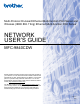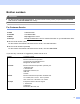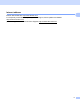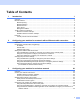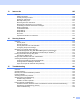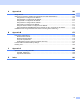Multi-Protocol On-board Ethernet Multi-function Print Server and Wireless (IEEE 802.11b/g) Ethernet Multi-function Print Server NETWORK USER’S GUIDE MFC-9840CDW Please read this manual thoroughly before using this machine on your network. You can view this manual in HTML format from the CD-ROM at any time, please keep the CD-ROM in a convenient place for quick and easy reference at all times. You can also download the manual in PDF format from the Brother Solutions Center (http://solutions.brother.com).
Definitions of warnings, cautions, and notes We use the following icon throughout this User’s Guide: Notes tell you how you should respond to a situation that may arise or give tips about how the operation works with other features. Trademarks Brother and the Brother logo are registered trademarks and BRAdmin Light and BRAdmin Professional are trademarks of Brother Industries, Ltd. UNIX is a registered trademark of The Open Group.
IMPORTANT NOTE This product is approved for use in the country of purchase only. Do not use this product outside the country of purchase as it may violate the wireless telecommunication and power regulations of that country. Windows® XP in this document represents Windows® XP Professional, Windows® XP Professional x64 Edition and Windows® XP Home Edition. Windows® Server 2003 in this document represents Windows® Server 2003 and Windows® Server 2003 x64 Edition.
Brother numbers IMPORTANT For technical and operational assistance, you must call the country where you purchased the machine. Calls must be made from within that country. For Customer Service In USA 1-800-284-4329 In Canada 1-877-BROTHER In Brazil helpline@brother.com.br In Europe Visit http://www.brother.com for contact information on your local Brother office. Service center locator (USA) For the location of a Brother authorized service center, call 1-800-284-4357.
Internet address Brother Global Web Site: http://www.brother.com For Frequently Asked Questions (FAQs), Product Support, Driver Updates and Utilities: http://solutions.brother.com (In USA Only) For Brother Accessories & Supplies: http://www.brothermall.
Table of Contents 1 Introduction 1 Overview....................................................................................................................................................1 Network features........................................................................................................................................3 Network printing...................................................................................................................................
Changing the print server settings ...........................................................................................................30 Using the BRAdmin Professional utility to change the wireless settings (for Windows®)..................30 Using the control panel to change the print server settings...............................................................31 Using the Remote Setup to change the print server settings ............................................................
7 Driver Deployment Wizard (Windows® only) 106 Overview................................................................................................................................................106 Connection methods..............................................................................................................................106 Peer-to-peer ....................................................................................................................................
13 Internet fax 125 Overview................................................................................................................................................125 Getting connected ...........................................................................................................................125 Control panel key functions .............................................................................................................126 Sending an Internet fax .......................
A Appendix A 169 Using services .......................................................................................................................................169 Other ways to set the IP address (for advanced users and administrators) ..........................................169 Using DHCP to configure the IP address ........................................................................................169 Using BOOTP to configure the IP address.................................................
1 Introduction 1 1 Overview 1 The Brother machine can be shared on a 10/100 Mb wired or IEEE 802.11b/802.11g wireless Ethernet network using the internal network print server. The print server supports various functions and methods of connection depending on the operating system you are running on a network supporting TCP/IP. These functions include printing, scanning, PC Fax send, PC Fax receive, Remote Setup and Status Monitor.
Introduction Due to these factors, wireless may not be the best method of connection for all types of documents and applications. If you are printing large files, such as multi-page documents with mixed text and large graphics, you may want to consider choosing wired Ethernet for a faster data transfer, or USB for the fastest throughput speed. Although Brother MFC-9840CDW can be used in a both wired and wireless network, only either one of the connection methods can be used at a time.
Introduction Network features 1 1 Your Brother machine has the following basic network functions. Network printing 1 The print server provides printing services for Windows® 2000/XP, Windows Vista™ and Windows Server® 2003 supporting the TCP/IP protocols and Macintosh® (Mac OS® X 10.2.4 or greater) supporting the TCP/IP protocols. Network scanning 1 You can scan documents over the network to your computer (See Network Scanning in the Software User’s Guide).
Introduction BRAdmin Professional (for Windows®) 1 1 BRAdmin Professional is a utility for more advanced management of network connected Brother devices. This utility can search for Brother products on your network, view the status and configure the network settings from a computer running Windows® system. BRAdmin Professional has additional features from BRAdmin Light. For more information and downloading, visit us at http://solutions.brother.com.
Introduction Types of network connections 1 1 Network connection example 1 Generally there are two types of network connections. Peer-to-Peer and Network Shared environment. Peer-to-Peer printing using TCP/IP 1 In a Peer-to-Peer environment, each computer directly sends and receives data to each device. There is no central server controlling file access or printer sharing.
Introduction Network Shared printing 1 In a Network Shared environment, each computer sends data via a centrally controlled computer. This type of computer is often called a “Server” or a “Print Server”. Its job is to control the printing of all print jobs. 1 Client computer 2 Also known as “Server” or “Print server” 3 TCP/IP or USB (where available) 4 Printer (your machine) In a larger network, we recommend a Network Shared printing environment.
Introduction Wireless network connection example 1 1 Connected to a wireless capable computer with an access point on the network (Infrastructure mode) 1 This type of network has a central access point at the heart of the network. The access point can also act as a bridge or a gateway to a wired network. When the Brother wireless machine (your machine) is part of this network, it receives all print jobs via an access point.
Introduction An access point is on the network, but the computer is not wireless capable 1 This type of network has a central access point at the heart of the network. The access point is connected to a computer which is not wireless capable with the Ethernet cable. When the Brother wireless machine (your machine) is a part of this network, it receives all print jobs via an access point.
Introduction Protocols 1 1 TCP/IP protocols and functionalities 1 Protocols are the standardized sets of rules for transmitting data on a network. Protocols allow users to gain access to network connected resources. The print server used on this Brother product supports the TCP/IP (Transmission Control Protocol/Internet Protocol) protocol. TCP/IP is the most popular set of protocols used for communication such as Internet and E-mail.
Introduction IPP 1 1 The Internet Printing Protocol (IPP Version 1.0) allows you to print documents directly to any accessible printer via the internet. mDNS 1 mDNS allows the Brother print server to automatically configure itself to work in a Mac OS® X Simple Network Configured system. (Mac OS® X 10.2.4 or greater). Telnet 1 The Brother print server supports Telnet server for command line configuration.
Introduction IPv6 1 This machine is compatible with the IPv6, the next generation internet protocol. For more information on the IPv6 protocol, visit http://solutions.brother com.
2 Configuring your machine for a network with an Ethernet cable connection 2 Overview 2 2 Before using your Brother machine on your network, you must install the Brother software and also configure the appropriate TCP/IP network settings on the machine itself. To do this, we recommend that you use the automatic installer on the Brother CD-ROM as this will guide you through the software and network installation.
Configuring your machine for a network with an Ethernet cable connection If you do not have a DHCP/BOOTP/RARP server, the Automatic Private IP Addressing (APIPA) protocol will automatically assign an IP address from the range 169.254.1.0 to 169.254.254.255. For more information on APIPA, see Using APIPA to configure the IP address on page 171. If the APIPA protocol is disabled, the IP address of a Brother print server is 192.0.0.192.
Configuring your machine for a network with an Ethernet cable connection Setting the IP address and subnet mask 2 Using the BRAdmin Light utility to configure your machine for the network printer 2 2 BRAdmin Light 2 The BRAdmin Light utility is designed for initial setup of the Brother network connected devices. It also can search for Brother products in a TCP/IP environment, view the status and configure basic network settings, such as IP address.
Configuring your machine for a network with an Ethernet cable connection c Double-click the unconfigured device. Windows® Macintosh® 2 Note • If the print server is set to its factory default settings without using a DHCP/BOOTP/RARP server, the device will appear as Unconfigured in the BRAdmin Light utility screen. • You can find the node name and Ethernet address by printing the Network Configuration List.
Configuring your machine for a network with an Ethernet cable connection Using the control panel to configure your machine for a network 2 You can configure your machine for a network using the control panel LAN menu. See Control panel setup on page 77. 2 Using other methods to configure your machine for a network 2 You can configure your machine for a network using other methods. See Other ways to set the IP address (for advanced users and administrators) on page 169.
Configuring your machine for a network with an Ethernet cable connection Changing the print server settings 2 Using the BRAdmin Light utility to change the print server settings a 2 Start the BRAdmin Light utility. For Windows® 2000/XP, Windows Vista™ and Windows Server® 2003 users Click Start / All Programs 1/ Brother / BRAdmin Light / BRAdmin Light. 1 Programs for Windows ® 2000 users For Mac OS® X 10.2.
Configuring your machine for a network with an Ethernet cable connection Using Web Based Management (web browser) to change the print/scan settings 2 A standard web browser can be used to change your print server settings using the HTTP (Hyper Text Transfer Protocol). 2 Note • We recommend Microsoft Internet Explorer 6.0® (or greater) or Firefox® 1.0 (or greater) for Windows® and Safari™ 1.0 for Macintosh®.
Configuring your machine for a network with an Ethernet cable connection Using the Remote Setup to change the print server settings (not available for Windows Server® 2003) 2 Remote Setup for Windows® 2 The Remote Setup application allows you to configure network settings from a Windows® application. When you access this application, the settings on your machine will be downloaded automatically to your PC and displayed on your PC screen.
3 Configuring your machine for a wireless network 3 Overview 3 To connect your machine to your wireless network, you need to follow the steps in the Quick Setup Guide. We recommend that you use the Setup Wizard from the machine’s control panel LAN menu. By using this method, you can easily connect your machine to your wireless network. Please follow the instructions in the supplied Quick Setup Guide. 3 Please read this chapter for more details on how to configure the wireless network settings.
Configuring your machine for a wireless network Connected to a wireless capable computer without an access point on the network (Ad-hoc mode) 3 This type of network does not have a central access point. Each wireless client communicates directly with each other. When the Brother wireless machine (your machine) is part of this network, it receives all print jobs directly from the computer sending the print data.
Configuring your machine for a wireless network Confirm your network environment 3 The setup process will be different depending on your network environment Configuration using SecureEasySetup™ 3 If your wireless access point (A) supports SecureEasySetup™, you do not need to use a computer to configure the printer. The access point (router) and your machine can automatically negotiate using the SecureEasySetup™ procedure.
Configuring your machine for a wireless network Configuration using a wireless computer. 3 If your computer has wireless capability, you will need to change the wireless settings of the computer to Ad-hoc mode so you can directly connect and configure the machine. 3 Wireless network terms and concepts 3 When you configure the wireless network machine, you must ensure that your wireless network machine is configured to match the settings of the existing wireless network.
Configuring your machine for a wireless network Authentication and encryption 3 Most wireless networks use some kind of security settings. These security settings define the authentication (how the device identifies itself to the network) and encryption (how the data is encrypted as it is sent on the network). If you do not correctly specify these options when you are configuring your Brother wireless device, it will not be able to connect to the wireless network.
Configuring your machine for a wireless network Network key 3 There are some rules for each security method: Open system/Shared key with WEP This key is a 64-bit or 128-bit value that must be entered in an ASCII or hexadecimal format. 64 (40) bit ASCII: Uses 5 text characters. 3 e.g. “WLLAN” (this is case sensitive) 64 (40) bit hexadecimal: Uses 10 digits of hexadecimal data. e.g. “71f2234aba” 128 (104) bit ASCII: Uses 13 text characters. e.g.
Configuring your machine for a wireless network Configuring your machine for a wireless network 3 There are three methods to configure your wireless network machine; by using the machine control panel (recommended), using the SecureEasySetup™ software and using the automatic installer application on the CD-ROM. Using the Setup Wizard from the control panel 3 You can configure your print server by using the Setup Wizard function. This is located in the LAN menu on the machine’s control panel.
Configuring your machine for a wireless network i Choose using a or b. Press OK. Go to j. j Enter a new SSID. (For information how to type text, see Entering Text on page 186.) Press OK. k Press a or b to choose Infrastructure. Press OK. Go to l If you chose Ad-hoc, go to m. l Choose the Authentication method using a or b, and press OK. If you chose Open System, go to m. If you chose Shared Key, go to n. If you chose WPA/WPA2-PSK, go to q. If you chose LEAP, go to r.
Configuring your machine for a wireless network Using the SecureEasySetup™ software to configure your machine for a wireless network 3 The SecureEasySetup™ software allows you to configure the wireless network easier than configuring it manually. By pushing a button on the wireless router or access point, you can complete setup and secure the wireless network. Your router or access point must also support SecureEasySetup™.
Configuring your machine for a wireless network h If the following message appears, press a or b to choose On, then press OK. The wired network interface will become inactive with this setting. 72.WLAN WLAN Enable? a On b Off Select ab or OK i 3 The wireless network connection status using the SecureEasySetup™ software will be displayed; Connecting WLAN, Connected or Connection NG (for USA) / Connection error (for UK).
Configuring your machine for a wireless network Changing the print server settings 3 Once you have configured your machine for a wireless network, you can change the wireless settings using the BRAdmin Professional utility, the Remote Setup software or the control panel on the front of the Brother machine.
Configuring your machine for a wireless network Note • If the print server is set to its factory default settings without using a DHCP/BOOTP/RARP server, the device will appear as APIPA in the BRAdmin Professional utility screen. • You can find the node name and Ethernet address (Node Address above) by printing out the Network Configuration List. See Printing the Network Configuration List on page 105 for information on how to print the Network Configuration List on your print server.
Configuring your machine for a wireless network Using the Remote Setup to change the print server settings 3 Remote Setup for Windows® 3 The Remote Setup application allows you to configure network settings from a Windows® computer. When you access this application, the settings on your machine will be downloaded automatically to your PC and displayed on your PC screen. If you change the settings, you can upload them directly to the machine.
4 Wireless configuration for Windows® 4 The following instructions will install your Brother machine in a network environment using the Brother automatic installer application for Windows® in the CD-ROM we have provided with the machine. You can also setup your machine using the machine’s control panel which we recommend. You can find instructions in the supplied Quick Setup Guide or see Configuring your machine for a wireless network on page 20.
Wireless configuration for Windows® e The CD-ROM main menu will appear. Click Install Other Drivers or Utilities. (For US) (For UK) 4 Note If this window does not appear, use Windows® Explorer to run the start.exe program from the root folder of the Brother CD-ROM. f Click Wireless LAN Setup Wizard.
Wireless configuration for Windows® g Read the Important Notice and click Next. 4 h Choose Manual and then click Next.
Wireless configuration for Windows® i For configuration, it is recommended that you temporarily connect your Brother wireless device directly to a free port on your access point, hub or router using a network cable. If you can temporarily connect with a network cable: Choose I’m able to temporarily connect my device to my access point with a network cable and then click Next. Go to j.
Wireless configuration for Windows® k If you choose This computer has wireless capability., check I am using an access point in infrastructure mode, and then click Next. Go to l 4 If you are using a wired computer, choose This computer uses a network cable to connect to the wireless network., you must configure the wireless settings from the control panel. Click Finish and follow the on-screen instructions to complete the setup. See Using the Setup Wizard from the control panel on page 26.
Wireless configuration for Windows® l You need to temporarily change your computer’s wireless settings. Please follow the on-screen instructions. Please make sure you take notes on all the settings such as SSID or channel of your computer. You will need them to return your computer back to its original wireless settings.
Wireless configuration for Windows® Note • If a message to restart your computer appears after the wireless settings have been changed, restart your computer and then go back to step 4 and continue with the install skipping steps 11, 12 and 13. • For Windows Vista™ users: You can temporarily change the wireless settings on your computer, following the steps below: 1 Click Start and then Control Panel. 2 Click Network and Internet and then Network and Sharing Center icon. 3 Click Connect to a network.
Wireless configuration for Windows® n The following list appears. If the list is blank, check if the access point and the machine are powered on, and then click Refresh. Choose the machine you wish to configure, and click Next. 4 Note The default node name of the NC-xxxx (where “xxxx” is your model name) is “BRNxxxxxx” or “BRWxxxxxx” (where “xxxxxx” is the last six digits of Ethernet address). o The wizard will search for wireless networks available from your machine.
Wireless configuration for Windows® Note • If your access point is set to not broadcast the SSID you can manually add it by clicking the Add button. Follow the on-screen instructions for entering the Name (SSID) and the Channel number. • If the list is blank, check that the access point has power and is broadcasting the SSID, and then see if the machine and the access point are within range for wireless communication. Then, click Refresh. • "SETUP" is the default SSID of the machine.
Wireless configuration for Windows® q If your network is configured for Authentication and Encryption, the following screen will appear. When configuring your Brother wireless machine, you must ensure that it is configured to match the Authentication and Encryption settings of your existing wireless network. Choose the Authentication Method and Encryption Mode from the pull-downs in each setting box. Then enter the Network key and click Next.
Wireless configuration for Windows® s Follow the on-screen instructions. If you chose I’m able to temporarily connect my device to my access point with a network cable in i: Disconnect the network cable between your access point (hub or router) and the machine, and click Next. Go to t. 4 If you chose This computer has wireless capability in k: Using the information you recorded in l, return the wireless settings of your computer back to their original settings. Click Next.
Wireless configuration for Windows® t You have completed the wireless setup. Click Finish. If you would like to continue installing drivers and software necessary for operating your device, please choose Install MFL-Pro Suite from CD-ROM menu.
Wireless configuration for Windows® Configuration with an access point that supports SecureEasySetup™ 4 For Windows® 2000/XP or Windows Vista™ 4 IMPORTANT If you have previously configured the wireless settings of the machine, you must reset the network LAN settings before you can configure the wireless settings again. Press Menu, 7, 0 for Factory Reset, Reset and choose Yes to accept the change. The machine will restart automatically. a b Turn on the machine by plugging in the power cord.
Wireless configuration for Windows® Note If this window does not appear, use Windows® Explorer to run the start.exe program from the root folder of the Brother CD-ROM. f Click Wireless LAN Setup Wizard. 4 g Read the Important Notice and click Next. h Make the following selection and click Next.
Wireless configuration for Windows® i Confirm the on-screen message and click Next. 4 j Refer to the instruction manual that came with your access point to set the SecureEasySetup™ mode of your access point. k Put the machine in SecureEasySetup™ mode. Press Menu, 7, 2, 3 for SecurEasySetup. Note If the LCD shows Connection NG for USA or Connection error for UK, please try again. l Click Finish. m n The configuration is finished.
Wireless configuration for Windows® Configuration in Ad-hoc mode 4 For Windows® 2000 Professional/XP or Windows Vista™ 4 IMPORTANT If you have previously configured the wireless settings of the machine, you must reset the network LAN settings before you can configure the wireless settings again. Press Menu, 7, 0 for Factory Reset, Reset and choose Yes to accept the change. The machine will restart automatically. a b Turn on the machine by plugging in the power cord. Press Menu, 7, 2, 6.
Wireless configuration for Windows® Note If this window does not appear, use Windows® Explorer to run the start.exe program from the root folder of the Brother CD-ROM. f Click Wireless LAN Setup Wizard. 4 g Read the Important Notice and click Next. h Choose Manual and then click Next.
Wireless configuration for Windows® i Choose I’m not able to connect my device to my access point with a network cable. Click Next. 4 j Choose This computer has wireless capability, and make sure I am using an access point in infrastructure mode is not checked. Click Next.
Wireless configuration for Windows® k You need to temporarily change your computer’s wireless settings. Please follow the on-screen instructions. Please make sure you take notes on all the settings such as SSID or channel of your computer. You will need them to return your computer back to its original wireless settings.
Wireless configuration for Windows® Note • If a message to restart your computer appears after the wireless settings have been changed, restart your computer and then go back to step 4 and continue with the install skipping steps 9, 10 and 11. • For Windows Vista™ users: You can temporarily change the wireless settings on your computer, following the steps below: 1 Click Start and then Control Panel. 2 Click Network and Internet and then Network and Sharing Center icon. 3 Click Connect to a network.
Wireless configuration for Windows® m The following list appears. If the list is blank, check if the machine is powered on, and then click Refresh. Choose the machine you wish to configure, and click Next. 4 Note The default node name of the NC-xxxx (where “xxxx” is your model name) is “BRWxxxxxx” (where “xxxxxx” is the last six digits of Ethernet address). n The wizard will search for wireless networks available from your machine.
Wireless configuration for Windows® Note • If your target Ad-hoc network is not broadcasting the SSID name and does not appear on the list, you can manually add it by clicking the Add button. Follow the on-screen instructions for entering the Name (SSID) and the Channel number. • If the list is blank, check if the machine is within range for wireless communication. Then, click Refresh. 4 o If your network is not configured for Authentication and Encryption, the following screen will appear.
Wireless configuration for Windows® p If your network is configured for Authentication and Encryption, the following screen will appear. When configuring your Brother wireless machine, you must ensure that it is configured to match the Authentication and Encryption settings of your existing wireless network. Choose the Authentication Method and Encryption Mode from the pull-downs in each setting box. Then enter the Network key and click Next. Go to r.
Wireless configuration for Windows® r Click Next. The settings will be sent to your machine. The settings will remain unchanged if you click Cancel. 4 Note If you want to manually enter the IP address settings of your machine, click Change IP Address and enter the necessary IP address settings for your network. s To communicate with the configured wireless device, you must configure your computer to use same wireless settings.
Wireless configuration for Windows® t You have completed the wireless setup. Click Finish. If you would like to continue installing drivers and software necessary for operating your device, please choose Install MFL-Pro Suite from CD-ROM menu.
5 Wireless Configuration for Macintosh® 5 The following instructions will install your Brother machine in a network environment using the Brother automatic installer application for Macintosh® in the CD-ROM we have provided with the machine. You can also setup your machine using the machine’s control panel which we recommend. You can find instructions in the supplied Quick Setup Guide or see Configuring your machine for a wireless network on page 20.
Wireless Configuration for Macintosh® f Read the Important Notice and click Next. 5 g Choose Manual and then click Next.
Wireless Configuration for Macintosh® h For configuration, it is recommended that you temporarily connect your Brother wireless device directly to a free port on your access point, hub or router using a network cable. If you can temporarily connect with a network cable: Choose I’m able to temporarily connect my device to my access point with a network cable and then click Next. Go to f.
Wireless Configuration for Macintosh® j If you choose This computer has wireless capability., check I am using an access point in infrastructure mode, and then click Next. Go to k 5 If you are using a wired computer, choose This computer uses a network cable to connect to the wireless network., you must configure the wireless settings from the control panel. Click Finish and follow the on-screen instructions to complete the setup. See Using the Setup Wizard from the control panel on page 26.
Wireless Configuration for Macintosh® k You need to temporarily change your computer’s wireless settings. Please follow the on-screen instructions. Please make sure you take notes on all the settings such as SSID or channel of your computer. You will need them to return your computer back to its original wireless settings.
Wireless Configuration for Macintosh® m The following list appears. If the list is blank, check if the access point and the machine are powered on, and then click Refresh. Choose the machine you wish to configure, and click Next. 5 Note The default node name of the NC-xxxx (where “xxxx” is your model name) is “BRNxxxxxx” or “BRWxxxxxx” (where “xxxxxx” is the last six digits of Ethernet address). n The wizard will search for wireless networks available from your machine.
Wireless Configuration for Macintosh® Note • If your access point is set to not broadcast the SSID you can manually add it by clicking the Add button. Follow the on-screen instructions for entering the Name (SSID) and the Channel number. • If the list is blank, check that the access point has power and is broadcasting the SSID, and then see if the machine and the access point are within range for wireless communication. Then, click Refresh. • "SETUP" is the default SSID of the machine.
Wireless Configuration for Macintosh® p If your network is configured for Authentication and Encryption, the following screen will appear. When configuring your Brother wireless machine, you must ensure that it is configured to match the Authentication and Encryption settings of your existing wireless network. Choose the Authentication Method and Encryption Mode from the pull-downs in each setting box. Then enter the Network key and click Next.
Wireless Configuration for Macintosh® r Follow the on-screen instructions. If you chose I’m able to temporarily connect my device to my access point with a network cable in h: Disconnect the network cable between your access point (hub or router) and the machine, and click Next. Go to s. 5 If you chose This computer has wireless capability in j: Using the information you recorded in k, return the wireless settings of your computer back to their original settings. Click Next.
Wireless Configuration for Macintosh® Configuration with an access point that supports SecureEasySetup™ 5 For Mac OS®X 10.2.4 or greater 5 IMPORTANT If you have previously configured the wireless settings of the machine, you must reset the network LAN settings before you can configure the wireless settings again. Press Menu, 7, 0 for Factory Reset, Reset and choose Yes to accept the change. The machine will restart automatically. 5 a b Turn on the machine by plugging in the power cord.
Wireless Configuration for Macintosh® f Read the Important Notice and click Next. 5 g Make the following selection and click Next. h Confirm the on-screen message and click Next. i Refer to the instruction manual that came with your access point to set the SecureEasySetup™ mode of your access point.
Wireless Configuration for Macintosh® j Put the machine in SecureEasySetup™ mode. Press Menu, 7, 2, 3 for SecurEasySetup. Note If the LCD shows Connection NG for USA or Connection error for UK, please try again. k Click Finish. 5 l m The configuration is finished. Relocate the machine to a location that is within range of your access point. You have completed the wireless setup.
Wireless Configuration for Macintosh® Configuration in Ad-hoc mode 5 For Mac OS®X 10.2.4 or greater 5 IMPORTANT If you have previously configured the wireless settings of the machine, you must reset the network LAN settings before you can configure the wireless settings again. Press Menu, 7, 0 for Factory Reset, Reset and choose Yes to accept the change. The machine will restart automatically. a b 5 Turn on the machine by plugging in the power cord. Press Menu, 7, 2, 6.
Wireless Configuration for Macintosh® f Read the Important Notice and click Next. 5 g Choose Manual and then click Next. h Choose I’m not able to connect my device to my access point with a network cable. Click Next.
Wireless Configuration for Macintosh® i Choose This computer has wireless capability, and make sure I am using an access point in infrastructure mode is not checked. Click Next. 5 j You need to temporarily change your computer’s wireless settings. Please follow the on-screen instructions. Please make sure you take notes on all the settings such as SSID or channel of your computer. You will need them to return your computer back to its original wireless settings.
Wireless Configuration for Macintosh® k To communicate with the un-configured wireless machine, temporarily change the wireless settings on your computer to match machine’s default settings shown on this screen. Click Next. 5 l The following list appears. If the list is blank, check if the machine is powered on, and then click Refresh. Choose the machine you wish to configure, and click Next.
Wireless Configuration for Macintosh® Note • If your target Ad-hoc network is not broadcasting the SSID name and does not appear on the list, you can manually add it by clicking the Add button. Follow the on-screen instructions for entering the Name (SSID) and the Channel number. • If the list is blank, check if the machine is within range for wireless communication. Then, click Refresh. 5 n If your network is not configured for Authentication and Encryption, the following screen will appear.
Wireless Configuration for Macintosh® Note • If you want to set more than one WEP key, click Advanced. • If you do not know the Authentication or Encryption settings for network, contact your network administrator. p Enter a new SSID name and choose the Authentication Method and Encryption Mode from the pulldowns in each setting box. Then enter the Network key and click Next. 5 Note If you do not know the Authentication or Encryption settings for network, contact your network administrator.
Wireless Configuration for Macintosh® r To communicate with the configured wireless device, you must configure your computer to use same wireless settings. Manually change the wireless settings on your computer to match the machine’s wireless settings shown on this screen. Click Next. (The settings shown on this screen are for example only. Your settings will not be the same.) 5 s You have completed the wireless setup. Click Finish.
6 Control panel setup 6 LAN menu 6 Before using your Brother product in a network environment, you need to configure the correct TCP/IP settings. In this chapter, you will learn how to configure the network settings using the control panel, located on the front of the machine. The LAN menu selections of the control panel allow you to set up the Brother machine for your network configuration. Press Menu, then press a or b to choose LAN. Proceed to the menu selection you wish to configure.
Control panel setup d Press a or b to choose TCP/IP. Press OK. e Press a or b to choose BOOT Method. Press OK. f Press a or b to choose Auto, Static, RARP, BOOTP or DHCP. Press OK. If you chose Auto, RARP, BOOTP or DHCP, go to g. If you chose Static, go to h. g Enter how many times the machine tries to obtain the IP address. We recommend you to enter 3 or more. Press OK. h Press Stop/Exit.
Control panel setup IP Address 6 This field displays the current IP address of the machine. If you have chosen a BOOT Method of Static, enter the IP address that you wish to assign to the machine (check with your network administrator for the IP address to use). If you have chosen a method other than Static, the machine will attempt to determine its IP address using the DHCP or BOOTP protocols.
Control panel setup g Enter the Subnet Mask address. Press OK. h Press Stop/Exit. Gateway 6 This field displays the current gateway or router address used by the machine. If you are not using DHCP or BOOTP to obtain the gateway or router address, enter the address you wish to assign. If you do not have a gateway or router, leave this field blank. Check with your network administrator if you are unsure. a b Press Menu. c (For Wired) Press a or b to choose Wired.
Control panel setup e Press a or b to choose Node Name. Press OK. f g Press 1 to choose Change. h Press Stop/Exit. Enter the Node Name. Press OK. WINS Config 6 This selection controls how the machine obtains the IP address of the WINS server. a b Press Menu. c (For Wired) Press a or b to choose Wired. (For Wireless) Press a or b to choose WLAN. Press OK. d Press a or b to choose TCP/IP. Press OK. e Press a or b to choose WINS Config. Press OK. f Press a or b to choose Auto or Static.
Control panel setup WINS Server 6 Primary WINS Server IP Address 6 This field specifies the IP address of the primary WINS (Windows® Internet Naming Service) server. If set to a non-zero value, the machine will contact this server to register its name with the Windows® Internet Name Service. Secondary WINS Server IP Address 6 This field specifies the IP address of the secondary WINS server. It is used as a backup to the Primary WINS server address.
Control panel setup DNS Server 6 Primary DNS Server IP Address 6 This field specifies the IP address of the primary DNS (Domain Name System) server. Secondary DNS Server IP Address 6 This field specifies the IP address of the secondary DNS server. It is used as a backup to the Primary DNS server address. If the Primary server is unavailable, the machine will contact the Secondary DNS server. If you have a primary DNS server, but no secondary DNS server, simply leave this field blank.
Control panel setup d Press a or b to choose TCP/IP. Press OK. e Press a or b to choose APIPA. Press OK. f Press a or b to choose On or Off. Press OK. g Press Stop/Exit. IPv6 6 This machine is compatible with IPv6, the next generation internet protocol. If you want to use the IPv6 protocol, choose On. The default setting for IPv6 is Off. For more information on the IPv6 protocol, visit http://solutions.brother.com. a b Press Menu. c (For Wired) Press a or b to choose Wired.
Control panel setup Ethernet (wired network only) 6 Ethernet link mode. Auto allows the print server to operate in 100BASE-TX full or half duplex, or in 10BASE-T full or half duplex mode by auto negotiation. You can fix the server link mode to 100BASE-TX Full Duplex (100B-FD) or Half Duplex (100B-HD) and 10BASE-T Full Duplex (10B-FD) or Half Duplex (10B-HD). This change is valid after the print server has been reset (default is Auto).
Control panel setup WLAN Status (wireless network only) 6 Status 6 This field displays the current wireless network status; Active(11b), Active(11g), Wired LAN Active, WLAN OFF or Connection NG (for USA) / Connection error (for UK). a b Press Menu. c Press a or b to choose WLAN. Press OK. d Press a or b to choose WLAN Status. Press OK. e Press a or b to choose Status. Press OK.
Control panel setup SSID 6 This field displays the current wireless network SSID. The display shows up to 32 characters of the SSID name. a b Press Menu. c Press a or b to choose WLAN. Press OK. d Press a or b to choose WLAN Status. Press OK. e Press a or b to choose SSID. Press OK. f g The current wireless network SSID will be displayed. Press a or b to choose LAN. Press OK. 6 Press Stop/Exit. Comm.
Control panel setup Set to Default 6 The Set to Default allows you to reset each wired or wireless settings to the default. If you want to reset both wired and wireless settings, see Restoring the network settings to factory default on page 104. a b Press Menu. c (For Wired) Press a or b to choose Wired. (For Wireless) Press a or b to choose WLAN. Press OK. d Press a or b to choose Set to Default. Press OK. Press a or b to choose LAN. Press OK. e Press a or b to choose Reset or Exit. Press OK.
Control panel setup WLAN Enable (wireless network only) 6 If you want to use the wireless network connection, set WLAN Enable to On. a b Press Menu. c Press a or b to choose WLAN. Press OK. d Press a or b to choose WLAN Enable. Press OK. e Press a or b to choose On or Off. Press OK. f Press Stop/Exit. Press a or b to choose LAN. Press OK. 6 Setup Internet (of Setup IFAX menu) 6 This menu has nine selections: Mail Address, SMTP Server, SMTP Port, Auth.
Control panel setup SMTP Server 6 This field displays the node name or IP address of an SMTP mail server (outgoing E-mail server) on your network. (Ex, “mailhost.brothermail.net” or “192.000.000.001”) a b Press Menu. c Press a or b to choose Setup IFAX. Press OK. d Press a or b to choose Setup Internet. Press OK. Press a or b to choose LAN. Press OK. e Press a or b to choose SMTP Server. Press OK. f Press a or b to choose Name? or IP Address?. Press OK. g Enter the SMTP server address.
Control panel setup Auth. for SMTP 6 You can specify the security method for E-mail notification. For details on security methods for E-mail notification, see Security methods for E-mail notification on page 134. a b Press Menu. c Press a or b to choose Setup IFAX. Press OK. d Press a or b to choose Setup Internet. Press OK. e Press a or b to choose Auth. for SMTP. Press OK. f Press a or b to choose None, SMTP-AUTH or POP bef. SMTP. Press OK. g If you chose None or POP bef.
Control panel setup POP3 Server 6 This field displays the node name or IP address of the POP3 server (incoming E-mail server) used by the Brother machine. This address is necessary for the Internet fax features to function correctly. (Ex, “mailhost.brothermail.net” or “192.000.000.001”) a b Press Menu. c Press a or b to choose Setup IFAX. Press OK. d Press a or b to choose Setup Internet. Press OK. Press a or b to choose LAN. Press OK. e Press a or b to choose POP3 Server. Press OK.
Control panel setup Mailbox Name 6 You can specify a mailbox name on the POP3 server where the internet print jobs are to be retrieved. a b Press Menu. c Press a or b to choose Setup IFAX. Press OK. d Press a or b to choose Setup Internet. Press OK. e Press a or b to choose Mailbox Name. Press OK. Press a or b to choose LAN. Press OK. f Enter the user account name assigned to the Brother machine that will login to the POP3 server. Press OK. g Press Stop/Exit.
Control panel setup APOP 6 You can enable or disable the APOP (Authenticated Post Office Protocol). a b Press Menu. c Press a or b to choose Setup IFAX. Press OK. d Press a or b to choose Setup Internet. Press OK. e Press a or b to choose APOP. Press OK. Press a or b to choose LAN. Press OK. f Press a or b to choose On or Off. Press OK. g Press Stop/Exit.
Control panel setup Poll Frequency 6 Sets the interval for checking for new messages on the POP3 server (default is 10Min). a b Press Menu. c Press a or b to choose Setup IFAX. Press OK. d Press a or b to choose Setup Mail RX. Press OK. e Press a or b to choose Poll Frequency. Press OK. Press a or b to choose LAN. Press OK. f Enter the polling frequency. Press OK. g Press Stop/Exit.
Control panel setup Del Error Mail 6 When set to On, the machine automatically deletes error mails that the machine can not receive from the POP server. a b Press Menu. c Press a or b to choose Setup IFAX. Press OK. d Press a or b to choose Setup Mail RX. Press OK. e Press a or b to choose Del Error Mail. Press OK. f Press a or b to choose On or Off. Press OK. g Press Stop/Exit. Press a or b to choose LAN. Press OK.
Control panel setup Setup Mail TX (of Setup IFAX menu) 6 This menu has three selections: Sender Subject, Size Limit and Notification. Sender Subject 6 This field displays the subject that is attached to the Internet fax data being sent from the Brother machine to a computer (default is “Internet fax job”). a b Press Menu. c Press a or b to choose Setup IFAX. Press OK. Press a or b to choose LAN. Press OK. 6 d Press a or b to choose Setup Mail TX. Press OK.
Control panel setup Size Limit 6 Some E-mail servers do not allow you to send large E-mail documents (the System Administrator will often place a limit on the maximum E-mail size). With this function enabled, the machine will display Out of Memory when trying to send E-mail documents over 1 Mbyte in size. The document will not be sent and an error report will be printed. The document you are sending should be separated into smaller documents that will be accepted by the mail server.
Control panel setup Setup Relay (of Setup IFAX menu) 6 This menu has three selections Rly Broadcast, Relay Domain and Relay Report. For more information on Relay Broadcast, see Relay broadcasting on page 128 of this User’s Guide. Rly Broadcast 6 This function allows the machine to receive a document over the Internet, and then relay it to other fax machines through conventional analog landlines. a b Press Menu. c Press a or b to choose Setup IFAX. Press OK. d Press a or b to choose Setup Relay.
Control panel setup h Press Stop/Exit. Relay Report 6 A Relay Broadcast Report can be printed at the machine that will act as a Relay Station for all Relay Broadcasts. Its primary function is to print reports of any relayed broadcasts that have been sent through the machine. Please note: In order to use this function, you must assign the relay domain in the “Trusted Domains” section of the Relay function settings. a b Press Menu. c Press a or b to choose Setup IFAX. Press OK.
Control panel setup Note For how to operate Scan to E-mail (E-mail server), see Network Scanning of the Software User’s Guide on the CD-ROM. Scan to FTP 6 You can choose the default color file type for the Scan to FTP function. a b Press Menu. c Press a or b to choose Scan to FTP. Press OK. d Press a or b to choose Color 150 dpi, Color 300 dpi, Color 600 dpi, B&W 200 dpi or B&W 200x100 dpi. Press OK.
Control panel setup Fax to Server 6 The Fax to Server feature allows the machine to scan a document and send it over the network to a separate fax server. The document will then be sent from the server as fax data to the destination fax number over standard phone lines. When the Fax to Server feature is set to ON all automatic fax transmissions from the machine will be sent to the fax server for fax transmission.
Control panel setup i j k Enter the suffix using dial pad. Press OK. Press Stop/Exit. Note You can enter the prefix and suffix address using up to a total of 40 characters. How to operate a b c 6 Place the document in the ADF or on the scanner glass. Enter the fax number. 6 The machine will send the message over a TCP/IP network to the fax server. Time Zone 6 This field displays your country time zone. The time shown is the time difference between your country and Greenwich Mean Time.
Control panel setup Restoring the network settings to factory default 6 If you wish to reset the print server back to its default factory settings (resetting all information such as the password and IP address information), please follow these steps: Note This function restores all wired and wireless network settings to the factory default. a b Press Menu. c Press a or b to choose Factory Reset. Press OK. d e f Press a or b to choose LAN. Press OK. 6 Press 1 to choose Reset.
Control panel setup Printing the Network Configuration List 6 Note Node name: Node name appears in the Network Configuration List. The default node name is “BRNxxxxxx” for a wired network or “BRWxxxxxx” for a wireless network (where “xxxxxx” is the last six digits of the Ethernet address) (up to 15 characters). The Network Configuration List prints a report listing all the current network configuration including the network print server settings. a b Press Menu.
7 Driver Deployment Wizard (Windows® only) 7 Overview 7 The Driver Deployment Wizard software can be used to ease the installation or even automate the installation of network connected printers. The Driver Deployment Wizard can also be used to create self running executable files which when run on a remote PC, completely automate the installation of a printer driver. The remote PC does not have to be connected to a network.
Driver Deployment Wizard (Windows® only) Network Shared 7 The device is connected to a network and a central print queue is used to manage all print jobs.
Driver Deployment Wizard (Windows® only) How to install the Driver Deployment Wizard software 7 a Put the supplied CD-ROM into your CD-ROM drive. If the model name screen appears, choose your machine. If the language screen appears, choose your language. b c The CD-ROM main menu will appear. Click Install Other Drivers or Utilities. Choose the Driver Deployment Wizard installation program. Note For Windows Vista™, when the User Account Control screen appears, click Continue.
Driver Deployment Wizard (Windows® only) Using the Driver Deployment Wizard software a b c d 7 When you run the Wizard for the first time you will see a welcome screen. Click Next. Choose Printer, and then click Next. Choose your connection type to the printer that you want to print to. Choose the option you require, and follow the on-screen instructions. If you choose Brother Peer-to-Peer Network Printer, the following screen is displayed.
Driver Deployment Wizard (Windows® only) f g Click Next after you choose the correct driver. A summary screen will appear. Confirm the settings of the driver. Creating an executable file The Driver Deployment Wizard software can also be used to create self running .EXE files. These self-running .EXE files can be saved to the network, copied to a CD-ROM, a floppy disc or even E-mailed to another user. Once run, the driver and its settings are automatically installed without any user intervention.
8 Network printing from Windows®: basic TCP/IP Peer-to-Peer printing 8 Overview 8 If you are a Windows® user and want to print using the TCP/IP protocol in a Peer-to-Peer environment, please follow the instructions in this chapter. This chapter explains how to install the network software and the printer driver which you will need to be able to print using your network printer. Note • You must configure the IP address on your machine before you proceed with this chapter.
Network printing from Windows®: basic TCP/IP Peer-to-Peer printing g Follow the on-screen instruction, and then click OK. Note Contact your administrator if you are not sure about the location and name of the printer on the network. h Continue through the wizard clicking Finish when complete.
9 Internet printing for Windows® 9 Overview 9 Windows® 2000/XP, Windows Vista™ and Windows Server® 2003 users can print using TCP/IP using the standard Network Printing software and IPP protocol software built into any Windows® 2000/XP, Windows Vista™ and Windows Server® 2003 installation. Note • You must configure the IP address on your printer before you proceed with this chapter. If you need to configure the IP address, see Chapter 2 first.
Internet printing for Windows® Note If you have edited the hosts file on your computer or are using a Domain Name System (DNS), you can also enter the DNS name of the print server. As the print server supports TCP/IP and NetBIOS names, you can also enter the NetBIOS name of the print server. The NetBIOS name can be seen in the Network Configuration List. To learn how to print the Network Configuration List, see Printing the Network Configuration List on page 105.
Internet printing for Windows® For Windows® 2000/XP and Windows Server® 2003 a For Windows ® XP and Windows Server® 2003: Click the Start button and choose Printers and Faxes. For Windows ®2000: Click the Start button and choose Settings and then Printers. b For Windows ® XP and Windows Server® 2003: Click Add a printer to start the Add Printer Wizard. For Windows ® 2000: Double click the Add Printer icon to start the Add Printer Wizard.
Internet printing for Windows® g When you click Next, Windows® 2000/XP and Windows Server® 2003 will make a connection with the URL that you specified. If the printer driver has already been installed: 1 You will see the printer selection screen in the Add Printer Wizard. If the appropriate printer driver is already installed on your computer, Windows® 2000/XP and Windows Server® 2003 will automatically use that driver for use.
Internet printing for Windows® Specifying a different URL 9 Please note that there are several possible entries that you can enter for the URL field. http://printer’s IP address:631/ipp This is the default URL and we recommend that you use this URL. Please note the Get More Info option will not display any printer data. http://printer’s IP address:631/ipp/port1 This is for HP® Jetdirect® compatibility. Please note the Get More Info option will not display any printer data.
10 Network printing from Macintosh® 10 Overview 10 This chapter explains how to configure the BR-Script 3 (PostScript® 3™ language emulation) printer driver on a Network using Mac OS® X 10.2.4 or greater. For more information on how to install the Brother standard printer driver on a Network, see the Quick Setup Guide included with the printer. How to choose the BR-Script 3 printer driver (TCP/IP) a b c d e f 10 Turn the power of the machine ON. From the Go menu, choose Applications.
Network printing from Macintosh® g (Mac OS® X 10.2.4 to 10.3.x) Enter the IP address of the printer into the Printer Address box. (Mac OS® X 10.4) Enter the IP address of the printer into the Address box. (Mac OS® X 10.2.4 to 10.3.x) (Mac OS ® X 10.4) Note • The Network Configuration List will allow you to confirm the IP address. For more information on how to print the configuration page, see Printing the Network Configuration List on page 105.
Network printing from Macintosh® h From the Printer Model pull-down list choose your model. For example, choose Brother MFC-9840CDW BR-Script3. (Mac OS® X 10.2.4 to 10.3.x) i (Mac OS ® X 10.4) Click Add and the printer will be available from the Printer List. Other sources of information 10 10 See Chapter 2 of this User’s Guide to learn how to configure the IP address of the printer.
11 Web Based Management 11 Overview 11 A standard Web Browser can be used to manage your machine using the HTTP (Hyper Text Transfer Protocol). You can get the following information from a machine on your network using a web browser. Printer status information Change Fax configuration items, such as General Setup, Quick-Dial settings and Remote Fax You can also change network settings such as TCP/IP information.
Web Based Management How to connect to your machine using a Browser 11 Type “http://printer’s IP address/” into your browser (where “printer’s IP address” is the printer’s IP address or the node name.)(You can also use the NetBIOS name of the printer server, if you are in a Microsoft domain/Workgroup environment). Enter the DNS name of the machine if connecting to a network that uses the DNS protocol.
Web Based Management Changing the LDAP configuration using a Browser 11 You can configure and change the LDAP settings using a web browser. LDAP Enable/Disable LDAP Server Address Port (The default port number is 389.
12 LDAP operation 12 Overview 12 The LDAP protocol allows you to search for information such as fax numbers and E-mail addresses from your server. You can configure LDAP settings using a web browser. Changing the LDAP configuration using a Browser 12 You can configure and change LDAP settings using a web browser. For more information, see Changing the LDAP configuration using a Browser on page 123. LDAP operation using the control panel a b 12 Press Search/Speed Dial.
13 Internet fax 13 Overview 13 Internet faxing (I-Fax) allows you to send and receive fax documents using the Internet as the transport mechanism. Documents are transmitted in E-mail messages as attached TIFF-F files. This means that computers are also able to receive and send documents, providing that the computer has as an application that can generate and view TIFF-F files, you can use Microsoft® Imaging or a TIFF-F viewer application.
Internet fax Control panel key functions 13 Shift + 1 13 Used to change input mode. You can use dial pad keys as Standard alphabet character keys. Dial Pad 13 Used to enter Standard Alpha characters (26 letters), as well as @. space ! “ # % & ’ () + / : ; < > = ? [ ] ^ - $ , l _ and Numbers. d or c 13 Moves the LCD cursor to the left or right when you enter text. OK 13 Used to store multiple numbers.
Internet fax Manually entering text 13 Press Shift and 1 simultaneously to change into the “alphabet” dialling mode. You can use the Dial Pad to dial the E-mail address. For more information, Entering Text on page 186. Please note that also you can connect to the machine using a web browser and specify the E-mail address information through Web Based Management. Web Based Management on page 121 for more information.
Internet fax Receiving an Internet fax to your computer 13 When a computer receives an Internet fax document, the document is attached to a mail message that informs the computer that it has received a document from an Internet fax. This is notified in the subject field of the received mail message.
Internet fax Relay broadcast from a machine 13 UKFAX@brother.co.uk FAX@brother.com 123456789 Internet UKFAX@brother.co.uk(fax#123456789) In this example, your machine has an E-mail address of FAX@brother.com, you wish to send a document from this machine to another machine in England with an E-mail address of UKFAX@brother.co.uk, this machine will then forward the document to a standard fax machine using a conventional telephone line. If your E-mail address is FAX@brother.
Internet fax Relay broadcast from a computer 13 Your PC UKFAX@brother.co.uk 123456789 Internet UKFAX@brother.co.uk(fax#123456789) You can also send E-mail from your computer and have it relayed to a conventional fax machine. The method of entering the phone number of the conventional fax machine that will receive the relayed E-mail will vary depending on the mail application you are using.
Internet fax Setup Mail TX 13 You can set the Notification option in the Setup Mail TX option to either On or Off. When switched to On an additional field of information is sent with the image data. This field is named “MDN”. MDN (Mail Disposition Notification): This field requests the status of the I-Fax/E-mail message after delivery through the SMTP (Send Mail Transfer Protocol) transport system.
Internet fax Important information on Internet fax 13 Internet fax communication on a LAN system is basically the same as communication via E-mail; however, it is different from fax communication using standard phone lines. The following is important information for using Internet fax: Factors such as the receiver’s location, structure of the LAN system, and how busy the circuit (such as the internet) is, may cause the system to take a long time to send back an error mail. (normally 20 sec. to 30 sec.
14 Security features 14 Overview 14 In today’s world there are many security threats to your network and the data that travels over it. Your Brother machine employs some of the latest network security and encryption protocols available today. These network features can be integrated into your overall network security plan to help protect your data and prevent unauthorized access to the machine. This chapter explains various security protocols supported and how to configure them.
Security features Security protocols 14 The Brother print server supports the following security protocols. Note How to configure the protocol settings, see Using Web Based Management (web browser) to change the print/scan settings on page 18. SSL (Secure Socket Layer) / TLS (Transport Layer Security) 14 These security communication protocols encrypt data to prevent security threats. Web server (HTTPS) 14 The internet protocol that the Hyper Text Transfer Protocol (HTTP) uses SSL.
Security features Configuring the protocol settings 14 You can enable or disable each protocol and security method using Web Based Management (web browser). Note We recommend Microsoft Internet Explorer 6.0® (or greater) or Firefox® 1.0 (or greater) for Windows® and Safari™ 1.0 for Macintosh®. Please also make sure that JavaScript and Cookies are always enabled in whichever browser you use. We recommend you upgrade to Safari™ 1.2 or greater to enable JavaScript.
Security features Managing your network printer securely 14 To manage your network printer securely, you need to use the management utilities with security protocols. Secure Management using Web Based Management (web browser) 14 To use the HTTPS protocol, the following printer settings are required. A certificate and private key must be installed in the printer. For how to install a certificate and private key, see Creating and installing a certificate on page 141.
Security features Secure Management using BRAdmin Professional (for Windows®) 14 To use the BRAdmin Professional utility securely, you need to follow the points below. We strongly recommend to use the latest version of the BRAdmin Professional utility or Web BRAdmin that are available as a download from http://solutions.brother.com. If you use an older version of BRAdmin 1 to manage your brother devices the user authentication will not be secure.
Security features Printing documents securely using IPPS 14 To print documents securely over the internet, you can use the IPPS protocol. Note • Communication using IPPS cannot prevent unauthorized access to the printer server. • IPPS is available for Windows® 2000/XP, Windows Vista™ and Windows Server® 2003. To use the IPPS protocol, the following printer settings are required. A certificate and private key must be installed in the printer.
Security features Using E-mail notification with user authentication 14 To use the E-mail notification function via secure SMTP server that requires a user authentication, you need to use POP before SMTP or SMTP-AUTH method. These methods prevent an unauthorized user from accessing the mail server. You can use Web Based Management (web browser), BRAdmin Professional and Web BRAdmin to configure these settings. Note You need to match the settings of POP3/SMTP authentication with one of the E-mail servers.
Security features f You can configure the POP3/SMTP settings on this page. Note • You can also change the SMTP port number using Web Based Management. This is useful if your ISP (Internet Service Provider) implements the “Outbound Port 25 Blocking (OP25B)” service, and you are not using the ISP’s SMTP server. By changing the SMTP port number to a specific number which your SMTP server decide (for example, port 587), you can still send an E-mail via the SMTP server you currently use.
Security features Creating and installing a certificate 14 The Brother print server allows you to use SSL/TLS communication by configuring a certificate and corresponding private key. This print server supports two certification methods. A self-signed certificate and a certificate that is issued by a CA (Certificate Authority). Using self-signed certificate This print server issues its own certificate.
Security features Note If you have edited the hosts file on your computer or are using a Domain Name System, you can also enter the DNS name of the print server. As the print server supports TCP/IP and NetBIOS, you can also enter the NetBIOS name of the print server. The NetBIOS name can be seen in the Network Configuration List. To learn how to print the Network Configuration List, see Printing the Network Configuration List on page 105.
Security features Creating and installing a self-signed certificate 14 How to create and install a self-signed certificate a b 14 Click Create Self-Signed Certificate on the Configure Certificate page. Enter a Common Name and a Valid Date, then click Submit. Note • The length of the Common Name is less than 64 bytes. Enter an identifier such as an IP address, node name or domain name to use when accessing this printer through SSL/TLS communication. The node name is displayed by default.
Security features How to install the self-signed certificate on your computer 14 Note The following steps are for Microsoft Internet Explorer. If you use another web browser, follow the help text of the web browser itself. For Windows Vista™ users that have administrator rights a b Click Start and All Programs. c Click Allow. 14 Right click Internet Explorer, and then click Run as administrator.
Security features d Type “https://printer’s IP address/” into your browser to access your printer (where “printer’s IP address” is the printer’s IP address or the node name). Then, click Continue to this website (not recommended). e Click Certificate Error, and then click View certificates. For the rest of the instructions, follow the steps from d on page 152.
Security features For Windows Vista™ users that do not have administrator rights 14 a b Click Start and All Programs. c Choose the Administrator that you want to install with and enter the administrator password, and then click OK. Right click Internet Explorer, and then click Run as administrator.
Security features d Type “https://printer’s IP address/” into your browser to access your printer (where “printer’s IP address” is the printer’s IP address or the node name). Then, click Continue to this website (not recommended). e Click Certificate Error, and then click View certificates. f Choose the Details tab, and then click Copy to File....
Security features g Click Next. h Make sure that DER encoded binary X.509 (.CER) is chosen, and then click Next. i Click Browse....
Security features j Click Browse Folders. k Choose a folder you want to save the certificate file in and enter a file name, and then click Save. Note If you choose Desktop, the certificate file is saved to the Desktop of the Administrator that you chose. l Click Next.
Security features m Click Finish. n Click OK. o Click OK.
Security features p Open the folder that you saved the certificate file in k and double-click the certificate file. For the rest of the instructions, follow the steps from d on page 152. For Windows® 2000/XP and Windows Server ® 2003 users a b Start your web browser. c When the following dialog appears, click View Certificate.
Security features d Click Install Certificate… from the General tab. e When the Certificate Import Wizard appears, click Next. f Choose Place all certificates in the following store and then, click Browse....
Security features g Choose Trusted Root Certification Authorities and then, click OK. h Click Next. i Click Finish.
Security features j Click Yes, if the fingerprint (thumbprint) is correct. Note The fingerprint (thumbprint) is printed on the Network Configuration List. To learn how to print the Network Configuration List, see Printing the Network Configuration List on page 105. k Click OK. l Now the self-signed certificate is installed on your computer, and the SSL/TLS communication is available.
Security features Creating CSR and installing a certificate 14 How to create the CSR a b 14 Click Create CSR on the Configure Certificate page. Enter a Common Name and your information, such as Organization. Then click Submit. Note • We recommend that the Root Certificate from the CA be installed on your computer before creating the CSR. • The length of the Common Name is less than 64 bytes.
Security features How to install the certificate to your printer 14 When you receive the certificate from a CA, follow the steps below to install it into the print server. Note Only a certificate issued with this printer’s CSR can be installed. a b c Click Install Certificate on the Configure Certificate page. Specify the file of the certificate that has been issued by a CA, and then click Submit. Now the certificate is created successfully.
Security features Import and export the certificate and private key 14 How to import the certificate and private key a b c d 14 Click Import Certificate and Private Key on the Configure Certificate page. Specify the file that you want to import. Enter the password if the file is encrypted, and then click Submit. Now the certificate and private key are imported successfully. Check the box on the left of each function you want to disable, and then click OK.
Security features How to export the certificate and private key a b 14 Click Export Certificate and Private Key on the Configure Certificate page. Enter the password if you want to encrypt the file. Note If a blank password is used, the output is not encrypted. c d e Enter the password again for confirmation, and then click Submit. Specify the location where you want to save the file. Now the certificate and private key are exported to your computer. Note You can import the file that you exported.
15 Troubleshooting 15 Overview 15 This chapter explains how to resolve typical network problems you may encounter when using the machine. If, after reading this chapter, you are unable to resolve your problem, please visit the Brother Solutions Center at: http://solutions.brother.
Troubleshooting Windows Vista™ users: 15 a Click the Start button, Control Panel, Network and Internet, Windows Firewall and click Change settings. b When the User Account Control screen appears, do the following. Users who have administrator rights: Click Continue. For users who do not have administrator rights: Enter the administrator password and click OK. c d Click the General tab. Make sure that Off (not recommended) is selected. Click OK.
Troubleshooting b (For wired network) Check to see if there is any LED activity. Brother print servers have two LEDs on the back panel of the machine. The upper green LED shows Link/Activity (Received/Transmit) status. The lower orange LED shows Speed status. No light: If the upper LED is off, then the print server is not connected to the network. The upper LED is green: The Link/Activity LED will be green if the print server is connected to a Ethernet network.
Troubleshooting a personal Firewall software, see the User’s Guide for your software or contact the software manufacturer. Printing problems 15 Print job is not printed 15 Make sure the status and configuration of the print server. Check following: a b Make sure that the machine is powered on, is on-line and ready to print.
Troubleshooting Error during printing 15 If you try to print while other users are printing large amounts of data (e.g. many pages or color pages with high resolution), the printer is unable to accept your print job until the ongoing printing is finished. If the waiting time of your print job exceeds a certain limit, a time out situation occurs, which causes the error message. In such situations, execute the print job again after the other jobs are completed.
Troubleshooting Scanning and PC Fax problems 15 The network scanning feature does not work in Windows® The network PC Fax feature does not work in Windows® 15 Firewall settings on your PC may be rejecting the necessary network connection. Follow the instructions below to disable the Firewall. if you are using a Personal Firewall software, see the User’s Guide for your software or contact the software manufacturer.
Troubleshooting i Make sure if the new setting is added and is checked, and then click OK. Note After the Brother software package is installed, re-enable your Firewall. Windows Vista™ users: 15 a Click the Start button, Control Panel, Network and Internet, Windows Firewall and click Change settings. b When the User Account Control screen appears, do the following. Users who have administrator rights: Click Continue.
Troubleshooting Wireless network troubleshooting 15 Wireless setup problems 15 The Brother print server is not found during setup by the Wireless Device Setup Wizard. a b c 15 Make sure that the machine is powered on, is on-line and ready to print. Move your computer closer to the Brother machine and try again. Reset the print server back to its default factory settings and try again.
Troubleshooting Protocol-specific troubleshooting 15 Windows® 2000/XP, Windows Vista™ and Windows Server® 2003 IPP troubleshooting 15 I want to use a different Port number other than 631. 15 If you are using Port 631 for IPP printing, you may find that your firewall may not let the print data through. If this is the case, use a different port number (port 80), or configure your Firewall to allow Port 631 data through.
Troubleshooting LDAP troubleshooting 15 If you are having trouble connecting to a Windows® LDAP server, please contact your Network Administrator and check the LDAP Security Options. For more information, please visit http://solutions.brother.com.
A Appendix A A A Using services A A service is a resource that can be accessed by computers that wish to print to the Brother print server. The Brother print server provides the following predefined services (do a SHOW SERVICE command in the Brother print server remote console to see a list of available services): Enter HELP at the command prompt for a list of supported commands.
Appendix A Using BOOTP to configure the IP address A BOOTP is an alternative to RARP that has the advantage of allowing configuration of the subnet mask and gateway. In order to use BOOTP to configure the IP address make sure that BOOTP is installed and running on your host computer (it should appear in the /etc/services file on your host as a real service; type man bootpd or refer to your system documentation for information). BOOTP is usually started up via the /etc/inetd.
Appendix A Using RARP to configure the IP address A A The Brother print server’s IP address can be configured using the Reverse ARP (RARP) facility on your host computer. This is done by editing the /etc/ethers file (if this file does not exist, you can create it) with an entry similar to the following: (“BRN” below is “BRW” for a wireless network.
Appendix A Windows® systems A Windows® systems require the dash “-” character between each digit of the Ethernet address. arp -s 192.168.1.2 00-80-77-31-01-07 ping 192.168.1.2 UNIX®/Linux systems Typically, UNIX® and Linux systems require the colon “:” character between each digit of the Ethernet address. arp -s 192.168.1.2 00:80:77:31:01:07 ping 192.168.1.
Appendix A 255.0.0.0 for class A networks A 255.255.0.0 for class B networks 255.255.255.0 for class C networks The leftmost group of digits in your IP address can identify the type of network you have. The value of this group ranges from 1 through 127 for Class A networks (e.g., 13.27.7.1), 128 through 191 for Class B networks (e.g.,128.10.1.30), and 192 through 255 for Class C networks (e.g., 192.168.1.4).
Appendix A Using the Brother Web BRAdmin server software for IIS to configure the IP address A The Web BRAdmin server software is designed to manage all LAN/WAN Brother network connected devices. By installing the Web BRAdmin server software on a computer running IIS 1, administrators with a web browser can connect to the Web BRAdmin server, which then communicates with the device itself.
B Appendix B B Print server specifications B B Ethernet wired network B Network Board Model name NC-6500h LAN You can connect your machine to a network for Network Printing, Network Scanning, PC Fax and Remote Setup. 1 2 Support for Windows® 2000 Professional, Windows ® XP, Windows® XP Professional x64 Edition, Windows Vista™, Windows Server® 2003 and Windows Server® 2003 x64 Edition 2 Mac OS® X 10.2.
Appendix B Ethernet wireless network B Network board model name NC-7300w LAN You can connect your machine to a network for Network Printing, Network Scanning, PC Fax and Remote Setup 1 2. Support for Windows ® 2000 Professional, Windows® XP, B Windows ® XP Professional x64 Edition, Windows Vista™, Windows Server® 2003 and Windows Server® 2003 x64 Edition Mac OS® X 10.2.
Appendix B Data rates Link distance Network security 802.11b 11/5.5/2/1 Mbps 802.11g 54/48/36/24/18/12/11/9/6/5.5/2/1 Mbps 70m (233 ft.) at lowest data rate (The distance rate will vary upon environment and other equipment location.) B SSID/ESSID, 128 (104) / 64 (40) bit WEP, WPA/WPA2-PSK (TKIP/AES), LEAP (CKIP) 1 PC Fax Send for Mac® 2 Only printing for Windows Server® 2003 3 BRAdmin Professional and Web BRAdmin are available as a download from http://solutions.brother.
Appendix B Computer requirements B Minimum System Requirements and Supported PC Software Functions Computer Platform & Operating System Version Supported PC Software Functions PC Interface Printing, PC Fax 3, Scanning USB, Ethernet, Wireless 802.
Appendix B Authentication and encryption for wireless users only B Authentication method B B The Brother machine supports the following methods: Open system Wireless devices are allowed to access the network without any authentication. Shared key A secret pre-determined key is shared by all devices that will access the wireless network. The Brother machine uses the WEP keys as the pre-determined key.
Appendix B Network key B There are some rules for each security method: Open system/Shared key with WEP B This key is a 64-bit or 128-bit value that must be entered in an ASCII or hexadecimal format. • 64 (40) bit ASCII: Uses 5 text characters. e.g.“WSLAN” (this is case sensitive). • 64 (40) bit hexadecimal: Uses 10 digits of hexadecimal data. e.g.“71f2234aba” • 128 (104) bit ASCII: Uses 13 text characters. e.g.
Appendix B Function table and default factory settings B The factory settings are shown in Bold with an asterisk. Main Menu Submenu Menu Selections 7.LAN 1.Wired 1.TCP/IP B Options 1.BOOT Method Auto* Static RARP BOOTP DHCP 2.IP Address [000-255]. [000-255]. [000-255]. [000-255] 1 3.Subnet Mask [000-255]. [000-255]. [000-255]. [000-255] 1 4.Gateway [000-255]. [000-255]. [000-255]. [000-255] 5.Node Name BRNXXXXXX 6.WINS Config Auto* Static 7.WINS Server (Primary) 000.000.000.
Appendix B Main Menu Submenu Menu Selections Options 7.LAN 1.Wired 3.Set to Default 1.Reset — (continued) (continued) 2.Exit 4.Wired Enable B — On* Off 2.WLAN 1.TCP/IP 1.BOOT Method Auto* Static RARP BOOTP DHCP 2.IP Address [000-255]. [000-255]. [000-255]. [000-255] 1 3.Subnet Mask [000-255]. [000-255]. [000-255]. [000-255] 1 4.Gateway [000-255]. [000-255]. [000-255]. [000-255] 5.Node Name BRWXXXXXX 6.WINS Config Auto* Static 7.WINS Server (Primary) 000.000.000.
Appendix B Main Menu Submenu Menu Selections 7.LAN 2.WLAN 4.WLAN Status (continued) (continued) Options 1.Status Active(11b) Active(11g) B Wired LAN Active WLAN OFF Connection NG (for USA) or Connection error (for UK) 2.Signal Strong Medium Weak None 3.SSID — 4.Comm.Mode Ad-hoc Infrastructure 5.Set to Default 1.Reset 2.Exit 6.WLAN Enable — — On Off* 3.Setup IFAX 1.Setup Internet 1.Mail address 2.SMTP Server — Name? (Up to 64 characters) IP Address? [000-255].[000-255]. [000-255].
Appendix B Main Menu Submenu Menu Selections Options 7.LAN 3.Setup IFAX 1.Setup Internet 7.Mailbox Name — (continued) (continued) (continued) 8.Mailbox Pwd — 9.APOP On B Off* 2.Setup Mail RX 1.Auto Polling On* Off 2.Poll Frequency 10 MIN 3.Header All Subject+From+To None* 4.Del Error Mail On* Off 5.Notification On MDN Off* 3.Setup Mail TX 1.Sender Subject — 2.Size Limit On Off* 3.Notification On Off* 4.Setup Relay 1.Rly Broadcast On Off* 2.Relay Domain RelayXX: 3.
Appendix B Main Menu Submenu Menu Selections 7.LAN 5.Scan to FTP — (continued) Options Color 150 dpi (If you chose color option) Color 300 dpi PDF* Color 600 dpi JPEG B&W 200 dpi (If you chose B&W option) B&W 200x100 dpi PDF* B TIFF 6.Fax to Server — — On Off* 7.Time Zone — — UTC-XX:XX 0.Factory Reset 1.Reset — 1.Yes 2.No 2.Exit 1 — — On connection to the network, the machine will automatically set the IP address and Subnet Mask to value appropriate for your network.
Appendix B Entering Text B When setting certain menu selections, such as the Station ID, you will need to type text characters. The dial pad keys have letters printed on them. The keys: 0, # and l do not have printed letters because they are used for special characters.
Appendix B Repeating letters B To enter a character on the same key as the previous character, press c to move the cursor right before pressing the key again. B Special characters and symbols B Press l, # or 0, and then press d or c to move the cursor to the symbol or character you want. Press OK to choose it. The symbols and characters below will appear depending on your menu selection. Press l for (space) ! “ # $ % & ’ ( ) l + , - .
C Appendix C C Open Source Licensing Remarks C OpenSSL statements C OpenSSL License C Copyright © 1998-2007 The OpenSSL Project. All rights reserved. Redistribution and use in source and binary forms, with or without modification, are permitted provided that the following conditions are met: 1. Redistributions of source code must retain the above copyright notice, this list of conditions and the following disclaimer. 2.
Appendix C This library is free for commercial and non-commercial use as long as the following conditions are aheared to. The following conditions apply to all code found in this distribution, be it the RC4, RSA, lhash, DES, etc., code; not just the SSL code. The SSL documentation included with this distribution is covered by the same copyright terms except that the holder is Tim Hudson (tjh@cryptsoft.com). Copyright remains Eric Young's, and as such any Copyright notices in the code are not to be removed.
Appendix C OpenLDAP Statements C This product includes software developed by the OpenLDAP Project. C Unless otherwise expressly stated herein, The OpenLDAP Public License Version 2.8 shall be applied to individual files C Copyright 1998-2007 The OpenLDAP Foundation All rights reserved. Redistribution and use in source and binary forms, with or without modification, are permitted only as authorized by the OpenLDAP Public License.
Appendix C 3. Redistributions must contain a verbatim copy of this document. The OpenLDAP Foundation may revise this license from time to time. Each revision is distinguished by a version number. You may use this Software under terms of this license revision or under the terms of any subsequent revision of the license.
Appendix C 3. The name "OpenLDAP" must not be used to endorse or promote products derived from this Software without prior written permission of the OpenLDAP Foundation. For written permission, please contact foundation@openldap.org. 4. Products derived from this Software may not be called "OpenLDAP" nor may "OpenLDAP" appear in their names without prior written permission of the OpenLDAP Foundation. OpenLDAP is a trademark of the OpenLDAP Foundation. C 5.
D Index A H AES ........................................................................... 24 APIPA .......................................................... 9, 83, 171 APOP ...................................................................... 134 ARP ......................................................................... 171 Authentication ........................................................... 24 HTTPS ............................................................134, 136 B BINARY_P1 ........
Index R RARP ........................................................... 9, 78, 171 Remote Setup ................................................ 1, 19, 32 Restoring the network settings ................................ 104 RFC 1001 ................................................................ 169 S SecureEasySetup™ ..................................... 28, 45, 67 Security terms ......................................................... 133 Service .......................................................