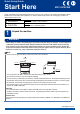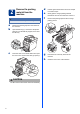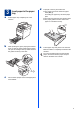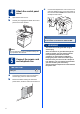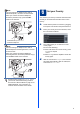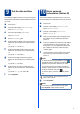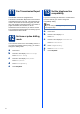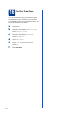Quick Setup Guide Start Here MFC-9970CDW Please read Safety and Legal Booklet first before you set up your machine. Then, please read this Quick Setup Guide for the correct setup and installation. To view the Quick Setup Guide in other languages, please visit http://solutions.brother.com/. WARNING WARNING indicates a potentially hazardous situation which, if not avoided, could result in death or serious injuries.
Remove the packing material from the machine IMPORTANT d e f DO NOT connect the AC power cord yet. a b c Gently pull the orange packing material towards the front of the machine to remove it. Remove the packing tape and the 4 orange packing pieces. Remove the packing tape from the outside of the machine. Open the MP tray a, and remove the plastic sheet b from the MP tray support, then close the MP tray. Press the front cover release button and open the front cover. Remove the silica gel pack a.
a b 3 Load paper in the paper tray d Pull the paper tray completely out of the machine. While pressing the green paper-guide release lever a, slide the paper guides to fit the paper size you are loading in the tray. Make sure that the guides are firmly in the slots. e Put paper in the tray and make sure: The paper is below the maximum paper mark (bbb) a. Over filling the paper tray will cause paper jams. The side to be printed on must be face down.
a b 4 Attach the control panel cover c Connect the telephone line cord. Connect one end of the telephone line cord to the socket on the machine marked LINE and the other end to a telephone wall socket. Open the document cover. Choose your language and attach the control panel cover to the machine. IMPORTANT The telephone line cord MUST be connected to the socket on the machine marked LINE. WARNING Note If the control panel cover is not fitted correctly, the key operations will not work.
6 Note If you are sharing one telephone line with an external telephone, connect it as shown below. Before you connect the external telephone, remove the protective cap a from the EXT. socket on the machine. 1 2 Set your Country You must set your country so that the machine works correctly on local telecommunication lines in each country. a b Check that the power is turned on by plugging in the power cord and turn the power switch on.
7 There are four possible receive modes: Fax Only, Fax/Tel, Manual and External TAD. Do you want to use the telephone features of your machine (if available) or an external telephone or external telephone answering device connected on the same line as the machine? Yes No Are you using the voice message function of an external telephone answering device? No Do you want the machine to answer fax and telephone calls automatically? Fax Only Your machine automatically answers every call as a fax.
9 Set the date and time The machine displays the time, and if you set up the station ID the date and time will be added to each fax you send. a b Press MENU. Press a or b to display Initial Setup. Press Initial Setup. c d e f Press a or b to display Date&Time. Press Date&Time. Press Date&Time again. Enter the last two digits of the year using the buttons on the Touchscreen, and then press OK.
11 Fax Transmission Report Your Brother machine is equipped with a Transmission Verification Report that can be used as confirmation that you sent a fax. This report lists the name or fax number of the receiving party, the date, time, and duration of the transmission, the number of pages transmitted, and whether or not the transmission was successful. If you want to use the Fax Transmission Report feature see Printing reports in the Advanced User's Guide.
14 Set the telephone line type If you are connecting the machine to a line that features a PABX (PBX) or ISDN to send and receive faxes, it is also necessary to change the phone line type accordingly by completing the following steps. a b Press MENU. Press a or b to display Initial Setup. Press Initial Setup. c d e Press a or b to display Phone Line Set. Press Phone Line Set. Press Normal, ISDN or PBX. Do one of the following: If you choose ISDN or Normal, go to step h.
16 Set the Time Zone You can set the time zone (not summer time but standard time) on the machine for your location. For example, the time zone for Eastern Time in the USA and Canada is UTC-05:00. a b Press MENU. Press a or b to display Initial Setup. Press Initial Setup. c d e f 10 Press a or b to display Date&Time. Press Date&Time. Press Time Zone. Press + or - to set your time zone. Press OK. Press Stop/Exit.
17 Choose your connection type These installation instructions are for Windows® 2000 Professional, Windows® XP Home/Windows® XP Professional, Windows® XP Professional x64 Edition, Windows Vista®, Windows® 7, and Mac OS X (versions 10.4.11, 10.5.x and 10.6.x). Note For Windows Server® 2003/2003 x64 Edition/2008/2008 R2, visit your model page at http://solutions.brother.com/.
USB Windows® For USB Interface Users (Windows® 2000 Professional/XP/XP Professional x64 Edition/ Windows Vista®/Windows® 7) 18 a Note Before you install • If the installation does not continue automatically, open the top menu again by ejecting and then reinserting the CD-ROM or double-click the start.exe program from the root folder, and continue from step b to install MFL-Pro Suite. Make sure that your computer is ON and you are logged on with Administrator rights.
USB Windows® Note • For Windows Vista® and Windows® 7 users, when the Windows Security screen appears, select the check box and click Install to complete the installation correctly. • If an error message appears during the software installation, run the Installation Diagnostics located in start/All Programs/Brother/MFC-XXXX (where MFC-XXXX is your model name). Finish The installation is now complete.
USB Macintosh For USB Interface Users (Mac OS X 10.4.11 - 10.6.x) 18 a Before you install Make sure your machine is connected to the power and your Macintosh is ON. You must be logged on with Administrator rights. IMPORTANT For Mac OS X 10.4.10 users, upgrade to Mac OS X 10.4.11 - 10.6.x. (For the latest drivers and information on the Mac OS X you are using, visit http://solutions.brother.com/.) Note 19 a b Put the installation CD-ROM into your CD-ROM drive. Double-click the Start Here OSX icon.
USB 20 Macintosh Download and install Presto! PageManager When Presto! PageManager is installed OCR capability is added to Brother ControlCenter2. You can easily scan, share and organize photos and documents using Presto! PageManager. a On the Brother Support screen, click Presto! PageManager and follow the on-screen instructions. Macintosh 15 Windows® The installation is now complete.
Wired Network Windows® For Wired Network Interface Users (Windows® 2000 Professional/XP/XP Professional x64 Edition/ Windows Vista®/Windows® 7) 18 a Before you install Make sure that your computer is ON and you are logged on with Administrator rights. 19 a Note • The installation CD-ROM includes ScanSoft™ PaperPort™ 12SE. This software supports Windows® XP (SP3 or greater), XP Professional x64 Edition (SP2 or greater), Windows Vista® (SP2 or greater) and Windows® 7.
Wired Network d When the Firewall/AntiVirus detected screen appears, choose Change the Firewall port settings to enable network connection and continue with the installation. (Recommended) and click Next. (Not for Windows® 2000 users) If you are not using the Windows® Firewall, see the user’s guide for your software for information on how to add the following network ports. For network scanning, add UDP port 54925. For network PC-Fax receiving, add UDP port 54926.
Wired Network Macintosh For Wired Network Interface Users (Mac OS X 10.4.11 - 10.6.x) 18 a Before you install Make sure your machine is connected to the power and your Macintosh is ON. You must be logged on with Administrator rights. IMPORTANT For Mac OS X 10.4.10 users, upgrade to Mac OS X 10.4.11 - 10.6.x. (For the latest drivers and information on the Mac OS X you are using, visit http://solutions.brother.com/.
Wired Network Note • If this screen appears click OK. Enter a name for your Macintosh in Display Name up to 15 characters long and click OK. Go to d. • If you want to use the machine’s SCAN key to scan over the network, you must check the Register your computer with the "Scan To" function on the machine box. • The name you enter will appear on the machine’s LCD when you press (SCAN) and choose a scan option. (For more information, see Network Scanning in the Software User's Guide.
For Wireless Network Users For Wireless Network Interface Users 18 Before you begin IMPORTANT • If you are going to connect the machine to your network, we recommend that you contact your system administrator prior to installation. You must know your wireless network settings before you proceed with this installation. • If you have previously configured the wireless settings of the machine you must reset the network (LAN) settings before you can configure the wireless settings again. 1.
For Wireless Network Users 19 Confirm your network environment (Infrastructure Mode) The following instructions will offer two methods for installing your Brother machine in a wireless network environment. Note To setup your machine in any other wireless environment, you can find instructions in the Network User's Guide.
For Wireless Network Users Connecting the Brother machine to the wireless network 20 a b c Configure the wireless settings using the automatic wireless mode Confirm your WLAN access point/router has the Wi-Fi Protected Setup or AOSS™ symbol as shown below. Place the Brother machine within range of your Wi-Fi Protected Setup or AOSS™ access point/router. The range may differ depending on your environment. Refer to the instructions provided with your access point/router. On your machine, press MENU.
For Wireless Network Users 20 Configure the wireless settings (typical Wireless Setup in infrastructure mode) IMPORTANT If your access point is set to not broadcast the SSID you will have to manually add the SSID name. For details, see Configuring your machine when the SSID is not broadcast in the Network User's Guide. c You must have the wireless settings you wrote down for your network in step 19 on page 21 before you proceed. a .
For Wireless Network Users Troubleshooting IMPORTANT Please do not contact Brother Customer Service for assistance without the wireless security information. We cannot assist you in locating your network security settings. How can I find the wireless settings (Network Name (SSID/ESSID) and Network Key) 1. You should see the documentation provided with your WLAN access point/router. 2. The initial network name could be the manufacturer’s name or the model name. 3.
For Wireless Network Users Error code Recommended Solutions The wireless network and security setting you entered may be incorrect. Reconfirm the wireless network settings. TS-03 * Check if the entered or selected SSID/authentication method/encryption method/UserID/Userpass are correct. See How can I find the wireless settings (Network Name (SSID/ESSID) and Network Key) on page 24 to confirm.
For Wireless Network Users Error code Recommended Solutions The machine cannot detect a WLAN access point/router that has WPS or AOSS™ enabled. If you would like to configure your wireless settings using WPS or AOSS™, you must operate both your machine and the WLAN access point/router. Confirm your WLAN access point/router supports WPS or AOSS™ and try starting again.
For Wireless Network Users Entering Text for Wireless Settings When you are setting certain menu selections, you may need to enter text into the machine. Press to choose between letters, numbers and special characters. Press case. repeatedly to change between upper case and lower Inserting spaces To enter a space, press the space key button or c. Making corrections If you entered a letter incorrectly and want to change it, press d or c to move the cursor under the incorrect character.
Wireless Network Windows® Install the Drivers & Software (Windows® 2000 Professional/XP/XP Professional x64 Edition/ Windows Vista®/Windows® 7) 21 a Before you install Make sure that your computer is ON and you are logged on with Administrator rights. Note • The installation CD-ROM includes ScanSoft™ PaperPort™ 12SE. This software supports Windows® XP (SP3 or greater), XP Professional x64 Edition (SP2 or greater), Windows Vista® (SP2 or greater) and Windows® 7.
Wireless Network f Follow the on-screen instructions until this screen appears. Choose the machine from the list, and then click Next. Windows® 23 Install MFL-Pro Suite on additional computers (if needed) If you want to use your machine with multiple computers on the network, install MFL-Pro Suite on each computer. Go to step 22 on page 28. Note Note • If your wireless settings fail, the Wireless Device Setup Wizard screen appears.
Wireless Network Macintosh Install the Drivers & Software (Mac OS X 10.4.11 - 10.6.x) 21 a Before you install Make sure your machine is connected to the power and your Macintosh is ON. You must be logged on with Administrator rights. IMPORTANT For Mac OS X 10.4.10 users, upgrade to Mac OS X 10.4.11 - 10.6.x. (For the latest drivers and information on the Mac OS X you are using, visit http://solutions.brother.com/.
Wireless Network Note • If this screen appears click OK. Enter a name for your Macintosh in Display Name up to 15 characters long and click OK. Go to step e. • If you want to use the machine’s SCAN key to scan over the network, you must check the Register your computer with the "Scan To" function on the machine box. • The name you enter will appear on the machine’s LCD when you press (SCAN) and choose a scan option. (For more information, see Network Scanning in the Software User's Guide.
Other Information Colour Correction (if needed) Colour Calibration The output density for each colour may vary depending on the environment the machine is in, such as temperature and humidity. Calibration helps you to improve the colour density. Note • If you print using the Direct Print feature or the BR-Script printer driver, you need to perform the calibration from the control panel. See Using the control panel on page 32.
Options and Consumables Options The machine has the following optional accessories. You can expand the capabilities of the machine by adding these items. For more information about the optional Lower Tray Unit and compatible SO-DIMM Memory, visit us at http://solutions.brother.com/. For installing the SO-DIMM Memory, see Installing extra memory in the Advanced User's Guide. Lower Tray Unit LT-300CL The lower paper tray unit can hold up to 500 sheets of paper.
Trademarks The Brother logo is a registered trademark of Brother Industries, Ltd. Brother is a registered trademark of Brother Industries, Ltd. Microsoft, Windows, Windows Server, Outlook and Internet Explorer are registered trademarks of Microsoft Corporation in the United States and/or other countries. Windows Vista is either a registered trademark or a trademark of Microsoft Corporation in the United States and other countries. Apple, Macintosh, Safari and TrueType are trademarks of Apple Inc.