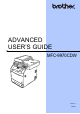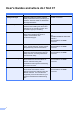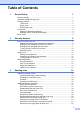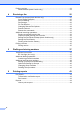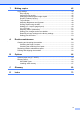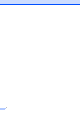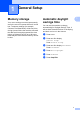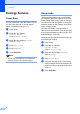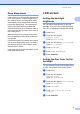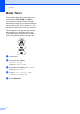ADVANCED USER’S GUIDE MFC-9970CDW Version 0 UK/IRE
User's Guides and where do I find it? i Which manual? What's in it? Where is it? Safety and Legal Read this Guide first. Please read the Safety Instructions before you set up your machine. See this Guide for trademarks and legal limitations. Printed / In the box Quick Setup Guide Follow the instructions for setting up your machine and installing the drivers and software for the operating system and connection type you are using.
Table of Contents 1 General Setup 1 Memory storage..................................................................................................... 1 Automatic daylight savings time ............................................................................ 1 Ecology features.................................................................................................... 2 Toner Save ......................................................................................................
Polling overview ...................................................................................................24 Polled transmit (black & white only)...............................................................24 4 Receiving a fax 25 Remote Fax Options (black & white only)............................................................25 Out of Paper Reception .................................................................................25 Fax Forwarding...........................................
7 Making copies 45 Copy settings .......................................................................................................45 Stop copying.................................................................................................. 45 Improving copy quality................................................................................... 45 Enlarging or reducing the image copied ........................................................46 Duplex (2-sided) Copying ........................
v
1 General Setup Memory storage Your menu settings are stored permanently, and in the event of a power failure will not be lost. Temporary settings (for example, Contrast, Overseas Mode) will be lost. Also, during a power failure the machine will retain the date and time and programed fax timer jobs (e.g. Delayed Fax) for up to 60 hours. Other fax jobs in the machine memory will not be lost.
Chapter 1 Ecology features Toner Save You can save toner using this feature. When you set Toner Save to On, prints appear lighter. The default setting is Off. a b c d e f Press MENU. Press a or b to display General Setup. Press General Setup. Press a or b to display Ecology. Press Ecology. Press Toner Save. 1 1 Sleep mode The Sleep Mode Setting can reduce power consumption. When the machine is in Sleep Mode (Power Save mode) it acts as though it were turned off.
General Setup Deep Sleep mode If the machine is in Sleep mode and does not receive any jobs for a certain length of time, the machine will go into Deep Sleep mode automatically. Deep Sleep mode uses less power than Sleep mode. The machine will wake up and start warming up when the machine receives a fax or computer data, or when you press the Touchscreen or a key on the control panel. When the machine is in Deep Sleep mode, the LCD backlight is Off and the mode keys are dimmed.
Chapter 1 Mode Timer The machine has three mode keys on the control panel: FAX, SCAN, and COPY. You can set how much time the machine takes after the last Copy or Scan operation to return to Fax mode. If you choose Off, the machine will stay in the mode you used last. This setting also sets the time the machine will change from a restricted user to the Public mode when using Secure Function Lock. (See Switching Users on page 10.) a b Press MENU. Press a or b to display General Setup. Press General Setup.
2 Security features Secure Function Lock 2.0 Secure Function Lock lets you restrict Public access to the following machine functions: Fax Tx Fax Rx Copy Scan Direct Print Print Color Print 2 2 Note • Secure Function Lock can be set manually at the control panel or by using Web Based Management. We recommend using Web Based Management to configure this feature. For more information, see the Network User's Guide. • Only administrators can set limitations and make changes for each user.
Chapter 2 Setting and changing the Administrator Password Changing the password a b Press MENU. c Press a or b to display Security. Press Security. d e f Press Function Lock. g Enter a four-digit number for the new password by pressing the buttons on the Touchscreen. Press OK. Press a or b to display General Setup. Press General Setup. h Re-enter the password when the LCD shows Verify. Press OK. c Press a or b to display Security. Press Security. i Press Stop/Exit.
Security features Setting up and changing the Public user mode Public user mode restricts the functions that are available for Public users. Public users do not need to enter a password to access the features made available through this setting. You can set up one Public user. a b Press MENU. Press a or b to display General Setup. Press General Setup. c Press a or b to display Security. Press Security. d e f Press Function Lock.
Chapter 2 j To set up a restricted user, press Enable or Disable for each operation, as follows: Press Fax Tx. Then press Enable or Disable. After you have set Fax Tx, repeat these steps for Fax Rx, Copy, Scan, Direct Print, Print and Color Print. k Repeat steps g to j for entering each additional user and password. l Press Stop/Exit. Note a b Press MENU. Press a or b to display General Setup. Press General Setup.
Security features Turning Secure Function Lock on/off Turning Secure Function Lock on a b c d e f Press MENU. Press a or b to display General Setup. Press General Setup. Press a or b to display Security. Press Security. Press Function Lock. Turning Secure Function Lock off 2 a Press Public or xxxxx (where xxxxx is the user’s name). b c Press Lock OniOff. Enter the registered four-digit administrator password by pressing the buttons on the Touchscreen. Press OK.
Chapter 2 Switching Users This setting allows you to switch between registered restricted users or Public mode when Secure Function Lock is turned on. 2 Changing to the Public Mode a Press xxxxx. (where xxxxx is the user’s name.) b Press Go to Public. Changing to the restricted user Mode a Press Public or xxxxx (where xxxxx is the user’s name). Press Change User. b c d Press a or b to display your user name. Press your user name.
Security features Setting Lock Setting Lock lets you set a password to stop other people from accidentally changing your machine settings. Make a careful note of your password. If you forget it, you will have to reset the passwords stored in the machine. Please call your administrator or your Brother dealer. While Setting Lock is On, you cannot access MENU and Address Book Functions. Also, machine settings cannot be changed through the Remote Setup utility while Setting Lock is On.
Chapter 2 Changing your Setting Lock password a b Press MENU. Press a or b to display General Setup. Press General Setup. c Press a or b to display Security. Press Security. d e f Press Setting Lock. Press Set Password. Enter the registered four-digit password by pressing the buttons on the Touchscreen. Press OK. g Enter a four-digit number for the new password by pressing the buttons on the Touchscreen. Press OK. h Re-enter the password when the LCD shows Verify. Press OK.
Security features Restricting dialling 2 a b This feature is to prevent users from sending a fax or call to a wrong number by mistake. You can set the machine to restrict dialling by using the dial pad, One Touch and Speed Dial. If you choose Off, the machine does not restrict the dialling method. If you choose Enter # twice, the machine will prompt you to re-enter the number, and then if you re-enter the same number correctly, the machine will start dialling.
Chapter 2 LDAP server restriction a b Press MENU. c Press a or b to display Dial Restrict. Press Dial Restrict. d e f Press LDAP server. Press a or b to display Fax. Press Fax. Press Off, Enter # twice or On. Press Stop/Exit. Note • The Enter # twice setting will not work if you lift an external handset before entering the number. You will not be asked to re-enter the number. • The machine cannot restrict dialling from Redial/Pause.
3 Sending a fax Additional sending options Sending faxes using multiple settings Before you send a fax, you can change any combination of these settings: duplex fax, contrast, resolution, overseas mode, delayed fax timer, polling transmission, real time transmission, broadcast, glass scan size or cover page settings. a 3 3 3 You need to choose the duplex scanning format before you send a 2-sided fax. The format you choose will depend on the layout of your 2-sided document.
Chapter 3 Contrast 3 For most documents the default setting of Auto will give the best results. Auto automatically chooses the suitable contrast for your document. If your document is very light or very dark, changing the contrast may improve the quality of the fax. Use Dark to make the faxed document lighter. Use Light to make the faxed document darker. a b Press c Press Auto, Light or Dark. (FAX). Press d or c to display Contrast. Press Contrast.
Sending a fax Additional sending operations Sending a fax manually Manual transmission Manual transmission lets you hear the dialling, ringing and fax-receiving tones while sending a fax. a Make sure you are in Fax mode (FAX). b c Load your document. d e Dial the fax number you want to call. Pick up the handset of an external telephone and listen for a dial tone.
Chapter 3 Broadcasting (black & white only) How to broadcast a fax Note 3 To help you choose numbers easily, press Address Book or (Search). Broadcasting lets you send the same fax message to more than one fax number. You can include Groups, One Touch, Speed Dial numbers and up to 50 manually dialled numbers in the same broadcast. You can broadcast to up to 390 different numbers.
Sending a fax Cancelling a Broadcast in progress 3 While broadcasting you can cancel the fax currently being sent or the whole broadcast job. a b PressStop/Exit. Do one of the following: To cancel the entire broadcast, press Entire Broadcast. Go to step c. To cancel the current job, press the button that displays the number being dialled. Go to step d. To exit without cancelling, press Stop/Exit.
Chapter 3 Overseas Mode 3 If you are having difficulty sending a fax overseas due to a bad connection, then turning on Overseas Mode may help. Before sending the delayed faxes, your machine will help you economize by sorting all the faxes in the memory by destination and scheduled time. This is a temporary setting, and will only be active for your next fax.
Sending a fax Checking and cancelling waiting jobs Check which jobs are still waiting in the memory to be sent. If there are no jobs, the LCD will show No Jobs Waiting. You can cancel a fax job that is stored and waiting in the memory. a b c Press MENU. a b Press Press a or b to display Remaining Jobs. Press Remaining Jobs. Jobs that are waiting will appear on the LCD. c After changing the last setting, press d or c to display Set New Default. Press Set New Default. d e Press Yes.
Chapter 3 Electronic cover page (black & white only) This feature will not work unless you have already programmed your Station ID. (See the Quick Setup Guide.) You can automatically send a cover page with every fax. Your cover page includes your Station ID, a comment, and the name (or number) stored in the One Touch or Speed Dial memory. By choosing On you can also display the number of pages on the cover page. You can choose one of the following preset comments.
Sending a fax Send a cover page for all faxes You can set the machine to send a cover page whenever you send a fax. a b c d e Press (FAX). Press d or c to display Coverpage Setup. Press Coverpage Setup. Press On (or Off). Press the comment you want to add. Enter two digits to show the number of pages you are sending. Press OK. For example, enter 0, 2 for 2 pages or 0, 0 to leave the number of pages blank. If you make a mistake, press Clear to back up and re-enter the number of pages.
Chapter 3 Polling overview Polling lets you set up your machine so other people can receive faxes from you, but they pay for the call. It also lets you call somebody else’s fax machine and receive a fax from it, so you pay for the call. The polling feature needs to be set up on both machines for this to work. Not all fax machines support polling. Polled transmit (black & white only) 3 Polled transmit lets you set up your machine to wait with a document so another fax machine can call and retrieve it.
4 Receiving a fax Remote Fax Options (black & white only) Fax Forwarding 4 Remote Fax Options are NOT available for colour faxes. Remote Fax Options let you receive faxes while you are away from the machine. You can use only one Remote Fax Option at a time. Out of Paper Reception As soon as the paper tray becomes empty during fax reception, the LCD shows No Paper. Put some paper in the paper tray. (See Loading paper and print media in Chapter 2 of the Basic User's Guide.
Chapter 4 Note • You can enter an E-mail address by pressing on the Touchscreen. • You can display your stored numbers and E-mail addresses in alphabetical order by pressing on the Touchscreen. • You cannot enter a forwarding number using a One Touch key on the control panel. • Depending on the E-mail address you choose, you will be asked for the File Type. Choose TIFF or PDF and go to step g. • If you choose a Group number from the Address Book, the faxes will be forwarded to multiple fax numbers.
Receiving a fax PC-Fax Receive 4 If you turn on the PC-Fax Receive feature your machine will store received faxes in memory and send them to your PC automatically. You can then use your PC to view and store these faxes. Even if you have turned off your PC (at night or the weekend, for example), your machine will receive and store your faxes in its memory. The number of received faxes that are stored in the memory will appear on the LCD.
Chapter 4 Changing Remote Fax Options If received faxes are left in your machine’s memory when you change to another Remote Fax Option, the LCD will ask you one of the following questions: Turning off Remote Fax Options 4 a b Press MENU. c Press a or b to display Setup Receive. Press Setup Receive. d Press a or b to display Forward/Store. Press Forward/Store. e Press Off.
Receiving a fax Remote retrieval 4 The remote retrieval feature lets you retrieve your stored fax messages when you are not at the machine. You can call your machine from any touch tone phone or fax machine, then use the Remote Access Code to retrieve your messages. Setting a Remote Access Code 4 Using your Remote Access Code a Dial your fax number from a telephone or another fax machine using touch tone dialling.
Chapter 4 Retrieving fax messages a Dial your fax number from a telephone or another fax machine using touch tone dialling. b When your machine answers, immediately enter your Remote Access Code (3 digits followed by l). If you hear one long beep, you have messages. c When you hear two short beeps, use the dial pad to press 9 6 2. d Wait for a long beep, and then use the dial pad to enter the number of the remote fax machine where you want your fax messages sent, followed by ## (up to 20 digits).
Receiving a fax Remote fax commands 4 Follow the commands below to access features when you are away from the machine. When you call the machine and enter your Remote Access Code (3 digits followed by l), the system will give two short beeps and you must enter a remote command. Remote commands 95 Change the fax forwarding or fax storage settings 1 OFF You can choose Off after you have retrieved or erased all your messages. 2 Fax Forwarding One long beep means the change is accepted.
Chapter 4 Additional receiving operations Printing a reduced incoming fax If you choose On, the machine automatically reduces each page of an incoming fax to fit on one page of A4, Letter, Legal or Folio size paper. The machine calculates the reduction ratio by using the page size of the fax and your Paper Size setting (MENU, General Setup, Tray Setting, Tray Use:Fax). See Paper Size and Type in Chapter 2 of the Basic User's Guide. a b Press MENU. c Press a or b to display Setup Receive.
Receiving a fax Setting the Fax Receive Stamp (black & white only) Setting the Print Density 4 You can set the machine to print the received date and time in the top centre of each received fax page. You can adjust the Print Density setting to make your printed pages darker or lighter. a b Press MENU. Press a or b to display Setup Receive. Press Setup Receive. Press a or b to display Fax. Press Fax. a b Press MENU. Press a or b to display Fax. Press Fax.
Chapter 4 Printing a fax from the memory If you are using the Fax Storage feature (MENU, Fax, Setup Receive, Forward/Store), you can still print a fax from the memory when you are at your machine. (See Fax Storage on page 26.) a b Press MENU. c Press a or b to display Print Document. Press Print Document. d e Press Mono Start. 34 Press a or b to display Fax. Press Fax. Press Stop/Exit.
Receiving a fax Polling overview Delayed polling Polling lets you set up your machine so other people can receive faxes from you, but they pay for the call. It also lets you call somebody else’s fax machine and receive a fax from it, so you pay for the call. The polling feature needs to be set up on both machines for this to work. Not all fax machines support polling. Polling receive 4 Delayed polling lets you set the machine to begin polling receive at a later time.
Chapter 4 f c Do one of the following: Press Manual and enter a number by pressing the buttons on the Touchscreen. Press Yes to confirm. Press OK. To exit without cancelling, press No or Stop/Exit. Press Address Book. Press to choose Alphabetical Order or Numerical Order. Press a or b to select a number. d To exit without cancelling, press No or Stop/Exit. Note One Touch Dial numbers begin with l. Speed Dial numbers begin with #.
5 Dialling and storing numbers Telephone line services BT Call Sign (U.K. only) 5 5 The BT Call Sign subscriber service is a way to have a separate number for your machine, it allows you to have at least two separate telephone numbers on one phone line. Each phone number has its own distinctive ringing pattern. When you set the BT Call Sign feature to ON, the receive mode is set to Manual automatically.
Chapter 5 Additional ways to store numbers Setting up Groups for Broadcasting g To select the telecommunication medium and the file type, press d or c to display Fax/IFAX, E-Mail B&W PDF, E-Mail B&W TIFF, E-Mail Color PDF, E-Mail Color JPEG, E-Mail Color XPS, E-Mail Gray PDF, E-Mail Gray JPEG or E-Mail Gray XPS. Press the option you want. h Add One Touch or Speed Dial numbers to the Group by pressing the check box to display a red check mark.
Dialling and storing numbers i To choose the fax/scan resolution for the Group number, go to the appropriate next step as shown in the following table. n Select the PDF type from PDF, PDF/A, Secure PDF or Signed PDF that will be used to send E-mail.
Chapter 5 Options for Setting Up Groups 5 The following chart shows the selections for setting up Group numbers. When you store numbers, the LCD instructs you to choose from the options shown in the following steps.
Dialling and storing numbers Changing Group numbers You can change a Group number that has already been stored. If the Group has a fax forwarding number, it will be dimmed on the LCD. You cannot select the number to make changes. Changing a Group name, Resolution or PDF type a b c d e Press Address Book. Press More. Press Change. 5 Adding and deleting numbers in a Group a b c d Press Address Book. e f Press Add/Delete. g Press the check box of the number you want to add to check it.
Chapter 5 Deleting Group numbers You can delete a Group number that has already been stored. If a Group has a scheduled job or fax forwarding number, it will be dimmed on the LCD. You cannot select the number to delete it. a b c d e Press Address Book. Press More. Press Delete. Press a or b to display the Group you want to delete. Press the check box of the Group you want to delete to check it. Press OK. Do one of the following: To Delete the Group, press Yes.
6 Printing reports Fax reports e 6, 12, 24 hours, 2 or 7 days The machine will print the report at the chosen time and then erase all jobs from its memory. If the machine's memory becomes full with 200 jobs before the time you chose has passed, the machine will print the Journal early and then erase all jobs from the memory. If you want an extra report before it is due to print, you can print it without erasing the jobs from the memory.
Chapter 6 Reports The following reports are available: 1 XMIT Verify Displays the Transmission Verification Report for your last outgoing 200 faxes and prints the last report. 2 Help List Prints a list of commonly used functions to help you program your machine. 3 Tel Index List 6 How to print a report a b Press MENU. c Press a or b to display the report you want to print. Press the report you want to print. d Do one of the followings: If you chose XMIT Verify, press Print Report.
7 Making copies Copy settings 7 7 Auto These settings are temporary, and the machine returns to its default settings one minute after copying, unless you have set the Mode Timer to 30 seconds or less. (See Mode Timer on page 4.) Auto is the recommended mode for ordinary printouts. Suitable for documents that contain both text and photographs. Text To change a setting, press (COPY) and then press d or c to scroll through the copy settings. When the setting you want is displayed, press the button.
Chapter 7 Enlarging or reducing the image copied To enlarge or reduce the next copy follow the instructions below: a b c d Press (COPY). Load your document. Enter the number of copies you want. Press d or c to display Enlarge/Reduce. Press Enlarge/Reduce. e Press 100%, Enlarge, Reduce or Custom(25-400%). f Do one of the following: If you chose Enlarge or Reduce, press the enlargement or reduction ratio button you want.
Making copies If you want to use the automatic duplex copy feature, load your document in the ADF. If you get an Out of Memory message while you are making duplex copies, try installing extra memory. (See Installing extra memory on page 67.) You must choose a 2-sided copy layout from the following options before you can start duplex copying. The layout of your document determines which 2-sided copy layout you should choose.
Chapter 7 d Press d or c to display Duplex Copy. Press Duplex Copy. e Press d or c to display the following layout options: 2sidei2side, 1sidei2side LongEdgeFlip, 2sidei1side LongEdgeFlip, 1sidei2side ShortEdgeFlip, 2sidei1side ShortEdgeFlip, Off Adjusting Brightness and Contrast Brightness If you do not want to change additional settings, press Mono Start or Colour Start. Tray selection You can temporarily change the Tray Use option for the next copy.
Making copies Sorting copies using the ADF 7 You can sort multiple copies. Pages will be stacked in the order 1 2 3, 1 2 3, 1 2 3, and so on. a b c d Press e f Press Sort. (COPY). Load your document in the ADF. Making N in 1 copies (page layout) You can reduce the amount of paper used when copying by using the N in 1 copy feature. This allows you to copy two or four pages onto one page. If you want to copy both sides of an ID card onto one page, see 2 in 1 ID Copy on page 51.
Chapter 7 h i Put the next page on the scanner glass. Press Mono Start or Colour Start. Repeat steps g and h for each page of the layout. After all the pages have been scanned, press No in step g to finish.
Making copies 2 in 1 ID Copy You can copy both sides of your identification card onto one page, keeping the original card size. Note You can copy an identification card to the extent permitted under applicable laws. See Unlawful use of copying equipment in the Safety and Legal Booklet. a b Press 7 h Press Mono Start or Colour Start. The machine scans the other side of the card and prints the page. Note When 2 in 1 ID Copy is chosen, the machine sets the quality to Photo and the contrast to +2.
Chapter 7 Adjusting Colour (Saturation) 7 You can change the default setting for colour saturation. a b c d Press e f Press Red, Green or Blue. (COPY). Load your document. Enter the number of copies you want. Press d or c to display Color Adjust. Press Color Adjust. Press d to decrease or c to increase the colour saturation. Press OK. g Repeat steps e and f if you want to adjust the next colour. Press . h If you do not want to change additional settings, press Mono Start or Colour Start.
Making copies Setting your favourites 7 Press c Press d or c to display Favorite Settings. Press Favorite Settings. d e f 7 After you stored your favourite setting, you can rename it. You can store the copy settings that you use most often by setting them as a favourite. You can set up to three favourites. a b Rename your favourite setting (COPY). Choose the copy option and settings you want to store. Press Store.
A Routine maintenance Cleaning and checking the machine Clean the outside and inside of the machine regularly with a dry, lint-free cloth. When you replace the toner cartridge or the drum unit, make sure that you clean the inside of the machine. If printed pages are stained with toner, clean the inside of the machine with a dry, lint-free cloth.
Routine maintenance Checking the remaining life of parts You can see the machine’s parts life on the LCD. a b Press MENU. c d Press Parts Life. e Press a or b to display Machine Info.. Press Machine Info.. Press a or b to see the approximate remaining parts life of the Drum, Belt Unit, Fuser, Laser, PF Kit MP, PF Kit 1 and PF Kit 2. Press Stop/Exit. A Replacing periodic maintenance parts A The periodic maintenance parts will need to be replaced regularly to maintain the print quality.
Packing and shipping the machine Note If for any reason you must ship your machine, carefully repack the machine in the original packaging to avoid any damage during transit. The machine should be adequately insured with the carrier. A WARNING This machine is heavy and weighs approximately 28.5 kg. To prevent possible injuries at least two people should lift the machine. Be careful not to pinch your fingers when you put the machine down.
Routine maintenance a Turn off the machine. Unplug the telephone line cord first, disconnect all cables, and then unplug the power cord from the electrical socket. b Press the front cover release button and then open the front cover. c Hold the green handle of the drum unit. Pull the drum unit out until it stops.
d Turn the green lock lever (1) at the left of the machine anticlockwise to the release position. Holding the green handles of the drum unit, lift the front of the drum unit and remove it from the machine. 1 IMPORTANT • Hold the green handles of the drum unit when you carry it. DO NOT hold the sides of the drum unit. • We recommend that you place the drum unit on a clean, flat surface with a piece of disposable paper underneath it in case you accidentally spill or scatter toner.
Routine maintenance e Hold the green handle of the belt unit with both hands and lift the belt unit up, then pull it out. f Remove the two pieces of orange packing material and discard them. A Note This step is only necessary when you are replacing the waste toner box for the first time, and is not required for the replacement waste toner box. The orange packing pieces are installed at the factory to protect your machine during shipment from the factory.
g Remove the waste toner box from the machine using the green handle, and then put it in a plastic bag and seal the bag completely. IMPORTANT Handle the waste toner box carefully. If toner scatters on your hands or clothes, immediately wipe or wash it off with cold water. 60 h Put the belt unit back into the machine. Make sure the belt unit is level and fits firmly into place.
Routine maintenance i Install orange packing materials to the drum unit as follows: To secure the toner cartridges, install the matching orange packing strips (1) (marked L and R) to the drum unit on the left and right sides, as shown in the illustration. Attach the orange packing strip (2) to the left side of the drum unit, as shown in the illustration. Slide the small orange packing material (3) onto the metal shaft on the right side of the drum unit, as shown in the illustration.
j Put a piece of paper (A4 or Letter) on the belt unit to prevent damage to the belt unit. l Match the guide ends (2) of the drum unit to the c marks (1) on both sides of the machine, then gently slide the drum unit into the machine until it stops at the green lock lever. 1 2 k Make sure the green lock lever (1) is in the release position as shown in the illustration. m Turn the green lock lever (1) clockwise to the lock position.
Routine maintenance n Push the drum unit in until it stops. p Put the Styrofoam piece (2) into the lower carton (1). Then put the waste toner box in the Styrofoam piece. FRONT 2 1 q o Wrap the machine with a plastic bag. Put the machine on the Styrofoam piece (1). Close the front cover of the machine.
r Put the Styrofoam piece (2) into the back side of Styrofoam piece (1) as shown in the illustration. s 2 Place the upper carton (1) over the machine and the lower carton (2). Align the joint holes of the upper carton with the joint holes of the lower carton. Secure the upper carton to the lower carton using the four plastic joints (3) as shown in the illustration.
Routine maintenance t Put the two Styrofoam pieces (1) into the carton matching the right of the machine to the "RIGHT" mark on one of the Styrofoam pieces, and the left of the machine to the "LEFT" mark on the other Styrofoam piece. Put the AC power cord and printed materials in the original carton as shown in the illustration. LEFT RIGHT 1 1 u A Close the carton and tape it shut.
B Options Optional paper tray (LT-300CL) An optional lower tray can be installed, and it can hold up to 500 sheets of 80 g/m2 paper. When an optional tray is installed, the machine can hold up to 800 sheets of plain paper. B Memory board B MFC-9970CDW has 256 MB of standard memory. The machine has one slot for optional memory expansion. You can increase the memory up to maximum of 512 MB by installing one SO-DIMM (Small Outline Dual In-line Memory Module).
Options Installing extra memory a Turn off the machine’s power switch. Unplug the telephone line cord. b Disconnect the interface cable from the machine, and then unplug the power cord from the electrical socket. B e Hold the SO-DIMM by the edges and align the notches in the SO-DIMM with the protrusions in the slot. Insert the SO-DIMM diagonally (1), then tilt it toward the interface board until it clicks into place (2).
h Plug in the telephone line cord. Turn on the machine’s power switch. Note To make sure that you have installed the SO-DIMM properly, you can print the user settings page that shows the current memory size. (See How to print a report on page 44.
C Glossary C This is a comprehensive list of features and terms that appear in Brother manuals. Availability of these features depends on the model you purchased. ADF (automatic document feeder) The document can be placed in the ADF and scanned one page at a time automatically. Auto Reduction Reduces the size of incoming faxes. Automatic fax transmission Sending a fax without picking up the handset of the external telephone.
ECM (Error Correction Mode) Detects errors during fax transmission and resends the pages of the fax that had an error. Extension telephone A telephone on the fax number that is plugged into a separate wall socket. External phone A TAD (telephone answering device) or telephone that is connected to your machine. F/T Ring Time The length of time that the Brother machine fast double-rings (when the Receive Mode setting is Fax/Tel) to notify you to pick up a voice call that it answered.
Glossary Out of Paper Reception Receives faxes into the machine’s memory when the machine is out of paper. Overseas Mode Makes temporary changes to the fax tones to accommodate noise and static on overseas telephone lines. Pause Allows you to place a 2.8 second delay in the dialling sequence while you are dialling using the dial pad or while you are storing One Touch and Speed Dial numbers. Press Redial/Pause as many times as needed for longer pauses.
User Settings List A printed report that shows the current settings of the machine. Xmit Report (Transmission Verification Report) A listing for each transmission, that shows its date, time and number.
D Index A Apple Macintosh See Software User’s Guide. B Broadcasting ............................................18 cancelling ..............................................19 setting up groups for .............................38 C Cancelling broadcast in process .............................19 fax jobs in memory ................................21 fax storage ............................................26 jobs awaiting redial ...............................21 remote fax options ..........................
G LCD (liquid crystal display) backlight brightness ................................3 Help List ................................................44 PC-Fax See Software User’s Guide. Polling polled transmit ...................................... 24 polling receive ...................................... 35 Power failure ............................................. 1 Presto! PageManager See Software User’s Guide. See also Help in the Presto! PageManager application. Print fax from memory ....................
S Scanning See Software User’s Guide. Security restricting dialling ..................................13 Secure function lock administrator password ........................6 Public user mode ................................. 7 restricted users ....................................7 Setting lock ...........................................11 Sleep mode ................................................2 Sort ..........................................................49 T Temporary copy settings ................
This machine is approved for use in the country of purchase only. Local Brother companies or their dealers will only support machines purchased in their own countries.