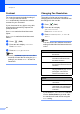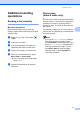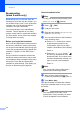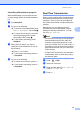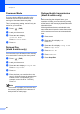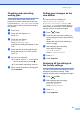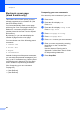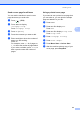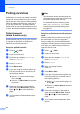User Manual
Table Of Contents
- ADVANCED USER’S GUIDE MFC-9970CDW
- User's Guides and where do I find it?
- Table of Contents
- 1 General Setup
- 2 Security features
- 3 Sending a fax
- Additional sending options
- Additional sending operations
- Sending a fax manually
- Dual access (black & white only)
- Broadcasting (black & white only)
- Real Time Transmission
- Overseas Mode
- Delayed Fax (black & white only)
- Delayed batch transmission (black & white only)
- Checking and cancelling waiting jobs
- Setting your changes as the new default
- Restoring all fax settings to the factory settings
- Electronic cover page (black & white only)
- Polling overview
- 4 Receiving a fax
- 5 Dialling and storing numbers
- 6 Printing reports
- 7 Making copies
- Copy settings
- Stop copying
- Improving copy quality
- Enlarging or reducing the image copied
- Duplex (2-sided) Copying
- Tray selection
- Adjusting Brightness and Contrast
- Sorting copies using the ADF
- Making N in 1 copies (page layout)
- 2 in 1 ID Copy
- Adjusting Colour (Saturation)
- Setting your changes as the new default
- Restoring all copy settings to the factory settings
- Setting your favourites
- Copy settings
- A Routine maintenance
- B Options
- C Glossary
- Index
- brother UK/IRE
15
3
3
Additional sending
options
3
Sending faxes using multiple
settings 3
Before you send a fax, you can change any
combination of these settings: duplex fax,
contrast, resolution, overseas mode, delayed
fax timer, polling transmission, real time
transmission, broadcast, glass scan size or
cover page settings.
a Press (FAX).
The LCD shows:
b Press d or c to display a setting you
want to change and press the setting,
then press the option you want.
c Do one of the following:
Repeat step b to change more
settings.
If you are finished choosing settings,
go to the next step for sending your
fax.
Note
• Most settings are temporary and the
machine returns to its default settings after
you send a fax.
• You can save some of the settings you
use most often by setting them as the
default. These settings will stay until you
change them again. (See Setting your
changes as the new default on page 21.)
Changing a 2-sided fax layout3
You need to choose the duplex scanning
format before you send a 2-sided fax. The
format you choose will depend on the layout
of your 2-sided document.
a Press (FAX).
b Press d or c to display Duplex Fax.
Press Duplex Fax.
c Do one of the following:
If your document is flipped on the
Long edge, press
DuplexScan :LongEdge.
If your document is flipped on the
Short edge, press
DuplexScan :ShortEdge.
d Press Stop/Exit.
Sending a fax 3
Duplex Fax
Address Book
Fax Resolution
Off Standard
FAX
Long edge
Portrait Landscape
Short edge
Portrait Landscape