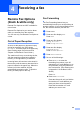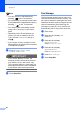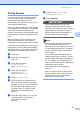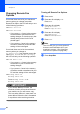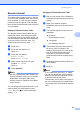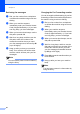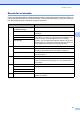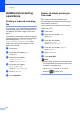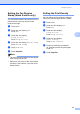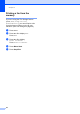User Manual
Table Of Contents
- ADVANCED USER’S GUIDE MFC-9970CDW
- User's Guides and where do I find it?
- Table of Contents
- 1 General Setup
- 2 Security features
- 3 Sending a fax
- Additional sending options
- Additional sending operations
- Sending a fax manually
- Dual access (black & white only)
- Broadcasting (black & white only)
- Real Time Transmission
- Overseas Mode
- Delayed Fax (black & white only)
- Delayed batch transmission (black & white only)
- Checking and cancelling waiting jobs
- Setting your changes as the new default
- Restoring all fax settings to the factory settings
- Electronic cover page (black & white only)
- Polling overview
- 4 Receiving a fax
- 5 Dialling and storing numbers
- 6 Printing reports
- 7 Making copies
- Copy settings
- Stop copying
- Improving copy quality
- Enlarging or reducing the image copied
- Duplex (2-sided) Copying
- Tray selection
- Adjusting Brightness and Contrast
- Sorting copies using the ADF
- Making N in 1 copies (page layout)
- 2 in 1 ID Copy
- Adjusting Colour (Saturation)
- Setting your changes as the new default
- Restoring all copy settings to the factory settings
- Setting your favourites
- Copy settings
- A Routine maintenance
- B Options
- C Glossary
- Index
- brother UK/IRE
Chapter 4
32
Additional receiving
operations 4
Printing a reduced incoming
fax 4
If you choose On, the machine automatically
reduces each page of an incoming fax to fit on
one page of A4, Letter, Legal or Folio size
paper.
The machine calculates the reduction ratio by
using the page size of the fax and your Paper
Size setting (MENU, General Setup,
Tray Setting, Tray Use:Fax). See
Paper Size and Type in Chapter 2 of the
Basic User's Guide.
a Press MENU.
b Press a or b to display Fax.
Press Fax.
c Press a or b to display
Setup Receive.
Press Setup Receive.
d Press a or b to display
Auto Reduction.
Press Auto Reduction.
e Press On or Off.
f Press Stop/Exit.
Duplex (2-sided) printing for
Fax mode 4
Your machine can automatically print
received faxes onto both sides of the paper
when Duplex is set to On.
You can use A4 size paper for this function
(60 to 105 g/m
2
).
a Press MENU.
b Press a or b to display Fax.
Press Fax.
c Press a or b to display
Setup Receive.
Press Setup Receive.
d Press a or b to display Duplex.
Press Duplex.
e Press On or Off.
f Press Stop/Exit.
Note
• When Duplex is turned on incoming faxes
will automatically be reduced to fit the size
of paper in the paper tray.
• When Duplex is set to On, the LCD
displays (Duplex icon).
1
2