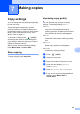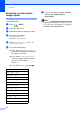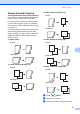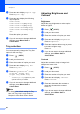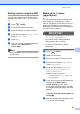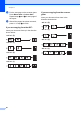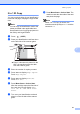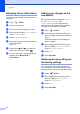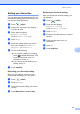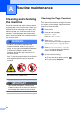User Manual
Table Of Contents
- ADVANCED USER’S GUIDE MFC-9970CDW
- User's Guides and where do I find it?
- Table of Contents
- 1 General Setup
- 2 Security features
- 3 Sending a fax
- Additional sending options
- Additional sending operations
- Sending a fax manually
- Dual access (black & white only)
- Broadcasting (black & white only)
- Real Time Transmission
- Overseas Mode
- Delayed Fax (black & white only)
- Delayed batch transmission (black & white only)
- Checking and cancelling waiting jobs
- Setting your changes as the new default
- Restoring all fax settings to the factory settings
- Electronic cover page (black & white only)
- Polling overview
- 4 Receiving a fax
- 5 Dialling and storing numbers
- 6 Printing reports
- 7 Making copies
- Copy settings
- Stop copying
- Improving copy quality
- Enlarging or reducing the image copied
- Duplex (2-sided) Copying
- Tray selection
- Adjusting Brightness and Contrast
- Sorting copies using the ADF
- Making N in 1 copies (page layout)
- 2 in 1 ID Copy
- Adjusting Colour (Saturation)
- Setting your changes as the new default
- Restoring all copy settings to the factory settings
- Setting your favourites
- Copy settings
- A Routine maintenance
- B Options
- C Glossary
- Index
- brother UK/IRE
Chapter 7
48
d Press d or c to display Duplex Copy.
Press Duplex Copy.
e Press d or c to display the following
layout options:
2sidei2side,
1sidei2side LongEdgeFlip,
2sidei1side LongEdgeFlip,
1sidei2side ShortEdgeFlip,
2sidei1side ShortEdgeFlip,
Off
Press the option you want.
f If you do not want to change additional
settings, press Mono Start or
Colour Start.
Tray selection 7
You can temporarily change the Tray Use
option for the next copy.
a Press (COPY).
b Load your document.
c Enter the number of copies you want.
d Press d or c to display Tray Use.
Press Tray Use.
e Press MP>T1, MP>T1>T2
1
, T1>MP,
T1>T2>MP
1
, Tray#1 Only,
Tray#2 Only
1
or MP Only.
1
T2 and Tray#2 Only appears only if the
optional lower tray is installed.
f If you do not want to change additional
settings, press Mono Start or
Colour Start.
Note
To change the default setting for Tray
Use, see Tray Use in copy mode in
Chapter 2 of the Basic User's Guide.
Adjusting Brightness and
Contrast 7
Brightness 7
Adjust the copy brightness to make copies
darker or lighter.
a Press (COPY).
b Load your document.
c Enter the number of copies you want.
d Press d or c to display Brightness.
Press Brightness.
e Press d to make a darker copy or press
c to make a lighter copy.
Press OK.
f If you do not want to change additional
settings, press Mono Start or
Colour Start.
Contrast 7
Adjust the contrast to help an image look
sharper and more vivid.
a Press (COPY).
b Load your document.
c Enter the number of copies you want.
d Press d or c to display Contrast.
Press Contrast.
e Press d to decrease the contrast or
press c to increase the contrast.
Press OK.
f If you do not want to change additional
settings, press Mono Start or
Colour Start.