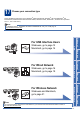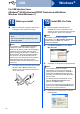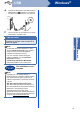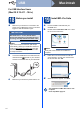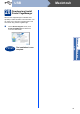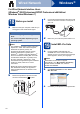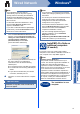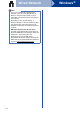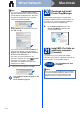User Manual
Table Of Contents
- Quick Setup Guide MFC-9970CDW
- Start Here
- 1 Unpack the machine and check the components
- 2 Remove the packing material from the machine
- 3 Load paper in the paper tray
- 4 Attach the control panel cover (if needed)
- 5 Connect the power cord and telephone line
- 6 Set your country
- 7 Choose a Receive Mode
- 8 Set the LCD brightness (if needed)
- 9 Set the date and time
- 10 Enter personal information (Station ID)
- 11 Fax Transmission Report
- 12 Set tone or pulse dialling mode
- 13 Set the telephone line compatibility
- 14 Set the telephone line type
- 15 Automatic Daylight Savings Time
- 16 Set the Time Zone
- 17 Choose your connection type
- For USB Interface Users (Windows® 2000 Professional/XP/XP Professional x64 Edition/Windows Vista®/Windows® 7)
- For USB Interface Users (Mac OS X 10.4.11 - 10.6.x)
- For Wired Network Interface Users (Windows® 2000 Professional/XP/XP Professional x64 Edition/Windows Vista®/Windows® 7)
- For Wired Network Interface Users (Mac OS X 10.4.11 - 10.6.x)
- For Wireless Network Interface Users
- 18 Before you begin
- 19 Confirm your network environment (Infrastructure Mode)
- Connecting the Brother machine to the wireless network
- Troubleshooting
- Entering Text for Wireless Settings
- Install the Drivers & Software (Windows® 2000 Professional/XP/XP Professional x64 Edition/Windows Vista®/Windows® 7)
- Install the Drivers & Software (Mac OS X 10.4.11 - 10.6.x)
- For Network Users
- Other Information
- Options and Consumables
- brother SAF/GLF
- Start Here
16
Windows
®
Wired Network
For Wired Network Interface Users
(Windows
®
2000 Professional/XP/XP Professional x64 Edition/
Windows Vista
®
/Windows
®
7)
18
Before you install
a Make sure that your computer is ON and you
are logged on with Administrator rights.
b Remove the protective cap from the LAN
connector marked with a symbol.
c Connect the network interface cable to the LAN
connector and then connect it to a free port on
your hub.
d Make sure your machine's power switch is on.
19
Install MFL-Pro Suite
a Put the installation CD-ROM into your
CD-ROM drive. If the model name screen
appears, choose your machine. If the language
screen appears, choose your language.
b Click Initial Installation and then Install
MFL-Pro Suite.
c Click Yes if you accept the license agreements.
IMPORTANT
• If there are any programs running, close
them.
• The screens may differ depending on your
operating system.
Note
• The installation CD-ROM includes ScanSoft™
PaperPort™ 12SE. This software supports
Windows
®
XP (SP3 or greater), XP
Professional x64 Edition (SP2 or greater),
Windows Vista
®
(SP2 or greater) and
Windows
®
7. Update to the latest Windows
®
Service Pack before installing MFL-Pro Suite.
For Windows
®
2000 (SP4 or greater) users,
when the ScanSoft™ PaperPort™ 11SE
download screen appears during the installation
of MFL-Pro Suite, follow the on-screen
instructions.
• Disable all personal firewall software (other
than Windows
®
Firewall), anti-spyware or
antivirus applications for the duration of the
installation.
Note
If the Brother screen does not appear
automatically, go to My Computer (Computer),
double-click the CD-ROM icon, and then
double-click start.exe.