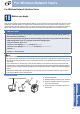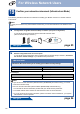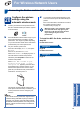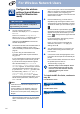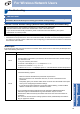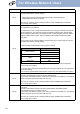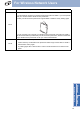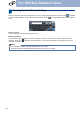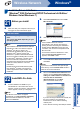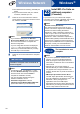User Manual
Table Of Contents
- Quick Setup Guide MFC-9970CDW
- Start Here
- 1 Unpack the machine and check the components
- 2 Remove the packing material from the machine
- 3 Load paper in the paper tray
- 4 Attach the control panel cover (if needed)
- 5 Connect the power cord and telephone line
- 6 Set your country
- 7 Choose a Receive Mode
- 8 Set the LCD brightness (if needed)
- 9 Set the date and time
- 10 Enter personal information (Station ID)
- 11 Fax Transmission Report
- 12 Set tone or pulse dialling mode
- 13 Set the telephone line compatibility
- 14 Set the telephone line type
- 15 Automatic Daylight Savings Time
- 16 Set the Time Zone
- 17 Choose your connection type
- For USB Interface Users (Windows® 2000 Professional/XP/XP Professional x64 Edition/Windows Vista®/Windows® 7)
- For USB Interface Users (Mac OS X 10.4.11 - 10.6.x)
- For Wired Network Interface Users (Windows® 2000 Professional/XP/XP Professional x64 Edition/Windows Vista®/Windows® 7)
- For Wired Network Interface Users (Mac OS X 10.4.11 - 10.6.x)
- For Wireless Network Interface Users
- 18 Before you begin
- 19 Confirm your network environment (Infrastructure Mode)
- Connecting the Brother machine to the wireless network
- Troubleshooting
- Entering Text for Wireless Settings
- Install the Drivers & Software (Windows® 2000 Professional/XP/XP Professional x64 Edition/Windows Vista®/Windows® 7)
- Install the Drivers & Software (Mac OS X 10.4.11 - 10.6.x)
- For Network Users
- Other Information
- Options and Consumables
- brother SAF/GLF
- Start Here
28
For Wireless Network Users
Entering Text for Wireless Settings
When you are setting certain menu selections, you may need to enter text into the machine. Press repeatedly
to choose between letters, numbers and special characters. Press to change between upper case and lower
case.
Inserting spaces
To enter a space, press the space key button or c.
Making corrections
If you entered a letter incorrectly and want to change it, press d or c to move the cursor under the incorrect
character. Then press . Enter the correct character. You can also insert letters by moving the cursor and
entering a character.
Note
• The characters available may differ depending on your country.
• The keyboard layout may differ depending on the function your are setting.