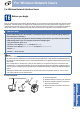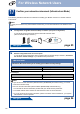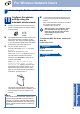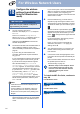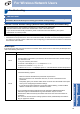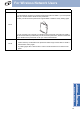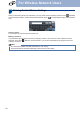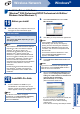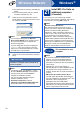User Manual
Table Of Contents
- Quick Setup Guide MFC-9970CDW
- Start Here
- 1 Unpack the machine and check the components
- 2 Remove the packing material from the machine
- 3 Load paper in the paper tray
- 4 Connect the power cord and telephone line
- 5 Choose a Receive Mode
- 6 Set the LCD brightness (if needed)
- 7 Set the date and time
- 8 Enter personal information (Station ID)
- 9 Fax Transmission Report
- 10 Set tone or pulse dialling mode
- 11 Set the telephone line compatibility
- 12 Set the telephone line type
- 13 Automatic Daylight Savings Time
- 14 Set the Time Zone
- 15 Choose your connection type
- For USB Interface Users (Windows® 2000 Professional/XP/XP Professional x64 Edition/Windows Vista®/Windows® 7)
- For USB Interface Users (Mac OS X 10.4.11 - 10.6.x)
- For Wired Network Interface Users (Windows® 2000 Professional/XP/XP Professional x64 Edition/Windows Vista®/Windows® 7)
- For Wired Network Interface Users (Mac OS X 10.4.11 - 10.6.x)
- For Wireless Network Interface Users
- 16 Before you begin
- 17 Confirm your network environment (Infrastructure Mode)
- Connecting the Brother machine to the wireless network
- Troubleshooting
- Entering Text for Wireless Settings
- Install the Drivers & Software (Windows® 2000 Professional/XP/XP Professional x64 Edition/Windows Vista®/Windows® 7)
- Install the Drivers & Software (Mac OS X 10.4.11 - 10.6.x)
- For Network Users
- Other Information
- Options and Consumables
- brother UK/IRE
- Start Here
23
For Wireless Network Users
Wireless Network
Windows
®
Macintosh
Connecting the Brother machine to the wireless network
18
Configure the wireless
settings using the
automatic wireless mode
a Confirm your WLAN access point/router has
the Wi-Fi Protected Setup or AOSS™ symbol
as shown below.
b Place the Brother machine within range of your
Wi-Fi Protected Setup or AOSS™ access
point/router. The range may differ depending
on your environment. Refer to the instructions
provided with your access point/router.
c On your machine, press MENU.
Press a or b to display Network, and press
Network.
Press WLAN, and then WPS/AOSS.
When WLAN Enable? is displayed, press On.
This will start the wireless setup wizard.
Otherwise press Stop/Exit to exit from the
wireless setup wizard.
When Start WPS or AOSS on your
wireless access point / router ,
then press OK. appears, press the Wi-Fi
Protected Setup or AOSS™ button on your
WLAN access point/router. See the user’s
guide for your WLAN access point/router for
instructions. And then press OK.
This feature will automatically detect which
mode (Wi-Fi Protected Setup or AOSS™) your
access point/router uses to configure your
machine.
d A connection result message appears on the
LCD and a WLAN report will automatically be
printed.
If the connection failed, check the error code on
the printed report and refer to
Troubleshooting on page 25.
To install the MFL-Pro Suite, continue to
step 19.
For Windows
®
Users:
Now go to
page 29
For Macintosh Users:
Now go to
page 31
Note
If your WLAN access point/router supports Wi-Fi
Protected Setup (PIN Method) and you want to
configure your machine using the PIN (Personal
Identification Number) Method, see Using the PIN
Method of Wi-Fi Protected Setup in the Network
User's Guide.
Wireless setup is now complete. A four
level indicator at the top right of your
machine’s LCD will show the wireless
signal strength of your access
point/router.