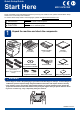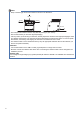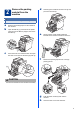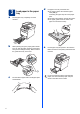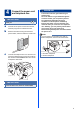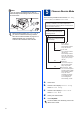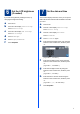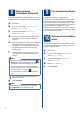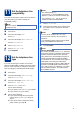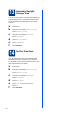User Manual
Table Of Contents
- Quick Setup Guide MFC-9970CDW
- Start Here
- 1 Unpack the machine and check the components
- 2 Remove the packing material from the machine
- 3 Load paper in the paper tray
- 4 Connect the power cord and telephone line
- 5 Choose a Receive Mode
- 6 Set the LCD brightness (if needed)
- 7 Set the date and time
- 8 Enter personal information (Station ID)
- 9 Fax Transmission Report
- 10 Set tone or pulse dialling mode
- 11 Set the telephone line compatibility
- 12 Set the telephone line type
- 13 Automatic Daylight Savings Time
- 14 Set the Time Zone
- 15 Choose your connection type
- For USB Interface Users (Windows® 2000 Professional/XP/XP Professional x64 Edition/Windows Vista®/Windows® 7)
- For USB Interface Users (Mac OS X 10.4.11 - 10.6.x)
- For Wired Network Interface Users (Windows® 2000 Professional/XP/XP Professional x64 Edition/Windows Vista®/Windows® 7)
- For Wired Network Interface Users (Mac OS X 10.4.11 - 10.6.x)
- For Wireless Network Interface Users
- 16 Before you begin
- 17 Confirm your network environment (Infrastructure Mode)
- Connecting the Brother machine to the wireless network
- Troubleshooting
- Entering Text for Wireless Settings
- Install the Drivers & Software (Windows® 2000 Professional/XP/XP Professional x64 Edition/Windows Vista®/Windows® 7)
- Install the Drivers & Software (Mac OS X 10.4.11 - 10.6.x)
- For Network Users
- Other Information
- Options and Consumables
- brother UK/IRE
- Start Here
7
6
Set the LCD brightness
(if needed)
If you are having difficulty reading the LCD, try
changing the brightness setting.
a Press MENU.
b Press a or b to display General Setup.
Press General Setup.
c Press a or b to display LCD Settings.
Press LCD Settings.
d Press Backlight.
e Press Light, Med or Dark.
f Press Stop/Exit.
7
Set the date and time
The machine displays the time, and if you set up the
station ID the date and time will be added to each fax
you send.
a Press MENU.
b Press a or b to display Initial Setup.
Press Initial Setup.
c Press a or b to display Date&Time.
Press Date&Time.
d Press Date&Time again.
e Enter the last two digits of the year using the
buttons on the Touchscreen, and then press
OK.
(e.g. Enter 1, 1 for 2011.)
f Enter the two digits for the month using the
buttons on the Touchscreen, and then press
OK.
(e.g. Enter 0, 3 for March.)
g Enter the two digits for the day using the
buttons on the Touchscreen, and then press
OK.
(e.g. Enter 2, 5 for 25th.)
h Enter the time in 24-hour format using the
buttons on the Touchscreen, and then press
OK.
(e.g. Enter 1, 5, 2, 5 for 3:25 P.M.)
i Press Stop/Exit.