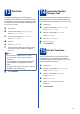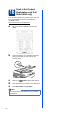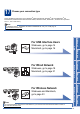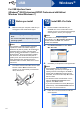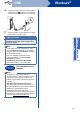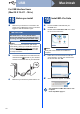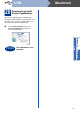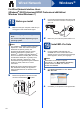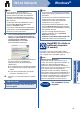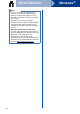User Manual
Table Of Contents
- Quick Setup Guide MFC-9970CDW
- Start Here
- 1 Unpack the machine and check the components
- 2 Remove the packing material from the machine
- 3 Load paper in the paper tray
- 4 Connect the power cord and telephone line
- 5 Choose your language (if needed)
- 6 Choose the correct Receive Mode
- 7 Set the LCD brightness (if needed)
- 8 Set the date and time
- 9 Set your Station ID
- 10 Fax Transmission Report
- 11 Set tone or pulse dialing mode (Canada only)
- 12 Set the telephone line compatibility
- 13 Dial Prefix
- 14 Automatic Daylight Savings Time
- 15 Set the Time Zone
- 16 Send in the Product Registration and Test Sheet (USA only)
- 17 Choose your connection type
- For USB Interface Users (Windows® 2000 Professional/XP/XP Professional x64 Edition/Windows Vista®/Windows® 7)
- For USB Interface Users (Mac OS X 10.4.11 - 10.6.x)
- For Wired Network Interface Users (Windows® 2000 Professional/XP/XP Professional x64 Edition/Windows Vista®/Windows® 7)
- For Wired Network Interface Users (Mac OS X 10.4.11 - 10.6.x)
- For Wireless Network Interface Users
- 18 Before you begin
- 19 Confirm your network environment (Infrastructure Mode)
- Connecting the Brother machine to the wireless network
- Troubleshooting
- Entering Text for Wireless Settings
- Install the Drivers & Software (Windows® 2000 Professional/XP/XP Professional x64 Edition/Windows Vista®/Windows® 7)
- Install the Drivers & Software (Mac OS X 10.4.11 - 10.6.x)
- For Network Users
- Other Information
- Options and Consumables
- brother USA/CAN
- Start Here
11
13
Dial Prefix
The dial prefix setting will automatically dial a
predefined number before every fax number you dial.
For example: If your phone system requires a 9 to dial
an outside number this setting will automatically dial 9
for every fax you send.
a Press MENU.
b Press a or b to display Initial Setup.
Press Initial Setup.
c Press a or b to display Dial Prefix.
Press Dial Prefix.
d Press On.
e Press Dial Prefix.
f Enter the prefix number (up to 5 digits) using
the buttons on the Touchscreen, and then
press OK.
g Press Stop/Exit.
14
Automatic Daylight
Savings Time
You can set the machine to change automatically for
daylight savings time. It will reset itself forward one
hour in the Spring and backward one hour in the Fall.
a Press MENU.
b Press a or b to display Initial Setup.
Press Initial Setup.
c Press a or b to display Date&Time.
Press Date&Time.
d Press Auto Daylight.
e Press On (or Off).
f Press Stop/Exit.
15
Set the Time Zone
You can set the time zone (not summer time but
standard time) on the machine for your location.
For example, the time zone for Eastern Time in the
USA and Canada is UTC-05:00.
a Press MENU.
b Press a or b to display Initial Setup.
Press Initial Setup.
c Press a or b to display Date&Time.
Press Date&Time.
d Press Time Zone.
e Press + or - to set your time zone.
Press OK.
f Press Stop/Exit.
Note
• You can use the number 0 to 9, #, l and !.
• You cannot use ! with any other numbers or
characters.
• If your telephone system requires a timed break
recall (hookflash), press Hook to enter the
break.
• If the pulse dialing mode is on, # and l are not
available to use. (Canada only)