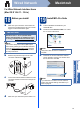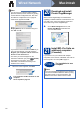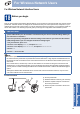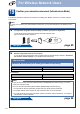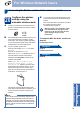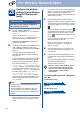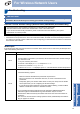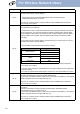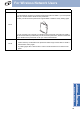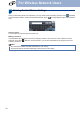User Manual
Table Of Contents
- Quick Setup Guide MFC-9970CDW
- Start Here
- 1 Unpack the machine and check the components
- 2 Remove the packing material from the machine
- 3 Load paper in the paper tray
- 4 Connect the power cord and telephone line
- 5 Choose your language (if needed)
- 6 Choose the correct Receive Mode
- 7 Set the LCD brightness (if needed)
- 8 Set the date and time
- 9 Set your Station ID
- 10 Fax Transmission Report
- 11 Set tone or pulse dialing mode (Canada only)
- 12 Set the telephone line compatibility
- 13 Dial Prefix
- 14 Automatic Daylight Savings Time
- 15 Set the Time Zone
- 16 Send in the Product Registration and Test Sheet (USA only)
- 17 Choose your connection type
- For USB Interface Users (Windows® 2000 Professional/XP/XP Professional x64 Edition/Windows Vista®/Windows® 7)
- For USB Interface Users (Mac OS X 10.4.11 - 10.6.x)
- For Wired Network Interface Users (Windows® 2000 Professional/XP/XP Professional x64 Edition/Windows Vista®/Windows® 7)
- For Wired Network Interface Users (Mac OS X 10.4.11 - 10.6.x)
- For Wireless Network Interface Users
- 18 Before you begin
- 19 Confirm your network environment (Infrastructure Mode)
- Connecting the Brother machine to the wireless network
- Troubleshooting
- Entering Text for Wireless Settings
- Install the Drivers & Software (Windows® 2000 Professional/XP/XP Professional x64 Edition/Windows Vista®/Windows® 7)
- Install the Drivers & Software (Mac OS X 10.4.11 - 10.6.x)
- For Network Users
- Other Information
- Options and Consumables
- brother USA/CAN
- Start Here
24
For Wireless Network Users
19
Confirm your network environment (Infrastructure Mode)
The following instructions will offer two methods for installing your Brother machine in a wireless network
environment.
Note
To setup your machine in any other wireless environment, you can find instructions in the Network User's
Guide.
a Configuration using Wi-Fi Protected Setup or AOSS™ (one push configuration)
If your WLAN access point/router supports automatic wireless mode
(Wi-Fi Protected Setup or AOSS™)
Now go to
page 25
b Manual configuration from the control panel
If your WLAN access point/router does not support Wi-Fi Protected Setup or AOSS™, write down
the wireless network settings of your WLAN access point/router.
For example:
Now go to
page 26
IMPORTANT
Please do not contact Brother Customer Service for assistance without the wireless security
information. We cannot assist you in locating your network security settings.
Network name (SSID/ESSID) Network Key
Network name (SSID/ESSID) Network Key
HELLO 12345678
Note
• If you do not know this information (Network Name (SSID/ESSID) and Network Key), you cannot
continue the wireless setup.
• How can I find this information (Network Name (SSID/ESSID) and Network Key)
1. You should see the documentation provided with your WLAN access point/router.
2. The initial network name could be the manufacturer’s name or the model name.
3. If you do not know the security information, please consult the router manufacturer, your system
administrator or internet provider.