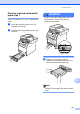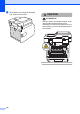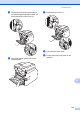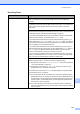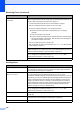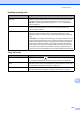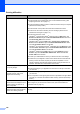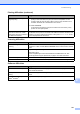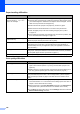User Manual
Table Of Contents
- BASIC USER’S GUIDE MFC-9970CDW
- User's Guides and where do I find it?
- Table of Contents
- 1 General information
- 2 Loading paper
- 3 Loading documents
- 4 Sending a fax
- 5 Receiving a fax
- 6 Telephone and external devices
- Telephone line services
- Telephone Service for Australia
- Telephone Service for New Zealand
- Telephone Service for Some Countries
- Connecting an external TAD
- External and extension telephones
- 7 Dialling and storing numbers
- 8 Making copies
- 9 Printing data from a USB Flash memory drive or digital camera supporting mass storage
- 10 How to print from a computer
- 11 How to scan to a computer
- A Routine maintenance
- B Troubleshooting
- C Menu and features
- D Specifications
- Index
- brother ARL/ASA/NZ
Troubleshooting
139
B
Handling incoming calls
Difficulties Suggestions
The machine ‘Hears’ a voice as a
CNG Tone.
If Fax Detect is set to On, your machine is more sensitive to sounds. It may
mistakenly interpret certain voices or music on the line as a fax machine calling
and respond with fax receiving tones. Deactivate the machine by pressing
Stop/Exit. Try avoiding this problem by turning Fax Detect to Off. (See Fax
Detect on page 35.)
Sending a Fax Call to the machine. If you answered on an external or extension telephone, press your Remote
Activation code (default setting is l51 (l91 for New Zealand)). When your
machine answers, hang up.
Custom features on a single line. If you have Call Waiting, Call Waiting/Caller ID, Caller ID, Voice Mail, an
answering machine, an alarm system or other custom feature on a single
telephone line with your machine, it may create a problem sending or receiving
faxes.
For Example: If you subscribe to Call Waiting or some other custom service and
its signal comes through the line while your machine is sending or receiving a fax,
the signal can temporarily interrupt or disrupt the faxes. Brother’s ECM feature
should help overcome this problem. This condition is related to the telephone
system industry and is common to all devices that send and receive information
on a single, shared line with custom features. If avoiding a slight interruption is
crucial to your business, a separate line with no custom features is recommended.
Copy difficulties
Difficulties Suggestions
Cannot make a copy.
Make sure that COPY is illuminated. (See How to copy on page 55.)
Contact your administrator to check your Secure Function Lock Settings.
Vertical black line appears in
copies.
Black vertical lines on copies are typically caused by dirt or correction fluid on the
glass strip, or one or more corona wires are dirty. (See Cleaning the scanner glass
on page 96 and Cleaning the corona wires on page 101.)
Copies are blank. Make sure you are loading the document properly. (See Using the automatic
document feeder (ADF) on page 26 or Using the scanner glass on page 27.)