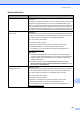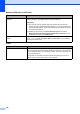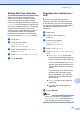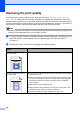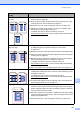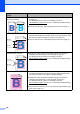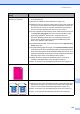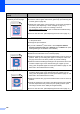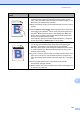User Manual
Table Of Contents
- BASIC USER’S GUIDE MFC-9970CDW
- User's Guides and where do I find it?
- Table of Contents
- 1 General information
- 2 Loading paper
- 3 Loading documents
- 4 Sending a fax
- 5 Receiving a fax
- 6 Telephone and external devices
- Telephone line services
- Telephone Service for Australia
- Telephone Service for New Zealand
- Telephone Service for Some Countries
- Connecting an external TAD
- External and extension telephones
- 7 Dialling and storing numbers
- 8 Making copies
- 9 Printing data from a USB Flash memory drive or digital camera supporting mass storage
- 10 How to print from a computer
- 11 How to scan to a computer
- A Routine maintenance
- B Troubleshooting
- C Menu and features
- D Specifications
- Index
- brother ARL/ASA/NZ
Troubleshooting
143
B
Network difficulties
Difficulties Suggestions
Cannot print over a wired Network. If you are having Network problems see the Network User's Guide for more
information.
Make sure your machine is powered on and is on-line and in Ready mode. Print
the Network Configuration Report to see your current Network settings. (See
Reports in Chapter 6 of the Advanced User's Guide.) Reconnect the LAN cable to
the hub to verify that the cable and network connections are good. If possible, try
connecting the machine to a different port on your hub using a different cable. You
can check the current wired network status from the Network control panel menu.
The network scanning feature
does not work.
(Windows
®
)
It is necessary to set the third-party Security/Firewall Software to allow Network
scanning. To add port 54925 for Network scanning, enter the information below:
In Name: Enter any description, for example Brother NetScan.
In Port number: Enter 54925.
In Protocol: UDP is selected.
Please refer to the instruction manual that came with your third-party
Security/Firewall Software or contact the software manufacturer.
For more details, you can read FAQs and troubleshooting suggestions at
http://solutions.brother.com/
.
(Macintosh)
The network scanning feature may not work due to the firewall settings.
Change or disable the firewall settings. If you are using a third-party personal
Firewall software, see the User's Guide for your software or contact the
software manufacturer.
Re-select your machine in the Device Selector application located in
Macintosh HD/Library/Printers/Brother/Utilities/DeviceSelector or from
the model list in ControlCenter2.
The network PC-Fax Receive
feature does not work.
(Windows
®
only)
It is necessary to set the third-party Security/Firewall Software to allow PC-FAX
Rx. To add port 54926 for Network PC-FAX Rx, enter the information below:
In Name: Enter any description, for example Brother PC-FAX Rx.
In Port number: Enter 54926.
In Protocol: UDP is selected.
Please refer to the instruction manual that came with your third-party
Security/Firewall Software or contact the software manufacturer.
For more details, you can read FAQs and troubleshooting suggestions at
http://solutions.brother.com/
.