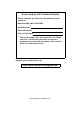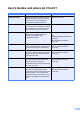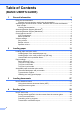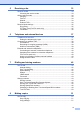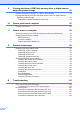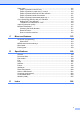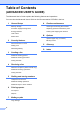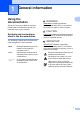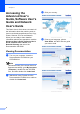BASIC USER’S GUIDE MFC-9970CDW Version 0 SAF/GLF
If you need to call Customer Service Please complete the following information for future reference: Model Number: MFC-9970CDW Serial Number: 1 Date of Purchase: Place of Purchase: 1 The serial number is on the back of the unit. Retain this User’ s Guide with your sales receipt as a permanent record of your purchase, in the event of theft, fire or warranty service. Register your product on-line at http://www.brother.com/registration/ © 2010 Brother Industries, Ltd.
User's Guides and where do I find it? Which manual? What's in it? Where is it? Safety and Legal Read this Guide first. Please read the Safety Instructions before you set up your machine. See this Guide for trademarks and legal limitations. Printed / In the box Quick Setup Guide Follow the instructions for setting up your machine and installing the drivers and software for the operating system and connection type you are using.
Table of Contents (BASIC USER’S GUIDE) 1 General information 1 Using the documentation .......................................................................................1 Symbols and conventions used in the documentation ....................................1 Accessing the Advanced User’s Guide, Software User’s Guide and Network User’s Guide .......................................................................................................2 Viewing Documentation ..................................
Receiving a fax 33 Receive modes .................................................................................................... 33 Choosing the receive mode ...........................................................................33 Using receive modes ........................................................................................... 34 Fax Only ........................................................................................................ 34 Fax/Tel...........................
9 Printing data from a USB Flash memory drive or digital camera supporting mass storage 52 Creating a PRN or PostScript® 3™ file for direct printing ....................................52 Printing data directly from the USB Flash memory drive or digital camera supporting mass storage ..................................................................................53 Changing the default settings for direct print .................................................
Paper jams......................................................................................................... 122 Paper is jammed in the MP tray ..................................................................122 Paper is jammed in paper tray 1 or tray 2 ................................................... 123 Paper is jammed at the back of the machine .............................................. 125 Paper is jammed inside the machine...........................................................
Table of Contents (ADVANCED USER’S GUIDE) The Advanced User's Guide explains the following features and operations. You can view the Advanced User's Guide on the Documentation CD-ROM in the box.
1 General information Using the documentation 1 WARNING 1 WARNING indicates a potentially hazardous situation which, if not avoided, could result in death or serious injuries. Thank you for buying a Brother machine! Reading the documentation will help you make the most of your machine. Symbols and conventions used in the documentation The following symbols and conventions are used throughout the documentation. Bold Bold style identifies keys on the machine control panel or computer screen.
Chapter 1 Accessing the Advanced User’s Guide, Software User’s Guide and Network User’s Guide a Turn on your computer. Insert the Documentation CD-ROM into your CD-ROM drive. Note (Windows® users) If the screen does not appear automatically, go to My Computer (Computer), double-click the CD-ROM icon, and then double-click index.html. b 2 (Macintosh users) Double-click the Documentation CD-ROM icon, and then double-click index.html. Click your country.
General information Presto! PageManager User’ s Guide Note (Macintosh) • (Windows® users only) Your web browser may display a yellow bar at the top of the page that contains a security warning about Active X controls. For the page to be displayed correctly, you must click on Allow Blocked Content, then click on Yes in the Security Warning dialog box. Presto! PageManager must be downloaded and installed before use. See Accessing Brother Support (Macintosh) on page 4 for further instructions.
Chapter 1 Accessing Brother Support (Windows®) You can find all the contacts you will need, such as Web support (Brother Solutions Center) on the Installation CD-ROM. 1 Accessing Brother Support (Macintosh) You can find all the contacts you will need, such as Web support (Brother Solutions Center) on the Installation CD-ROM. Click Brother Support on the main menu. The following screen will appear: Double-click the Brother Support icon.
General information 1 5
Chapter 1 Control panel overview 1 1 2 01.01.2011 15:15 Address Book 1 One Touch keys These 20 keys give you instant access to 40 previously stored numbers. 21-40 b The 21-40 b lets you access One Touch numbers 21 to 40 when held down. 2 LCD This is a Touchscreen LCD. You can access the menus and options by pressing buttons displayed on the screen. 3 SCAN Puts the machine in Scan mode. COPY Puts the machine in Copy mode.
General information 2 01.01.2011 15:15 Address Book 7 8 MENU 03 Secure Print 3 4 5 8 7 6 1 Fax Direct Print FAX keys: Tel/R This key is used to have a telephone conversation after picking up the external handset during the F/T fast double-ring. When connected to a PBX, you can use this key to gain access to an outside line, to recall an operator, or to transfer a call to another extension. Redial/Pause Redials the last number called.
Chapter 1 LCD Touchscreen 1 8 Direct Print Lets you print data from a USB flash memory drive or a digital camera supporting mass storage directly to the machine. (See Printing data directly from the USB Flash memory drive or digital camera supporting mass storage on page 53.) Active only when you insert a USB flash memory drive or digital camera in the machine's USB direct interface. 9 Security indicator Shows machine's security status. Appears when you turn on Secure Function Lock or Setting Lock.
General information Basic Operations 1 To operate the Touchscreen use your finger to press the menu or option button directly on the LCD screen. To display and access all the screen menus or options in a setting, press a b or d c to scroll through them. Press to return to the previous menu. d Press Backlight. MENU > General Setup LCD Settings Backlight Light Dim Timer Off e 1 Press Dark.
Chapter 1 Volume settings Ring volume 1 1 You can choose a range of ring volume levels, from High to Off. a b Press a or b to display General Setup. Press General Setup. Press a or b to display Volume. Press Volume. d e f Press Ring. Press Low, Med, High or Off. Press Stop/Exit. Beeper volume When the beeper is on, the machine will beep when you press a key, make a mistake, or after you send or receive a fax. You can choose a range of volume levels, from High to Off. Press MENU.
2 Loading paper Loading paper and print media 2 2 Printing on plain paper, thin paper or recycled paper from the standard paper tray (Tray 1) a The machine can feed paper from the standard paper tray, optional lower tray or multi-purpose tray. 2 Pull the paper tray completely out of the machine. When you put paper into the paper tray, note the following: If your application software supports paper size selection on the print menu, you can select it through the software.
Chapter 2 b While pressing the green paper-guide release lever (1), slide the paper guides to fit the paper size you are loading in the tray. Make sure that the guides are firmly in the slots. d Put paper in the tray and make sure: The paper is below the maximum paper mark (b b b) (1). Overfilling the paper tray will cause paper jams. The side to be printed on must be face down. The paper guides touch the sides of the paper so it will feed properly.
Loading paper Loading paper in the multi-purpose tray (MP tray) b Pull out the MP tray support and unfold the flap (1). 2 You can load up to 3 envelopes or special print media in the MP tray or up to 50 sheets of plain paper. Use this tray to print or copy on thick paper, bond paper, glossy paper, labels, or envelopes. (For recommended paper to use, see Paper capacity of the paper trays on page 23.
Chapter 2 c Put paper in the MP tray and make sure: The paper stays under the maximum paper mark (1). The top of paper edge is positioned between the arrows (2). The side to be printed on must be face up with the leading edge (top of the paper) in first. 1 2 Note When you are using glossy paper, put only one sheet at a time in the MP tray to avoid a paper jam.
Loading paper Printing on envelopes and thick paper from the MP tray b 2 Pull out the MP tray support and unfold the flap (1). Before loading, press the corners and sides of the envelopes to make them as flat as possible. 2 a Open the MP tray and lower it gently. 1 c Lift up the support flap to prevent envelopes or thick sheets of paper from sliding off the face-down output tray. If the support flap is closed you should remove each envelope as soon as it comes out of the machine.
Chapter 2 d Put up to 3 envelopes or up to 25 sheets of thick paper (163 g/m2) in the MP tray. If you add more envelopes or paper it may cause a jam. Make sure: e Open the back cover (Face-up output tray). f Pull down the two grey levers, one on the left-hand side and one on the righthand side, to the envelope position as shown in the illustration below. g h Close the back cover. The top edge of the envelope is positioned between the arrows (1). The side to be printed on must be face up.
Loading paper i When you have finished printing, open the back cover and reset the two grey levers which were pulled down in step f back to their original positions. Note 2 • Remove each printed envelope immediately to prevent a paper jam. • If your thick paper curls during printing, put only one sheet at a time in the MP tray and open the back cover (face-up output tray) to let the printed pages exit to the face-up output tray.
Chapter 2 Unscannable and unprintable areas 2 The figures below show maximum unscannable and unprintable areas. The unscannable and unprintable areas may vary depending on the paper size or settings in the application you are using.
Loading paper Paper settings Paper Size and Type e 2 2 When you change the size of paper in the tray, you will also need to change the setting for paper size at the same time so your machine can fit the document or an incoming fax on the page. You can use the following sizes of paper for printing copies: A4, Letter, Legal, Executive, A5, A5 L, A6, B5, B6 and Folio and the following sizes for printing faxes: A4, Letter, Legal or Folio (8.5 in. 13 in.).
Chapter 2 Tray Use in copy mode 2 Tray Use in fax mode You can change the priority tray that the machine will use for printing copies. You can change the default tray that the machine will use for printing received faxes. When you choose Tray#1 Only, MP Only or Tray#2 Only 1, the machine pulls the paper only from that tray. If the selected tray is out of paper, No Paper will appear on the LCD. Insert the paper in the empty tray.
Loading paper Tray Use in print mode 2 You can change the default tray the machine will use for printing from your computer. a b Press MENU. c Press a or b to display Tray Setting. Press Tray Setting. d Press a or b to display Tray Use:Print. Press Tray Use:Print. e Press Tray#1 Only, Tray#2 Only 1, MP Only, MP>T1>T2 1 or T1>T2 1>MP. 1 f 2 Press a or b to display General Setup. Press General Setup. The Tray#2 Only or T2 appears only if the optional tray is installed. Press Stop/Exit.
Chapter 2 Acceptable paper and other print media Recommended paper and print media Print quality may vary according to the type of paper you are using. You can use the following types of print media: thin paper, plain paper, thick paper, bond paper, recycled paper, glossy paper, labels or envelopes. For best results, follow the instructions below: DO NOT put different types of paper in the paper tray at the same time because it may cause paper jams or misfeeds.
Loading paper Paper capacity of the paper trays Paper Tray (Tray 1) 2 Paper size Paper types No. of sheets A4, Letter, Legal, B5, Executive, A5, A5 (Long Edge), A6, B6, Plain paper, Thin paper and Recycled paper up to 250 [80 g/m2] 2 Folio 1 Multi-purpose Tray (MP Tray) Optional Lower Tray (Tray 2) Width: 69.8 to 216 mm Plain paper, Thin paper, Thick paper, Length: 116 to 406.
Chapter 2 Handling and using special paper The machine is designed to work well with most types of xerographic and bond paper. However, some paper variables may have an effect on print quality or handling reliability. Always test samples of paper before purchasing to ensure desirable performance. Store paper in its original packaging and keep it sealed. Keep the paper flat and away from moisture, direct sunlight and heat.
Loading paper Envelopes 2 Most envelopes designed for laser printers will be suitable for your machine. However, some envelopes may have feed and printquality problems because of the way they have been made. A suitable envelope should have edges with straight, well-creased folds and the leading edge should not be thicker than two sheets of paper. The envelope should lie flat and not be of baggy or flimsy construction.
Chapter 2 Labels 2 The machine will print on most types of labels designed for use with a laser machine. Labels should have an adhesive that is acrylic-based since this material is more stable at the high temperatures in the fuser unit. Adhesives should not come in contact with any part of the machine, because the label stock may stick to the drum unit or rollers and cause jams and print quality problems. No adhesive should be exposed between the labels.
3 Loading documents How to load documents Note 3 You can send a fax, make copies, and scan from the ADF (Automatic Document Feeder) and the scanner glass. Using the automatic document feeder (ADF) 3 • To scan documents that are not suitable for the ADF, see Using the scanner glass on page 28. • It is easier to use the ADF if you are loading a multiple page document. 3 • Make sure documents with correction fluid or written with ink are completely dry.
Chapter 3 Note b Using the document guidelines on the left and top, place the document face down in the upper left corner of the scanner glass. c Close the document cover. • To avoid damaging your machine while using the ADF, DO NOT pull on the document while it is feeding. • To scan non-standard documents, see Using the scanner glass on page 28. Using the scanner glass 3 You can use the scanner glass to fax, copy or scan pages of a book one page at a time.
4 Sending a fax How to send a fax 4 c 4 The following steps show how to send a fax. a Set the scanner glass size, fax resolution or contrast if you want to change them. Note When you want to send a fax, or change fax send or receive settings, press the (FAX) key to illuminate it in blue.
Chapter 4 e f Enter the fax number using the dial pad. You can also enter the fax number on the LCD by pressing Address Book and Send a fax, or you can press an One Touch key on the machine ’ s control panel. (For details, see How to dial on page 42.) Press Mono Start or Colour Start. Faxing from the ADF The machine starts scanning the document. Faxing from the scanner glass If Real Time TX is On, the machine will send the document without asking if there are additional pages to scan.
Sending a fax Colour fax transmission 4 Your machine can send a colour fax to machines that support this feature. Colour faxes cannot be stored in the machine's memory. When you send a colour fax, the machine will send it in real time (even if Real Time TX is set to Off). Cancelling a fax in progress Press Stop/Exit to cancel the fax. If you press Stop/Exit while the machine is dialling or sending, the LCD will show Cancel Job?. Press Yes to cancel the fax.
Chapter 4 Note • If you choose On+Image or Off+Image, the image will only appear on the Transmission Verification Report if Real Time Transmission is set to Off. (See Real Time Transmission in Chapter 3 of the Advanced User's Guide.) • If your transmission is successful, OK will appear next to RESULT on the Transmission Verification Report. If transmission is not successful, ERROR will appear next to RESULT.
5 Receiving a fax 5 Receive modes 5 You must choose a receive mode depending on the external devices and telephone services you have on your line. Choosing the receive mode 5 By default, your machine will automatically receive any faxes that are sent to it. The diagrams below will help you choose the correct mode. (For more detailed information about the receive modes, see Using receive modes on page 34.
Chapter 5 Using receive modes 5 5 Fax Only mode will automatically answer every call as a fax. Fax/Tel Fax/Tel mode helps you automatically manage incoming calls, by recognising whether they are fax or voice calls and dealing with them in one of the following ways: Faxes will be automatically received. To receive a fax in Manual mode lift the handset of the external telephone. When you hear fax tones (short repeating beeps), press Mono Start or Colour Start, and choose Receive to receive the fax.
Receiving a fax Receive Mode settings Ring Delay The Ring Delay setting sets the number of times the machine rings before it answers in Fax Only and Fax/Tel modes. If you have external or extension telephones on the same line as the machine, choose the maximum number of rings. (See Operation from external or extension telephones on page 40 and Fax Detect on page 36.) a b Press MENU. c Press a or b to display Setup Receive. Press Setup Receive. Press a or b to display Fax. Press Fax.
Chapter 5 Fax Detect If Fax Detect is On: 5 5 The machine can receive a fax automatically, even if you answer the call. When you see Receiving on the LCD or hear a click on the phone line through the handset you are using, just replace the handset. Your machine will do the rest. If Fax Detect is Off: If you are at the machine and answer a fax call first by lifting the external handset, then press Mono Start or Colour Start, and then press Receive to receive the Fax.
6 Telephone and external devices Telephone line services Setting the telephone line type If you are connecting the machine to a line that features a PBX or ISDN to send and receive faxes, it is necessary to change the Telephone Line Type accordingly by completing the following steps. If you are using a line that features a PBX, you can set your machine so that it always accesses the outside line (using the prefix you entered), or accesses the outside line when Tel/R is pressed. a b Press MENU.
Chapter 6 Connecting an external TAD Connections 6 The external TAD must be connected as shown in the illustration below. You can connect an external Telephone Answering Device (TAD) to the same line as your machine. When the TAD answers a call, your machine will “listen ” for the CNG (fax calling) tones sent by a sending fax machine. If it hears them it will take over the call and receive the fax. If it does not hear them, it will let your TAD take a voice message and the display will show Telephone.
Telephone and external devices Recording an outgoing message (OGM) Multi-line connections (PBX) 6 a Record 5 seconds of silence at the beginning of your message. This allows your machine time to listen for fax tones. b c Limit your speaking to 20 seconds. End your 20-second message by giving your Remote Activation code for people sending manual faxes. For example: “ After the beep, leave a message or press l51 and Start to send a fax.
Chapter 6 External and extension telephones If you answer a call and no one is on the line: 6 Note You should assume that you ’ re receiving a manual fax. Press l51 and wait for the chirp or until the LCD shows Receiving, and then hang up. You need to turn the Remote Codes setting to on to use the Remote Activation Code l51 and Remote Deactivation Code #51. (See Using Remote Codes on page 41.
Telephone and external devices Using Remote Codes Remote Activation Code 6 6 If you answer a fax call on an external or extension telephone, you can tell your machine to receive it by pressing the Remote Activation Code l51. Wait for the chirping sounds then replace the handset. (See Fax Detect on page 36.) Your caller will have to press start to send the fax. g Press Stop/Exit. 6 The preset Remote Activation Code is l51. The preset Remote Deactivation Code is #51.
7 Dialling and storing numbers How to dial 7 You can dial in any of the following ways. Manual dialling Speed dialling a b Press Address Book. c Press Send a fax or Send a E-mail. d Press Mono Start or Colour Start. 7 Use the dial pad to enter all the digits of the telephone or fax number. Press the three-digit number you want to call. You can also display the numbers in alphabetical order by pressing on the Touchscreen.
Dialling and storing numbers Search 7 You can search alphabetically for names you have stored in the One Touch and Speed Dial memories. (See Storing One Touch Dial numbers on page 46 and Storing Speed Dial numbers on page 48.) a b c Press Address Book. d Press a or b to scroll until you find the name you are looking for. Press the name you are looking for. e Press Send a fax or Send a E-mail. f Press Mono Start or Colour Start.
Chapter 7 Storing numbers 7 You can set up your machine to do the following types of easy dialling: One Touch, Speed Dial and Groups for Broadcasting faxes. You can also specify the default resolution for each One Touch and Speed Dial number. When you dial a quick dial number, the LCD shows the name, if you stored it, or the number. A scan profile can also be stored along with the fax number. If you lose electrical power, the quick dial numbers stored in the memory will not be lost.
Dialling and storing numbers One Touch and Speed Dial Storage Options 7 The following chart shows the selections for the settings for One Touch and Speed Dial numbers. When you store numbers, the LCD instructs you to choose from the options shown in the following steps. Step 1 Step 2 Step 3 Step 4 Step 5 Enter Name Select Registration Type Enter Number or E-mail Address Select Resolution Select File type Enter the name you want to store Fax Enter the Fax Number Standard, Fine, S.
Chapter 7 Storing One Touch Dial numbers c Press d or c to select Fax, IFAX, E-Mail B&W PDF, E-Mail B&W TIFF, E-Mail Color PDF, E-Mail Color JPEG, E-Mail Color XPS, E-Mail Gray PDF, E-Mail Gray JPEG or E-Mail Gray XPS. d Enter the telephone, fax number (up to 20 characters each) or E-mail address (up to 60 characters each). Use the chart on Entering text on page 189 to help you enter letters. Press OK.
Dialling and storing numbers e To save a fax/scan resolution along with the number/E-mail address, go to the appropriate step as shown in the following table. Option selected in step c i If you chose E-Mail Gray PDF, go to step k. If you chose E-Mail Gray JPEG or E-Mail Gray XPS, go to step l. Go to step Fax f IFAX g j E-Mail Color PDF E-Mail Color JPEG If you chose E-Mail B&W TIFF, go to step l.
Chapter 7 Storing Speed Dial numbers You can store your frequently used numbers as Speed Dial numbers, so that when you dial you will only have to press a few keys (for example: press Address Book, the number you want to call and Send a fax). The machine can store 300 Speed Dial numbers (001-300). a b c d Press Address Book. Press More. Press OK to store the number or E-mail address without a name.
Dialling and storing numbers j Select the resolution from 100 dpi, 200 dpi, 300 dpi or 600 dpi. If you chose E-Mail Color PDF, go to step m. If you chose E-Mail Color JPEG or E-Mail Color XPS, go to step n. k Select the resolution from 100 dpi, 200 dpi or 300 dpi. If you chose E-Mail Gray PDF, go to step m. If you chose E-Mail Gray JPEG or E-Mail Gray XPS, go to step n. l Select the resolution from 200 dpi or 200 x 100 dpi. If you chose E-Mail B&W PDF, go to step m.
Chapter 7 e f Press Name: Number/Address: Resolution: or PDF Type: Do one of the following: If you chose Name:, enter the name (up to 15 characters) by pressing the buttons on the Touchscreen. Tone or Pulse If you have a Pulse dialling service, but need to send Tone signals (for example, for telephone banking), follow the instructions below. If you have Touch Tone service, you will not need this feature to send tone signals. a Lift the handset of the external telephone.
8 Making copies c How to copy Press Mono Start or Colour Start. 8 The following steps show the basic copy operation. For details about each option, see the Advanced User's Guide. a 8 When you want to make a copy, press (COPY) to illuminate it in blue. Make sure you are in Copy mode.
9 Printing data from a USB Flash memory drive or digital camera supporting mass storage b With the Direct Print feature, you do not need a computer to print data. You can print by just plugging your USB Flash memory drive into the machine’ s USB direct interface. You can also connect and print directly from a camera set to USB mass storage mode. 9 Choose Brother MFC-XXXX Printer (1) and check the Print to file box (2). Click Print. 1 Note 2 • Some USB Flash memory drives may not work with the machine.
Printing data from a USB Flash memory drive or digital camera supporting mass storage Printing data directly from the USB Flash memory drive or digital camera supporting mass storage a Note • Make sure your digital camera is turned on. 9 Connect your USB Flash memory drive or digital camera to the USB direct interface (1) on the front of the machine. Press Direct Print. Your machine will enter Direct Print Mode.
Chapter 9 e Press a or b to display an option setting you need to change. Press the option and change the setting. Changing the default settings for direct print Note You can change the default settings for Direct Print. • You can choose the following settings: Paper Size a Connect your USB Flash memory drive or digital camera to the USB direct interface on the front of the machine. b c d Press Direct Print on the LCD. e Press the new option you want.
10 How to print from a computer Printing a document 10 10 The machine can receive data from your computer and print it. To print from a computer, install the printer driver. (See Printing for Windows ® or Printing and Faxing for Macintosh in the Software User's Guide for the details about the print settings.) a Install the Brother printer driver on the Installation CD-ROM. (See the Quick Setup Guide.) b From your application, choose the Print command.
11 How to scan to a computer Scanning a document as PDF file using ControlCenter4 (Windows®) 11 11 (For Macintosh users) See Scanning in the Software User's Guide. Note The screens on your PC may vary depending on your model. ControlCenter4 is a software utility that lets you quickly and easily access the applications you use most often. Using ControlCenter4 eliminates the need to manually launch specific applications. You can use ControlCenter4 on your computer. a b Load your document.
How to scan to a computer e Set the file type for saving to a folder. By default, the scanned data is saved as JPEG (*.jpg). Click Configuration, and then select Button settings, Scan and File. The configuration dialog box appears. You can change the default settings. 1 2 3 4 5 11 1 Choose PDF (*.pdf) from the File Type pull-down list. 2 You can enter the file name you want to use for the document.
Chapter 11 f g 58 Click OK. Click File. The machine starts the scanning process. The folder where the scanned data is saved will open automatically.
How to scan to a computer Changing the SCAN key settings Before scanning 11 11 To use the machine as a scanner, install a scanner driver. If the machine is on a network, configure it with a TCP/IP address. Install the scanner drivers on the Installation CD-ROM. (See the Quick Setup Guide.) Configure the machine with a TCP/IP address if network scanning does not work. (See Configuring Network Scanning in the Software User's Guide.
Chapter 11 e Choose the File tab. You can change the default settings. 1 2 3 4 5 1 You can choose the file type from the pull-down list. 2 You can enter the file name you want to use for the document. 3 You can save the file to the default folder, or choose your preferred folder by clicking the Browse button. 4 You can choose a scanning resolution from the Resolution pull-down list. 5 You can choose the document size from the pull-down list. f 60 Click OK.
How to scan to a computer Scanning using the SCAN key a b c d e f 11 Load your document. (See How to load documents on page 27.) Press (SCAN). Press Scan to PC. Press File. (For Network users) Press a or b to choose the destination computer you want to send to. Press OK. If the LCD prompts you to enter a PIN number, enter the 4-digit PIN number for the destination computer using the dial pad on the control panel. Press OK.
A Routine maintenance Replacing the consumable items A The following messages appear on the LCD in the Ready mode. These messages provide advanced warnings to replace the consumable items before they reach the end of their life. To avoid any inconvenience, you may want to buy spare consumable items before the machine stops printing. Toner cartridge Drum unit See Replacing a Toner cartridge on page 66.
Routine maintenance LCD messages Consumable item to replace Approximate life How to replace Model name Toner Low Toner cartridge See page 66. TN-340BK 3, Prepare New Toner Cartridge.
You will need to clean the machine regularly and replace the consumable items when the following messages are displayed on the LCD. LCD messages Consumable item to replace Approximate life How to replace Model name Replace TonerX Toner cartridge See page 66.
Routine maintenance Note • Go to http://www.brother.com/original/index.html for instructions on how to return your used consumable items to the Brother collection program. If you choose not to return your used consumable, please discard the used consumable according to local regulations, keeping it separate from domestic waste. If you have questions, call your local waste disposal office.
Replacing a Toner cartridge Model Name: For the model name of toner cartridges, see Replacing the consumable items on page 62. The Standard toner cartridges can print approximately 2,500 pages (black) or approximately 1,500 pages (cyan, magenta, yellow) 1. The High Yield toner cartridges can print approximately 3,500 pages (cyan, magenta, yellow) 1. The Super High Yield toner cartridges can print approximately 6,000 pages (black, cyan, magenta, yellow) 1.
Routine maintenance Replacing the toner cartridges a Make sure that the machine is turned on. b Press the front cover release button and then open the front cover. A c Hold the green handle of the drum unit. Pull the drum unit out until it stops.
d Hold the handle of the toner cartridge and slightly push it toward the machine to unlock it. Then pull it out of the drum unit. Repeat this for all the toner cartridges. IMPORTANT • We recommend that you place the drum unit and/or the toner cartridge on a clean, flat, level, stable surface with a sheet of disposable paper or cloth underneath it in case you accidentally spill or scatter toner. • Handle the toner cartridge carefully.
Routine maintenance e Push to release the latches of the corona wire cover (1), and then open the cover. f Clean the corona wires inside the drum unit by gently sliding the green tabs from left to right and right to left several times. 1 1 Note Be sure to return the tab to the home position (a) (1). If you do not, printed pages may have a vertical stripe.
g Close the corona wire cover. i Unpack the new toner cartridge. Gently shake it from side to side several times to distribute the toner evenly inside the cartridge. IMPORTANT • Unpack the toner cartridge just before you put it in the machine. If a toner cartridge is left unpacked for a long time, the toner life will be shortened. • If an unpacked drum unit is put in direct sunlight or room light, the unit may be damaged. h 70 Repeat steps e to g to clean each of three remaining corona wires.
Routine maintenance j Pull off the protective cover. k Hold the handle of the toner cartridge and slide the toner cartridge into the drum unit, then slightly pull it toward you until you hear it click into place. Make sure that you match the toner cartridge colour to the same colour label on the drum unit. Repeat this for all the toner cartridges. IMPORTANT Put the toner cartridge in the drum unit immediately after you have removed the protective cover.
l Push the drum unit in until it stops. Replacing the drum unit A Model name: DR-340CL A new drum unit can print approximately 25,000 A4 or Letter size single-sided pages. IMPORTANT For best performance, use a Brother Original drum unit and Brother Original toner units. Printing with a third-party drum unit or toner unit may reduce not only the print quality but also the quality and life of the machine itself.
Routine maintenance Drum Error A The corona wires have become dirty. Clean the corona wires in the drum unit. (See Cleaning the corona wires on page 98.) • While removing the drum unit, handle it carefully because it may contain toner. If toner scatters on your hands or clothes, immediately wipe or wash it off with cold water. A The drum unit has exceeded its rated life. Please replace the drum unit with a new one. We recommend a Brother Original drum unit be installed at this time.
c Hold the green handle of the drum unit. Pull the drum unit out until it stops. d Turn the green lock lever (1) at the left of the machine anticlockwise to the release position. Holding the green handles of the drum unit, lift the front of the drum unit and remove it from the machine.
Routine maintenance IMPORTANT • We recommend that you place the drum unit and/or the toner cartridge on a clean, flat surface with a sheet of disposable paper or cloth underneath it in case you accidentally spill or scatter toner. e Hold the handle of the toner cartridge and slightly push it to unlock it. Then pull it out of the drum unit. Repeat this for all the toner cartridges. • To prevent damage to the machine from static electricity, DO NOT touch the electrodes shown in the illustration.
IMPORTANT • Handle the toner cartridge carefully. If toner scatters on your hands or clothes, immediately wipe or wash it off with cold water. • We recommend that you place the drum unit and/or the toner cartridge on a clean, flat surface with a sheet of disposable paper or cloth underneath it in case you accidentally spill or scatter toner. • To avoid print quality problems, DO NOT touch the shaded parts shown in the illustrations.
Routine maintenance f Unpack the new drum unit and remove the protective cover. IMPORTANT • To avoid print quality problems, DO NOT touch the shaded parts shown in the illustrations. g Hold the handle of the toner cartridge and slide the toner cartridge into the new drum unit, then slightly pull it toward you until you hear it click into place. Make sure that you match the toner cartridge colour to the same colour label on the drum unit. Repeat this for all the toner cartridges.
h Make sure the green lock lever (1) is in the release position as shown in the illustration. j 1 1 i Turn the green lock lever (1) clockwise to the lock position. k Push the drum unit in until it stops. l Close the front cover of the machine. Match the guide ends (2) of the drum unit to the c marks (1) on both sides of the machine, then gently slide the drum unit into the machine until it stops at the green lock lever.
Routine maintenance Resetting the drum counter When you replace a drum unit with a new one, you will need to reset the drum counter by completing the following steps: a b Press MENU. Press a or b to display Machine Info.. Press Machine Info.. c d e Press Reset Menu. f Press Yes, and then press Stop/Exit. A Replacing the belt unit Model name: BU-300CL A new belt unit can print approximately 50,000 A4 or Letter size single-sided pages.
b 80 Press the front cover release button and then open the front cover. c Hold the green handle of the drum unit. Pull the drum unit out until it stops.
Routine maintenance d Turn the green lock lever (1) at the left of the machine anticlockwise to the release position. Holding the green handles of the drum unit, lift the front of the drum unit and remove it from the machine. 1 IMPORTANT • We recommend that you place the drum unit and/or the toner cartridge on a clean, flat surface with a sheet of disposable paper or cloth underneath it in case you accidentally spill or scatter toner.
• To avoid print quality problems, DO NOT touch the shaded parts shown in the illustrations. e Hold the green handle of the belt unit with both hands and lift the belt unit up, then pull it out. IMPORTANT To avoid print quality problems, DO NOT touch the shaded parts shown in the illustration. f 82 Unpack the new belt unit.
Routine maintenance g Put the new belt unit back in the machine. Make sure the belt unit is level and fits firmly into place. h Make sure the green lock lever (1) is in the release position as shown in the illustration. 1 i Match the guide ends (2) of the drum unit to the c marks (1) on both sides of the machine, then gently slide the drum unit into the machine until it stops at the green lock lever.
j Turn the green lock lever (1) clockwise to the lock position. 1 k l 84 Push the drum unit in until it stops. Close the front cover of the machine. Resetting the belt unit counter When you replace a belt unit with a new one, you will need to reset the belt unit counter by completing the following steps: a b Press MENU. c d e Press Reset Menu. f Press Yes, and then press Stop/Exit. Press a or b to display Machine Info.. Press Machine Info.. Press Belt Unit.
Routine maintenance Replacing the waste toner box b Press the front cover release button and then open the front cover. A Model name: WT-300CL A new waste toner box can print approximately 50,000 A4 or Letter size single-sided pages. Replace Parts WT Box End Soon A If the LCD shows Replace Parts WT Box End Soon, it means the waste toner box is near the end of its life. Buy a new waste toner box and have it ready before you get a Replace WT Box message.
c Hold the green handle of the drum unit. Pull the drum unit out until it stops. d Turn the green lock lever (1) at the left of the machine anticlockwise to the release position. Holding the green handles of the drum unit, lift the front of the drum unit and remove it from the machine.
Routine maintenance IMPORTANT • We recommend that you place the drum unit and/or the toner cartridge on a clean, flat surface with a sheet of disposable paper or cloth underneath it in case you accidentally spill or scatter toner. • To avoid print quality problems, DO NOT touch the shaded parts shown in the illustrations. • To prevent damage to the machine from static electricity, DO NOT touch the electrodes shown in the illustration. A • Hold the green handles of the drum unit when you carry it.
e Hold the green handle of the belt unit with both hands and lift the belt unit up, then pull it out. f Remove the two pieces of orange packing material and discard them. IMPORTANT To avoid print quality problems, DO NOT touch the shaded parts shown in the illustration. Note This step is only necessary when you are replacing the waste toner box for the first time, and are not required for the replacement waste toner box.
Routine maintenance g Hold the green handle of the waste toner box and remove the waste toner box from the machine. h Unpack the new waste toner box and put the new waste toner box in the machine using the green handle. Make sure the waste toner box is level and fits firmly into place. CAUTION Handle the waste toner box carefully in case you accidentally spill or scatter toner. If toner scatters on your hands or clothes, immediately wipe or wash it off with cold water.
i Put the belt unit back into the machine. Make sure the belt unit is level and fits firmly into place. j Make sure the green lock lever (1) is in the release position as shown in the illustration. 1 k Match the guide ends (2) of the drum unit to the c marks (1) on both sides of the machine, then gently slide the drum unit into the machine until it stops at the green lock lever.
Routine maintenance l Turn the green lock lever (1) clockwise to the lock position. 1 m Push the drum unit in until it stops. A n Close the front cover of the machine.
Cleaning and Checking the machine Clean the outside and inside of the machine regularly with a dry, lint-free cloth. When you replace the toner cartridge or the drum unit, make sure that you clean the inside of the machine. If printed pages are stained with toner, clean the inside of the machine with a dry, lint-free cloth. Cleaning the outside of the machine A a Turn off the machine. Unplug the telephone line cord first, disconnect all cables, and then unplug the power cord from the electrical socket.
Routine maintenance e f g Wipe the inside and the outside of the paper tray with a dry, lint-free soft cloth to remove dust. Re-load the paper and put the paper tray firmly back in the machine. Cleaning the scanner glass A a Turn off the machine. Unplug the telephone line cord first, disconnect all cables, and then unplug the power cord from the electrical socket. b Unfold the ADF document support (1) and then open the ADF cover (2).
d In the ADF unit, clean the white bar (1) and the scanner glass strip (2) underneath it with a soft lint-free cloth moistened with water. Cleaning the laser scanner windows a Turn off the machine. Unplug the telephone line cord first, disconnect all cables, and then unplug the power cord from the electrical socket. b Press the front cover release button and then open the front cover.
Routine maintenance c Hold the green handle of the drum unit. Pull the drum unit out until it stops. d Turn the green lock lever (1) at the left of the machine anticlockwise to the release position. Holding the green handles of the drum unit, lift the front of the drum unit and remove it from the machine.
IMPORTANT e Wipe the four scanner windows (1) with a dry, lint-free cloth. • We recommend that you place the drum unit and/or the toner cartridge on a clean, flat surface with a sheet of disposable paper or cloth underneath it in case you accidentally spill or scatter toner. • To prevent damage to the machine from static electricity, DO NOT touch the electrodes shown in the illustration. 1 f • Hold the green handles of the drum unit when you carry it. DO NOT hold the sides of the drum unit.
Routine maintenance g Match the guide ends (2) of the drum unit to the c marks (1) on both sides of the machine, then gently slide the drum unit into the machine until it stops at the green lock lever. i Push the drum unit in until it stops. j k Close the front cover of the machine. 1 2 h Turn the green lock lever (1) clockwise to the lock position. Plug the machine ’ s power cord back into the electrical socket first, connect all cables, and then plug in the telephone line cord.
Cleaning the corona wires If you have print quality problems, clean the four corona wires as follows: a 98 Press the front cover release button and then open the front cover. A b Hold the green handle of the drum unit. Pull the drum unit out until it stops.
Routine maintenance c Hold the handle of the toner cartridge and slightly push it toward the machine to unlock it. Then pull it out of the drum unit. Repeat this for all the toner cartridges. d Push to release the latches of the corona wire cover (1), and then open the cover.
e Clean the corona wires inside the drum unit by gently sliding the green tabs from left to right and right to left several times. f Close the corona wire cover. g Repeat steps d to f to clean each of three remaining corona wires. 1 Note Be sure to return the tab to the home position (a) (1). If you do not, printed pages may have a vertical stripe.
Routine maintenance h Hold the handle of the toner cartridge and slide the toner cartridge into the drum unit, then slightly pull it toward you until you hear it click into place. Make sure that you match the toner cartridge colour to the same colour label on the drum unit. Repeat this for all the toner cartridges. i Push the drum unit in until it stops. j Close the front cover of the machine.
Cleaning the drum unit A If your printout has coloured dots at 94 mm intervals, follow the steps below to solve the problem. a Make sure that the machine is in the Ready mode. b c Press MENU. d Press a or b to display Drum Dot Print. Press Drum Dot Print. e The machine will display Press Start. Press Mono Start or Colour Start. f The machine will print the Drum Dot test print. Then press Stop/Exit. g Turn off the machine.
Routine maintenance i Hold the green handle of the drum unit. Pull the drum unit out until it stops. j Turn the green lock lever (1) at the left of the machine anticlockwise to the release position. Holding the green handles of the drum unit, lift the front of the drum unit and remove it from the machine.
IMPORTANT • We recommend that you place the drum unit and/or the toner cartridge on a clean, flat surface with a sheet of disposable paper or cloth underneath it in case you accidentally spill or scatter toner. k Hold the handle of the toner cartridge and slightly push it to unlock it. Then pull it out of the drum unit. Repeat this for all the toner cartridges. • To prevent damage to the machine from static electricity, DO NOT touch the electrodes shown in the illustration.
Routine maintenance l Turn the drum unit over by holding the green handles. Make sure that the drum unit gears (1) are on the left hand side. n On the problem colour drum, use the numbered markers next to the drum roller to find the mark. For example, a cyan dot in column 2 on the check sheet would mean that there is a mark on the cyan drum in the "2" region.
o Turn the drum unit gear toward you by hand while looking at the surface of the suspected area. r Hold the handle of the toner cartridge and slide the toner cartridge into the drum unit, then slightly pull it toward you until you hear it click into place. Make sure that you match the toner cartridge colour to the same colour label on the drum unit. Repeat this for all the toner cartridges.
Routine maintenance s Make sure the green lock lever (1) is in the release position as shown in the illustration. u 1 1 v t Turn the green lock lever (1) clockwise to the lock position. Push the drum unit in until it stops. Match the guide ends (2) of the drum unit to the c marks (1) on both sides of the machine, then gently slide the drum unit into the machine until it stops at the green lock lever. 1 A 2 w Close the front cover of the machine.
x Plug the machine ’ s power cord back into the electrical socket first, connect all cables, and then plug in the telephone line cord. Turn on the machine. Cleaning the paper pick-up rollers If you have paper feed problems, clean the pick-up rollers as follows: a Turn off the machine. Unplug the power cord from the electrical socket. b Pull the paper tray completely out of the machine.
Routine maintenance c Tightly wring out a lint-free cloth soaked in lukewarm water, and then wipe the separator pad (1) of the paper tray with it to remove dust. 1 Calibration A The output density for each colour may vary depending on the environment the machine is in such as temperature and humidity. Calibration helps you to improve the colour density. a b Press MENU. c Press a or b to display Calibration. Press Calibration. d e Press Calibrate. f g The machine will display Completed.
Note • If an error message is displayed, press Mono Start or Colour Start and try again. (For more information, see Error and maintenance messages on page 112.) • If you print using the Windows® printer driver, the driver will get the calibration data automatically if both Use Calibration Data and Get Device Data Automatically are on. The default settings are on. (See Advanced tab in the Software User's Guide.
Routine maintenance Manual Registration If colour still appears incorrectly after autoregistration, you will need to perform manual registration. a b Press MENU. Press a or b to display Printer. Press Printer. c Press a or b to display Manual Regist.. Press Manual Regist.. d e f Press Print Chart. g Starting at 1 Magenta Left on the chart, check which coloured bar has the most uniform print density.
B Troubleshooting Error and maintenance messages As with any sophisticated office product, errors may occur and consumable items may need to be replaced. If this happens, your machine identifies the error or required routine maintenance and shows the appropriate message. The most common error and maintenance messages are shown below. You can clear most errors and perform routine maintenance messages by yourself.
Troubleshooting Error Message Cause Action Condensation One of the issues that can cause this error is that condensation may form inside the machine after a room temperature change. Leave the machine powered on, and fully open the front cover. Wait 30 minutes, switch OFF and close the cover, then switch ON. If this does not clear the error, call your Brother dealer. Connection Fail You tried to poll a fax machine that is not in Polled Waiting mode. Check the other fax machine’ s polling setup.
Error Message Cause Action Document Jam The document was not inserted or fed correctly, or the document scanned from the ADF was too long. See Document jams on page 120 or Using the automatic document feeder (ADF) on page 27. Drum Error The corona wire on the drum unit needs to be cleaned. Clean the corona wire on the drum unit. (See Cleaning the corona wires on page 98.) Drum Stop It is time to replace the drum unit. Replace the drum unit. (See Replacing the drum unit on page 73.
Troubleshooting Error Message Cause Action No Belt Unit The belt unit is not installed correctly. Re-install the belt unit. (See Replacing the belt unit on page 79.) No Paper The machine is out of paper or paper is not correctly loaded in the paper tray. Do one of the following: Refill the paper in the paper tray. Remove the paper and load it again. If the problem is not resolved, the paper pick-up roller may need to be cleaned. Clean the paper pick-up roller.
Error Message Cause Action Out of Memory The machine’ s memory is full. Fax sending or copy operation in progress Do one of the following: Press Mono Start or Colour Start to send or copy the scanned pages. Press Stop/Exit and wait until the other operations in progress finish, and then try again. Clear the faxes from the memory. Print the faxes that are stored in the memory to restore the memory to 100%. Then turn off Fax Storage to avoid storing more faxes in the memory.
Troubleshooting Error Message Cause Action Rename the File There is already a file on the USB Flash memory drive with the same name as the file you are trying to save. Change the name of the file on the USB Flash memory drive or the file you are trying to save. Replace Parts Belt Unit It is time to replace the belt unit. Replace the belt unit. (See Replacing the belt unit on page 79.) Replace Parts Drum Unit It is time to replace the drum unit. Replace the drum unit.
Error Message Cause Action Small paper The paper size specified in the printer driver is too small for the machine to deliver it to the Facedown output tray. Open the back cover (face-up output tray) to let the printed paper out on the face-up output tray and then press Mono Start or Colour Start. Toner Error One or more toner cartridges are not installed correctly. Pull out the drum unit. Take out all the toner cartridges, and then put them back into the drum unit.
Troubleshooting Transferring your faxes or Fax Journal report f B If the LCD shows: Press Mono Start or Colour Start. Transferring faxes to your PC B Print Unable XX You can transfer the faxes from your machine ’ s memory to your PC. Scan Unable XX a Make sure that you have installed MFL-Pro Suite on your PC, and then turn on PC-Fax Receiving on the PC. (For details about PC-Fax Receive, see PC-FAX receiving in the Software User's Guide.
Transferring the Fax Journal report to another fax machine If you have not set up your Station ID, you cannot enter fax transfer mode. (See Enter personal information (station ID) in the Quick Setup Guide.) a b Press MENU. Press a or b to display Service. Press Service. c d e Press Data Transfer. f Press Mono Start or Colour Start. 120 Document jams B B Document is jammed in the top of the ADF unit a Take out any paper from the ADF that is not jammed. b c Open the ADF cover.
Troubleshooting Document is jammed under the document cover a Take out any paper from the ADF that is not jammed. b c Lift the document cover. d e B Removing small documents jammed in the ADF a b Lift the document cover. c d Close the document cover. Pull the jammed document out to the right. Close the document cover. B Insert a piece of stiff paper, such as cardstock, into the ADF to push any small paper scraps through. Press Stop/Exit. Press Stop/Exit.
Document is jammed at the output tray a b c 122 Take out any paper from the ADF that is not jammed. Pull the jammed document out to the right. Paper jams B B Paper is jammed in the MP tray B If the LCD shows Jam MP, follow these steps: a b Remove the paper from the MP tray. c Fan the paper stack, and then put it back in the MP tray. Remove any jammed paper from in and around the MP tray. Press Stop/Exit.
Troubleshooting d When loading paper in the MP tray, make sure that the paper stays under the maximum paper mark (1) on both sides of the tray. Paper is jammed in paper tray 1 or tray 2 B If the LCD shows Jam Tray 1 or Jam Tray 2, follow these steps: a Pull the paper tray completely out of the machine. For Jam Tray 1: 1 e Press Mono Start or Colour Start to resume printing.
WARNING DO NOT touch the shaded parts shown in the illustration. These rollers may be rotating at high speed. IMPORTANT If the paper cannot easily be removed in this direction, stop and follow the instructions for Paper is jammed inside the machine on page 127. Note Pulling out the jammed paper downwards allows you to remove the paper easier. c Make sure the paper is below the maximum paper mark (b b b) (1) of the paper tray.
Troubleshooting Paper is jammed at the back of the machine If the LCD shows Jam Rear, a paper jam occurred behind the back cover. Follow these steps: a Leave the machine turned on for 10 minutes to cool down. b Open the back cover. CAUTION B HOT SURFACE After you have just used the machine, some internal parts of the machine will be extremely hot. Wait for the machine to cool down before you touch the internal parts of the machine.
c Pull the green tabs (2) at the left and right hand sides toward you and fold down the fuser cover (1). e Close the fuser cover (1). 2 2 3 2 1 1 2 Note 3 Note If the envelope levers (3) inside the back cover are pulled down to the envelope position, lift these levers to the original position before pulling the green tabs (2) down. d 126 Using both hands, gently pull the jammed paper out of the fuser unit.
Troubleshooting Paper is jammed inside the machine c Hold the green handle of the drum unit. Pull the drum unit out until it stops. B If the LCD shows Jam Inside, follow these steps: a Turn off the machine. Unplug the telephone line cord first, disconnect all cables, and then unplug the power cord from the electrical socket. b Press the front cover release button and then open the front cover.
d Turn the green lock lever (1) at the left of the machine anticlockwise to the release position. Holding the green handles of the drum unit, lift the front of the drum unit and remove it from the machine. 1 IMPORTANT • We recommend that you place the drum unit and the toner cartridges on a clean, flat surface with a sheet of disposable paper or cloth underneath it in case you accidentally spill or scatter toner.
Troubleshooting e Pull out the jammed paper slowly. g Match the guide ends (2) of the drum unit to the c marks (1) on both sides of the machine, then gently slide the drum unit into the machine until it stops at the green lock lever. 1 2 f Make sure the green lock lever (1) is in the release position as shown in the illustration. h Turn the green lock lever (1) clockwise to the lock position.
i Push the drum unit in until it stops. Paper is jammed underneath paper tray 1 If the LCD shows Jam Duplex, follow these steps: j Close the front cover of the machine. Note If you turn off the machine while the LCD shows Jam Inside, the machine will print incomplete data from your computer. Before you turn on the machine, delete the print spool job on your computer. k 130 Plug the machine ’ s power cord back into the electrical socket first, and reconnect all cables and the telephone line cord.
Troubleshooting WARNING d If the paper is not caught in the paper tray, open the back cover. DO NOT touch the shaded parts shown in the illustration. These rollers may be rotating at high speed. c If paper is not caught inside the machine, turn the paper tray over and check underneath the paper tray. B Note DO NOT put the paper tray back in at this point.
CAUTION e Push down and pull the green tabs at the left and right hand sides toward you and fold down the fuser cover (1). HOT SURFACE After you have just used the machine, some internal parts of the machine will be extremely hot. Wait for the machine to cool down before you touch the internal parts of the machine. 1 f 132 Using both hands, gently pull out the jammed paper.
Troubleshooting g Close the fuser cover (1). 1 h i Fully close the back cover. Put the paper tray firmly back in the machine.
If you are having difficulty with your machine If you think there is a problem with your machine, check the chart below and follow the troubleshooting tips. Most problems can be easily resolved by yourself. If you need additional help, the Brother Solutions Center offers the latest FAQs and troubleshooting tips. Visit us at http://solutions.brother.com/. If you think there is a problem with the way your faxes look, make a copy first. If the copy looks good, the problem may not be your machine.
Troubleshooting Receiving Faxes Difficulties Suggestions Cannot receive a fax. Check all line cord connections. Make sure the telephone line cord is plugged into the telephone wall socket and the LINE socket of the machine. If you subscribe to DSL or VoIP services, please contact your service provider for connection instructions. Make sure the machine is in the correct Receive Mode.
Receiving Faxes (continued) Difficulties Suggestions Cannot receive a fax. If you are using a telephone answering machine (External TAD mode) on the same line as the Brother machine, make sure your answering machine is set up correctly. (See Connecting an external TAD on page 38.) (continued) 1 Connect the external TAD as shown in the illustration on page 38. 2 Set your answering machine to answer in one or two rings. 3 Record the outgoing message on your answering machine.
Troubleshooting Handling incoming calls Difficulties Suggestions The machine ‘Hears ’ a voice as a CNG Tone. If Fax Detect is set to On, your machine is more sensitive to sounds. It may mistakenly interpret certain voices or music on the line as a fax machine calling and respond with fax receiving tones. Deactivate the machine by pressing Stop/Exit. Try avoiding this problem by turning Fax Detect to Off. (See Fax Detect on page 36.) Sending a Fax Call to the machine.
Printing difficulties Difficulties No printout. Suggestions Check that the machine is plugged in and the power switch is turned on. Check that the toner cartridge and drum unit are installed correctly. (See Replacing the drum unit on page 73.) Check the interface cable connection on both the machine and your computer. (See the Quick Setup Guide.) Check that the correct printer driver has been installed and chosen. Check to see if the LCD is showing an error message.
Troubleshooting Printing difficulties (continued) Difficulties The machine is not printing or has stopped printing. Suggestions If either the Cyan, Magenta or Yellow toner reaches the end of its life while printing a colour document, the print job cannot be completed. You can choose to start the print job again in Mono mode, as long as black toner is available. See Basic tab in the Software User's Guide. Press Job Cancel.
Paper handling difficulties Difficulties Suggestions The machine does not feed paper. If there is no paper, load a new stack of paper into the paper tray. The LCD shows No Paper or a Paper Jam message. If there is paper in the paper tray, make sure it is straight. If the paper is curled, you should straighten it. Sometimes it is helpful to remove the paper, turn the stack over and put it back into the paper tray. Reduce the amount of paper in the paper tray, and then try again.
Troubleshooting Network difficulties Difficulties Suggestions Cannot print over a wired Network. If you are having Network problems see the Network User's Guide for more information. Make sure your machine is powered on and is on-line and in Ready mode. Print the Network Configuration Report to see your current Network settings. (See Reports in Chapter 6 of the Advanced User's Guide.) Reconnect the LAN cable to the hub to verify that the cable and network connections are good.
Network difficulties (continued) Difficulties Suggestions Your computer cannot find your machine. (Windows®) The firewall setting on your PC may be rejecting the necessary network connection. (For details, see the instructions above.) (Macintosh) The computer may be unable to detect the machine due to the firewall settings. Change or disable the firewall settings. If you are using a third-party personal Firewall software, see the User's Guide for your software or contact the software manufacturer.
Troubleshooting Setting Dial Tone detection When you send a fax automatically, by default your machine will wait for a fixed amount of time before it starts to dial the number. By changing the Dial Tone setting to Detection you can make your machine dial as soon as it detects a dial tone. This setting can save a small amount of time when sending a fax to many different numbers. If you change the setting and start having problems with dialling you should change back to the default No Detection setting.
Improving the print quality If you have a print quality problem, print a test page first (MENU, Printer, Print Options, Test Print). If the printout looks good, the problem is probably not the machine. Check the interface cable connections or try printing a different document. If the printout or test page printed from the machine has a quality problem, check the following steps first. And then, if you still have a print quality problem, check the chart below and follow the recommendations.
Troubleshooting Examples of poor print quality White streaks or bands down the page ABCDEFGHIJKLMNOPQRSTUVWXYZ. 0123456789. abcdefghijklmnopqrstuvwxyz. ABCDEFGHIJKLMNOPQRSTUVWXYZ. 0123456789. abcdefghijklmnopqrstuvwxyz. ABCDEFGHIJKLMNOPQRSTUVWXYZ. 0123456789. abcdefghijklmnopqrstuvwxyz. ABCDEFGHIJKLMNOPQRSTUVWXYZ. 0123456789. abcdefghijklmnopqrstuvwxyz. ABCDEFGHIJKLMNOPQRSTUVWXYZ. 0123456789. abcdefghijklmnopqrstuvwxyz. ABCDEFGHIJKLMNOPQRSTUVWXYZ. 0123456789. abcdefghijklmnopqrstuvwxyz.
Examples of poor print quality Completely blank or some colours are missing ABCDEFGHIJKLMNOPQRSTUVWXYZ. 0123456789. abcdefghijklmnopqrstuvwxyz. ABCDEFGHIJKLMNOPQRSTUVWXYZ. 0123456789. abcdefghijklmnopqrstuvwxyz. ABCDEFGHIJKLMNOPQRSTUVWXYZ. 0123456789. abcdefghijklmnopqrstuvwxyz. ABCDEFGHIJKLMNOPQRSTUVWXYZ. 0123456789. abcdefghijklmnopqrstuvwxyz. ABCDEFGHIJKLMNOPQRSTUVWXYZ. 0123456789. abcdefghijklmnopqrstuvwxyz. ABCDEFGHIJKLMNOPQRSTUVWXYZ. 0123456789. abcdefghijklmnopqrstuvwxyz. ABCDEFGHIJKLMNOPQRSTUVWXYZ.
Troubleshooting Examples of poor print quality The colour of your printouts is not what you expected Recommendation Make sure Toner Save mode is off in the control panel of the machine or the printer driver. Perform the calibration. (See Calibration on page 109.) Adjust the colour by using the custom setting in the printer driver and by using the control panel of the machine. Colours the machine can print and colours you see on a monitor are different.
Examples of poor print quality Uneven density appears periodically across the page ABCDEFGHIJKLMNOPQRSTUVWXYZ. 0123456789. abcdefghijklmnopqrstuvwxyz. ABCDEFGHIJKLMNOPQRSTUVWXYZ. 0123456789. abcdefghijklmnopqrstuvwxyz. ABCDEFGHIJKLMNOPQRSTUVWXYZ. 0123456789. abcdefghijklmnopqrstuvwxyz. ABCDEFGHIJKLMNOPQRSTUVWXYZ. 0123456789. abcdefghijklmnopqrstuvwxyz. Recommendation Perform the calibration. (See Calibration on page 109.) Clean the scanner glass and scanner glass strip.
Troubleshooting Examples of poor print quality Poor fixing ABCDEFGHIJKLMNOPQRSTUVWXYZ. 0123456789. abcdefghijklmnopqrstuvwxyz. ABCDEFGHIJKLMNOPQRSTUVWXYZ. 0123456789. abcdefghijklmnopqrstuvwxyz. ABCDEFGHIJKLMNOPQRSTUVWXYZ. 0123456789. abcdefghijklmnopqrstuvwxyz. ABCDEFGHIJKLMNOPQRSTUVWXYZ. 0123456789. abcdefghijklmnopqrstuvwxyz. Recommendation Make sure that the media type settings in the printer driver and in the machine's Paper Type menu matches the type of paper you are using.
Examples of poor print quality Make sure that the two grey envelope levers are pulled down when you are printing envelopes. EFGHIJKLMN ABCDEFG Envelope creases Recommendation If creases occur with the envelope levers in the envelope position, print with the back cover opened and feed one envelope at a time from the MP tray.
Troubleshooting Machine Information Checking the Serial Number You can see the machine ’ s Serial Number on the LCD. a b Press MENU. Press a or b to display Machine Info.. Press Machine Info.. c The machine will display the machine’ s Serial Number on the LCD. d Press Stop/Exit. B Reset functions B The following reset functions are available: B 1 Network You can reset the internal print server back to its default factory settings such as the password and IP address information.
How to reset the machine a b Press MENU. Press a or b to display Initial Setup. Press Initial Setup. c Press a or b to display Reset. Press Reset. d Press Network, Address & Fax or All Settings to choose the reset function you want to use. e Do one of the following; To reset the settings, press Yes and go to step f. To exit without making changes, press No and go to step g. f You will be asked to reboot the machine. Do one of the following; To reboot the machine press Yes for 2 seconds.
C Menu and features On-screen programming C Your machine is designed to be easy to operate with LCD on-screen programming using the menu buttons on the Touchscreen. User-friendly programming helps you take full advantage of all the menu selections your machine has to offer. MENU button and mode keys C Access the main menu. MENU Access each mode and its menu of temporary settings.
Menu table C The menu table will help you understand the menu selections and options that are found in the machine's programs. The factory settings are shown in Bold with an asterisk. C MENU Level 1 Level 2 Level 3 Level 4 Options Descriptions Page General Setup Mode Timer — — 0 Sec Sets the time to return to Fax mode and the time the machine will change from individual user to Public user mode when using Secure Function Lock. See 1. Sets the size and type of paper in paper MP tray.
Menu and features Level 1 Level 2 Level 3 Level 4 Options Descriptions General Setup Tray Setting Tray#1 — Paper Size 19 (Continued) (Continued) Sets the size and type of paper in paper tray #1. Sets the size and type of paper in paper tray #2. 19 A4* Page Letter Legal Executive A5 A5 L A6 B5 B6 Folio Paper Type Thin Plain* Thick Thicker Recycled Paper Tray#2 (This menu only appears if you have the optional tray#2.
Level 1 Level 2 Level 3 Level 4 Options Descriptions General Setup Tray Setting Tray Use:Copy — Tray#1 Only 20 (Continued) (Continued) Chooses the tray that will be used for Copy mode. Chooses the tray that will be used for Fax mode. 20 Chooses the tray that will be used for Print mode. 21 Tray#2 Only Page MP Only MP>T1>T2* T1>T2>MP (Tray#2 or T2 appears only if you installed the optional paper tray.
Menu and features Level 1 Level 2 Level 3 Level 4 Options Descriptions General Setup Volume Ring — Off Adjusts the ring volume. 10 Adjusts the beeper volume. 10 Adjusts the speaker volume. 10 Increases the page yield of the toner cartridge. See 1. (Continued) Low Page Med* High Beeper — Off Low Med* High Speaker — Off Low Med* High Ecology Toner Save — On Off* Sleep Time — Range varies depending on models. Backlight — Light* Conserves power.
C MENU Level 1 Level 2 Level 3 Level 4 Options Descriptions Fax Setup Receive Ring Delay — (2 - 8) Sets the number of rings before the machine answers in Fax Only or Fax/Tel mode. 35 Sets the length of the fast double-ring time in Fax/Tel mode. 35 Receives fax messages automatically when you answer a call and hear fax tones. 36 Allows you to answer all calls at an extension or external phone and use codes to turn the machine on or off. You can personalize these codes.
Menu and features Level 1 Level 2 Level 3 Level 4 Options Descriptions Page Fax Setup Receive Print Density — -2 See 1. (Continued) (In Fax mode only) Makes printouts darker or lighter. -1 0* (Continued) +1 +2 Fax Rx Stamp — On Off* Duplex — On Off* Setup Send Batch TX — On Off* Coverpage Setting Report Setting XMIT report Print Sample — Prints the received time and date on the top of the received faxes. Prints receive faxes on both sides of the paper.
Level 1 Level 2 Level 3 Level 4 Options Descriptions Page Fax Dial Restrict. Dial Pad — Off* You can set the machine to restrict dialling when using the dial pad. See 1. (Continued) Enter # twice On One Touch Dial — Off* Enter # twice On Speed Dial — Off* Enter # twice On LDAP Server — Off* Enter # twice On You can set the machine to restrict the dialling of One Touch numbers. You can set the machine to restrict the dialling of Speed Dial numbers.
Menu and features C MENU Level 1 Level 2 Level 3 Level 4 Options Descriptions Page Printer Emulation — — Auto* Choose the emulation mode. See 1. HP LaserJet BR-Script 3 Print Options Internal Font — HP LaserJet BR-Script 3 Duplex Configuration — — Prints a list of the machine’ s printer settings. Test Print — — Prints a test page. — — Off* Enables or disables duplex printing. You can also choose long edge or short edge duplex printing.
Level 1 Level 2 Level 3 Level 4 Options Descriptions Printer Manual Regist. Print Chart — — Print the chart to manually check the registration of the colours. Set Regist. 1 Magenta Left — Sets the correction value on the chart you printed from Print Chart. Normal* Sets the interval time you want to carry out the auto registration and the calibration.
Menu and features C MENU Level 1 Level 2 Level 3 Level 4 Options Descriptions Page Print Reports XMIT Verify View on LCD — — — — Displays and prints a Transmission Verification Report for your last transmission. See 1. Print Report Help List — — — Prints the Help List so you can see at-aglance how to quickly program your machine. Tel Index List Numerical Order — — Lists names and numbers stored in the One Touch and Speed Dial memory, in numerical or alphabetical order.
C MENU Level 1 Level 2 Level 3 Level 4 Level 5 Options Descriptions Network1 Wired LAN TCP/IP Boot Method — Auto* Chooses the BOOT method that best suits your needs. Static RARP BOOTP DHCP (IP Boot Tries) 3* [00000-32767] IP Address — [000-255]. [000-255]. [000-255]. [000-255] Enter the IP address. Subnet Mask — [000-255]. [000-255]. [000-255]. [000-255] Enter the Subnet mask. Gateway — [000-255]. [000-255]. [000-255]. [000-255] Enter the Gateway address.
Menu and features Level 1 Level 2 Level 3 Level 4 Level 5 Options Descriptions Network1 Wired LAN TCP/IP DNS Server — Primary (Continued) (Continued) (Continued) Specifies the IP address of the primary or secondary DNS server. [000-255]. [000-255]. [000-255]. [000-255] Secondary [000-255]. [000-255]. [000-255]. [000-255] APIPA — On* Off IPv6 — On Off* Ethernet — — Auto* 100B-FD Automatically allocates the IP address from the link-local address range.
Level 1 Level 2 Level 3 Level 4 Level 5 Options Descriptions Network1 WLAN TCP/IP Boot Method — Auto* Chooses the BOOT method that best suits your needs. Static (Continued) RARP BOOTP DHCP (IP Boot Tries) — IP Address — [000-255]. [000-255]. [000-255]. [000-255] Enter the IP address. Subnet Mask — [000-255]. [000-255]. [000-255]. [000-255] Enter the Subnet mask. Gateway — [000-255]. [000-255]. [000-255]. [000-255] Enter the Gateway address.
Menu and features Level 1 Level 2 Level 3 Level 4 Level 5 Options Descriptions Network1 WLAN TCP/IP DNS Server — Primary (Continued) (Continued) (Continued) Specifies the IP address of the primary or secondary DNS server. [000-255]. [000-255]. [000-255]. [000-255] Secondary [000-255]. [000-255]. [000-255]. [000-255] APIPA — On* Off IPv6 — On Off* Automatically allocates the IP address from the link-local address range. Enable or Disable the IPv6 protocol.
Level 1 Level 2 Level 3 Level 4 Level 5 Options Descriptions Network1 WLAN WLAN Status Signal — Strong (Continued) (Continued) (Continued) You can see the current wireless network signal strength. Medium Weak None SSID — — You can see the current SSID. Comm. Mode — Ad-hoc You can see the current Communication Mode. Infrastructure MAC Address — — — Shows the MAC address of the machine. Set to Default — — Yes Restore the wireless network settings to factory default.
Menu and features Level 1 Level 2 Level 3 Level 4 Level 5 Options Descriptions Network1 E-mail/IFAX Setup Server POP3 POP3 Server (Continued) (Continued) (Continued) Name (Up to 64 characters) Enter the POP3 server address. IP Address [000-255]. [000-255]. [000-255]. [000-255] POP3 Port 110* [00001-65535] Mailbox Name — Enter the mail box name. (Up to 60 characters) Mailbox Pwd — Enter the password to login to the POP3 server.
Level 1 Level 2 Level 3 Level 4 Level 5 Options Descriptions Network1 E-mail/IFAX Setup Mail RX Header — All (Continued) (Continued) (Continued) Selects the contents of the mail header to be printed. Subject+From+To None* Del Error Mail — Notification — On* Off On MDN Deletes error mails automatically. Receives notification messages. Off* Setup Mail TX Sender Subject — — Displays the subject that is attached to the Internet Fax data.
Menu and features C MENU Level 1 Level 2 Level 3 Level 4 Options Descriptions Machine Info. Serial No. — — — You can check the serial number of your machine. 151 Page Counter — — Total You can check the number of total pages the machine has printed during its life. See 1.
C MENU Level 1 Level 2 Level 3 Level 4 Options Descriptions Initial Setup Receive Mode — — Fax Only* Chooses the receive mode that best suits your needs. 33 Fax/Tel Page External TAD Manual Date&Time Date&Time — — Puts the date and time on the LCD and in headings of faxes you send. See 2. Auto Daylight — On Changes for Daylight Savings Time automatically. See 1. See 3. Off* Station ID Time Zone — UTCXXX:XX Sets the time zone for your country.
Menu and features FAX ( ) C Level 1 Level 2 Level 3 Level 4 Options Descriptions Address Book More Set One Touch Dial — — Stores up to 40 One Touch Dial numbers, so you can dial by pressing one key (and Mono Start or Colour Start). 46 Set Speed Dial — — Stores up to 300 Speed Dial numbers, so you can dial by pressing only a few keys (and Mono Start or Colour Start). 48 Setup Groups — — Sets up to 20 Group numbers for Broadcasting. See 1.
Level 1 Level 2 Level 3 Level 4 Options Descriptions Page Broadcasting Manual — — — See 1. Address Book — — — You can send the same fax message to more than one fax number. — — — On Delayed Fax Off* Real Time TX — — — Polled TX — — — On Off* Standard Secure Off* Coverpage Setup — — — On Off* Polling RX — — — Standard Secure Sets the time of day in 24 hour format that delayed faxes will be sent. Sends a fax without using the memory.
Menu and features COPY ( ) C Level 1 Level 2 Level 3 Options 1 Options 2 Descriptions Page Quality — — Auto* — You can choose the Copy resolution for your type of document. See 1. 100%* — — Enlarge 104% EXE i LTR You can choose the enlargement ratio for the next copy. Text Photo Graph Enlarge/Reduce — — 141% A5 i A4 200% Reduce 50% 70% A4 i A5 You can choose the reduction ratio for the next copy.
Level 1 Level 2 Level 3 Options 1 Options 2 Descriptions Page Tray Use — — Tray#1 Only — Chooses the tray that will be used for the copy operation. See 1. — Adjusts the brightness for copies. — Adjusts the contrast for copies. — You can choose to stack or sort multiple copies. — You can make N in 1 and 2 in 1 ID copies. Tray#2 Only MP Only MP>T1>T2* T1>T2>MP (Tray#2 or T2 appears only if you installed the optional paper tray.
Menu and features Level 1 Level 2 Level 3 Options 1 Color Adjust — — Green Options 2 -2 (Continued) Descriptions Page Adjusts the green colour for copies. See 1. -1 0 +1 +2 Blue -2 Adjusts the blue colour for copies. -1 0 +1 +2 Set New Default — — Quality — You can save your copy settings as the default settings. Brightness Contrast Color Adjust Factory Reset — — — — You can restore all copy settings to the factory settings.
SCAN ( ) C Level 1 Level 2 Level 3 Level 4 Options Descriptions Page Scan to USB Quality — — Color 100 dpi* You can choose the scan resolution and file format for your document. See 1.
Menu and features Level 1 Level 2 Level 3 Level 4 Options Descriptions Page Scan to USB Glass ScanSize — — A4* To scan a Letter, Legal or Folio size document, you'll need to change the Glass Scan Size setting. See 1. (Continued) Letter Legal/Folio File Size — — Small Middle* You can choose the file size for colour or greyscale scanning. Large Set New Default — — Quality File Type Glass ScanSize You can save your scan to USB settings as the default settings.
Level 1 Level 2 Level 3 Level 4 Options Scan to Network (Profile name) File Type — (Continued) (Continued) (Continued) (If you chose a B&W option in the Quality setting) Descriptions See 1. PDF* PDF/A Secure PDF Signed PDF TIFF Duplex Scan — Off* DuplexScan : LongEdge Chooses the duplex scanning format.
Menu and features Level 1 Level 2 Level 3 Level 4 Options Descriptions Page Scan to FTP (Profile name) Quality — Color 100 dpi* You can choose the scan resolution and file format for your document. See 1.
Level 1 Level 2 Level 3 Level 4 Options Descriptions Page Scan to FTP (Profile name) File Size — Small See 1. (Continued) (Continued) You can choose the file size for colour or greyscale scanning. Middle* Large File Name — BRNXXXXXXXXXX* Estimate Report Order sheet You can choose preset file names. If you choose , you can name the file as you like.
Menu and features Level 1 Level 2 Level 3 Level 4 Options Scan to E-mail Manual/ File Type — (Continued) Address Book (Continued) (If you chose a B&W option in the Quality setting) (Continued) Descriptions Page See 1. PDF* PDF/A Secure PDF Signed PDF TIFF Duplex Scan — Off* DuplexScan : LongEdge Chooses the duplex scanning format.
Level 1 Level 2 Level 3 Level 4 Options Descriptions Page Scan to PC OCR — — — You can have your text document converted to an editable text file. See 1. File — — — You can scan a monochrome or a colour document into your computer. (Continued) 1 Software User's Guide The factory settings are shown in Bold with an asterisk.
Menu and features Other Functions C Level 1 Level 2 Level 3 Level 4 Options Descriptions Direct Print (Select File) Print Settings / (Copy Pages (001–999)) Paper Size A4* Sets the paper size when printing directly from the USB flash memory drive. 53 Sets the print media type when printing directly from the USB flash memory drive. 53 Sets the page layout when printing multiple pages directly from the USB Flash memory drive.
Level 1 Level 2 Level 3 Level 4 Options Descriptions Direct Print (Select File) Collate On* (Continued) Enables or disables page collation when printing directly from the USB Flash memory drive. 53 (Continued) Print Settings / (Copy Pages (001–999)) Chooses the tray when printing directly from the USB Flash memory drive. 53 Sets the print quality option when printing directly from the USB Flash memory drive.
Menu and features Level 1 Level 2 Level 3 Level 4 Options Descriptions Direct Print Default Settings Paper Type — Thin 54 (Continued) (Continued) Sets the default media type when printing directly from the USB flash memory drive. Sets the default page style when printing multiple pages directly from the USB Flash memory drive. 54 Sets the default page orientation when printing directly from the USB Flash memory drive.
Level 1 Level 2 Level 3 Level 4 Options Descriptions Page Secure Print (Select User) (Select Secure Print Job) Password: Print You can print data saved in the memory drive when you enter your four-digit password. See 1. Delete (The Secure Print button on the LCD becomes active when there is secure data.) 1 See Software User's Guide The factory settings are shown in Bold with an asterisk.
Menu and features Entering text C When you are setting certain menu selections, you may need to enter text into the machine. Press repeatedly to choose between letters, numbers or special characters. Press change between upper case and lower case. to Inserting spaces To enter a space, press the space key button or c. Making corrections If you entered an incorrect character and want to change it, use the arrow buttons to move the cursor under the incorrect character. Then press .
D Specifications D General D Note This chapter provides a summary of the machine ’ s specifications. For additional specifications visit http://www.brother.com/ for details. Printer Type Laser Print Method Electrophotography by semiconductor laser beam scanning Memory Capacity 256 MB LCD (liquid crystal display) Touchscreen 5 in. (12.6 cm) Colour LCD 1 Power Source Power Consumption 220 - 240 V AC 50/60Hz 2 Peak: 1200 W Copying (Average): Approx.
Specifications Noise level Sound power 1 Operating (Colour Copying): LWAd = 6.70 B (A) Operating (Monochrome Copying): LWAd = 6.67 B (A) Office equipment with LWAd > 6.30 B (A) is not suitable for use in room where people do primarily intellectual work. Such equipment should be placed in separate rooms because of the noise emission. LWAd = 4.21 B (A) Ready: Sound pressure 1 Operating (Printing): LPAm = 57 dB (A) Ready: LPAm = 33 dB (A) Measured in accordance with ISO 9296.
Document Size Document Size (Single-sided) D ADF Width: 147.3 to 215.9 mm ADF Length: 147.3 to 356.0 mm Scanner Glass Max. 215.9 mm Width: Scanner Glass Max. 355.6 mm Length: Document Size (2-sided (Duplex)) 192 ADF Width: 147.3 to 215.9 mm ADF Length: 147.3 to 356.
Specifications Print media Paper Input D Paper Tray Paper Type: Plain paper, Thin paper or Recycled paper Paper Size: Letter, A4, B5 (ISO/JIS), A5, A5 (Long Edge), B6 (ISO), A6, Executive, Legal and Folio Paper Weight: 60 to 105 g/m2 Maximum Paper Tray Capacity: Up to 250 sheets of 80 g/m2 Plain paper Multi-purpose tray (MP tray) Paper Type: Envelope, Env. Thin, Env.
Duplex Printing 1 Manual Duplex: Yes Automatic Duplex: Yes Paper Size (Automatic Duplex): A4 Paper Weight (Automatic Duplex): 60 to 105 g/m2 Paper Type (Automatic Duplex): Plain paper, Thin paper, Recycled paper or Glossy paper For labels, we recommend removing printed pages from the output paper tray immediately after they exit the machine to avoid the possibility of smudging.
Specifications Fax D Compatibility ITU-T Super Group 3 Modem Speed Automatic Fallback: 2-sided (Duplex) Print Receiving Yes Automatic 2-sided (Duplex) Sending Yes (from ADF) Scanning Width Max. 208 mm Printing Width Max. 208 mm Greyscale 8 bit/256 levels Resolution Horizontal: 33,600 bps 8 dot/mm Vertical Standard: 3.85 line/mm (Mono) 7.7 line/mm (Colour) Fine: 7.7 line/mm (Mono) 7.7 line/mm (Colour) Photo: 7.7 line/mm (Mono) Superfine: 15.
Copy D Colour/Black Yes/Yes Copy Width Max.
Specifications Scanner D Colour/Black Yes/Yes TWAIN Compliant Yes (Windows® 2000 Professional/Windows® XP/ Windows® XP Professional x64 Edition/Windows Vista ®/ Windows® 7) Mac OS X 10.4.11 – 10.6.x 1 WIA Compliant Yes (Windows® XP/Windows Vista®/Windows® 7) ICA Compliant Yes (Mac OS X 10.6.
Printer D Automatic 2-sided (Duplex) Print Yes Emulations PCL6, BR-Script3 (PostScript® 3™) Resolution 600 dpi 600 dpi, 2400 dpi (2400 600) quality Print Speed Up to 14 sides/minute (7 sheets/minute) (Monochrome Duplex) (A4 size) 1 1 Print Speed (Colour Duplex) Up to 14 sides/minute (7 sheets/minute) (A4 size) 1 Print Speed (Monochrome) Up to 28 pages/minute (A4 size) 1 Print Speed (Colour) Up to 28 pages/minute (A4 size) 1 First Print Out Time (Monochrome) Less than 16 seconds (from th
Specifications Interfaces D USB It is recommended you use a USB 2.0 cable (Type A/B) that is no more than 2 metres long. 1 2 Ethernet 3 Use an Ethernet UTP cable category 5 or greater. Wireless LAN 3 IEEE 802.11 b/g (Infrastructure / Ad-hoc Mode) 1 Your machine has a Hi-Speed USB 2.0 interface. The machine can also be connected to a computer that has a USB 1.1 interface. 2 Third party USB ports are not supported.
Direct Print feature 1 Compatibility PDF version 1.7 1, JPEG, Exif + JPEG, PRN (created by Brother printer driver), TIFF (scanned by all Brother MFC or DCP models), PostScript® 3™ (created by Brother BR-Script 3 printer driver), XPS version 1.0. Interface USB direct interface PDF data including a JBIG2 image file, a JPEG2000 image file or a transparency file is not supported.
Specifications Scan to USB feature File formats D Black and white TIFF, PDF, PDF/A, Secure PDF, Signed PDF Color and Gray document JPEG, PDF, PDF/A, Secure PDF, Signed PDF, XPS D 201
Computer requirements D Minimum System Requirements and Supported PC Software Functions Computer Platform & Operating System Version Processor Minimum Speed Windows® Operating Windows® 2000 Intel® Pentium® II or equivalent System 1 Professional 5 Minimum RAM 64 MB Recommended Hard Disk Space RAM to install 256 MB For Drivers For Applications 150 MB 500 MB 1.
Specifications Minimum System Requirements and Supported PC Software Functions Computer Platform & Operating System Version Windows Server® Processor Minimum Speed Minimum RAM Recommended RAM 256 MB 512 MB 512 MB 2 GB PowerPC G4/G5 Intel® Core™ Processor 512 MB 1 GB Intel® Core™ Processor 1 GB 2 GB Intel® Pentium® III or equivalent Hard Disk Space to install For Drivers For Applications Supported Supported PC PC Software Interface 3 Functions 50 MB N/A Printing 80 MB 400 MB Printing,
Consumable items Toner Cartridge Life D Standard Toner Cartridge: TN-340BK (Black): Approx. 2,500 pages (A4 or Letter) 1 TN-340C (Cyan): Approx. 1,500 pages (A4 or Letter) 1 TN-340M (Magenta): Approx. 1,500 pages (A4 or Letter) 1 TN-340Y (Yellow): Approx. 1,500 pages (A4 or Letter) 1 High Capacity Toner Cartridge: TN-345C (Cyan): Approx. 3,500 pages (A4 or Letter) 1 TN-345M (Magenta): Approx. 3,500 pages (A4 or Letter) 1 TN-345Y (Yellow): Approx.
Specifications Network (LAN) D Note For details about the full Network specifications, see Network User's Guide. LAN You can connect your machine to a network for Network Printing, Network Scanning, PC-Fax Send, PC-Fax Receive (Windows ® only) and Remote Setup 1. Also included is Brother BRAdmin Light 2 Network Management software. Security Protocols Wired APOP, POP before SMTP, SMTP-AUTH, SSL/TLS (IPPS, HTTPS, SMTP, POP), SNMP v3, 802.
E Index A ADF (automatic document feeder) using .....................................................27 Answering machine (TAD) connecting .............................................38 Apple Macintosh See Software User’s Guide. Automatic fax receive .............................................34 Fax Detect ..........................................36 fax redial ...............................................43 B Belt unit replacing ...............................................
G O Greyscale ...................................... 195, 197 One Touch changing ............................................... 49 setting up .............................................. 46 using ..................................................... 42 Out of Memory message ....................... 116 H HELP LCD messages ...................................153 Menu Table .........................................154 L Labels ...................................
One Touch dial changing ............................................49 custom scan profile ............................46 setting up ...........................................46 using ..................................................42 search ...................................................43 Speed Dial changing ............................................49 custom scan profile ............................48 setting up ...........................................48 using ................................
W Waste toner box replacing ...............................................85 Windows® See Software User’s Guide. Wireless Network See Quick Setup Guide and Network User’s Guide.
This machine is approved for use in the country of purchase only. Local Brother companies or their dealers will only support machines purchased in their own countries.