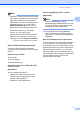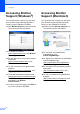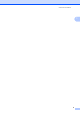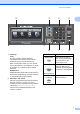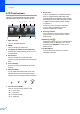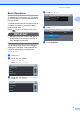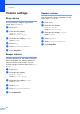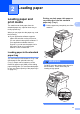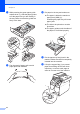User Manual
Table Of Contents
- BASIC USER’S GUIDE MFC-9970CDW
- User's Guides and where do I find it?
- Table of Contents
- 1 General information
- 2 Loading paper
- 3 Loading documents
- 4 Sending a fax
- 5 Receiving a fax
- 6 Telephone and external devices
- 7 Dialling and storing numbers
- 8 Making copies
- 9 Printing data from a USB Flash memory drive or digital camera supporting mass storage
- 10 How to print from a computer
- 11 How to scan to a computer
- A Routine maintenance
- B Troubleshooting
- C Menu and features
- D Specifications
- Index
- brother SAF/GLF
General information
3
1
Note
• (Windows
®
users only) Your web browser
may display a yellow bar at the top of the
page that contains a security warning
about Active X controls. For the page to be
displayed correctly, you must click on
Allow Blocked Content, then click on
Yes in the Security Warning dialog box.
• (Windows
®
users only)
1
For faster
access, you can copy all user
documentation in PDF format to a local
folder on your computer. Point to your
language, then click Copy to local disk.
1
Microsoft
®
Internet Explorer
®
6.0 or greater.
How to find Scanning instructions 1
There are several ways you can scan
documents. You can find the instructions as
follows:
Software User's Guide
Scanning
ControlCenter
Network Scanning
ScanSoft™ PaperPort™12SE with OCR
How-to-Guides
(Windows
®
)
The complete ScanSoft™
PaperPort™12SE with OCR How-to-
Guides can be viewed from the Help
section in the ScanSoft™
PaperPort™12SE application.
Presto! PageManager User’ s Guide
(Macintosh)
Note
Presto! PageManager must be
downloaded and installed before use. See
Accessing Brother Support (Macintosh)
on page 4 for further instructions.
The complete Presto! PageManager
User’ s Guide can be viewed from the
Help section in the Presto! PageManager
application.
How to find Network setup instructions
Your machine can be connected to a wireless
or wired network. You can find basic setup
instructions in the Quick Setup Guide. If your
wireless access point or router supports Wi-Fi
Protected Setup or AOSS™, you can also
follow the steps in the Quick Setup Guide. For
more information about network setup please
see the Network User's Guide on the
Documentation CD-ROM.