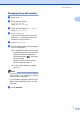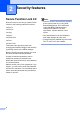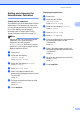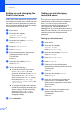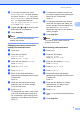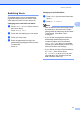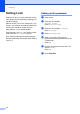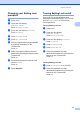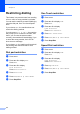User Manual
Table Of Contents
- ADVANCED USER’S GUIDE MFC-9970CDW
- User's Guides and where do I find it?
- Table of Contents
- 1 General Setup
- 2 Security features
- 3 Sending a fax
- Additional sending options
- Additional sending operations
- Sending a fax manually
- Dual access (black & white only)
- Broadcasting (black & white only)
- Real Time Transmission
- Overseas Mode
- Delayed Fax (black & white only)
- Delayed batch transmission (black & white only)
- Checking and cancelling waiting jobs
- Setting your changes as the new default
- Restoring all fax settings to the factory settings
- Electronic cover page (black & white only)
- Polling overview
- 4 Receiving a fax
- 5 Dialling and storing numbers
- 6 Printing reports
- 7 Making copies
- Copy settings
- Stop copying
- Improving copy quality
- Enlarging or reducing the image copied
- Duplex (2-sided) Copying
- Tray selection
- Adjusting Brightness and Contrast
- Sorting copies using the ADF
- Making N in 1 copies (page layout)
- 2 in 1 ID Copy
- Adjusting Colour (Saturation)
- Setting your changes as the new default
- Restoring all copy settings to the factory settings
- Setting your favourites
- Copy settings
- A Routine maintenance
- B Options
- C Glossary
- Index
- brother ARL/ASA/NZ
Security features
7
2
Setting and changing the
Administrator Password 2
Setting up the password 2
The password you set in these steps is for the
administrator. This password is used to set
up users and to turn Secure Function Lock on
or off. (See Setting up and changing
restricted users on page 8 and Turning
Secure Function Lock on/off on page 10.)
Note
Make a careful note of the administrator
password. If you enter the wrong
password, the LCD will show
Wrong Password. Re-enter the correct
password. If you forget it, please call your
Brother dealer for service.
a Press MENU.
b Press a or b to display
General Setup.
Press General Setup.
c Press a or b to display Security.
Press Security.
d Press Function Lock.
e Enter a four-digit number for the
password by pressing the buttons on the
Touchscreen.
Press OK.
f Re-enter the password when the LCD
shows Verify.
Press OK.
g Press Stop/Exit.
Changing the password 2
a Press MENU.
b Press a or b to display
General Setup.
Press General Setup.
c Press a or b to display Security.
Press Security.
d Press Function Lock.
e Press Set Password.
f Enter the registered four-digit password
by pressing the buttons on the
Touchscreen.
Press OK.
g Enter a four-digit number for the new
password by pressing the buttons on the
Touchscreen.
Press OK.
h Re-enter the password when the LCD
shows Verify.
Press OK.
i Press Stop/Exit.