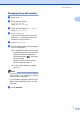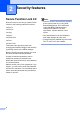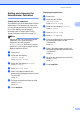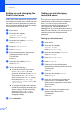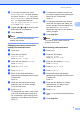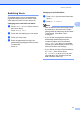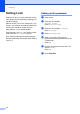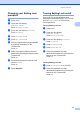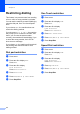User Manual
Table Of Contents
- ADVANCED USER’S GUIDE MFC-9970CDW
- User's Guides and where do I find it?
- Table of Contents
- 1 General Setup
- 2 Security features
- 3 Sending a fax
- Additional sending options
- Additional sending operations
- Sending a fax manually
- Dual access (black & white only)
- Broadcasting (black & white only)
- Real Time Transmission
- Overseas Mode
- Delayed Fax (black & white only)
- Delayed batch transmission (black & white only)
- Checking and cancelling waiting jobs
- Setting your changes as the new default
- Restoring all fax settings to the factory settings
- Electronic cover page (black & white only)
- Polling overview
- 4 Receiving a fax
- 5 Dialling and storing numbers
- 6 Printing reports
- 7 Making copies
- Copy settings
- Stop copying
- Improving copy quality
- Enlarging or reducing the image copied
- Duplex (2-sided) Copying
- Tray selection
- Adjusting Brightness and Contrast
- Sorting copies using the ADF
- Making N in 1 copies (page layout)
- 2 in 1 ID Copy
- Adjusting Colour (Saturation)
- Setting your changes as the new default
- Restoring all copy settings to the factory settings
- Setting your favourites
- Copy settings
- A Routine maintenance
- B Options
- C Glossary
- Index
- brother ARL/ASA/NZ
Security features
9
2
j To set up a restricted user, press
Enable or Disable for each operation,
as follows: Press Fax Tx. Then press
Enable or Disable. After you have set
Fax Tx, repeat these steps for
Fax Rx, Copy, Scan, Direct Print,
Print and Color Print.
k Repeat steps g to j for entering each
additional user and password.
l Press Stop/Exit.
Note
You cannot use the same name as
another user's name.
Changing user name, password or
settings for restricted users 2
a Press MENU.
b Press a or b to display
General Setup.
Press General Setup.
c Press a or b to display Security.
Press Security.
d Press Function Lock.
e Press Setup ID.
f Enter the four-digit administrator
password by pressing the buttons on the
Touchscreen.
Press OK.
g Press a or b to display the existing
restricted user you want to change.
Press the user name.
h Press Change.
To change the user name, enter a new
user name by pressing the buttons on
the Touchscreen. (See Entering text in
Appendix C of the Basic User's Guide.)
Press OK.
i To change the password, enter a new
four-digit user password by pressing the
buttons on the Touchscreen.
Press OK.
j To change a restricted user's settings,
press a or b to display the setting you
want to change. Press the setting and
then press Enable or Disable.
Repeat this step until you are finished
making changes.
k Press Stop/Exit.
Note
You cannot use the same name as
another user's name.
Reset existing restricted users 2
a Press MENU.
b Press a or b to display
General Setup.
Press General Setup.
c Press a or b to display Security.
Press Security.
d Press Function Lock.
e Press Setup ID.
f Enter the four-digit administrator
password by pressing the buttons on the
Touchscreen.
Press OK.
g Press a or b to display the existing
restricted user you want to reset.
Press the user name.
h Press Reset.
i Press Yes to reset the existing restricted
user.
j Press Stop/Exit.