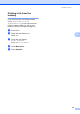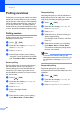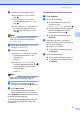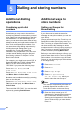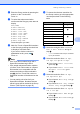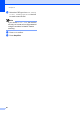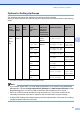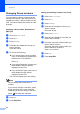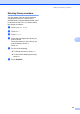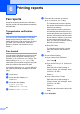User Manual
Table Of Contents
- ADVANCED USER’S GUIDE MFC-9970CDW
- User's Guides and where do I find it?
- Table of Contents
- 1 General Setup
- 2 Security features
- 3 Sending a fax
- Additional sending options
- Additional sending operations
- Sending a fax manually
- Dual access (black & white only)
- Broadcasting (black & white only)
- Real Time Transmission
- Overseas Mode
- Delayed Fax (black & white only)
- Delayed batch transmission (black & white only)
- Checking and cancelling waiting jobs
- Setting your changes as the new default
- Restoring all fax settings to the factory settings
- Electronic cover page (black & white only)
- Polling overview
- 4 Receiving a fax
- 5 Dialling and storing numbers
- 6 Printing reports
- 7 Making copies
- Copy settings
- Stop copying
- Improving copy quality
- Enlarging or reducing the image copied
- Duplex (2-sided) Copying
- Tray selection
- Adjusting Brightness and Contrast
- Sorting copies using the ADF
- Making N in 1 copies (page layout)
- 2 in 1 ID Copy
- Adjusting Colour (Saturation)
- Setting your changes as the new default
- Restoring all copy settings to the factory settings
- Setting your favourites
- Copy settings
- A Routine maintenance
- B Options
- C Glossary
- Index
- brother ARL/ASA/NZ
38
5
Additional dialling
operations
5
Combining quick dial
numbers 5
Sometimes you may want to choose from
several long distance carriers when you send
a fax. Rates may vary depending on the time
and destination. To take advantage of low
rates, you can store the access codes of long
distance carriers and credit card numbers as
One Touch and Speed Dial numbers. You
can store these long dialling sequences by
dividing them and setting them up as
separate One Touch and Speed Dial
numbers in any combination. You can even
include manual dialling using the dial pad.
See Storing numbers in Chapter 7 of the
Basic User's Guide.
For example, you might have stored ‘555’ in
Speed Dial #003 and ‘7000’ in Speed Dial
#002. You can use them both to dial
‘555-7000’ if you press the following keys:
Press Address Book, #003 and
Send a fax.
Press Address Book, #002, Send a fax
and Mono Start or Colour Start.
Numbers can be added manually by entering
them on the dial pad:
Press Address Book, #003, Send a fax,
7001 (on the dial pad), and Mono Start or
Colour Start.
This would dial ‘555–7001’. You can also add
a pause by pressing Redial/Pause.
Additional ways to
store numbers
5
Setting up Groups for
Broadcasting 5
If you often want to send the same fax
message to many fax numbers you can set
up a Group.
Groups are stored on a One Touch key or a
Speed Dial number. Each Group uses up a
One Touch key or a Speed Dial location. You
can then send the fax message to all the
numbers stored in a Group just by pressing a
One Touch key or entering a Speed Dial
number, and then pressing Mono Start.
Before you can add numbers to a Group, you
need to store them as One Touch or Speed
Dial numbers. You can have up to 20 small
Groups, or you can assign up to 339 numbers
to one large Group.
a Press Address Book.
b Press More.
c Press Setup Groups.
d Press Set Speed Dial or
Set One Touch Dial which you
want to store the new Group to.
Note
The machine automatically allocates an
available Speed Dial number or One
Touch Dial location to the new Group.
e Enter the Group name (up to 15
characters) by pressing the buttons on
the Touchscreen. Use the chart on
Entering text in Appendix C of the Basic
User's Guide to help you enter letters.
Press OK.
Dialling and storing numbers 5