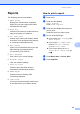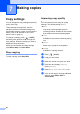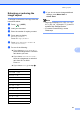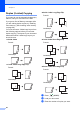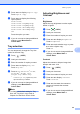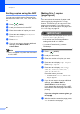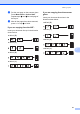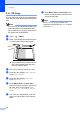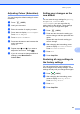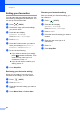User Manual
Table Of Contents
- ADVANCED USER’S GUIDE MFC-9970CDW
- User's Guides and where do I find it?
- Table of Contents
- 1 General Setup
- 2 Security features
- 3 Sending a fax
- Additional sending options
- Additional sending operations
- Sending a fax manually
- Dual access (black & white only)
- Broadcasting (black & white only)
- Real Time Transmission
- Overseas Mode
- Delayed Fax (black & white only)
- Delayed batch transmission (black & white only)
- Checking and cancelling waiting jobs
- Setting your changes as the new default
- Restoring all fax settings to the factory settings
- Electronic cover page (black & white only)
- Polling overview
- 4 Receiving a fax
- 5 Dialling and storing numbers
- 6 Printing reports
- 7 Making copies
- Copy settings
- Stop copying
- Improving copy quality
- Enlarging or reducing the image copied
- Duplex (2-sided) Copying
- Tray selection
- Adjusting Brightness and Contrast
- Sorting copies using the ADF
- Making N in 1 copies (page layout)
- 2 in 1 ID Copy
- Adjusting Colour (Saturation)
- Setting your changes as the new default
- Restoring all copy settings to the factory settings
- Setting your favourites
- Copy settings
- A Routine maintenance
- B Options
- C Glossary
- Index
- brother ARL/ASA/NZ
Chapter 7
52
2 in 1 ID Copy 7
You can copy both sides of your identification
card onto one page, keeping the original card
size.
Note
You can copy an identification card to the
extent permitted under applicable laws.
See Unlawful use of copying equipment in
the Safety and Legal Booklet.
a Press (COPY).
b Place your identification card face down
on the left side of the scanner glass.
Even if a document is placed on the
ADF, the machine scans the data
from the scanner glass.
c Enter the number of copies you want.
d Press d or c to display Page Layout.
Press Page Layout.
e Press d or c to display 2in1(ID).
Press 2in1(ID).
f Press Mono Start or Colour Start.
After the machine scans the first side of
the card, the LCD will display Turn
over the ID Card Then Press
Start.
g Turn over your identification card and
place it on the left side of the scanner
glass.
h Press Mono Start or Colour Start. The
machine scans the other side of the card
and prints the page.
Note
When 2 in 1 ID Copy is chosen, the
machine sets the quality to Photo and the
contrast to +2.