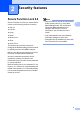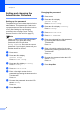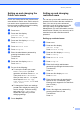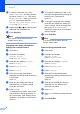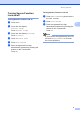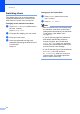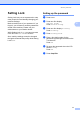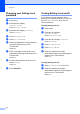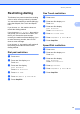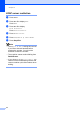User Manual
Table Of Contents
- ADVANCED USER’S GUIDE MFC-9970CDW
- User's Guides and where do I find it?
- Table of Contents
- 1 General Setup
- 2 Security features
- 3 Sending a fax
- Additional sending options
- Additional sending operations
- Sending a fax manually
- Dual access (black & white only)
- Broadcasting (black & white only)
- Real Time Transmission
- Overseas Mode
- Delayed Fax (black & white only)
- Delayed batch transmission (black & white only)
- Checking and cancelling waiting jobs
- Setting your changes as the new default
- Restoring all fax settings to the factory settings
- Electronic cover page (black & white only)
- Polling overview
- 4 Receiving a fax
- 5 Dialling and storing numbers
- 6 Printing reports
- 7 Making copies
- Copy settings
- Stop copying
- Improving copy quality
- Enlarging or reducing the image copied
- Duplex (2-sided) Copying
- Tray selection
- Adjusting Brightness and Contrast
- Sorting copies using the ADF
- Making N in 1 copies (page layout)
- 2 in 1 ID Copy
- Adjusting Colour (Saturation)
- Setting your changes as the new default
- Restoring all copy settings to the factory settings
- Setting your favourites
- Copy settings
- A Routine maintenance
- B Options
- C Glossary
- Index
- brother SAF/GLF
Security features
11
2
Setting Lock 2
Setting Lock lets you set a password to stop
other people from accidentally changing your
machine settings.
Make a careful note of your password. If you
forget it, you will have to reset the passwords
stored in the machine. Please call your
administrator or your Brother dealer.
While Setting Lock is On, you cannot access
MENU and Address Book Functions.
Also, machine settings cannot be changed
through the Remote Setup utility while Setting
Lock is On.
Setting up the password 2
a Press MENU.
b Press a or b to display
General Setup.
Press General Setup.
c Press a or b to display Security.
Press Security.
d Press Setting Lock.
e Enter a four-digit number for the
password by pressing the buttons on the
Touchscreen.
Press OK.
f Re-enter the password when the LCD
shows Verify.
Press OK.
g Press Stop/Exit.