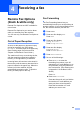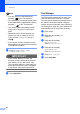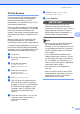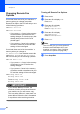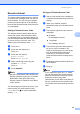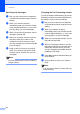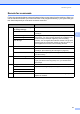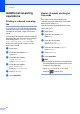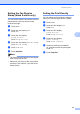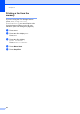User Manual
Table Of Contents
- ADVANCED USER’S GUIDE MFC-9970CDW
- User's Guides and where do I find it?
- Table of Contents
- 1 General Setup
- 2 Security features
- 3 Sending a fax
- Additional sending options
- Additional sending operations
- Sending a fax manually
- Dual access (black & white only)
- Broadcasting (black & white only)
- Real Time Transmission
- Overseas Mode
- Delayed Fax (black & white only)
- Delayed batch transmission (black & white only)
- Checking and cancelling waiting jobs
- Setting your changes as the new default
- Restoring all fax settings to the factory settings
- Electronic cover page (black & white only)
- Polling overview
- 4 Receiving a fax
- 5 Dialling and storing numbers
- 6 Printing reports
- 7 Making copies
- Copy settings
- Stop copying
- Improving copy quality
- Enlarging or reducing the image copied
- Duplex (2-sided) Copying
- Tray selection
- Adjusting Brightness and Contrast
- Sorting copies using the ADF
- Making N in 1 copies (page layout)
- 2 in 1 ID Copy
- Adjusting Colour (Saturation)
- Setting your changes as the new default
- Restoring all copy settings to the factory settings
- Setting your favourites
- Copy settings
- A Routine maintenance
- B Options
- C Glossary
- Index
- brother SAF/GLF
Chapter 4
28
Changing Remote Fax
Options 4
If received faxes are left in your machine’ s
memory when you change to another
Remote Fax Option, the LCD will ask you one
of the following questions:
Erase All Doc?
Print All Fax?
• If you press Yes, faxes in the memory
will be erased or printed before the
setting changes. If a backup copy has
already been printed it will not be
printed again.
• If you press No, faxes in the memory
will not be erased or printed and the
setting will be unchanged.
If received faxes are left in the machine’ s
memory when you change to
PC Fax Receive from another remote fax
option (Fax Forward or Fax Storage),
the LCD will ask you the following question:
Send Fax to PC?
• If you press Yes, faxes in the memory
will be sent to your PC before the
setting changes.
• If you press No, faxes in the memory
will not be erased or transferred to your
PC and the setting will be unchanged.
Backup Print:On
Backup Print:Off
Press Backup Print:On or
Backup Print:Off.
IMPORTANT
If you choose Backup Print On, the
machine will also print received faxes at
your machine so you will have a copy.
This is a safety feature in case there is a
power failure before the fax is forwarded
or a problem at the receiving machine.
Turning off Remote Fax Options 4
a Press MENU.
b Press a or b to display Fax.
Press Fax.
c Press a or b to display
Setup Receive.
Press Setup Receive.
d Press a or b to display
Forward/Store.
Press Forward/Store.
e Press Off.
Note
The LCD will give you more options if
there are received faxes still in your
machine’ s memory. (See Changing
Remote Fax Options on page 28.)
f Press Stop/Exit.