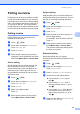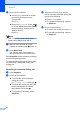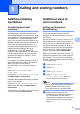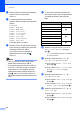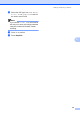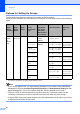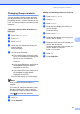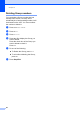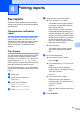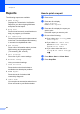User Manual
Table Of Contents
- ADVANCED USER’S GUIDE MFC-9970CDW
- User's Guides and where do I find it?
- Table of Contents
- 1 General Setup
- 2 Security features
- 3 Sending a fax
- Additional sending options
- Additional sending operations
- Sending a fax manually
- Dual access (black & white only)
- Broadcasting (black & white only)
- Real Time Transmission
- Overseas Mode
- Delayed Fax (black & white only)
- Delayed batch transmission (black & white only)
- Checking and cancelling waiting jobs
- Setting your changes as the new default
- Restoring all fax settings to the factory settings
- Electronic cover page (black & white only)
- Polling overview
- 4 Receiving a fax
- 5 Dialling and storing numbers
- 6 Printing reports
- 7 Making copies
- Copy settings
- Stop copying
- Improving copy quality
- Enlarging or reducing the image copied
- Duplex (2-sided) Copying
- Tray selection
- Adjusting Brightness and Contrast
- Sorting copies using the ADF
- Making N in 1 copies (page layout)
- 2 in 1 ID Copy
- Adjusting Colour (Saturation)
- Setting your changes as the new default
- Restoring all copy settings to the factory settings
- Setting your favourites
- Copy settings
- A Routine maintenance
- B Options
- C Glossary
- Index
- brother SAF/GLF
Chapter 5
40
Options for Setting Up Groups 5
The following chart shows the selections for setting up Group numbers.
When you store numbers, the LCD instructs you to choose from the options shown in the following
steps.
1
S.Fine does not appear if you add an E-mail address in step 5.
Note
• If you choose Signed PDF, you must install a certificate to your machine using Web Based
Management. Choose Configure Signed PDF Settings from Administrator Settings in Web
Based Management. For how to install a certificate, see the Network User's Guide.
• PDF/A is a PDF file format intended for long-term archiving. This format contains all the
necessary information to be able to reproduce the document after long-term storage.
• A Signed PDF helps prevent data tampering and the impersonation of an author by including
a digital certificate within the document.
Step 1
Enter
Group
Location
Step 2
Enter
Group
Name
Step 3
Enter
Name
Step 4
Select
Registration
Type
Step 5
Add Stored
One Touch
and Speed
Dial Numbers
to the Group
Step 6
Select Resolution
Step 7
Select File
Type
One
Touch
or
Speed
Dial
(Name)
Press OK
(1 to 40) Fax/IFAX Fax Number or
E-mail
Address
Standard, Fine,
S.Fine
1
, Photo
-
E-Mail
Color PDF
E-mail
Address
100 dpi, 200 dpi,
300 dpi, 600 dpi
PDF, PDF/A,
Secure PDF,
Signed PDF
E-Mail
Color JPEG
100 dpi, 200 dpi,
300 dpi, 600 dpi
-
E-Mail
Color XPS
100 dpi, 200 dpi,
300 dpi, 600 dpi
-
E-Mail Gray
PDF
100 dpi, 200 dpi,
300 dpi
PDF, PDF/A,
Secure PDF,
Signed PDF
E-Mail Gray
JPEG
100 dpi, 200 dpi,
300 dpi
-
E-Mail Gray
XPS
100 dpi, 200 dpi,
300 dpi
-
E-Mail B&W
PDF
200 dpi,
200 x 100 dpi
PDF, PDF/A,
Secure PDF,
Signed PDF
E-Mail B&W
TIFF
200 dpi,
200 x 100 dpi
-