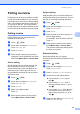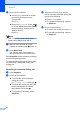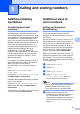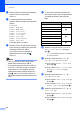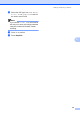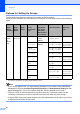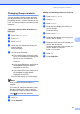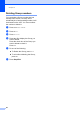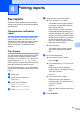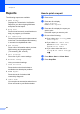User Manual
Table Of Contents
- ADVANCED USER’S GUIDE MFC-9970CDW
- User's Guides and where do I find it?
- Table of Contents
- 1 General Setup
- 2 Security features
- 3 Sending a fax
- Additional sending options
- Additional sending operations
- Sending a fax manually
- Dual access (black & white only)
- Broadcasting (black & white only)
- Real Time Transmission
- Overseas Mode
- Delayed Fax (black & white only)
- Delayed batch transmission (black & white only)
- Checking and cancelling waiting jobs
- Setting your changes as the new default
- Restoring all fax settings to the factory settings
- Electronic cover page (black & white only)
- Polling overview
- 4 Receiving a fax
- 5 Dialling and storing numbers
- 6 Printing reports
- 7 Making copies
- Copy settings
- Stop copying
- Improving copy quality
- Enlarging or reducing the image copied
- Duplex (2-sided) Copying
- Tray selection
- Adjusting Brightness and Contrast
- Sorting copies using the ADF
- Making N in 1 copies (page layout)
- 2 in 1 ID Copy
- Adjusting Colour (Saturation)
- Setting your changes as the new default
- Restoring all copy settings to the factory settings
- Setting your favourites
- Copy settings
- A Routine maintenance
- B Options
- C Glossary
- Index
- brother SAF/GLF
Dialling and storing numbers
41
5
Changing Group numbers 5
You can change a Group number that has
already been stored. If the Group has a fax
forwarding number, it will be dimmed on the
LCD. You cannot select the number to make
changes.
Changing a Group name, Resolution or
PDF type
a Press Address Book.
b Press More.
c Press Change.
d Press a or b to display the Group you
want to change.
Press the Group.
e Do one of the following:
If you chose Name, enter the name
(up to 15 characters) by pressing the
buttons on the Touchscreen.
Press OK.
If you chose Resolution, press one of
the available resolution options
displayed on the LCD.
If you chose PDF type, press one of
the available file type options
displayed on the LCD.
The LCD will display your new setting.
Note
How to change the stored name or
number:
If you want to change a character, press
d or c to position the cursor under the
character you want to change, and then
press . Re-enter the character.
f Press OK.
g Press Stop/Exit.
Adding and deleting numbers in a Group
a Press Address Book.
b Press More.
c Press Change.
d Press a or b to display the Group you
want to change.
Press the Group.
e Press Add/Delete.
f Press a or b to display the number you
want to add or delete.
g Press the check box of the number you
want to add to check it.
Press the check box of the number you
want to delete to uncheck it.
Press OK to confirm.
h Press OK.
i Press Stop/Exit.