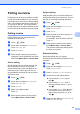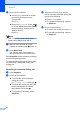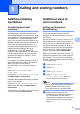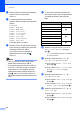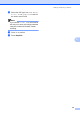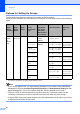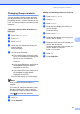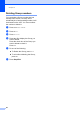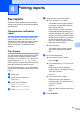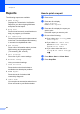User Manual
Table Of Contents
- ADVANCED USER’S GUIDE MFC-9970CDW
- User's Guides and where do I find it?
- Table of Contents
- 1 General Setup
- 2 Security features
- 3 Sending a fax
- Additional sending options
- Additional sending operations
- Sending a fax manually
- Dual access (black & white only)
- Broadcasting (black & white only)
- Real Time Transmission
- Overseas Mode
- Delayed Fax (black & white only)
- Delayed batch transmission (black & white only)
- Checking and cancelling waiting jobs
- Setting your changes as the new default
- Restoring all fax settings to the factory settings
- Electronic cover page (black & white only)
- Polling overview
- 4 Receiving a fax
- 5 Dialling and storing numbers
- 6 Printing reports
- 7 Making copies
- Copy settings
- Stop copying
- Improving copy quality
- Enlarging or reducing the image copied
- Duplex (2-sided) Copying
- Tray selection
- Adjusting Brightness and Contrast
- Sorting copies using the ADF
- Making N in 1 copies (page layout)
- 2 in 1 ID Copy
- Adjusting Colour (Saturation)
- Setting your changes as the new default
- Restoring all copy settings to the factory settings
- Setting your favourites
- Copy settings
- A Routine maintenance
- B Options
- C Glossary
- Index
- brother SAF/GLF
43
6
6
Fax reports 6
Some fax reports (transmission verification
and fax journal) can be printed automatically
and manually.
Transmission verification
report 6
You can use the Transmission Verification
Report as proof that you sent a fax. (For
details about how to set up the type of report
you want, see Transmission Verification
Report in Chapter 4 of the Basic User's
Guide.)
Fax Journal 6
You can set the machine to print a fax journal
(activity report) at specific intervals (every
50 faxes, 6, 12 or 24 hours, 2 or 7 days). The
default setting is Every 50 Faxes, this
means that your machine will print the journal
when the machine has stored 50 jobs.
If you set the interval to Off, you can still print
the report by following the steps on the next
page.
a Press MENU.
b Press a or b to display Fax.
Press Fax.
c Press a or b to display
Report Setting.
Press Report Setting.
d Press Journal Period.
e Press d or c to choose an interval
6, 12, 24 hours, 2 or 7 days
The machine will print the report at
the chosen time and then erase all
jobs from its memory.
If the machine's memory becomes
full with 200 jobs before the time you
chose has passed, the machine will
print the Journal early and then erase
all jobs from the memory. If you want
an extra report before it is due to
print, you can print it without erasing
the jobs from the memory.
Every 50 Faxes
The machine will print the Journal
when the machine has stored 50
jobs.
f Do one of the following:
If you chose Every 50 Faxes
Go to step g.
If you chose Every 6, 12, 24 hours or
2 Days
Enter the time to start printing in
24-hour format. (For example: enter
19:45 for 7:45 PM.)
Press OK.
If you chose Every 7 Days
Enter the time to start printing in
24-hour format. (For example: enter
19:45 for 7:45 PM.)
Press OK.
Press d or c to choose the day of the
week.
g Press Stop/Exit.
Printing reports 6