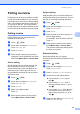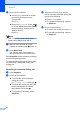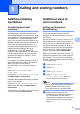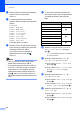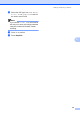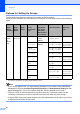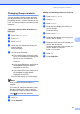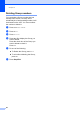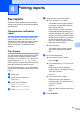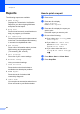User Manual
Table Of Contents
- ADVANCED USER’S GUIDE MFC-9970CDW
- User's Guides and where do I find it?
- Table of Contents
- 1 General Setup
- 2 Security features
- 3 Sending a fax
- Additional sending options
- Additional sending operations
- Sending a fax manually
- Dual access (black & white only)
- Broadcasting (black & white only)
- Real Time Transmission
- Overseas Mode
- Delayed Fax (black & white only)
- Delayed batch transmission (black & white only)
- Checking and cancelling waiting jobs
- Setting your changes as the new default
- Restoring all fax settings to the factory settings
- Electronic cover page (black & white only)
- Polling overview
- 4 Receiving a fax
- 5 Dialling and storing numbers
- 6 Printing reports
- 7 Making copies
- Copy settings
- Stop copying
- Improving copy quality
- Enlarging or reducing the image copied
- Duplex (2-sided) Copying
- Tray selection
- Adjusting Brightness and Contrast
- Sorting copies using the ADF
- Making N in 1 copies (page layout)
- 2 in 1 ID Copy
- Adjusting Colour (Saturation)
- Setting your changes as the new default
- Restoring all copy settings to the factory settings
- Setting your favourites
- Copy settings
- A Routine maintenance
- B Options
- C Glossary
- Index
- brother SAF/GLF
Chapter 6
44
Reports 6
The following reports are available:
1 XMIT Verify
Displays the Transmission Verification
Report for your last outgoing 200 faxes
and prints the last report.
2 Help List
Prints a list of commonly used functions to
help you program your machine.
3 Tel Index List
Prints a list of names and numbers stored
in the One Touch and Speed Dial memory
in numerical or alphabetical order.
4 Fax Journal
Prints a list of information about your last
200 incoming and outgoing faxes.
(TX: transmit.) (RX: receive.)
5 User Settings
Print a list of your current settings.
6 Network Config
Lists your network settings.
7 Drum Dot Print
Prints the drum dot check sheet to
troubleshoot a dotted print problem.
8 WLAN Report
Prints the result of wireless LAN
connectivity diagnosis.
9 Order Form
You can print an accessories order form to
fill out and send to your Brother dealer.
How to print a report 6
a Press MENU.
b Press a or b to display
Print Reports.
Press Print Reports.
c Press a or b to display the report you
want to print.
Press the report you want to print.
d Do one of the following:
If you chose XMIT Verify, press
Print Report.
If you chose Tel Index List,
press Numerical Order or
Alphabetical Order.
If you chose other than XMIT
Verify or Tel Index List, go
to e.
e Press Mono Start or Colour Start.
f Press Stop/Exit.