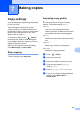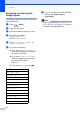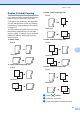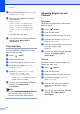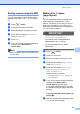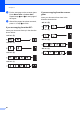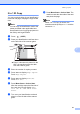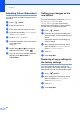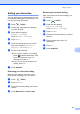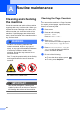User Manual
Table Of Contents
- ADVANCED USER’S GUIDE MFC-9970CDW
- User's Guides and where do I find it?
- Table of Contents
- 1 General Setup
- 2 Security features
- 3 Sending a fax
- Additional sending options
- Additional sending operations
- Sending a fax manually
- Dual access (black & white only)
- Broadcasting (black & white only)
- Real Time Transmission
- Overseas Mode
- Delayed Fax (black & white only)
- Delayed batch transmission (black & white only)
- Checking and cancelling waiting jobs
- Setting your changes as the new default
- Restoring all fax settings to the factory settings
- Electronic cover page (black & white only)
- Polling overview
- 4 Receiving a fax
- 5 Dialling and storing numbers
- 6 Printing reports
- 7 Making copies
- Copy settings
- Stop copying
- Improving copy quality
- Enlarging or reducing the image copied
- Duplex (2-sided) Copying
- Tray selection
- Adjusting Brightness and Contrast
- Sorting copies using the ADF
- Making N in 1 copies (page layout)
- 2 in 1 ID Copy
- Adjusting Colour (Saturation)
- Setting your changes as the new default
- Restoring all copy settings to the factory settings
- Setting your favourites
- Copy settings
- A Routine maintenance
- B Options
- C Glossary
- Index
- brother SAF/GLF
Making copies
49
7
Sorting copies using the ADF7
You can sort multiple copies. Pages will be
stacked in the order 1 2 3, 1 2 3, 1 2 3, and so
on.
a Press (COPY).
b Load your document in the ADF.
c Enter the number of copies you want.
d Press d or c to display Stack/Sort.
Press Stack/Sort.
e Press Sort.
f If you do not want to change additional
settings, press Mono Start or
Colour Start.
Note
Sort is available only when the document
is in the ADF.
Making N in 1 copies
(page layout) 7
You can reduce the amount of paper used
when copying by using the N in 1 copy
feature. This allows you to copy two or four
pages onto one page. If you want to copy
both sides of an ID card onto one page, see
2 in 1 ID Copy on page 51.
IMPORTANT
• Please make sure the paper size is set to
Letter, A4, Legal or Folio.
• You cannot use the Enlarge/Reduce
setting with the N in 1 feature.
•(P) means Portrait and (L) means
Landscape.
a Press (COPY).
b Load your document.
c Enter the number of copies you want.
d Press d or c to display Page Layout.
Press Page Layout.
e Press d or c to display Off(1in1),
2in1(P), 2in1(L), 2in1(ID)
1
,
4in1(P) or 4in1(L).
Press the button you want.
1
For details about 2in1(ID), see 2 in 1 ID
Copy on page 51.
f If you do not want to change additional
settings, press Mono Start or
Colour Start to scan the page.
If you placed the document in the ADF,
the machine scans the pages and starts
printing.
If you are using the scanner glass, go
to step g.
g After the machine scans the page, press
Yes to scan the next page.