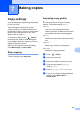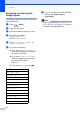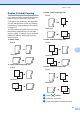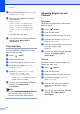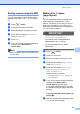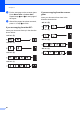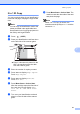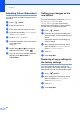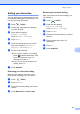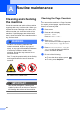User Manual
Table Of Contents
- ADVANCED USER’S GUIDE MFC-9970CDW
- User's Guides and where do I find it?
- Table of Contents
- 1 General Setup
- 2 Security features
- 3 Sending a fax
- Additional sending options
- Additional sending operations
- Sending a fax manually
- Dual access (black & white only)
- Broadcasting (black & white only)
- Real Time Transmission
- Overseas Mode
- Delayed Fax (black & white only)
- Delayed batch transmission (black & white only)
- Checking and cancelling waiting jobs
- Setting your changes as the new default
- Restoring all fax settings to the factory settings
- Electronic cover page (black & white only)
- Polling overview
- 4 Receiving a fax
- 5 Dialling and storing numbers
- 6 Printing reports
- 7 Making copies
- Copy settings
- Stop copying
- Improving copy quality
- Enlarging or reducing the image copied
- Duplex (2-sided) Copying
- Tray selection
- Adjusting Brightness and Contrast
- Sorting copies using the ADF
- Making N in 1 copies (page layout)
- 2 in 1 ID Copy
- Adjusting Colour (Saturation)
- Setting your changes as the new default
- Restoring all copy settings to the factory settings
- Setting your favourites
- Copy settings
- A Routine maintenance
- B Options
- C Glossary
- Index
- brother SAF/GLF
Chapter 7
52
Adjusting Colour (Saturation) 7
You can change the default setting for colour
saturation.
a Press (COPY).
b Load your document.
c Enter the number of copies you want.
d Press d or c to display Color Adjust.
Press Color Adjust.
e Press Red, Green or Blue.
f Press d to decrease or c to increase the
colour saturation.
Press OK.
g Repeat steps e and f if you want to
adjust the next colour. Press .
h If you do not want to change additional
settings, press Mono Start or
Colour Start.
Setting your changes as the
new default 7
You can save the copy settings for Quality,
Brightness, Contrast and
Color Adjust you use most often by
setting them as the default. These settings
will stay until you change them again.
a Press (COPY).
b Press d or c to choose the setting you
want to change, and then press the new
option.
Repeat this step for each setting you
want to change.
c After changing the last setting, press
d or c to display Set New Default.
Press Set New Default.
d Press Yes.
e Press Stop/Exit.
Restoring all copy settings to
the factory settings 7
You can restore all the copy settings you
have changed to the factory settings. These
settings will stay until you change them again.
a Press (COPY).
b After changing the last setting, press
d or c to display Factory Reset.
Press Factory Reset.
c Press Yes.
d Press Stop/Exit.