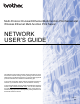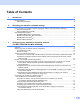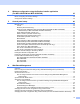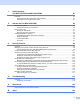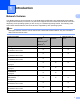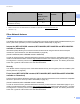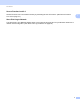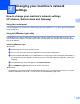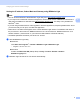Multi-Protocol On-board Ethernet Multi-function Print Server and Wireless Ethernet Multi-function Print Server NETWORK USER’S GUIDE This Network User's Guide provides useful information of wired and wireless network settings, security settings and Internet fax settings using your Brother machine. You can also find supported protocol information and detailed troubleshooting tips. To find basic information about network and advanced network features of your Brother machine, see the Network Glossary.
Definitions of notes We use the following icons throughout this User’s Guide: IMPORTANT IMPORTANT indicates a potentially hazardous situation which, if not avoided, may result in damage to property or loss of product functionality. Note Notes tell you how you should respond to a situation that may arise or give tips about how the operation works with other features. IMPORTANT NOTE This product is approved for use in the country of purchase only.
Table of Contents 1 Introduction 1 Network features........................................................................................................................................1 Other Network features .......................................................................................................................2 2 Changing your machine’s network settings 4 How to change your machine’s network settings (IP address, Subnet mask and Gateway).....................
Wireless configuration using the Brother installer application (For MFC-9560CDW and MFC-9970CDW) 35 Before configuring the wireless settings ..................................................................................................35 Configure the wireless settings................................................................................................................35 5 Control panel setup 40 Network menu..............................................................................
7 LDAP operation (For DCP-9270CDN and MFC-9970CDW) 87 Overview..................................................................................................................................................87 Changing the LDAP configuration using a Browser ..........................................................................87 LDAP operation using the control panel ............................................................................................
1 Introduction 1 1 Network features 1 Your Brother machine can be shared on a 10/100 MB wired or IEEE 802.11b/g wireless Ethernet network using the internal network print server. The print server supports various functions and methods of connection depending on the operating system you are running on a network supporting TCP/IP. The following chart shows what network features and connections are supported by each operating system.
Introduction Operating Systems Windows® 2000/XP Windows Server® 2003/2008 Mac OS X 10.4.11 10.6.x 1 Windows Vista® Windows® 7 Vertical Pairing See Network Glossary. r3 1 Not available for DCP models. 2 BRAdmin Professional 3 and Web BRAdmin are available as a download from http://solutions.brother.com/. 3 Windows® 7 only. Other Network features 1 LDAP 1 The LDAP protocol allows you to search for information such as fax numbers and E-mail addresses from your server.
Introduction Secure Function Lock 2.0 1 Secure Function Lock 2.0 increases security by restricting the use of functions. (See Secure Function Lock 2.0 on page 74.) Store Print Log to Network 1 1 The Store Print Log to Network feature allows you to save the print log file from your Brother machine to a network server using CIFS. (See Store Print Log to Network on page 79.
2 Changing your machine’s network settings 2 How to change your machine’s network settings (IP address, Subnet mask and Gateway) 2 Using the control panel 2 You can configure your machine for a network using the control panel Network menu. (See Control panel setup on page 40.) Using the BRAdmin Light utility 2 The BRAdmin Light utility is designed for initial setup of Brother network connected devices.
Changing your machine’s network settings Setting the IP address, Subnet Mask and Gateway using BRAdmin Light 2 Note • You can download Brother's latest BRAdmin Light utility from http://solutions.brother.com/. • If you require more advanced machine management, use the latest version of BRAdmin Professional 3 utility that is available as a download from http://solutions.brother.com/. This utility is only available for Windows® users.
Changing your machine’s network settings c Double-click the unconfigured device. Windows® Macintosh 2 Note • If the print server is set to its factory default settings (if you do not use a DHCP/BOOTP/RARP server), the device will appear as Unconfigured in the BRAdmin Light utility screen. • You can find the Node Name and MAC Address (Ethernet Address) by printing the Network Configuration List.
Changing your machine’s network settings Other Management Utilities 2 Your Brother machine has the following management utilities other than the BRAdmin Light utility. You can change your network settings using these utilities. 2 Web Based Management (web browser) 2 A standard web browser can be used to change your print server settings using the HTTP (Hyper Text Transfer Protocol). (See How to configure the machine settings using Web Based Management (web browser) on page 72.
Changing your machine’s network settings Web BRAdmin (Windows®) 2 Web BRAdmin is a utility for managing network connected Brother devices. This utility can search for Brother products on your network, view the status and configure the network settings. Unlike BRAdmin Professional 3, which is designed for Windows® only, Web BRAdmin is a server based utility that can be accessed from any client PC with a web browser that supports JRE (Java Runtime Environment).
3 Configuring your machine for a wireless network (For MFC-9560CDW and MFC-9970CDW) 3 Overview 3 To connect your machine to your wireless network, we recommend you to follow the steps in the Quick Setup Guide using WPS or AOSS™ from the control panel menu. By using this method, you can easily connect your machine to your wireless network. Please read this chapter for additional methods on how to configure the wireless network settings.
Configuring your machine for a wireless network (For MFC-9560CDW and MFC-9970CDW) Step by step chart for wireless network configuration 3 For Infrastructure mode a 3 Confirm your network environment. See page 12. Infrastructure mode Ad-hoc mode Connected to a computer with a WLAN access point/router b or 3 See page 11 Connected to a wireless capable computer without a WLAN access point/router Confirm your wireless network setup method. See page 13.
Configuring your machine for a wireless network (For MFC-9560CDW and MFC-9970CDW) For Ad-hoc mode a 3 Confirm your network environment. See page 12. Ad-hoc mode Infrastructure mode Connected to a wireless capable computer without a WLAN access point/router b or Connected to a computer with a WLAN access point/router Confirm your wireless network setup method. See page 13.
Configuring your machine for a wireless network (For MFC-9560CDW and MFC-9970CDW) Confirm your network environment 3 Connected to a computer with a WLAN access point/router in the network (Infrastructure mode) 3 1 3 4 2 3 1 WLAN access point/Router 1 1 If your computer supports Intel® MWT (My WiFi Technology), you can use your computer as a Wi-Fi Protected Setup supported access point.
Configuring your machine for a wireless network (For MFC-9560CDW and MFC-9970CDW) Confirm your wireless network setup method 3 There are four methods to configure your wireless network machine. Use WPS/AOSS™ from the control panel menu (recommended), Setup Wizard from the control panel, the Brother installer application on the CD-ROM or the PIN Method of Wi-Fi Protected Setup. The setup process will be different depending on your network environment.
Configuring your machine for a wireless network (For MFC-9560CDW and MFC-9970CDW) Configuration using the Brother installer application on the CD-ROM to configure your machine for a wireless network 3 You can also use the Brother installer application on the CD-ROM we have provided with the machine. You will be guided by the on-screen instructions until you are able to use your Brother wireless network machine. You must know your wireless network settings before you proceed with this installation.
Configuring your machine for a wireless network (For MFC-9560CDW and MFC-9970CDW) Configuration temporarily using a USB or network cable 3 You can temporarily use a USB cable or network cable when you configure your Brother machine in this method. You can remotely configure the machine from a computer that is also on the network using a USB cable (A) 1. 3 A 1 You can configure the wireless settings of the machine using a USB cable temporarily connected to a wired or wireless computer.
Configuring your machine for a wireless network (For MFC-9560CDW and MFC-9970CDW) Configuration using the PIN Method of Wi-Fi Protected Setup to configure your machine for a wireless network (Infrastructure mode only) 3 If your WLAN access point/router (A) supports Wi-Fi Protected Setup, you can also configure using the PIN Method of Wi-Fi Protected Setup. Connection when the WLAN access point/router (A) doubles as a Registrar 1.
Configuring your machine for a wireless network (For MFC-9560CDW and MFC-9970CDW) Configuring your machine for a wireless network (For Infrastructure mode and Ad-hoc mode) 3 IMPORTANT • If you are going to connect your Brother machine to your network, we recommend that you contact your system administrator prior to installation. You must know your wireless network settings before you proceed with this installation.
Configuring your machine for a wireless network (For MFC-9560CDW and MFC-9970CDW) Configuring your machine when the SSID is not broadcast a 3 Before configuring your machine we recommend you write down your wireless network settings. You will need this information before you continue with the configuration. Check and record the current wireless network settings.
Configuring your machine for a wireless network (For MFC-9560CDW and MFC-9970CDW) b c Press Menu. d Press a or b to choose WLAN. Press OK. e Press a or b to choose Setup Wizard. Press OK. f When WLAN Enable ? is displayed, press a or b to choose 1.On and press OK to accept. This will start the wireless setup wizard. To cancel, press Stop/Exit. g The machine will search for your network and display a list of available SSIDs. Choose using a or b. Press OK. h Enter the SSID name.
Configuring your machine for a wireless network (For MFC-9560CDW and MFC-9970CDW) n Enter the WPA key you wrote down in step a and press OK. Go to step o. (For information how to enter text, see the Quick Setup Guide.) o To apply the settings, choose Yes. To cancel, choose No. Do one of the following: If you chose Yes, go to step p. If you chose No, go back to step g. p q The machine starts to connect to the wireless device you have chosen.
Configuring your machine for a wireless network (For MFC-9560CDW and MFC-9970CDW) For Touchscreen models a 3 Before configuring your machine we recommend you write down your wireless network settings. You will need this information before you continue with the configuration. Check and record the current wireless network settings.
Configuring your machine for a wireless network (For MFC-9560CDW and MFC-9970CDW) h Enter the SSID name. (For information how to enter text, see the Quick Setup Guide.) Press OK. i Press Ad-hoc or Infrastructure when instructed. Do one of the following: If you chose Ad-hoc, go to step k. If you chose Infrastructure, go to step j. j Choose and press the Authentication method. Do one of the following: If you chose Open System, go to step k. If you chose Shared Key, go to step l.
Configuring your machine for a wireless network (For MFC-9560CDW and MFC-9970CDW) Configuring your machine for an enterprise wireless network a 3 Before configuring your machine we recommend you write down your wireless network settings. You will need this information before you continue with the configuration. Check and record the current wireless network settings.
Configuring your machine for a wireless network (For MFC-9560CDW and MFC-9970CDW) Note • If you configure your machine using EAP-TLS Authentication, you must install the Client Certificate before you start configuration. If you have installed more than one certificate, we recommend you write down the certificate name you want to use. For installing the certificate, see Using Certificates for device security on page 107.
Configuring your machine for a wireless network (For MFC-9560CDW and MFC-9970CDW) k Choose the Authentication method using a or b, and press OK. Do one of the following: If you chose LEAP, go to step q. If you chose EAP-FAST, go to step l. If you chose PEAP, go to step l. If you chose EAP-TTLS, go to step l. If you chose EAP-TLS, go to step m. l Choose the Inner Authentication method NONE, CHAP, MS-CHAP, MS-CHAPv2, GTC or PAP using a or b, and press OK. Go to step m.
Configuring your machine for a wireless network (For MFC-9560CDW and MFC-9970CDW) q Enter the user ID you wrote down in step a. Press OK. (For information how to enter text, see the Quick Setup Guide.) Do one of the following: If your Authentication method is EAP-TLS, go to step s. For other Authentication methods, go to step r. r s Enter the Password you wrote down in step a. Press OK. Go to step s. t u 3 To apply the settings, choose Yes. To cancel, choose No.
Configuring your machine for a wireless network (For MFC-9560CDW and MFC-9970CDW) For Touchscreen models a 3 Before configuring your machine we recommend you write down your wireless network settings. You will need this information before you continue with the configuration. Check and record the current wireless network settings.
Configuring your machine for a wireless network (For MFC-9560CDW and MFC-9970CDW) Note • If you configure your machine using EAP-TLS Authentication, you must install the Client Certificate before you start configuration. If you have installed more than one certificate, we recommend you write down the certificate name you want to use. For installing the certificate, see Using Certificates for device security on page 107.
Configuring your machine for a wireless network (For MFC-9560CDW and MFC-9970CDW) k Choose the Authentication method using a or b. Do one of the following: If you chose LEAP, go to step q. If you chose EAP-FAST, go to step l. If you chose PEAP, go to step l. If you chose EAP-TTLS, go to step l. If you chose EAP-TLS, go to step m. l Choose the Inner Authentication method None, CHAP, MS-CHAP, MS-CHAPv2, GTC or PAP using a or b. Go to step m.
Configuring your machine for a wireless network (For MFC-9560CDW and MFC-9970CDW) r s t u Enter the Password you wrote down in step a. Press OK. Go to step s. To apply the settings, choose Yes. To cancel, choose No. Do one of the following: If you chose Yes, go to step t. If you chose No, go back to step g. The machine starts to connect to the wireless network you have chosen. 3 If your wireless device is connected successfully, the display shows Connected.
Configuring your machine for a wireless network (For MFC-9560CDW and MFC-9970CDW) Using the PIN Method of Wi-Fi Protected Setup 3 If your WLAN access point/router supports Wi-Fi Protected Setup (PIN Method), you can configure the machine easily. The PIN (Personal Identification Number) Method is one of the connection methods developed by the Wi-Fi Alliance®.
Configuring your machine for a wireless network (For MFC-9560CDW and MFC-9970CDW) 1 (Windows Vista®) Click the button and then Network. ® 7) (Windows Click the 2 d button and then Devices and Printers. (Windows Vista®) Click Add a wireless device. (Windows® 7) Click Add a device. 3 Choose your machine and click Next. 4 Input the PIN which the LCD shows in step b and then click Next. 5 Choose your network that you want to connect to, and then click Next. 6 Click Close.
Configuring your machine for a wireless network (For MFC-9560CDW and MFC-9970CDW) For Touchscreen models a b c d e f 3 Press MENU. Press Network. Press WLAN. Press a or b to display WPS w/PIN Code, and then press WPS w/PIN Code. 3 The LCD will show an 8 digit PIN and the machine starts searching for an access point for 5 minutes. Using a computer that is on the network, type “http://access points IP address/” into your browser.
Configuring your machine for a wireless network (For MFC-9560CDW and MFC-9970CDW) 1 (Windows Vista®) Click the button and then Network. (Windows® 7) Click the button, and then Devices and Printers. 2 (Windows Vista®) Click Add a wireless device. 3 (Windows® 7) Click Add a device. 3 Choose your machine and click Next. 4 Input the PIN which the LCD shows in step e and then click Next. 5 Choose your network that you want to connect to, and then click Next. 6 Click Close.
4 Wireless configuration using the Brother installer application (For MFC-9560CDW and MFC-9970CDW) Before configuring the wireless settings 4 4 IMPORTANT • The following instructions will install your Brother machine in a network environment using the Brother installer application found on the CD-ROM we have provided with the machine. 4 • You can also setup your Brother machine using WPS or AOSS™ from the control panel which we recommend. You can find instructions in the supplied Quick Setup Guide.
Wireless configuration using the Brother installer application (For MFC-9560CDW and MFC-9970CDW) For an enterprise wireless network configuration 4 If you are configuring your machine for an IEEE 802.1x supported wireless network, record your Authentication method, Encryption method, User ID and Password.
Wireless configuration using the Brother installer application (For MFC-9560CDW and MFC-9970CDW) Note • If you configure your machine using EAP-TLS Authentication, you must install the Client Certificate before you start configuration. If you have installed more than one certificate, we recommend you write down the certificate name you want to use. For installing the certificate, see Using Certificates for device security on page 107.
Wireless configuration using the Brother installer application (For MFC-9560CDW and MFC-9970CDW) (Macintosh) 4 1 Double-click the MFL-Pro Suite icon on your desktop. 2 Double-click the Utilities icon. 3 Double-click the Wireless Device Setup Wizard. c Choose Yes, my Access Point supports WPS or AOSS and I want to use them. or No and then click Next. When you choose No, you have the ability to configure the wireless setting in four different ways.
Wireless configuration using the Brother installer application (For MFC-9560CDW and MFC-9970CDW) (Windows® XP SP2 or greater) 1 Click Start and then Control Panel. 2 Click the Network and Internet Connections icon. 3 Click the Network Connections icon. 4 Choose and right-click Wireless Network Connection. Click View Available Wireless Networks. 5 You can see the SSID of the wireless printer in the list. Choose SETUP and click Connect. 6 Check the Wireless Network Connection status.
5 Control panel setup 5 Network menu 5 The Network menu selections of the control panel allow you to set up the Brother machine for your network configuration. (For more information on how to use the control panel, see the Basic User's Guide.) Press Menu or MENU, then press a or b to choose Network. Proceed to the menu selection you wish to configure. (For additional information on the menu, see Function table and default factory settings on page 54.
Control panel setup IP Address 5 This field displays the current IP address of the machine. If you have chosen a Boot Method of Static, enter the IP address that you wish to assign to the machine (check with your network administrator for the IP address to use). If you have chosen a method other than Static, the machine will attempt to determine its IP address using the DHCP or BOOTP protocols.
Control panel setup Secondary WINS Server IP Address 5 This field specifies the IP address of the secondary WINS server. It is used as a backup to the Primary WINS server address. If the Primary server is unavailable, the machine still can register itself with a secondary server. If set to a non-zero value, the machine will contact this server to register its name with the Windows® Internet Name Service. If you have a primary WINS server, but no secondary WINS server, simply leave this field blank.
Control panel setup Ethernet (wired network only) 5 Ethernet link mode. Auto allows the print server to operate in 100BASE-TX full or half duplex, or in 10BASE-T full or half duplex mode by auto negotiation. Note If you set this value incorrectly, you may not be able to communicate with your print server. Status (For DCP-9055CDN, DCP-9270CDN, MFC-9460CDN and MFC-9465CDN)/Wired Status (For MFC-9560CDW and MFC-9970CDW) 5 5 This field displays the current wired network status.
Control panel setup SSID 5 This field displays the current wireless network SSID. The display shows up to 32 characters of the SSID name. Comm.Mode 5 This field displays the current wireless network communication mode. MAC Address 5 The MAC address is a unique number assigned for the machine's network interface. You can check your machine's MAC address from the control panel.
Control panel setup Setup Server 5 SMTP SMTP Server This field displays the node name or IP address of an SMTP mail server (outgoing E-mail server) on your network. (Ex, “mailhost.brothermail.net” or “192.000.000.001”) SMTP Port This field displays the SMTP port number (for outgoing E-mails) on your network. Auth. for SMTP You can specify the security method for E-mail notification.
Control panel setup Setup Mail RX (For MFC-9970CDW) 5 Auto Polling When set to On, the machine automatically checks the POP3 server for new messages. 5 Poll Frequency Sets the interval for checking for new messages on the POP3 server (default is 10 minutes). 5 Header 5 This selection allows the contents of the mail header to be printed when the received message is printed.
Control panel setup Notification The notification feature allows a confirmation of receipt message to be transmitted to the sending station when the Internet Fax has been received. This feature only works on Internet Fax machines that support the “MDN” specification. Setup Relay (For MFC-9970CDW) 5 Relay Broadcast This function allows the machine to receive a document over the Internet, and then relay it to other fax machines through conventional analog landlines.
Control panel setup Fax to Server (For MFC-9970CDW) 5 The Fax to Server feature allows the machine to scan a document and send it over the network to a separate fax server. The document will then be sent from the server as fax data to the destination fax number over standard phone lines. When the Fax to Server feature is set to On all automatic fax transmissions from the machine will be sent to the fax server for fax transmission.
Control panel setup Setting Fax to Server to On 5 You can store the prefix/suffix address for the fax server in the machine. a b c d e f g h i j k Press MENU. Press Network. Press a or b to choose Fax to Server. Press to choose On. Press to choose Prefix. Enter the prefix using the dial pad. 5 Press OK. Press to choose Suffix. Enter the suffix using the dial pad. Press OK. Press Stop/Exit. Note • You can enter the prefix and suffix address using up to a total of 40 characters.
Control panel setup How to set a new default for Scan to FTP 5 You can choose the default color and file type for the Scan to FTP function. (For how to operate Scan to FTP, see Network Scanning in the Software User's Guide.) How to set a new default for Scan to Network 5 You can choose the default color and file type for the Scan to Network function to scan a document directly to a server supporting CIFS on your local network or on the Internet. (For the CIFS protocol, see the Network Glossary.
Control panel setup Reset the network settings to the factory default 5 You can reset the print server back to its default factory settings (resetting all information such as the password and IP address information). Note • This function resets all wired and wireless network settings to the factory default. • You can also reset the print server back to its factory default settings using the BRAdmin applications or Web Based Management. (For more information, see Other Management Utilities on page 7.
Control panel setup Printing the Network Configuration List 5 Note Node name: The Node name appears on the Network Configuration List. The default node name is “BRNxxxxxxxxxxxx” for a wired network or “BRWxxxxxxxxxxxx” for a wireless network. (“xxxxxxxxxxxx” is your machine’s MAC Address / Ethernet Address.) The Network Configuration List prints a report listing all the current network configuration including the network print server settings. a b Press Menu. c Press a or b to choose Network Config.
Control panel setup Printing the WLAN report (For MFC-9560CDW and MFC-9970CDW) 5 The WLAN Report prints your machine's wireless status report. If the wireless connection failed, check the error code on the printed report and refer to Troubleshooting in the Quick Setup Guide. a b Press Menu. c Press a or b to choose WLAN Report. Press OK. d Press a or b to choose Print Reports. Press OK. 5 (For US) Press Black Start or Color Start. (For UK) Press Mono Start or Colour Start.
Control panel setup Function table and default factory settings 5 DCP-9055CDN, MFC-9460CDN and MFC-9465CDN 5 The factory settings are shown in Bold with an asterisk. Main menu Submenu Menu selections Options 4.Network 1.TCP/IP 1.Boot Method Auto* (DCP-9055CDN) Static 7.Network RARP (MFC-9460CDN and MFC-9465CDN) BOOTP 5 DHCP (If you choose Auto, RARP, BOOTP or DHCP, you will be asked to enter how many times the machine tries to obtain the IP address.) 2.IP Address [000-255].[000-255].
Control panel setup Main menu Submenu Menu selections Options 4.Network 1.TCP/IP 0.IPv6 On (DCP-9055CDN) (continued) 7.Network 2.Ethernet Off* — (MFC-9460CDN and MFC-9465CDN) Auto* 100B-FD 100B-HD 10B-FD (continued) 10B-HD 3.Status — Active 100B-FD Active 100B-HD 5 Active 10B-FD Active 10B-HD Inactive 4.MAC Address — — 5.
Control panel setup Main menu Submenu Menu selections 4.Network 6.ScanTo Network — Options Color 100 dpi* (If you choose Color option) (DCP-9055CDN) Color 200 dpi PDF* 7.
Control panel setup MFC-9560CDW 5 Main menu Submenu Menu selections 7.Network 1.Wired LAN 1.TCP/IP Options 1.Boot Method Auto* Static RARP BOOTP DHCP (If you choose Auto, RARP, BOOTP or DHCP, you will be asked to enter how many times the machine tries to obtain the IP address.) 2.IP Address [000-255].[000-255].[000-255].[000-255] [000].[000].[000].[000]* 1 3.Subnet Mask [000-255].[000-255].[000-255].[000-255] [000].[000].[000].[000]* 1 4.Gateway [000-255].[000-255].[000-255].[000-255] [000].
Control panel setup Main menu Submenu Menu selections 7.Network 1.Wired LAN 2.Ethernet (continued) (continued) Options — Auto* 100B-FD 100B-HD 10B-FD 10B-HD 3.Wired Status — Active 100B-FD Active 100B-HD Active 10B-FD Active 10B-HD 5 Inactive Wired OFF 4.MAC Address — 5.Set to Default — — 1.Reset 2.Exit 6.Wired Enable — On* Off 2.WLAN 1.TCP/IP 1.
Control panel setup Main menu Submenu Menu selections 7.Network 2.WLAN 1.TCP/IP (continued) (continued) (continued) Options 7.WINS Server Primary [000-255].[000-255].[000-255].[000-255] [000].[000].[000].[000]* Secondary [000-255].[000-255].[000-255].[000-255] [000].[000].[000].[000]* 8.DNS Server Primary [000-255].[000-255].[000-255].[000-255] [000].[000].[000].[000]* 5 Secondary [000-255].[000-255].[000-255].[000-255] [000].[000].[000].[000]* 9.APIPA On* Off 0.IPv6 On Off* 2.
Control panel setup Main menu Submenu Menu selections Options 7.Network 2.WLAN 7.Set to Default — 1.Reset (continued) (continued) 2.Exit 8.WLAN Enable — 1.On 2.Off 3.
Control panel setup Main menu Submenu Menu selections 7.Network 4.ScanTo Network — (continued) Options Color 100 dpi* (If you choose Color option) Color 200 dpi PDF* Color 300 dpi PDF/A Color 600 dpi Secure PDF Gray 100 dpi Signed PDF Gray 200 dpi JPEG Gray 300 dpi XPS B&W 200 dpi (If you choose Gray option) 5 B&W 200x100 dpi PDF* PDF/A Secure PDF Signed PDF JPEG XPS (If you choose B&W option) PDF* PDF/A Secure PDF Signed PDF TIFF 0.Network Reset — — 1 1.Reset 2.
Control panel setup DCP-9270CDN 5 The factory settings are shown in Bold with an asterisk. Main menu Submenu Menu selections Network Wired LAN TCP/IP Options Boot Method Auto* Static RARP BOOTP DHCP (If you choose Auto, RARP, BOOTP or DHCP, you will be asked to enter how many times the machine tries to obtain the IP address.) IP Address [000-255].[000-255].[000-255].[000-255] [000].[000].[000].[000]* 1 Subnet Mask [000-255].[000-255].[000-255].[000-255] [000].[000].[000].
Control panel setup Main menu Submenu Menu selections Network Wired LAN Ethernet (continued) (continued) — Options Auto* 100B-FD 100B-HD 10B-FD 10B-HD Wired Status — Active 100B-FD Active 100B-HD Active 10B-FD Active 10B-HD 5 InActive Wired OFF MAC Address — — Set to Default — Yes No Wired Enable — On* Off E-Mail Mail Address Name (up to 60 characters) Setup Server SMTP SMTP Server Name (Up to 64 characters) IP Address [000-255].[000-255].[000-255].
Control panel setup Main menu Submenu Menu selections Options Network E-Mail Setup Server POP3 POP3 Server (continued) (continued) (continued) Name (Up to 64 characters) IP Address [000-255].[000-255].[000-255].[000-255] POP3 Port 00110* [00001-65535] Mailbox Name (Up to 60 characters) Mailbox Pwd (Up to 32 characters) POP3 SSL/TLS None* SSL 5 TLS Verify POP3Cert.
Control panel setup MFC-9970CDW 5 The factory settings are shown in Bold with an asterisk. Main Menu Submenu Menu Selections Network Wired LAN TCP/IP Options Boot Method Auto* Static RARP BOOTP DHCP (If you choose Auto, RARP, BOOTP or DHCP, you will be asked to enter how many times the machine tries to obtain the IP address.) IP Address [000-255].[000-255].[000-255].[000-255] [000].[000].[000].[000]* 1 Subnet Mask [000-255].[000-255].[000-255].[000-255] [000].[000].[000].
Control panel setup Main Menu Submenu Menu Selections Network Wired LAN TCP/IP (continued) (continued) (continued) Options DNS Server (Primary) [000-255].[000-255].[000-255].[000-255] [000].[000].[000].[000]* (Secondary) [000-255].[000-255].[000-255].[000-255] [000].[000].[000].
Control panel setup Main Menu Submenu Menu Selections Network WLAN TCP/IP (continued) (continued) (continued) Options IP Address [000-255].[000-255].[000-255].[000-255] [000].[000].[000].[000]* 1 Subnet Mask [000-255].[000-255].[000-255].[000-255] [000].[000].[000].[000]* 1 Gateway [000-255].[000-255].[000-255].[000-255] [000].[000].[000].[000]* Node Name BRWxxxxxxxxxxxx (up to 32 characters) 5 WINS Config Auto* Static WINS Server (Primary) [000-255].[000-255].[000-255].[000-255] [000].
Control panel setup Main Menu Submenu Menu Selections Network WLAN WLAN Status (continued) (continued) Options Status Active(11b) Active(11g) Wired LAN Active WLAN Off AOSS Active Connection Fail Signal Strong Medium Weak 5 None SSID — Comm. Mode Ad-hoc Infrastructure MAC Address — — Set to Default — Yes No WLAN Enable — On Off* E-mail/IFAX Mail Address Setup Server SMTP — Name (Up to 60 characters) SMTP Server Name (Up to 64 characters) IP Address [000-255].[000-255].
Control panel setup Main Menu Submenu Menu Selections Network E-mail/IFAX Setup Server POP3 (continued) (continued) Options POP3 Server Name (Up to 64 characters) (continued) IP Address [000-255].[000-255].[000-255].[000-255] POP3 Port 00110* [00001-65535] Mailbox Name (Up to 60 characters) Mailbox Pwd (Up to 32 characters) POP3 SSL/TLS None* SSL 5 TLS Verify POP3Cert.
Control panel setup Main Menu Submenu Menu Selections Network E-mail/IFAX Setup Mail TX Sender Subject — Internet Fax Job* (continued) (continued) (Up to 40 characters) Size Limit Options — On Off* Notification — On Off* Setup Relay Rly Broadcast — On Off* Relay Domain — RelayXX: 5 Relay(01 - 10) Relay Report — On Off* Fax to Server — — — On Off* Network Reset — — — Yes No 1 On connection to the network, the machine will automatically set the IP address and Subnet Mask to valu
6 Web Based Management 6 Overview 6 A standard Web Browser can be used to manage your machine using the HTTP (Hyper Text Transfer Protocol). You can get the following information from a machine on your network using a web browser. Machine status information Change Fax configuration items, such as General Setup, Address Book settings and Remote Fax Change network settings such as TCP/IP information Configure Secure Function Lock 2.
Web Based Management How to configure the machine settings using Web Based Management (web browser) 6 A standard web browser can be used to change your print server settings using the HTTP (Hyper Text Transfer Protocol). Note We recommend to use HTTPS protocol for your Internet security when configuring the settings using Web Based Management. To enable the HTTPS protocol, see Managing your network machine securely using SSL/TLS on page 99. a b Start your web browser.
Web Based Management d Enter a user name and a password. The default User Name is “admin” and the default password is “access”. e f Click OK. You can now change the print server settings. Note If you have changed the protocol settings, restart the machine after clicking Submit to activate the configuration. Password information 6 Web Based Management offers two levels of password access.
Web Based Management Secure Function Lock 2.0 6 Secure Function Lock 2.0 from Brother helps you to save money and increase security by restricting the functions available on your Brother machine. Secure Function Lock allows you to configure passwords for selected users, granting them access to some, or all, of these functions, or limiting them to a page limit. This means that only authorized people can use them. You can configure and change the following Secure Function Lock 2.
Web Based Management How to configure the Secure Function Lock 2.0 settings using Web Based Management (web browser) 6 Basic configuration a b 6 Click Administrator Settings on the machine’s web page, and then click Secure Function Lock. Choose On from Function Lock. Note To configure Secure Function Lock through the embedded web server, you have to enter the Administrator Password (four digit number).
Web Based Management Restricting PC print by PC user login name 6 By configuring this setting, the machine can authenticate by PC user login name to allow a print job from a registered computer. a Click PC Print Restriction by Login Name. The PC Print Restriction by Login Name screen will appear. b c Choose On from PC Print Restriction.
Web Based Management Synchronize with SNTP server 6 SNTP is the protocol used to synchronize the time used by the machine for Authentication with the SNTP time server (this time is not the time displayed on the LCD of the machine). You can synchronize the time used by the machine on a regular basis with the Coordinated Universal Time (UTC) provided by the SNTP time server. Note This function is not available in some countries. a b c Click Network Configuration, and then click Configure Protocol.
Web Based Management Synchronizing Interval Enter the interval of hours which you want to synchronize to the server (1 to 168 hours). Note • You must configure Date&Time to synchronize the time used by the machine with the SNTP time server. Click Configure Date&Time and then configure Date&Time on the General Setup screen. You can also configure the Date & Time from the machine’s control panel. 6 • Choose the Synchronize with SNTP server check box.
Web Based Management Store Print Log to Network 6 The Store Print Log to Network feature allows you to save the print log file from your Brother machine to a network server using CIFS 1. You can record the ID, type of print job, job name, user name, date, time, the number of printed pages and color pages 2 for every print job. 1 CIFS is the Common Internet File System protocol that runs over TCP/IP allowing computers on a network to share files over an intranet or the Internet.
Web Based Management Auth. Method Choose the authentication method required for access to the CIFS server Auto, Kerberos 1 or NTLMv2 2. 1 Kerberos is an authentication protocol which allows devices or individuals to securely prove their identity to network servers using a single sign-on. 2 NTLMv2 is the default authentication method used by Windows to log into servers. For Kerberos and NTLMv2 Authentication you must also configure the Date&Time settings or the SNTP protocol (network time server).
Web Based Management Error Detection Setting 6 You can choose what action is taken when the print log cannot be stored to the server due to a network error. a Choose Cancel Print or Ignore Log & Print in the Error Detection Setting of Store Print Log to Network. Cancel Print If you choose Cancel Print, the print jobs are canceled when the print log cannot be stored to the server. Note Even if you choose Cancel Print, your machine will print a received fax.
Web Based Management Understanding Error Messages 6 You can confirm the error status on the LCD of your machine or Connection Status in Web Based Management. Server Timeout This message will appear when you cannot connect to the server. Make sure that: • Your server address is correct. • Your server is connected to the network. • The machine is connected to the network. Authentication Error The message will appear when your Authentication Setting is not correct.
Web Based Management Using Store Print Log to Network with Secure Function Lock 2.0 6 When Secure Function Lock 2.0 is active the names of the registered users for copy, Fax RX and USB Direct Print (if available) functions will be recorded in the Store Print Log to Network report. Example of the print Log with Secure Function Lock 2.
Web Based Management c Click FTP/Network Scan Profile on Administrator Settings page. Now you can configure and change the following Scan to FTP settings using a web browser.
Web Based Management Changing the Scan to Network configuration using a web browser 6 Scan to Network allows you to scan documents directly to a shared folder on a CIFS server located on your local network or the Internet. (For more information on the CIFS protocol, see the Network Glossary.) To enable the CIFS protocol, check the box for CIFS on Configure Protocol from the Network Configuration page. See Network Scanning in the Software User's Guide for more details on Scan to Network.
Web Based Management Kerberos Server Address 1 For DCP-9270CDN and MFC-9970CDW Note Scan to Network is available when Network server profiles are configured using Web Based Management. Changing the LDAP configuration using a web browser (For DCP-9270CDN and MFC-9970CDW) 6 You can configure and change the LDAP settings using a web browser. Click Network Configuration on the MFC-XXXX or DCP-XXXX web page, and then click Configure Protocol.
7 LDAP operation (For DCP-9270CDN and MFC-9970CDW) 7 Overview 7 The LDAP protocol allows you to search for information such as fax numbers and E-mail addresses from your server. When you use Fax, I-Fax or Scan to E-mail server features, you can use the LDAP search to find fax numbers or E-mail addresses. Changing the LDAP configuration using a Browser 7 You can configure and change LDAP settings using a web browser.
LDAP operation (For DCP-9270CDN and MFC-9970CDW) e If the result includes more than one fax number or E-mail address, the machine will prompt you to press a or b to choose either a fax number or an E-mail address. Do one of the following: For fax and I-Fax sending operations, go to step f. For Scan to E-mail server sending operations, go to step g. f g Press Send a fax. (For US) Load your document and press Black Start or Color Start. (For UK) Load your document and press Mono Start or Colour Start.
8 Internet fax (For MFC-9970CDW) 8 Internet fax Overview 8 Internet faxing (IFAX) allows you to send and receive fax documents using the Internet as the transport mechanism. Documents are transmitted in E-mail messages as attached TIFF-F files. This means that computers are also able to receive and send documents, providing that the computer has as an application that can generate and view TIFF-F files, you can use any TIFF-F viewer application.
Internet fax (For MFC-9970CDW) Forwarding received E-mail and fax messages You can forward received E-mail or standard fax messages to another E-mail address or fax machine. For more information see Forwarding received E-mail and fax messages on page 94. Relay broadcast If you want to fax the document long distance (such as abroad), the "relay broadcast" function allows you to save the communication fee.
Internet fax (For MFC-9970CDW) How to Internet fax 8 Before using Internet fax you must configure your Brother machine to communicate with your network and mail server. You must ensure the following items are configured on your machine. You can configure these items from the control panel, Web Based Management, Remote setup or BRAdmin Professional 3. If you are unsure of any of these items, please contact your systems administrator.
Internet fax (For MFC-9970CDW) After the document is scanned, it is transmitted to the recipient Internet fax machine automatically via your SMTP server. You can cancel the send operation by pressing the Stop/Exit key during scanning. After the transmission is finished, the machine will return to standby mode. Note Some E-mail servers do not allow you to send large E-mail documents (the System Administrator will often place a limit on the maximum E-mail size).
Internet fax (For MFC-9970CDW) Note • If your machine is out of paper when receiving data, the received data will be held in the machine’s memory. This data will be printed automatically after paper is re-inserted into the machine. • If the received mail is not in a plain text format or an attached file is not in the TIFF-F format, the following error message will be printed: “ATTACHED FILE FORMAT NOT SUPPORTED. FILE NAME:XXXXXX.
Internet fax (For MFC-9970CDW) Additional Internet Fax options 8 Forwarding received E-mail and fax messages 8 You can forward received E-mail or standard fax messages to another E-mail address or fax machine. Received messages can be forwarded via E-mail to a computer or Internet fax. They can also be forwarded via standard phone lines to another machine. The setting can be enabled using a web browser or through the control panel of the machine.
Internet fax (For MFC-9970CDW) Relay broadcast from a machine 8 FAX@brother.com UKFAX@brother.co.uk 123456789 1 UKFAX@brother.co.uk(fax#123456789) 1 Internet In this example, your machine has an E-mail address of FAX@brother.com, you wish to send a document from this machine to another machine in England with an E-mail address of UKFAX@brother.co.uk, this machine will then forward the document to a standard fax machine using a conventional telephone line. If your E-mail address is FAX@brother.
Internet fax (For MFC-9970CDW) e f g h Press OK. Enter the phone number of the second Fax machine UKFAX@brother.co.uk(fax#456). Press OK. Press Black Start/Mono Start. Relay broadcast from a computer 8 UKFAX@brother.co.uk 123456789 1 UKFAX@brother.co.uk(fax#123456789) 1 Internet 8 You can also send E-mail from your computer and have it relayed to a conventional fax machine.
Internet fax (For MFC-9970CDW) Setup Mail TX 8 You can set the Notification option in the Setup Mail TX option to either On or Off. When switched to On an additional field of information is sent with the image data. This field is named “MDN”. MDN (Message Disposition Notification): This field requests the status of the Internet Fax/E-mail message after delivery through the SMTP (Send Mail Transfer Protocol) transport system.
9 Security features 9 Overview 9 In today’s world there are many security threats to your network and the data that travels over it. Your Brother machine employs some of the latest network security and encryption protocols available today. These network features can be integrated into your overall network security plan to help protect your data and prevent unauthorized access to the machine. This chapter explains how to configure them.
Security features Managing your network machine securely using SSL/TLS 9 To manage your network machine securely, you need to use the management utilities with security protocols. Secure Management using Web Based Management (web browser) 9 We recommend to use HTTPS and SNMPv3 protocol for secure management. To use the HTTPS protocol, the following machine settings are required. A self-signed certificate or a certificate issued by a CA, and a private key must be installed in the machine.
Security features h i Make sure that the SNMP setting is enabled, and then click Advanced Setting of SNMP. You can configure the SNMP settings from the screen below. 9 We have three SNMP connection modes of operation. 9 SNMPv3 read-write access With this mode the print server uses version 3 of the SNMP protocol. If you want to manage the print server securely, use this mode. Note When you use the SNMPv3 read-write access mode, please note the following.
Security features SNMPv3 read-write access and v1/v2c read-only access In this mode the print server uses the read-write access of version 3 and the read-only access of version 1 and version 2c of the SNMP protocol. Note When you use the SNMPv3 read-write access and v1/v2c read-only access mode, some Brother applications (e.g. BRAdmin Light) that access to the print server do not work properly since they authorize the read-only access of version 1 and version 2c.
Security features Sending or Receiving an E-mail securely 9 Configuration using Web Based Management (web browser) 9 You can configure secured E-mail sending with user authentication or E-mail sending and receiving using SSL/TLS on the Web Based Management screen. a b Start your web browser. Type “http://printer’s IP address/” into your browser (where “printer’s IP address” is the printer’s IP address). For example: http://192.168.1.2/ c d Click Network Configuration. e f g h Click OK.
Security features You will also need to check SMTP-AUTH of SMTP Server Authentication Method to enable the SMTP server authentication. SMTP settings You can change the SMTP port number using Web Based Management. This is useful if your ISP (Internet Service Provider) implements the “Outbound Port 25 Blocking (OP25B)” service.
Security features Using IEEE 802.1x authentication 9 You can configure IEEE 802.1x authentication for a wired or a wireless network. To use IEEE 802.1x authentication, you must install a certificate issued by a CA. Contact your network administrator or your ISP (Internet Service Provider) whether a CA certificate import is necessary. (For how to install a certificate, see Using Certificates for device security on page 107.) IEEE 802.
Security features Note • If you are using a Domain Name System or enable a NetBIOS name, you can enter another name such as “Shared_Printer” instead of the IP address. • For example: http://Shared_Printer/ If you enable a NetBIOS name, you can also use the node name. • For example: http://brnxxxxxxxxxxxx/ The NetBIOS name can be seen in the Network Configuration List. (To learn how to print the Network Configuration List, see Printing the Network Configuration List on page 52.
Security features CA Cert. + ServerID The verification method to check the Common Name 1 value of the Server Certificate, in addition to the CA reliability of the Server Certificate. 1 h The Common Name verification compares the Common Name of the Server Certificate to the character string configured for the Server ID. Before you use this method, contact your system administrator about the Server Certificate’s Common Name and then configure Server ID. After configuring, click Submit.
Security features If you are managing a mixed group of older print servers 2 and the print servers with BRAdmin Professional 3, we recommend using a different password in each group. This will ensure security is maintained on the new print servers. 1 BRAdmin Professional older than Ver. 2.80, Web BRAdmin older than Ver. 1.40, BRAdmin Light for Macintosh older than Ver. 1.
Security features Configure certificate using Web Based Management 9 This feature can be configured using Web Based Management only. Follow these steps to access the configure certificate page using Web Based Management. a b Start your web browser. Type “http://printer’s IP address/” into your browser (where “printer’s IP address” is the printer’s IP address). For example: http://192.168.1.2/ c d Click Network Configuration. e f g Click OK. Enter a user name and a password.
Security features Creating and installing a certificate 9 Step by step chart for creating and installing a certificate self-signed certificate or 9 certificate from a CA Create a self-signed certificate using Web Based Management. (See page 109.) Create a CSR using Web Based Management. (See page 114.) Install the self-signed certificate to your computer. (See page 109.) Install the certificate issued by CA to your Brother machine using Web Based Management. (See page 115.
Security features For Windows Vista®, Windows® 7 and Windows Server® 2008 users that have administrator rights a b Click the 9 button and All Programs. Right-click Internet Explorer, and then click Run as administrator. 9 Note If the User Account Control screen appears, (Windows Vista®) Click Continue (Allow). (Windows® 7) Click Yes.
Security features c Type “https://printer’s IP address/” into your browser to access your machine (where “printer’s IP address” is the printer’s IP address or the node name that you assigned for the certificate). Then, click Continue to this website (not recommended).. d Click Certificate Error, and then click View certificates. For the rest of the instructions, follow the steps from step d in For Windows® 2000/XP and Windows Server® 2003 users on page 112.
Security features For Windows® 2000/XP and Windows Server® 2003 users a b Start your web browser. c When the following dialog appears, click View Certificate. d Click Install Certificate... from the General tab. 9 Type “https://printer’s IP address/” into your browser to access your machine (where “printer’s IP address” is the IP address or the node name that you assigned for the certificate). 9 e When the Certificate Import Wizard appears, click Next.
Security features f Choose Place all certificates in the following store and then, click Browse.... g Choose Trusted Root Certification Authorities and then click OK. 9 h Click Next. i Click Finish.
Security features j Click Yes, if the fingerprint (thumbprint) is correct. Note The fingerprint (thumbprint) is printed on the Network Configuration List. (To learn how to print the Network Configuration List, see Printing the Network Configuration List on page 52.) k l Click OK. The self-signed certificate is now installed on your computer, and SSL/TLS communication is available. How to create a CSR a b 9 Click Create CSR on the Configure Certificate page.
Security features d The CSR is created. Note • Follow your CA policy regarding the method to send a CSR to your CA. • If you are using Enterprise root CA of Windows Server® 2003/2008, we recommend using the Web Server for the certificate template when creating the Client Certificate for secure management. If you are creating a Client Certificate for an IEEE 802.1x environment with EAP-TLS authentication, we recommend using User for the certificate template.
Security features How to export the self-signed certificate, the certificate issued by a CA, and the private key a b 9 Click Export shown with Certificate List on the Configure Certificate page. Enter the password if you want to encrypt the file. Note If a blank password is used, the output is not encrypted. c d e Enter the password again for confirmation, and then click Submit. Specify the location where you want to save the file. Now the certificate and private key are exported to your computer.
Security features Import and export a CA certificate 9 You can store a CA certificate on the machine by importing and exporting. How to import a CA certificate a b Click Configure CA Certificate on the Configure Certificate page. Click Import CA Certificate. Click Submit. How to export a CA certificate a b 9 9 Click Configure CA Certificate on the Configure Certificate page. Choose the certificate you want to export and click Export. Click Submit.
10 Troubleshooting 10 Overview 10 This chapter explains how to resolve typical network problems you may encounter when using Brother machine. If, after reading this chapter, you are unable to resolve your problem, please visit the Brother Solutions Center at: http://solutions.brother.com/. Please go to the Brother Solutions Center at http://solutions.brother.com/ and click Manuals on your model page to download the other manuals.
Troubleshooting I cannot complete the wireless network setup configuration. Question Interface Solution Is your security settings (SSID/Network Key) correct? wireless Reconfirm and choose the correct security settings. • The manufacturer's name or model no. of the WLAN access point/router may be used as the default security settings. • See the instructions supplied with your WLAN access point/router for information on how to find the security settings.
Troubleshooting Brother machine is not found on the network during the MFL-Pro Suite installation. (continued) Question Interface Solution Is there a wireless computer, Bluetooth supported device, microwave oven or digital cordless phone near the Brother machine or the WLAN access point/router? wireless Move all the devices away from Brother machine or WLAN access point/router. Brother machine cannot print or scan over the network.
Troubleshooting Brother machine cannot print or scan over the network. Brother machine is not found on the network even after the successful installation. (continued) Question Interface Solution Is your Brother machine assigned with an available IP address? wired/ wireless (continued) 1 (Windows® 2000/XP, Windows Server® 2003/2008) Click the Start button, All Programs (Programs for Windows® 2000), Accessories and Windows Explorer, and then My computer.
Troubleshooting Brother machine cannot print or scan over the network. Brother machine is not found on the network even after the successful installation. (continued) Question Interface Solution Did your previous printing job fail? wired/ wireless If the failed printing job is still in the print queue of your computer, delete it. Double-click the printer icon in the following folder and then choose the Cancel All Documents in the Printer menu: (Windows® 2000) Start, Settings and then Printers.
Troubleshooting I'm using security software. (continued) Question Interface Solution I want to know the necessary port number for the security software settings.
Troubleshooting I want to check my network devices are working properly. (continued) Question Interface Solution I have checked and tried all of the above, however, I'm still having problems. Is there anything else I can do? wired/ wireless See the instructions supplied with your WLAN access point/router to find the SSID and the Network Key information and set them correctly.
A Appendix A A Supported protocols and security features Interface Ethernet Wireless Network (common) Network (Security) Network (Wireless) 1 A 10/100BASE-TX 1 IEEE802.
B Index A L Ad-hoc mode .......................................................11, 12 AOSS™ ................................................. 13, 14, 17, 43 APIPA ....................................................................... 42 LDAP ......................................................................... 87 B MAC Address .................................. 5, 6, 7, 41, 44, 52 BRAdmin Light ........................................................1, 4 BRAdmin Professional 3 .................
Network Glossary In this Network Glossary, you will find basic information about advanced network features of Brother machines along general networking and common terms. The supported protocols and the network features differ depending on the model you are using. To find what features and network protocols are supported, see the Network User's Guide we have provided. To download the latest manual, please visit the Brother Solutions Center at (http://solutions.brother.com/).
Definitions of notes We use the following icon throughout this User’s Guide: Note Notes tell you how you should respond to a situation that may arise or give tips about how the operation works with other features. IMPORTANT NOTE Your product is approved for use in the country of purchase only. Do not use this product outside the country of purchase as it may violate the wireless telecommunication and power regulations of that country.
Table of Contents 1 Types of network connections and protocols 1 Types of network connections ...................................................................................................................1 Wired network connection example.....................................................................................................1 Protocols....................................................................................................................................................
B Index 26 iii
1 Types of network connections and protocols 1 1 Types of network connections 1 Wired network connection example 1 Peer-to-Peer printing using TCP/IP 1 In a Peer-to-Peer environment, each computer directly sends and receives data to each device. There is no central server controlling file access or machine sharing.
Types of network connections and protocols Network Shared printing 1 In a Network Shared environment, each computer sends data via a centrally controlled computer. This type of computer is often called a “Server” or a “Print Server”. Its job is to control the printing of all print jobs. 1 Client computer 2 Also known as “Server” or “Print server” 3 TCP/IP, USB or parallel (where available) 4 Network machine (your machine) In a larger network, we recommend a Network Shared printing environment.
Types of network connections and protocols Protocols 1 1 TCP/IP protocols and functions 1 Protocols are the standardized sets of rules for transmitting data on a network. Protocols allow users to gain access to network connected resources. The print server used on the Brother machine supports the TCP/IP (Transmission Control Protocol/Internet Protocol) protocol. TCP/IP is the most popular set of protocols used for communication such as Internet and E-mail.
Types of network connections and protocols DNS client 1 The Brother print server supports the Domain Name System (DNS) client function. This function allows the print server to communicate with other devices by using its DNS name. 1 NetBIOS name resolution 1 Network Basic Input/Output System name resolution enables you to obtain the IP address of the other device using its NetBIOS name during the network connection.
Types of network connections and protocols TELNET 1 The TELNET protocol allows you to control the remote network devices on a TCP/IP network from your computer. 1 SNMP 1 The Simple Network Management Protocol (SNMP) is used to manage network devices including computers, routers and Brother network ready machines. The Brother print server supports SNMPv1, SNMPv2c and SNMPv3. Note For the SNMPv3 protocol, see Security protocols on page 19.
Types of network connections and protocols SNTP 1 The Simple Network Time Protocol is used to synchronize computer clocks on a TCP/IP network. You can configure the SNTP settings using Web Based Management (web browser). (For the details, see the Network User's Guide.) CIFS 1 1 The Common Internet File System is the standard way that computer users share files and printers in Windows®.
2 Configuring your machine for a network 2 IP addresses, subnet masks and gateways 2 2 To use the machine in a networked TCP/IP environment, you need to configure its IP address and subnet mask. The IP address you assign to the print server must be on the same logical network as your host computers. If it is not, you must properly configure the subnet mask and the gateway address. IP address 2 An IP address is a series of numbers that identifies each device connected to a network.
Configuring your machine for a network Subnet mask 2 Subnet masks restrict network communication. Example: Computer 1 can talk to Computer 2 2 • Computer 1 IP Address: 192.168. 1. 2 Subnet Mask: 255.255.255.000 • Computer 2 IP Address: 192.168. 1. 3 Subnet Mask: 255.255.255.000 Where the 0 is in the Subnet mask, there is no limit to communication at this part of the address. What this means in the above example is, we can communicate with any device that has an IP address that begins with 192.168.1.
Configuring your machine for a network IEEE 802.1x Authentication 2 IEEE 802.1x is an IEEE standard for wired and wireless network that limits an access from unauthorized network devices. Your Brother machine (supplicant) sends an authentication request to a RADIUS server (Authentication server) through your access point (Authenticator). After your request has been verified by the RADIUS server, your machine can have an access to the network.
Configuring your machine for a network EAP-TTLS EAP-TTLS (Extensible Authentication Protocol Tunneled Transport Layer Security) has been developed by Funk Software and Certicom. EAP-TTLS creates a similar encrypt SSL tunnel to PEAP, between a client and an authentication server, for sending a user ID and password. EAP-TTLS provides mutual authentication between the server and the client.
3 Wireless network terms and concepts 3 Specifying your network 3 SSID (Service Set Identifier) and channels 3 3 You need to configure the SSID and a channel to specify the wireless network you want to connect to. SSID Each wireless network has its own unique network name and it is technically referred to as SSID or ESSID (Extended Service Set Identifier). The SSID is a 32-byte or less value and is assigned to the access point.
Wireless network terms and concepts Authentication and Encryption methods for a personal wireless network 3 Personal wireless network is a small network, for example using your machine in a wireless network at home, without IEEE 802.1x support. If you want to use your machine in an IEEE 802.1x supported wireless network, see Authentication and Encryption methods for an enterprise wireless network on page 13.
Wireless network terms and concepts Network key 3 Open system/Shared key with WEP This key is a 64-bit or 128-bit value that must be entered in an ASCII or hexadecimal format. • 64 (40) bit ASCII: Uses 5 text characters. e.g. “WSLAN” (this is case sensitive). • 64 (40) bit hexadecimal: 3 Uses 10 digits of hexadecimal data. e.g. “71f2234aba” • 128 (104) bit ASCII: Uses 13 text characters. e.g. “Wirelesscomms” (this is case sensitive) • 128 (104) bit hexadecimal: Uses 26 digits of hexadecimal data. e.
Wireless network terms and concepts Encryption methods 3 TKIP For TKIP, see TKIP on page 12. AES For AES, see AES on page 12. CKIP 3 The original Key Integrity Protocol for LEAP by Cisco Systems, Inc. User ID and password 3 The following security methods use the user ID less than 64 characters and the password less than 32 characters in length.
4 Additional network settings from Windows® 4 Types of additional network settings 4 Following features are available to use if you want to configure additional network settings. Web Services (Windows Vista® and Windows® 7) Vertical Paring (Windows® 7) 4 Note Verify the host computer and the machine are either on the same subnet, or that the router is properly configured to pass data between the two devices.
Additional network settings from Windows® d (Windows Vista®) Click , then choose Network. (Windows® 7) Click e , Control Panel, Network and Internet, and then View network computers and devices. The machine’s Web Services Name will be shown with the printer icon. Right-click the machine you want to install. Note The Web Services Name for the Brother machine is your model name and the MAC Address (Ethernet Address) of your machine (e.g.
Additional network settings from Windows® Network printing installation for Infrastructure mode when using Vertical Pairing (Windows® 7) 4 Windows® Vertical Pairing is a technology to allow your Vertical Pairing supported wireless machine to connect to your Infrastructure network using the PIN Method of Wi-Fi Protected Setup and the Web Services feature. This also enables the printer driver installation from the printer icon that is in the Add a device screen.
5 Security terms and concepts 5 Security features 5 Security terms 5 CA (Certificate Authority) A CA is an entity that issues digital certificates (especially X.509 certificates) and vouches for the binding between the data items in a certificate. CSR (Certificate Signing Request) A CSR is a message sent from an applicant to a CA in order to apply for issue of a certificate.
Security terms and concepts Security protocols 5 Note You can configure the protocol settings using Web Based Management (web browser). For the details, see the Network User's Guide. SSL (Secure Socket Layer) / TLS (Transport Layer Security) 5 These security communication protocols encrypt data to prevent security threats. HTTPS 5 5 The internet protocol that the Hyper Text Transfer Protocol (HTTP) uses SSL. IPPS 5 The printing protocol that the Internet Printing Protocol (IPP Version 1.
Security terms and concepts Security methods for E-mail Sending and Receiving 5 Note You can configure the security methods settings using Web Based Management (web browser). For the details, see the Network User's Guide. POP before SMTP (PbS) 5 The user authentication method for sending E-mail from a client. The client is given permission to use the SMTP server by accessing the POP3 server before sending the E-mail.
A Appendix A A Using services A A service is a resource that can be accessed by computers that wish to print to the Brother print server. The Brother print server provides the following predefined services (do a SHOW SERVICE command in the Brother print server remote console to see a list of available services): Enter HELP at the command prompt for a list of supported commands.
Appendix A Using RARP to configure the IP address A The Brother print server’s IP address can be configured using the Reverse ARP (RARP) facility on your host computer.
Appendix A Using BOOTP to configure the IP address A BOOTP is an alternative to RARP that has the advantage of allowing configuration of the subnet mask and gateway. In order to use BOOTP to configure the IP address make sure that BOOTP is installed and running on your host computer (it should appear in the /etc/services file on your host as a real service; type man bootpd or refer to your system documentation for information). BOOTP is usually started up via the /etc/inetd.
Appendix A Using ARP to configure the IP address A If you are unable to use the BRAdmin application and your network does not use a DHCP server, you can also use the ARP command. The ARP command is available on Windows® systems that have TCP/IP installed as well as UNIX systems.
Appendix A Using the TELNET console to configure the IP address A You can also use the TELNET command to change the IP address. TELNET is an effective method to change the machine’s IP address. But a valid IP address must already be programmed into the print server. Type TELNET at the command prompt of the system prompt, where is the IP address of the print server. When you are connected, push the Return or Enter key to get the “#” prompt.
B Index A I AES ........................................................................... 12 APIPA ...................................................................3, 23 APOP ........................................................................ 20 ARP .......................................................................3, 24 Authentication ........................................................... 12 IEEE 802.1x ................................................................ 9 IP address ...
Index S Security terms ........................................................... 18 Service ...................................................................... 21 Shared key ................................................................ 12 Shared key cryptosystem .......................................... 18 SMTP client ................................................................. 4 SMTP over SSL ........................................................ 20 SMTP-AUTH ..............................
Index W Web BRAdmin ........................................................1, 8 Web browser (HTTP) .................................................. 7 Web Based Management (web browser) ......... 1, 7, 99 Wi-Fi Protected Setup ......................13, 14, 17, 31, 43 WINS Config ............................................................. 41 WINS Server ............................................................. 41 Wireless network .........................................................