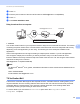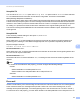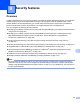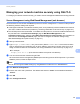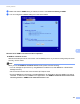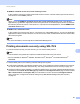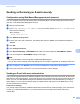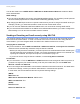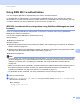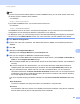Network User's Guide
Table Of Contents
- NETWORK USER’S GUIDE
- Definitions of notes
- IMPORTANT NOTE
- Table of Contents
- 1 Introduction
- 2 Changing your machine’s network settings
- 3 Configuring your machine for a wireless network (For MFC-9560CDW and MFC-9970CDW)
- Overview
- Step by step chart for wireless network configuration
- Confirm your network environment
- Confirm your wireless network setup method
- Configuration using WPS or AOSS™ from the control panel menu to configure your machine for a wireless network (Automatic Wireless mode) (Infrastructure mode only) (Recommended)
- Configuration using the machine’s control panel Setup Wizard to configure your machine for a wireless network
- Configuration using the Brother installer application on the CD-ROM to configure your machine for a wireless network
- Configuration using the PIN Method of Wi-Fi Protected Setup to configure your machine for a wireless network (Infrastructure mode only)
- Configuring your machine for a wireless network (For Infrastructure mode and Ad-hoc mode)
- Using WPS or AOSS™ from the control panel menu to configure your machine for a wireless network (Automatic Wireless mode)
- Using the Setup Wizard from the control panel
- Configuring your machine when the SSID is not broadcast
- Configuring your machine for an enterprise wireless network
- Using the Brother installer application on the CD-ROM to configure your machine for a wireless network
- Using the PIN Method of Wi-Fi Protected Setup
- 4 Wireless configuration using the Brother installer application (For MFC-9560CDW and MFC-9970CDW)
- 5 Control panel setup
- Network menu
- TCP/IP
- Ethernet (wired network only)
- Status (For DCP-9055CDN, DCP-9270CDN, MFC-9460CDN and MFC-9465CDN)/Wired Status (For MFC-9560CDW and MFC-9970CDW)
- Setup Wizard (wireless network only)
- WPS or AOSS™ (wireless network only)
- WPS w/PIN Code (wireless network only)
- WLAN Status (wireless network only)
- MAC Address
- Set to Default (For MFC-9560CDW and MFC-9970CDW)
- Wired Enable (For MFC-9560CDW and MFC-9970CDW)
- WLAN Enable (For MFC-9560CDW and MFC-9970CDW)
- E-mail / IFAX (MFC-9970CDW and DCP-9270CDN (E-mail only))
- Fax to Server (For MFC-9970CDW)
- How to set a new default for Scan to FTP
- How to set a new default for Scan to Network
- Reset the network settings to the factory default
- Printing the Network Configuration List
- Printing the WLAN report (For MFC-9560CDW and MFC-9970CDW)
- Function table and default factory settings
- Network menu
- 6 Web Based Management
- Overview
- How to configure the machine settings using Web Based Management (web browser)
- Password information
- Secure Function Lock 2.0
- Synchronize with SNTP server
- Store Print Log to Network
- Changing the Scan to FTP configuration using a web browser
- Changing the Scan to Network configuration using a web browser
- Changing the LDAP configuration using a web browser (For DCP-9270CDN and MFC-9970CDW)
- 7 LDAP operation (For DCP-9270CDN and MFC-9970CDW)
- 8 Internet fax (For MFC-9970CDW)
- 9 Security features
- Overview
- Managing your network machine securely using SSL/TLS
- Printing documents securely using SSL/TLS
- Sending or Receiving an E-mail securely
- Using IEEE 802.1x authentication
- Secure Management using BRAdmin Professional 3 (Windows®)
- Using Certificates for device security
- Managing multiple certificates
- 10 Troubleshooting
- Appendix A
- Index
- Network Glossary
- Table of Contents
- 1 Types of network connections and protocols
- 2 Configuring your machine for a network
- 3 Wireless network terms and concepts
- 4 Additional network settings from Windows®
- 5 Security terms and concepts
- Appendix A
- Index
Internet fax (For MFC-9970CDW)
97
8
Setup Mail TX 8
You can set the Notification option in the Setup Mail TX option to either On or Off. When switched
to On an additional field of information is sent with the image data. This field is named “MDN”.
MDN (Message Disposition Notification):
This field requests the status of the Internet Fax/E-mail message after delivery through the SMTP (Send Mail
Transfer Protocol) transport system. Once the message has arrived at the receiver this data is used when the
machine or user reads or prints the received Internet Fax or E-mail. For example, if the message is opened
for reading or is printed the receiver sends back a notification to the original sending machine or user.
The receiver must support the MDN field in order to be able to send a notification report, otherwise the request
will be ignored.
Setup Mail RX 8
There are three possible settings for this option On, MDN or Off.
Receive Notification “On”
When switched to “On” a fixed message is sent back to the sender to indicate successful reception and
processing of the message. These fixed messages depend on the operation requested by the sender.
Report messages consist of:
SUCCESS: Received From <mail address>
Receive Notification “MDN”
When switched to “MDN” a report as described above is sent back to the sender if the originating station sent
the “MDN” field to request confirmation.
Receive Notification “Off”
Off switches all forms of receive notification Off, no message is sent back to the sender regardless of the
request.
Note
To receive the TX verification mail properly, you must configure the following settings.
• Sender
• Switch Notification in the Setup Mail TX to on.
• Switch Header in the Setup Mail RX to All or Subject+From+To.
• Receiver
• Switch Notification in the Setup Mail RX to on.
Error mail 8
If there is a mail delivery error while sending an Internet fax, the mail server will send an error message back
to the machine and the error message will be printed. If there is an error while receiving mail, an error
message will be printed (Example: “The message being sent to the machine was not in a TIFF-F format.”).
To receive the error mail properly, you must switch Header in the Setup Mail RX to All or Subject+From+To.