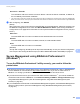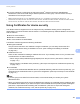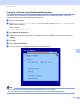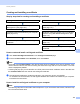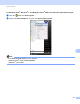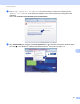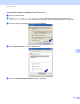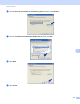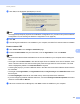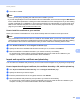Network User's Guide
Table Of Contents
- NETWORK USER’S GUIDE
- Definitions of notes
- IMPORTANT NOTE
- Table of Contents
- 1 Introduction
- 2 Changing your machine’s network settings
- 3 Configuring your machine for a wireless network (For MFC-9560CDW and MFC-9970CDW)
- Overview
- Step by step chart for wireless network configuration
- Confirm your network environment
- Confirm your wireless network setup method
- Configuration using WPS or AOSS™ from the control panel menu to configure your machine for a wireless network (Automatic Wireless mode) (Infrastructure mode only) (Recommended)
- Configuration using the machine’s control panel Setup Wizard to configure your machine for a wireless network
- Configuration using the Brother installer application on the CD-ROM to configure your machine for a wireless network
- Configuration using the PIN Method of Wi-Fi Protected Setup to configure your machine for a wireless network (Infrastructure mode only)
- Configuring your machine for a wireless network (For Infrastructure mode and Ad-hoc mode)
- Using WPS or AOSS™ from the control panel menu to configure your machine for a wireless network (Automatic Wireless mode)
- Using the Setup Wizard from the control panel
- Configuring your machine when the SSID is not broadcast
- Configuring your machine for an enterprise wireless network
- Using the Brother installer application on the CD-ROM to configure your machine for a wireless network
- Using the PIN Method of Wi-Fi Protected Setup
- 4 Wireless configuration using the Brother installer application (For MFC-9560CDW and MFC-9970CDW)
- 5 Control panel setup
- Network menu
- TCP/IP
- Ethernet (wired network only)
- Status (For DCP-9055CDN, DCP-9270CDN, MFC-9460CDN and MFC-9465CDN)/Wired Status (For MFC-9560CDW and MFC-9970CDW)
- Setup Wizard (wireless network only)
- WPS or AOSS™ (wireless network only)
- WPS w/PIN Code (wireless network only)
- WLAN Status (wireless network only)
- MAC Address
- Set to Default (For MFC-9560CDW and MFC-9970CDW)
- Wired Enable (For MFC-9560CDW and MFC-9970CDW)
- WLAN Enable (For MFC-9560CDW and MFC-9970CDW)
- E-mail / IFAX (MFC-9970CDW and DCP-9270CDN (E-mail only))
- Fax to Server (For MFC-9970CDW)
- How to set a new default for Scan to FTP
- How to set a new default for Scan to Network
- Reset the network settings to the factory default
- Printing the Network Configuration List
- Printing the WLAN report (For MFC-9560CDW and MFC-9970CDW)
- Function table and default factory settings
- Network menu
- 6 Web Based Management
- Overview
- How to configure the machine settings using Web Based Management (web browser)
- Password information
- Secure Function Lock 2.0
- Synchronize with SNTP server
- Store Print Log to Network
- Changing the Scan to FTP configuration using a web browser
- Changing the Scan to Network configuration using a web browser
- Changing the LDAP configuration using a web browser (For DCP-9270CDN and MFC-9970CDW)
- 7 LDAP operation (For DCP-9270CDN and MFC-9970CDW)
- 8 Internet fax (For MFC-9970CDW)
- 9 Security features
- Overview
- Managing your network machine securely using SSL/TLS
- Printing documents securely using SSL/TLS
- Sending or Receiving an E-mail securely
- Using IEEE 802.1x authentication
- Secure Management using BRAdmin Professional 3 (Windows®)
- Using Certificates for device security
- Managing multiple certificates
- 10 Troubleshooting
- Appendix A
- Index
- Network Glossary
- Table of Contents
- 1 Types of network connections and protocols
- 2 Configuring your machine for a network
- 3 Wireless network terms and concepts
- 4 Additional network settings from Windows®
- 5 Security terms and concepts
- Appendix A
- Index
Security features
106
9
CA Cert. + ServerID
The verification method to check the Common Name
1
value of the Server Certificate, in addition to
the CA reliability of the Server Certificate.
1
The Common Name verification compares the Common Name of the Server Certificate to the character string configured for the Server ID.
Before you use this method, contact your system administrator about the Server Certificate’s Common Name and then configure Server ID.
h After configuring, click Submit.
(Wired)
After configuring, connect your machine to the IEEE 802.1x supported network. After a few minutes, print
the Network Configuration List to check the <Wired IEEE 802.1x> Status. (See Printing the Network
Configuration List on page 52 for information on how to print the Network Configuration List on your print
server.)
Success
The wired IEEE 802.1x function is enabled and the authentication was successful.
Failed
The wired IEEE 802.1x function is enabled, however, the authentication failed.
Off
The wired IEEE 802.1x function is not available.
(Wireless)
Shortly after configuring, WLAN report will be printed automatically. Check your wireless configuration
on the report. See Printing the WLAN report (For MFC-9560CDW and MFC-9970CDW) on page 53.
Secure Management using BRAdmin Professional 3
(Windows
®
) 9
To use the BRAdmin Professional 3 utility securely, you need to follow the
points below 9
We strongly recommend to use the latest version of the BRAdmin Professional 3 utility or Web BRAdmin
that are available as a download from http://solutions.brother.com/
. If you use an older version of
BRAdmin
1
to manage your Brother machines the user authentication will not be secure.
If you want to avoid access to your machine from older versions of BRAdmin
1
, you need to disable the
access from older versions of BRAdmin
1
from Advanced Setting of SNMP on Configure Protocol page
using Web Based Management. (See Secure Management using Web Based Management (web
browser) on page 99.)
If you use BRAdmin Professional 3 and Web Based Management together, use Web Based Management
with the HTTPS protocol. (See Secure Management using Web Based Management (web browser)
on page 99.)