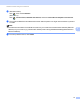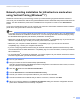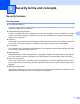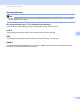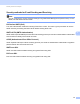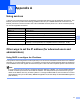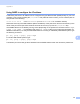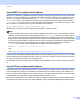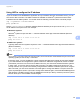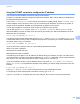Network User's Guide
Table Of Contents
- NETWORK USER’S GUIDE
- Definitions of notes
- IMPORTANT NOTE
- Table of Contents
- 1 Introduction
- 2 Changing your machine’s network settings
- 3 Configuring your machine for a wireless network (For MFC-9560CDW and MFC-9970CDW)
- Overview
- Step by step chart for wireless network configuration
- Confirm your network environment
- Confirm your wireless network setup method
- Configuration using WPS or AOSS™ from the control panel menu to configure your machine for a wireless network (Automatic Wireless mode) (Infrastructure mode only) (Recommended)
- Configuration using the machine’s control panel Setup Wizard to configure your machine for a wireless network
- Configuration using the Brother installer application on the CD-ROM to configure your machine for a wireless network
- Configuration using the PIN Method of Wi-Fi Protected Setup to configure your machine for a wireless network (Infrastructure mode only)
- Configuring your machine for a wireless network (For Infrastructure mode and Ad-hoc mode)
- Using WPS or AOSS™ from the control panel menu to configure your machine for a wireless network (Automatic Wireless mode)
- Using the Setup Wizard from the control panel
- Configuring your machine when the SSID is not broadcast
- Configuring your machine for an enterprise wireless network
- Using the Brother installer application on the CD-ROM to configure your machine for a wireless network
- Using the PIN Method of Wi-Fi Protected Setup
- 4 Wireless configuration using the Brother installer application (For MFC-9560CDW and MFC-9970CDW)
- 5 Control panel setup
- Network menu
- TCP/IP
- Ethernet (wired network only)
- Status (For DCP-9055CDN, DCP-9270CDN, MFC-9460CDN and MFC-9465CDN)/Wired Status (For MFC-9560CDW and MFC-9970CDW)
- Setup Wizard (wireless network only)
- WPS or AOSS™ (wireless network only)
- WPS w/PIN Code (wireless network only)
- WLAN Status (wireless network only)
- MAC Address
- Set to Default (For MFC-9560CDW and MFC-9970CDW)
- Wired Enable (For MFC-9560CDW and MFC-9970CDW)
- WLAN Enable (For MFC-9560CDW and MFC-9970CDW)
- E-mail / IFAX (MFC-9970CDW and DCP-9270CDN (E-mail only))
- Fax to Server (For MFC-9970CDW)
- How to set a new default for Scan to FTP
- How to set a new default for Scan to Network
- Reset the network settings to the factory default
- Printing the Network Configuration List
- Printing the WLAN report (For MFC-9560CDW and MFC-9970CDW)
- Function table and default factory settings
- Network menu
- 6 Web Based Management
- Overview
- How to configure the machine settings using Web Based Management (web browser)
- Password information
- Secure Function Lock 2.0
- Synchronize with SNTP server
- Store Print Log to Network
- Changing the Scan to FTP configuration using a web browser
- Changing the Scan to Network configuration using a web browser
- Changing the LDAP configuration using a web browser (For DCP-9270CDN and MFC-9970CDW)
- 7 LDAP operation (For DCP-9270CDN and MFC-9970CDW)
- 8 Internet fax (For MFC-9970CDW)
- 9 Security features
- Overview
- Managing your network machine securely using SSL/TLS
- Printing documents securely using SSL/TLS
- Sending or Receiving an E-mail securely
- Using IEEE 802.1x authentication
- Secure Management using BRAdmin Professional 3 (Windows®)
- Using Certificates for device security
- Managing multiple certificates
- 10 Troubleshooting
- Appendix A
- Index
- Network Glossary
- Table of Contents
- 1 Types of network connections and protocols
- 2 Configuring your machine for a network
- 3 Wireless network terms and concepts
- 4 Additional network settings from Windows®
- 5 Security terms and concepts
- Appendix A
- Index
Additional network settings from Windows
®
17
4
Network printing installation for Infrastructure mode when
using Vertical Pairing (Windows
®
7) 4
Windows
®
Vertical Pairing is a technology to allow your Vertical Pairing supported wireless machine to
connect to your Infrastructure network using the PIN Method of Wi-Fi Protected Setup and the Web Services
feature. This also enables the printer driver installation from the printer icon that is in the Add a device
screen.
If you are in Infrastructure mode, you can connect your machine to the wireless network and then install the
printer driver using this feature. Follow the steps below:
Note
• If you have set your machine’s Web Services feature to Off, you must set back to On. The default setting
of the Web Services for the Brother machine is On. You can change the Web Services setting by using
the Web Based Management (web browser) or BRAdmin Professional 3.
• Make sure your WLAN access point/router includes the Windows
®
7 compatibility logo. If you are not sure
about the compatibility logo, contact your access point/router manufacturer.
• Make sure your computer includes Windows
®
7 compatibility logo. If you are not sure about the
compatibility logo, contact your computer manufacturer.
• If you are configuring wireless network using an external wireless NIC (Network Interface Card), make
sure the wireless NIC includes Windows
®
7 compatibility logo. For more information, contact your wireless
NIC manufacturer.
• To use a Windows
®
7 computer as a Registrar, you need to register it to your network in advance. See the
instruction supplied with your WLAN access point/router.
a Turn on your machine.
b Set your machine in Wi-Fi Protected Setup (PIN Method).
See Wi-Fi Protected Setup (PIN Method) wireless configuration in the Network User's Guide, on how to
set your machine in the PIN Method.
c Click the button and then Devices and Printers.
d Choose Add a device on the Devices and Printers dialog.
e Choose your machine and input the PIN which your machine has indicated.
f Choose the Infrastructure network that you want to connect to, and then click Next.
g When your machine appears in the Devices and Printers dialog, the wireless configuration and the
printer driver installation are successfully completed.