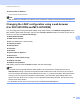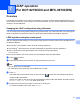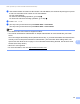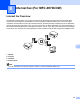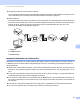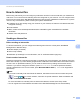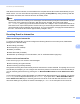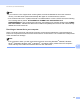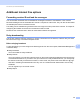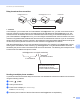Network User's Guide
Table Of Contents
- NETWORK USER’S GUIDE
- Definitions of notes
- IMPORTANT NOTE
- Table of Contents
- 1 Introduction
- 2 Changing your machine’s network settings
- 3 Configuring your machine for a wireless network (For MFC-9560CDW and MFC-9970CDW)
- Overview
- Step by step chart for wireless network configuration
- Confirm your network environment
- Confirm your wireless network setup method
- Configuration using WPS or AOSS™ from the control panel menu to configure your machine for a wireless network (Automatic Wireless mode) (Infrastructure mode only) (Recommended)
- Configuration using the machine’s control panel Setup Wizard to configure your machine for a wireless network
- Configuration using the Brother installer application on the CD-ROM to configure your machine for a wireless network
- Configuration using the PIN Method of Wi-Fi Protected Setup to configure your machine for a wireless network (Infrastructure mode only)
- Configuring your machine for a wireless network (For Infrastructure mode and Ad-hoc mode)
- Using WPS or AOSS™ from the control panel menu to configure your machine for a wireless network (Automatic Wireless mode)
- Using the Setup Wizard from the control panel
- Configuring your machine when the SSID is not broadcast
- Configuring your machine for an enterprise wireless network
- Using the Brother installer application on the CD-ROM to configure your machine for a wireless network
- Using the PIN Method of Wi-Fi Protected Setup
- 4 Wireless configuration using the Brother installer application (For MFC-9560CDW and MFC-9970CDW)
- 5 Control panel setup
- Network menu
- TCP/IP
- Ethernet (wired network only)
- Status (For DCP-9055CDN, DCP-9270CDN, MFC-9460CDN and MFC-9465CDN)/Wired Status (For MFC-9560CDW and MFC-9970CDW)
- Setup Wizard (wireless network only)
- WPS or AOSS™ (wireless network only)
- WPS w/PIN Code (wireless network only)
- WLAN Status (wireless network only)
- MAC Address
- Set to Default (For MFC-9560CDW and MFC-9970CDW)
- Wired Enable (For MFC-9560CDW and MFC-9970CDW)
- WLAN Enable (For MFC-9560CDW and MFC-9970CDW)
- E-mail / IFAX (MFC-9970CDW and DCP-9270CDN (E-mail only))
- Fax to Server (For MFC-9970CDW)
- How to set a new default for Scan to FTP
- How to set a new default for Scan to Network
- Reset the network settings to the factory default
- Printing the Network Configuration List
- Printing the WLAN report (For MFC-9560CDW and MFC-9970CDW)
- Function table and default factory settings
- Network menu
- 6 Web Based Management
- Overview
- How to configure the machine settings using Web Based Management (web browser)
- Password information
- Secure Function Lock 2.0
- Synchronize with SNTP server
- Store Print Log to Network
- Changing the Scan to FTP configuration using a web browser
- Changing the Scan to Network configuration using a web browser
- Changing the LDAP configuration using a web browser (For DCP-9270CDN and MFC-9970CDW)
- 7 LDAP operation (For DCP-9270CDN and MFC-9970CDW)
- 8 Internet fax (For MFC-9970CDW)
- 9 Security features
- Overview
- Managing your network machine securely using SSL/TLS
- Printing documents securely using SSL/TLS
- Sending or Receiving an E-mail securely
- Using IEEE 802.1x authentication
- Secure Management using BRAdmin Professional 3 (Windows®)
- Using Certificates for device security
- Managing multiple certificates
- 10 Troubleshooting
- Appendix A
- Index
- Network Glossary
- Table of Contents
- 1 Types of network connections and protocols
- 2 Configuring your machine for a network
- 3 Wireless network terms and concepts
- 4 Additional network settings from Windows®
- 5 Security terms and concepts
- Appendix A
- Index
Internet fax (For MFC-9970CDW)
92
8
After the document is scanned, it is transmitted to the recipient Internet fax machine automatically via your
SMTP server. You can cancel the send operation by pressing the Stop/Exit key during scanning. After the
transmission is finished, the machine will return to standby mode.
Note
Some E-mail servers do not allow you to send large E-mail documents (the System Administrator will often
place a limit on the maximum E-mail size). With this function enabled, the machine will display
Out of Memory when trying to send E-mail documents over 1 Mbyte in size. The document will not be
sent and an error report will be printed. The document you are sending should be separated into smaller
documents that will be accepted by the mail server. (For your information, a 42 page document based on
the ITU-T Test Chart #1 test chart is approximately 1 Mbyte in size.)
Receiving E-mail or Internet fax 8
Before receiving an Internet fax 8
To receive an Internet fax, you should configure the following items from the control panel, Web Based
Management or Remote Setup:
Auto Polling (if needed)
Poll Frequency (if needed)
Header (if needed)
Delete Error Mail (if needed)
Notification (if needed) (For more information, see TX Verification Mail on page 96.)
How to receive an Internet fax 8
There are 2 ways you can receive E-mail messages:
POP3 receiving at regular intervals
POP3 receiving (manually initiated)
Using POP3 receiving the machine must poll the E-mail server to receive the data. This polling can occur at
set intervals (for example, you can configure the machine to poll the E-mail server at 10 minute intervals) or
you can manually poll the server by pressing the 1 + Black Start/Mono Start or Color Start/Colour Start
keys.
If your machine starts to receive E-mail data, the LCD panel will reflect this activity. For example, you will see
Receiving on the LCD panel followed by XXE-mail(s). If you press the 1 + Black Start/Mono Start or
Color Start/Colour Start keys to manually poll the E-mail server for E-mail data and there are no mail
documents waiting to be printed, the machine will display No Mail on the LCD panel for two seconds.