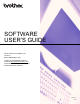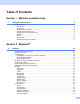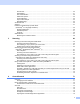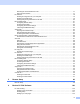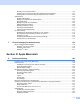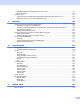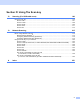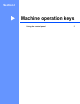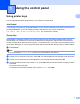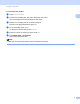SOFTWARE USER’S GUIDE Not all models are available in all countries. (MFC-9560CDW) In USA: Please go to the Brother Solutions Center at http://solutions.brother.com/ and click Manuals on your model page to download the other manuals.
Table of Contents Section I 1 Machine operation keys Using the control panel 2 Using printer keys ......................................................................................................................................2 Job Cancel...........................................................................................................................................2 Secure Key ................................................................................................................
Secure Print.......................................................................................................................................30 Administrator .....................................................................................................................................31 User Authentication ...........................................................................................................................32 Other Print Options...............................................
Attaching the scanned data to E-mail................................................................................................77 Using the OCR feature ......................................................................................................................77 PC-FAX tab..............................................................................................................................................78 Sending an image file from your computer.......................................
Entering cover page information......................................................................................................103 Sending a file as a PC-FAX using the Facsimile style user interface..............................................103 Sending a file as a PC-FAX using the Simple style user interface ..................................................105 Address Book ..............................................................................................................................
Web Based Management (Network Connection Only)....................................................................152 Color Calibration..............................................................................................................................152 Sending a fax.........................................................................................................................................153 Drag a vCard from the Mac OS X Address Book application (Mac OS X 10.4.11) ..................
Section IV Using The Scan key 12 Scanning (For USB cable users) 199 Using the Scan key................................................................................................................................199 Scan to USB ....................................................................................................................................201 Scan to E-mail ................................................................................................................................
Section I Machine operation keys Using the control panel 2 I
1 Using the control panel 1 1 Using printer keys 1 You can operate the following features from your machine’s control panel. Job Cancel 1 To cancel the current print job, press Job Cancel. You can clear the data that is left in the printer memory by pressing Job Cancel. To cancel multiple print jobs, hold down this key until the LCD shows Job Cancel (All) or Cancel Printing (All) (For Touchscreen models). Secure Key 1 Secured data is password protected.
Using the control panel For Touchscreen models a b Press Secure Print. c Press a or b to display the job. Press the print job. Enter the four-digit password and press OK. d To print the data, press Print. To delete the secured data, press Delete. e f Enter the number of copies you want. Press OK. 1 1 Press a or b to display the user name. Press the user name. The LCD displays the secured job list for that name. Press Black Start or Color Start. The machine prints the data.
Using the control panel Printer Emulation Support 1 1 Your machine will receive print commands in a printer job language or emulation. Different operating systems and applications will send the print commands in different languages. Your machine can receive print commands in a variety of emulations and has an automatic emulation selection feature. When the machine receives data from the computer, it automatically chooses the emulation mode. The default setting is Auto.
Using the control panel For Touchscreen models a b c d e 1 Press MENU. 1 Press Printer. Press a or b to display Emulation. Press Emulation. Press to choose Auto, HP LaserJet or BR-Script 3. Press Stop/Exit. Note We recommend that you set the emulation setting with your application software or network server. If the setting does not work properly, choose the required emulation mode manually using the control panel buttons of the machine.
Using the control panel Printing the Internal Font List 1 1 You can print a list of the machine’s internal (or resident) fonts to see how each font looks before you choose it. a b c d Press Menu, 4, 2, 1. Press a or b to choose 1.HP LaserJet or 2.BR-Script 3. Press OK. Press Black Start or Color Start. The machine prints the list. Press Stop/Exit. For Touchscreen models a b c d e f g 1 Press MENU. Press Printer. Press a or b to display Print Options. Press Print Options. Press Internal Font.
Using the control panel Printing the Print Configuration List 1 1 You can print a list of current printer settings. a b c Press Menu, 4, 2, 2. Press Black Start or Color Start. The machine prints the settings. Press Stop/Exit. For Touchscreen models a b c d e f 1 Press MENU. Press Printer. Press a or b to display Print Options. Press Print Options. Press Configuration. Press Black Start or Color Start. The machine prints the settings. Press Stop/Exit.
Using the control panel Test Print 1 1 If you are having problems with print quality, you can do a test print. a b c Press Menu, 4, 2, 3. Press Black Start or Color Start. Press Stop/Exit. For Touchscreen models a b c d e f 1 Press MENU. Press Printer. Press a or b to display Print Options. Press Print Options. Press Test Print. Press Black Start or Color Start. Press Stop/Exit. Note If the problem appears on the printout, see Improving the print quality in the Basic User's Guide.
Using the control panel Duplex 1 1 You can choose whether you want to automatically print on both sides of the paper. The setting in the printer driver will take priority over the setting made on the control panel. a b c Press Menu, 4, 3. Press a or b to choose Off, On(Long Edge) or On(Short Edge). Press OK. Press Stop/Exit. For Touchscreen models a b c d e 1 Press MENU. Press Printer. Press a or b to display Duplex. Press Duplex. Press to choose Off, Long Edge or Short Edge. Press Stop/Exit.
Using the control panel Output Color 1 1 If the driver does not have color settings, you can choose the color settings. a b c d Press Menu, 4, 4. Press a or b to choose Auto, Color or B&W. Press OK. Press Stop/Exit. For Touchscreen models a b c d e 1 Press MENU. Press Printer. Press a or b to display Output Color. Press Output Color. Press to choose Auto, Color or B&W. Press Stop/Exit.
Using the control panel Restoring default printer settings 1 1 You can return the machine’s printer settings to the factory settings. This will not reset the network settings. To reset the machine’s network settings to the factory settings, please see the Network User's Guide. a b Press Menu, 4, 5. c Press Stop/Exit. To restore the default settings, press 1 to choose 1.Reset. To exit without making a change, press 2 to choose 2.Exit. For Touchscreen models a b c d Press MENU.
Section II ® Windows Printing Scanning ControlCenter4 Remote Setup Brother PC-FAX Software Firewall settings (For Network users) II 13 49 71 98 100 118
2 Printing 2 Note • The screens in this section are from Windows® XP. Screens on your PC may vary depending on your operating system. 2 • If your PC is protected by a firewall, and you are unable to network print, network scan or PC Fax, you may need to configure the firewall settings. If you are using the Windows® Firewall and you installed MFL-Pro Suite from the CD-ROM, the necessary Firewall settings have already been made.
Printing Printing a document 2 When the machine receives data from your computer, it begins printing by picking up paper from the paper tray. The paper tray can feed many types of paper and envelopes. (See the Basic User's Guide for information about the Paper Tray and Recommended paper.) a From your application, choose the Print command.
Printing Duplex printing 2 The supplied printer driver supports duplex printing. Guidelines for printing on both sides of the paper 2 If the paper is thin, it may wrinkle. If paper is curled, turn over the stack, straighten it and then put it back in the paper tray or the MP Tray. If the paper is not feeding properly, it may be curled. Remove the paper, straighten it and turn over the stack.
Printing Printer driver settings 2 Note For Macintosh users see Printing and Faxing on page 128.
Printing Accessing the printer driver settings a 2 (For Windows ® 2000) Click Start, Settings and then Printers. (For Windows ® XP and Windows Server®) Click start, and then Printers and Faxes. (For Windows Vista®) Click the 2 button, Control Panel, Hardware and Sound, and then Printers. (For Windows ® 7) Click the button and Devices and Printers. b Right-click the Brother MFC-XXXX Printer icon (where XXXX is your model name) and select Properties (Printer properties).
Printing Basic tab 2 You can also change the Page Layout settings by clicking the illustration on the left side of the Basic tab. 2 (4) (1) (2) (3) a b c d e Choose the Paper Size, Orientation, Copies, Media Type, Print Quality and Color / Mono (1). Choose Multiple Page and Duplex / Booklet (2). Choose the Paper Source (3). Confirm your current settings in the window (4). Click OK to apply your chosen settings. To return to the default settings, click Default, then OK.
Printing Orientation 2 Orientation selects the position of how your document will be printed (Portrait or Landscape). Portrait (Vertical) Landscape (Horizontal) 2 Copies 2 The copies selection sets the number of copies that will be printed. Collate With the Collate check box selected, one complete copy of your document will be printed and then repeated for the number of copies you selected.
Printing Media Type 2 You can use the following types of media in your machine. For the best print quality, select the type of media that you wish to use. Plain Paper 2 Thin Paper Thick Paper Thicker Paper Bond Paper Envelopes Env. Thick Env. Thin Recycled Paper Label Glossy Paper Note • When using ordinary plain paper (60 to 105 g/m2, 16 to 28 lb) choose Plain Paper. When using heavier weight paper or rough paper choose Thick Paper or Thicker Paper.
Printing Print Quality 2 You can choose the following print quality settings. Normal (600 x 600 dpi) 2 600 × 600 dpi. Recommended for ordinary printing. Good print quality with reasonable print speeds. Fine (2400 dpi class) 2400 dpi class. The finest print mode. Use this mode to print precise images such as photographs. Since the print data is much larger than in normal mode, processing time / data transfer time and printing time will be longer.
Printing Settings Dialog 2 You can change the following settings by clicking Settings from the Basic tab. 2 Color Mode The following options are available in Color Matching mode: • Normal This is the default color mode. • Vivid The color of all elements are adjusted to become a more vivid color. • Auto The printer driver automatically selects the Color Mode type. • None If you want to apply the color management settings of your application, choose this setting.
Printing Improve Thin Line You can improve the image quality of thin lines. Improve Pattern Printing Select this option if printed fills and patterns are different from the patterns and fills you see on your computer. 2 Settings If you want to change the color settings such as brightness, contrast, intensity or saturation, click the Settings button to access more advanced settings.
Printing • Print (8) You can print the image shown in the preview by clicking the Print button. Multiple Page 2 The Multiple Page selection can reduce the image size of a page allowing multiple pages to be printed on one sheet of paper or enlarge the image size for printing one page on multiple sheets of paper. Page Order When N in 1 option is selected, the page order can be selected from the drop-down list.
Printing Booklet / Booklet (Manual) Use this option to print a document in booklet format using duplex printing; it will arrange the document according to the correct page number and allows you to fold at the center of the print output without having to change the order of the page number. 2 • Booklet The machine prints on both sides of the paper automatically. • Booklet (Manual) The machine prints all the even numbered sides first.
Printing Advanced tab 2 2 (1) (2) (3) (4) (5) (6) (7) (8) (9) Change the tab settings by clicking one of the following selections: Scaling (1) Reverse Print (2) Use Watermark (3) Header-Footer Print (4) Toner Save Mode (5) Secure Print (6) Administrator (7) User Authentication (8) Other Print Options (9) 26
Printing Scaling 2 You can change the print image scaling. Reverse Print 2 Check Reverse Print to reverse the data from up to down. Use Watermark 2 You can put a logo or text into your document as a watermark. You can choose one of the preset Watermarks, or you can use a bitmap file that you have created. Check Use Watermark and then click the Settings... button.
Printing Watermark Settings 2 2 Transparent 2 Check Transparent to print the watermarked image in the background of your document. If this feature is not checked then the watermark will be printed on top of your document. In Outline Text 2 Check In Outline Text if you only want to print an outline of the watermark. It is available when you choose a text watermark.
Printing Custom Settings 2 You can choose to print which watermark to be printed on the first page or on the other pages. Click the Add button to add the watermark settings and then choose Use Text or Use Bitmap File in Watermark Style. 2 You can change the additional watermark’s size and position on the page by selecting the watermark, and clicking the Settings button. Title Enter a title you like in the field.
Printing Header-Footer Print 2 When this feature is enabled, it will print the date and time on your document from your computer’s system clock and the PC login user name or the text you entered. By clicking Settings, you can customize the information. 2 ID Print If you select Login User Name, your PC login user name will print. If you select Custom and enter the text in the Custom edit box, the text you entered will print. Toner Save Mode 2 You can conserve toner use with this feature.
Printing Administrator 2 Administrators have the authority to limit access to functions such as scaling and watermark. 2 Password Enter the password into this box. Note Click Set Password... to change the password. Copies Lock Lock the copy pages selection to prevent multiple copy printing. Multiple Page & Scaling Lock Lock the scaling setting and multiple page setting. Color / Mono Lock Lock the Color / Mono settings as Mono to prevent color printing.
Printing User Authentication 2 If you are restricted from PC Print by the Secure Function Lock 2.0 feature, you need to set your ID and PIN in the User Authentication Settings dialog. Click Settings of the User Authentication and enter your ID and PIN. If your PC login name is registered to Secure Function Lock 2.0, you can check the Use PC Login Name box instead of entering your ID and PIN. 2 For more information about Secure Function Lock 2.0, see the Network User's Guide.
Printing Color Calibration 2 The output density of each color may vary depending on the temperature and humidity of the environment the machine is in. This setting helps you to improve color density by letting the printer driver use the color calibration data stored in your machine. Use Calibration Data If you check this box, the printer driver will use the calibration data retrieved from the machine to set color matching in the printer driver to ensure consistent print quality.
Printing Improve Print Output 2 This feature allows you to improve a print quality problem. Reduce Paper Curl 2 If you choose this setting, the paper curl may be reduced. If you are printing only a few pages, you do not need to choose this setting. We recommend that you change the printer driver setting in Media Type to a thin setting. Note This operation will decrease the temperature of the machine's fusing process.
Printing Accessories tab 2 Note To access the Accessories tab, see Accessing the printer driver settings on page 17. 2 You can define the paper size for each paper tray and auto detect the serial number in the Accessories tab as follows. 1 2 3 4 Available Options / Installed Options (1) You can manually add and remove the options that are installed on the machine. Tray settings will match the installed options.
Printing Auto Detect (4) The Auto Detect function finds the currently installed optional devices and shows the available settings in the printer driver. When you click Auto Detect, options that are installed on the machine will be listed in Available Options (1). You can manually add or remove the options by choosing an optional device you want to add or remove, and then clicking Add or Remove.
Printing Support 2 Click Support... in the Printing Preferences dialog box. 2 (1) (2) (3) (5) (6) (4) Brother Solutions Center (1) The Brother Solutions Center (http://solutions.brother.com/) is a Web site offering information about your Brother product including FAQs (Frequently Asked Questions), User’s Guides, driver updates and tips for using your machine.
Printing Genuine Supplies Website (2) You can visit our Web site for original/genuine Brother supplies by clicking this button. Brother CreativeCenter (3) You can visit our Web site for free and easy online solutions for business and home users by clicking this button. Print Settings (4) This will print the pages that show how the internal settings of the machine have been configured. Check Setting (5) You can check the current driver settings.
Printing Features in the BR-Script 3 printer driver (PostScript® 3™ language emulation) 2 Note 2 The screens in this section are from Windows® XP. The screens on your PC may vary depending on your operating system. Printing Preferences 2 Note You can access the Printing Preferences dialog box by clicking Printing Preferences... in the General tab of the Brother MFC-XXXX BR-Script3 Properties dialog box.
Printing • Pages Per Sheet The Pages Per Sheet selection can reduce the image size of a page by allowing multiple pages to be printed on one sheet of paper. Also, you can print a document in the booklet style automatically when you choose Booklet. 2 Paper/Quality tab Choose the Paper Source and Color. • Paper Source You can choose Automatically Select, Auto Select, Tray1, Tray2 1, MP Tray or Manual Feed. 1 Available if the optional tray is installed.
Printing Advanced options 2 You can access the Advanced options by clicking the Advanced... button on the Layout tab or Paper/Quality tab. 2 (1) (2) a Choose the Paper Size and Copy Count (1). Paper Size From the drop-down box choose the Paper Size you are using. Copy Count The copy selection sets the number of copies that will be printed. b Set the Image Color Management, Scaling and TrueType Font settings (2). Image Color Management Specifies how to print your color graphics.
Printing c You can change settings by choosing a setting in the Printer Features list (3): 2 Print Quality You can choose the following print quality settings. • Normal (600 x 600 dpi) 600 × 600 dpi. Recommended for ordinary printing. Good print quality with reasonable print speeds. • Fine (2400 dpi class) 2400 dpi class. The finest print mode. Use this mode to print precise images such as photographs.
Printing Media Type You can use the following types of media in your machine. For the best print quality, select the type of media that you wish to use. • Plain Paper 2 • Thin Paper • Thick Paper • Thicker Paper • Bond Paper • Envelopes • Env. Thick • Env. Thin • Recycled Paper • Label • Glossy Paper Note When you are using glossy paper, put only one sheet at a time in the MP tray to avoid a paper jam.
Printing Color / Mono You can choose the following color mode: • Auto The machine checks the content of your documents for color. If color is detected, it prints in color. If no color content is detected, it prints in monochrome. • Color The device will print all pages in full color mode. • Mono Selecting Mono mode prints your documents in grayscale.
Printing Improve Gray Color You can improve the image of a shaded area. Enhance Black Printing If a black graphic cannot print correctly, choose this setting. 2 Halftone Screen Lock Stops other applications from modifying the Halftone settings. The default setting is On. High Quality Image Printing You can get high quality image printing. If you set High Quality Image Printing to On, the printing speed will be slower.
Printing Ports tab 2 If you want to change the port where your machine is connected or the path to the network machine you are using, choose or add the port you want to use.
Printing Status Monitor 2 The Status Monitor utility is a configurable software tool for monitoring the status of one or more devices, allowing you to get immediate notification of error messages such as paper empty or paper jam. 2 You can check the device status at anytime by double-clicking the icon in the tasktray or by choosing Status Monitor located in start/All Programs/Brother/MFC-XXXX on your PC.
Printing Monitoring the machine’s status 2 The Status Monitor icon will change color depending on the machine status. A green icon indicates the normal stand-by condition. 2 A yellow icon indicates a warning. A red icon indicates a printing error has occurred. There are two locations where you can display the Status Monitor on your PC - in the tasktray or on the desktop.
3 Scanning 3 The scanning operations and drivers will be different depending on your operating system. The machine uses a TWAIN compliant driver for scanning documents from your applications. (Windows® XP/Windows Vista®/Windows® 7) Two scanner drivers are installed. A TWAIN compliant scanner driver (See Scanning a document using the TWAIN driver on page 49) and a Windows® Imaging Acquisition (WIA) driver (See Scanning a document using the WIA driver (Windows® XP/Windows Vista®/Windows ® 7) on page 57).
Scanning d e Click the Select button. Choose the scanner you are using from the Available Scanners list. Note Choose TWAIN: TW-Brother MFC-XXXX or TWAIN: TW-Brother MFC-XXXX LAN. f g h Check the Display scanner dialog box on the Scan or Get Photo panel. 3 Click Scan. The Scanner Setup dialog box appears.
Scanning Note • After you select a document size, you can adjust the scanning area further by clicking the left mouse button and dragging it. This is required when you want to crop an image when scanning. (See Pre-Scanning to crop a portion you want to scan on page 51.) • For models that support duplex scanning: • You cannot adjust the scanning area. 3 • Duplex scan is available from the ADF only. • You cannot use the PreScan button to preview an image.
Scanning d Press and hold down the left mouse button and drag it over the portion you want to scan. 3 1 1 Scanning area Note You can enlarge the image using the icon, and then use the icon to restore the image to its original size. e Load your document again. Note Skip this step if you loaded the document on the scanner glass in step a. f Click Start. This time only the chosen area of the document appears in the PaperPort™ 12SE window (or your application window).
Scanning Resolution 3 You can choose a scanning resolution from the Resolution drop-down list. Higher resolutions take more memory and transfer time, but produce a finer scanned image. The following table shows the resolutions you can choose and the available colors.
Scanning Reduce Noise 3 You can improve and enhance the quality of your scanned images with this selection. The Reduce Noise setting is available when using 24bit Color and scan resolutions of 300 × 300 dpi, 400 × 400 dpi or 600 × 600 dpi. Brightness 3 Adjust the setting (-50 to 50) to get the best image. The default value is 0, representing an average. 3 You can set the Brightness level by dragging the slide bar to the right or left to lighten or darken the image.
Scanning Document Size 3 Choose one of the following sizes: A4 8.3 x 11.7 in (210 x 297 mm) JIS B5 7.2 x 10.1 in (182 x 257 mm) Letter 8 1/2 x 11 in (215.9 x 279.4 mm) Legal 8 1/2 x 14 in (215.9 x 355.6 mm) 3 A5 5.8 x 8.3 in (148 x 210 mm) Executive 7 1/4 x 10 1/2 in (184.1 x 266.7 mm) Business Card 3.5 x 2.
Scanning Note • You can see the actual paper size you chose on the screen. 3 • Width: shows the width of scanning area. • Height: shows the height of scanning area. • Data Size: shows the rough data size in Bitmap format. The size will be different for other file formats such as JPEG. • User adjustable from 0.35 x 0.35 in to 8.5 x 14 in or 8.9 x 8.9 mm to 215.9 x 355.6 mm.
Scanning Scanning a document using the WIA driver (Windows® XP/Windows Vista®/Windows® 7) 3 WIA compliant 3 For Windows® XP/Windows Vista®/Windows® 7 you can choose Windows® Image Acquisition (WIA) for scanning images from the machine. You can scan images directly into the PaperPort™ 12SE viewer that Brother included with your machine or you can scan images directly into any other application that supports WIA or TWAIN scanning. 3 Note • Windows® XP does not support Duplex Scan in the WIA driver.
Scanning h Adjust the following settings, if needed, in the Scanner Setup dialog box: Paper source (1) Picture type (2) Adjust the quality of the scanned picture (3) Page size (4) 3 1 2 3 4 i j k l Choose Document Feeder from the Paper source drop-down list (1). Choose the picture type (2). Choose the Page size from the drop-down list (4). If you need advanced settings, click Adjust the quality of the scanned picture (3).
Scanning Note • The scanner resolution can be set as high as 1200 dpi. • For resolutions greater than 1200 dpi, use the Scanner Utility. (See Scanner Utility on page 61.) m Click the Scan button in the Scan dialog box. The machine starts scanning the document. 3 Pre-Scanning to crop a portion you want to scan using the scanner glass 3 The Preview button is used to preview an image for cropping any unwanted portions from the image.
Scanning e Press and hold down the left mouse button and drag it over the portion you want to scan. 3 f If you need advanced settings, click Adjust the quality of the scanned picture (3). You can choose Brightness, Contrast, Resolution (DPI) and Picture type from Advanced Properties. Click OK after you choose a setting. g Click the Scan button in the Scan dialog box. The machine starts scanning the document.
Scanning Scanner Utility 3 The Scanner Utility is used for configuring the WIA scanner driver for resolutions greater than 1200 dpi and for changing the paper size (Windows® XP only). If you want to set Legal size as the default size, use this utility to change the setting. You must restart your PC for the new settings to take effect. Note If you scan the document at a resolution greater than 1200 dpi, the file size may be very large.
Scanning Note (Windows Vista® and Windows ® 7) The User Account Control screen appears, do the following. • For users who have administrator rights: Click Allow. 3 • For users who do not have administrator rights: Enter the administrator password and click OK.
Scanning Scanning a document using the WIA driver (Windows Photo Gallery and Windows Fax and Scan) 3 Scanning a document into the PC 3 There are two ways in which you can scan a whole page. You can either use the ADF (automatic document feeder) or the scanner glass. If you want to scan and then crop a portion of a page after pre-scanning the document, you need to use the scanner glass. (See Pre-Scanning to crop a portion you want to scan using the scanner glass on page 65.
Scanning Profile (1) Source (2) Paper size (3) Color format (4) File type (5) Resolution (DPI) (6) 3 Brightness (7) Contrast (8) 1 2 3 4 5 6 7 8 g Click the Scan button in the Scan dialog box. The machine starts scanning the document.
Scanning Pre-Scanning to crop a portion you want to scan using the scanner glass 3 The Preview button is used to preview an image for cropping any unwanted portions from the image. When you are satisfied with the preview, click the Scan button in the Scan dialog box to scan the image. a b c Follow the steps from a to e of Scanning a document into the PC on page 63. Put the document face down on the scanner glass. 3 Choose Flatbed in the Source drop-down list.
Scanning e Press and hold down the left mouse button and drag it over the portion you want to scan. 3 f Click the Scan button in the Scan dialog box. The machine starts scanning the document. This time only the chosen area of the document appears in your application window.
Scanning Using ScanSoft™ PaperPort™ 12SE with OCR by NUANCE™ 3 Note • ScanSoft™ PaperPort™ 12SE supports Windows® XP (SP3 or greater), XP Professional x64 Edition (SP2 or greater), Windows Vista® (SP2 or greater) and Windows ® 7 only. • For Windows® 2000 (SP4 or higher) users, you can download ScanSoft™ PaperPort™ 11SE by Nuance™ during the installation of MFL-Pro Suite. See the Quick Setup Guide. 3 ScanSoft™ PaperPort™ 12SE for Brother is a document management application.
Scanning ImageView displays a close-up of a single page. You can open a PaperPort™ 12SE item by clicking the Open with Image View button on the Desktop ribbon. As long as you have the appropriate application on your PC to display it, you can also open a non-PaperPort™ SE item by double-clicking it. 3 Organizing your items in folders 3 PaperPort™ 12SE has an easy-to-use filing system for organizing your items. The filing system consists of folders and items that you choose to view in Desktop.
Scanning Quick links to other applications 3 ScanSoft™ PaperPort™ 12SE automatically recognizes many other applications on your PC and creates a ‘working link’ to them. The bar at the bottom of the PaperPort™ 12SE desktop shows which programs you can use with PaperPort™ 12SE. 3 To send an item from PaperPort™ 12SE to another program, simply drag and drop the item from the PaperPort™ 12SE desktop to the program icon on the Send To bar.
Scanning Exporting items into other formats 3 You can export or save PaperPort™ 12SE items in several popular file formats, such as BMP, JPEG, TIFF or PDF. Exporting an image file a Click Save As on the PaperPort button. The Save ‘XXXXX’ as dialog box is displayed. b c d Choose the drive and folder where you want to store the file. 3 3 Enter the new file name and choose the file type. Click Save to save your file, or Cancel to return to PaperPort™ 12SE without saving it.
4 ControlCenter4 4 Overview 4 ControlCenter4 is a software utility that lets you quickly and easily access your often used applications. Using ControlCenter4 eliminates the need to manually launch specific applications. ControlCenter4 has two user interfaces: Home Mode and Advanced Mode. Home Mode 4 The Home Mode gives you easy access to your machine’s main functions. See Using ControlCenter4 in Home Mode on page 72.
ControlCenter4 Using ControlCenter4 in Home Mode 4 This section briefly introduces the ControlCenter4 functions in Home Mode. For more details on each function, click Help. 4 1 Scan directly to a file, E-mail, word processor or graphics application of your choice. 2 Access the PC-FAX applications available for your device. 3 Access the settings available to configure your device. 4 Link to Brother Solutions Center, Brother CreativeCenter and the Help file.
ControlCenter4 ControlCenter4 Features for Home Mode users 4 Scan (See Scan tab on page 74.) See Saving the scanned image on page 75. See Printing the scanned image on page 76. See Opening the scanned image with an application on page 76. See Attaching the scanned data to E-mail on page 77. See Using the OCR feature on page 77. 4 PC-FAX (See PC-FAX tab on page 78.) See Sending a scanned image on page 79. See Sending an image file from your computer on page 79.
ControlCenter4 Scan tab 4 There are five scan options: Save, Print, Open with an Application, Send E-mail and OCR. This section briefly introduces the Scan tab function. For more details of each function, click Help.
ControlCenter4 File types 4 You can choose from the following list of file types when saving to a folder. Windows Bitmap (*.bmp) JPEG (*.jpg) TIFF (*.tif) TIFF Multi-Page (*.tif) Portable Network Graphics (*.png) 4 PDF (*.pdf) Secure PDF (*.pdf) XML Paper Specification (*.xps) Note • The XML Paper Specification is available for Windows Vista® and Windows® 7, or when using applications which support XML Paper Specification files.
ControlCenter4 Printing the scanned image 4 You can scan a page on the machine and print copies using any of the features of ControlCenter4 supported by your Brother machine’s printer driver. a b c d e f Select the Scan tab. Configure the settings in the PC Scan setting area. Click the Scan button. 4 Confirm and edit (if necessary) the scanned image in the image viewer. Click Print. Configure the print settings and then click Start Printing.
ControlCenter4 Attaching the scanned data to E-mail 4 The Send E-mail button lets you scan a document to your default E-mail application, so you can send the scanned job as an attachment. a b c d e f g Select the Scan tab. Configure the settings in the PC Scan setting area. Click the Scan button. 4 Confirm and edit (if necessary) the scanned image in the image viewer. Click Send E-mail. Configure the attached file settings and click OK.
ControlCenter4 PC-FAX tab 4 This section briefly introduces the PC-FAX tab function. For more details of each function, click Help. Note The PC-FAX software can only send Black & White fax documents in Letter size.
ControlCenter4 Sending an image file from your computer 4 The Send Image File button lets you send an image file as a fax from your computer using the Brother PC-FAX software. a b c d e Select the PC-FAX tab. Click Send Image File. Click on the folder tree to browse for the folder where the image you want to send is located. Then select the file you want to send. 4 Click the Send button. The PC-FAX sending dialog will appear. Enter a fax number and then click Start.
ControlCenter4 Viewing and printing received PC-FAX data 4 The Received PC-FAX button lets you view and print received fax data using the Brother PC-FAX software. Before you use the PC-FAX Receive function, you must select the PC-FAX Receive option from the control panel menu of your Brother machine. (See Enabling PC-FAX Receiving software on your machine on page 114.) a b c Select the PC-FAX tab. d e If you want to print the received data, select the data and then click Print.
ControlCenter4 Device Settings tab 4 This section briefly introduces the Device Settings tab function. For more details of each function, click Help. 4 1 Remote Setup button 2 Quick Dial button 3 Device Scan Settings button 4 BRAdmin button Configuring Remote Setup 4 The Remote Setup button lets you open the Remote Setup Program window to configure most machine and network setting menus. a b c Select the Device Settings tab. Click Remote Setup. The Remote Setup Program window will appear.
ControlCenter4 Accessing Quick Dial 4 The Quick Dial button lets you open the Address Book window in the Remote Setup Program. You can then easily register or change the Quick Dial numbers from your PC. a b c Select the Device Settings tab. Click Quick Dial. The Address Book window will appear. For Address Book configuration, see Remote Setup on page 98. 4 Configuring Scan button settings 4 The Device Scan Settings button lets you configure your machine’s SCAN key settings.
ControlCenter4 Launching the BRAdmin utility 4 If you have installed BRAdmin Light or BRAdmin Professional 3, the BRAdmin button lets you open the BRAdmin Light or BRAdmin Professional 3 utility. The BRAdmin Light utility is designed for initial setup of the Brother network connected devices. It can also search for Brother products in a TCP/IP environment, view the status and configure basic network settings, such as the IP address.
ControlCenter4 Support tab 4 This section briefly introduces the Support tab function. For more details of each function, click the Help button in ControlCenter4. Opening ControlCenter Help 4 The ControlCenter Help lets you open the Help file for detailed information about ControlCenter. a b c 4 Select the Support tab. Click ControlCenter Help. The ControlCenter Help top page will appear.
ControlCenter4 Using ControlCenter4 in Advanced Mode 4 This section briefly introduces the ControlCenter4 functions in Advanced Mode. For more details on each function, click Help. 4 1 Scan directly to a file, E-mail, word processor or graphics application of your choice. 2 Access the PC-Copy feature available via your PC. 3 Access the PC-FAX applications available for your device. 4 Access the settings available to configure your device.
ControlCenter4 ControlCenter4 Features for Advanced Mode users 4 Scan (See Scan tab on page 87.) See Opening the scanned image with an application on page 88. See Using the OCR feature on page 89. See Attaching the scanned data to E-mail on page 89. See Saving the scanned image on page 89. PC-Copy (See PC-Copy tab on page 90.) 4 See Printing the scanned image on page 90. PC-FAX (See PC-FAX tab on page 90.) See Sending an image file from your computer on page 90.
ControlCenter4 Scan tab 4 There are four scan options: Image, OCR, E-mail and File. This section briefly introduces the Scan tab function. For more details of each function, click Help. 4 1 PC Scan setting area 2 Image button 3 OCR button 4 E-mail button 5 File button Note • You can change the default settings of each button by right-clicking the appropriate button or clicking Configuration. When the configuration dialog appears, you can change the settings and then click OK.
ControlCenter4 File types 4 You can choose from the following list of file types when saving to a folder. Windows Bitmap (*.bmp) JPEG (*.jpg) TIFF (*.tif) TIFF Multi-Page (*.tif) Portable Network Graphics (*.png) 4 PDF (*.pdf) Secure PDF (*.pdf) XML Paper Specification (*.xps) Note • The XML Paper Specification is available for Windows Vista® and Windows® 7, or when using applications which support XML Paper Specification files.
ControlCenter4 Using the OCR feature 4 The OCR button lets you scan a document and convert it into text. This text can be edited using your favorite word processing software. a b c d Select the Scan tab. If you want to change the scan settings, right-click the OCR button and then change settings. If you want to preview and configure the scanned image, check Pre Scan. Click OK. Click OCR. 4 Your default word processing application will open and display the converted text data.
ControlCenter4 PC-Copy tab 4 Printing the scanned image 4 You can scan a page on the machine and print copies using any of the features of ControlCenter4 supported by your Brother machine’s printer driver. a b Select the PC-Copy tab. c Click Color Copy, Monochrome Copy, 2 in 1 Copy or 4 in 1 Copy. You can customize each button with your preferred settings. d The scanned image will be printed.
ControlCenter4 Sending a scanned image 4 The Send Scanned Image button lets you scan a page or document and automatically send the image as a fax from your computer using the Brother PC-FAX software. a b c d Select the PC-FAX tab. If you want to change the scan settings, right-click Send Scanned Image and then change settings. If you want to preview and configure the scanned image, check Pre Scan. Click OK. Click Send Scanned Image. 4 The PC-FAX sending dialog will appear.
ControlCenter4 Device Settings tab 4 This section briefly introduces the Device Settings tab function. For more details of each function, click Help. Configuring Remote Setup 4 The Remote Setup button lets you open the Remote Setup Program window to configure most machine and network setting menus. a b c 4 Select the Device Settings tab. Click Remote Setup. The Remote Setup Program window will appear. For Remote Setup configuration, see Remote Setup on page 98.
ControlCenter4 Configuring Scan button settings 4 The Device Scan Settings button lets you configure your machine’s SCAN key settings. 4 a b c d Select the Device Settings tab. Click Device Scan Settings. The Device Scan Settings dialog will appear. You can change settings of each Scan button function. Click OK.
ControlCenter4 Launching the BRAdmin utility 4 If you have installed BRAdmin Light or BRAdmin Professional 3, the BRAdmin button lets you open the BRAdmin Light or BRAdmin Professional 3 utility. The BRAdmin Light utility is designed for initial setup of the Brother network connected devices. It can also search for Brother products in a TCP/IP environment, view the status and configure basic network settings, such as the IP address.
ControlCenter4 Support tab 4 This section briefly introduces the Support tab function. For more details of each function, click the Help button in ControlCenter4. Opening ControlCenter Help 4 The ControlCenter Help lets you open the Help file for detailed information about ControlCenter. a b c 4 Select the Support tab. Click ControlCenter Help. The ControlCenter Help top page will appear.
ControlCenter4 Custom tab 4 This section briefly introduces adding a Custom tab. For more details, click Help . Creating a Custom tab 4 You can create up to three customized tabs including up to five customized buttons with your preferred settings. a 4 Click Configuration and then select Create custom tab.
ControlCenter4 Creating a Custom button a 4 Click Configuration and then select Create custom button. Select a button you want to create from the menu. The settings dialog will appear. 4 b Enter the button name and change the settings if necessary. Click OK. (The setting options vary depending on the created button.) Note You can change or remove the created tab, button or settings. Click Configuration and follow the menu.
5 Remote Setup 5 Remote Setup 5 The Remote Setup program lets you configure many machine and network settings from a Windows® application. When you start this application, the settings on your machine will be downloaded automatically to your PC and displayed on your PC screen. If you change the settings, you can upload them directly to the machine. Click the start button, All Programs, Brother, MFC-XXXX (or MFC-XXXX LAN) and Remote Setup.
Remote Setup Print Lets you print the chosen items on the machine. You cannot print the data until it is uploaded to the machine. Click Apply to upload the new data to the machine and then click Print. Export Lets you save the current configuration settings to a file. Import Lets you read the settings from a file. Note • You can use the Export button to save Quick Dial or all your settings for your machine.
6 Brother PC-FAX Software 6 PC-FAX sending 6 The Brother PC-FAX feature lets you to use your PC to send a document from an application as a standard fax. You can send a file created in any application on your PC as a PC-FAX. You can even attach a cover page. All you have to do is set up the receiving parties as members or groups in your PC-FAX Address Book or simply enter the destination address or fax number into the user interface.
Brother PC-FAX Software Sending setup 6 From the Brother PC-FAX Setup dialog box, click the Sending tab to display the screen below. 6 Outside line access Enter a number to access an outside line here. This is sometimes required by local PBX telephone systems (for example, dialling 9 to get an outside line in your office). For PC-Fax send, this number will be applied and Dial Prefix set in the function menu will be ignored.
Brother PC-FAX Software User interface Choose the user interface from two choices: Simple style or Facsimile style. Simple style Facsimile style 6 6 6 Setting up a cover page From the PC-FAX dialog box, click the 6 icon to access the Brother PC-FAX Cover Page Setup screen.
Brother PC-FAX Software Entering cover page information 6 Note If you are sending a fax to more than one recipient, the recipient information will not be printed on the cover page. To Choose the recipient information you want to add to the cover page. From Choose the sender information you want to add to the cover page. Comment Enter the comment you want to add to the cover page. 6 Form Choose the cover page format you want to use.
Brother PC-FAX Software c Choose Brother PC-FAX as your printer, and then click Print. The Facsimile style user interface appears: Note If the Simple style user interface appears, change the user interface selection setting. (See Sending setup on page 101.) d Enter a fax number using any of the following methods: Use the dial pad to enter the number. Click any of the 10 Speed Dial buttons. Click the Address Book button, and then choose a member or group from the Address Book.
Brother PC-FAX Software Sending a file as a PC-FAX using the Simple style user interface a b 6 Create a file in any application on your PC. Click File, then Print. The Print dialog box appears: 6 c Choose Brother PC-FAX as your printer, and then click Print. The Simple style user interface appears: Note If the Facsimile style user interface appears, change the user interface selection setting. (See Sending setup on page 101.
Brother PC-FAX Software f Click the send icon. Note If you want to cancel the fax, click the cancel icon. Address Book 6 If Outlook or Outlook Express is installed on your PC, you can choose in the Select Address Book pull-down which address book to use for PC-FAX sending. There are four types: Brother Address Book, Outlook, Outlook Express Windows Mail Address or Windows Contacts. Click the Browse button to choose the database file.
Brother PC-FAX Software Brother Address Book a 6 Click the start button, All Programs, Brother, MFC-XXXX or MFC-XXXX LAN (where XXXX is your model name), PC-FAX sending, then PC-FAX Address Book. The Brother Address Book dialog box appears: 6 Setting up a member in the Address Book 6 In the Brother Address Book dialog box you can add, edit and delete members and groups. a In the Address Book dialog box, click the icon to add a member.
Brother PC-FAX Software Speed Dial setup 6 From the Brother PC-FAX Setup dialog box, click the Speed Dial (Facsimile style only) tab. (To use this feature, you must choose the Facsimile style user interface.) 6 You can register a member or group on each of the ten Speed Dial buttons. Registering an address in a Speed Dial button a b c Click the Speed Dial button you want to program. Click the member or group you want to store on the Speed Dial button. Click Add >>.
Brother PC-FAX Software Setting up a group for broadcasting 6 You can create a group to send the same PC-FAX to several recipients at one time. a In the Brother Address Book dialog box, click the icon to create a Group. The Brother Address Book Group Setup dialog box appears: b c Enter the name of the new group in the Group Name field. d After all the members you want have been added, click OK. 6 In the Available Names box, choose each member to be included in the group, and then click Add >>.
Brother PC-FAX Software Exporting the Address Book 6 You can export the whole Address Book to an ASCII text file (*.csv). You can also create a vCard for an address book member that can be attached to an outgoing E-mail (A vCard is an electronic business card that contains the sender’s contact information). You can also export the Address Book as Remote Setup Dial Data that can be used by the Remote Setup application of your machine. (See Remote Setup on page 98.
Brother PC-FAX Software e Enter the name of the file, and then click Save. Importing to the Address Book 6 6 You can import ASCII text files (*.csv), vCards (electronic business cards) or Remote Setup Dial Data into your Address Book. Importing an ASCII text file a 6 Do one of the following: From the Address Book, click File, Import, then Text. From the Address Book, click File, Import, then vCard and go to step e.
Brother PC-FAX Software e Enter the name of the file, and then click Open. Note If you chose Text file in step a, Files of type: will be Text file (*.txt; *.csv).
Brother PC-FAX Software PC-FAX receiving 6 The Brother PC-FAX Receive Software lets you view and store faxes on your PC. It is automatically installed when you install the MFL-Pro Suite and works on locally or network connected machines. When enabled, your machine will receive faxes in its memory. Once it has received the fax, it will automatically be sent to your PC. If you turn your PC off, your machine will continue to receive and store your faxes in its memory.
Brother PC-FAX Software Enabling PC-FAX Receiving software on your machine 6 You can optionally enable the Backup Print option. When enabled, the machine will print a copy of the fax before the fax is sent to the PC or the PC is switched off. a b Press Menu, 2, 5, 1. c Press a or b to choose or your PC name if connected on a network. Press OK. d Press a or b to choose Backup Print:On or Backup Print:Off. Press OK. e Press Stop/Exit. Press a or b to choose PC Fax Receive. Press OK.
Brother PC-FAX Software Running the PC-FAX Receiving software on your PC 6 Click the start button, All Programs, Brother, MFC-XXXX/MFC-XXXX LAN, PC-FAX Receiving and Receive. The PC-FAX icon appears in your PC tasktray. Setting up your PC a 6 Right-click the PC-FAX icon on your PC tasktray, and then click PC-Fax Rx Setup. The PC-Fax Rx Setup dialog box appears: 6 b c d In Save file to, click the Browse button if you want to change the path where PC-FAX files are saved.
Brother PC-FAX Software Configuring the Network PC-FAX Receiving Settings 6 The settings to send received faxes to your computer were automatically configured during the installation of MFL-Pro Suite (see the Quick Setup Guide). If you are using a different machine than the one that was registered to your PC during the installation of the MFL-Pro Suite software, follow the steps below. a In the PC-Fax Rx Setup dialogue box, click the Network Settings button. The Network Settings dialog box appears.
Brother PC-FAX Software Viewing new PC-FAX messages 6 Each time your PC is receiving a PC-FAX, the icon will alternate between and been received, the icon will change to once the received fax has . The icon will change to . Once the fax has been viewed. a Double-click b c Open the Fax Received folder. to run PaperPort™. Double-click any new faxes to open and view them.
7 Firewall settings (For Network users) 7 Before using the Brother software 7 Firewall settings on your PC may reject the necessary network connection for network printing, network scanning and PC Fax. If you are using the Windows® Firewall and you installed MFL-Pro Suite from the CD-ROM, the necessary Firewall settings have already been made. If you did not install from the CD-ROM follow the instructions below to configure your Windows® Firewall.
Firewall settings (For Network users) 2 In Name or IP address (for example 192.168.0.12) of the computer hosting this service on your network: Enter “Localhost”. 3 In External Port number for this service: Enter “54925”. 4 In Internal Port number for this service: Enter “54925”. 5 Make sure UDP is selected. 6 Click OK. 7 e f Click the Add button. Add port 54926 for Network PC-Fax by entering the information below: 1 In Description of service: Enter any description, for example “Brother PC-Fax”.
Firewall settings (For Network users) Windows Vista® users a Click the 7 button, Control Panel, Network and Internet, Windows Firewall and click Change settings. b When the User Account Control screen appears, do the following. For users who have administrator rights: Click Continue. 7 For users who do not have administrator rights: Enter the administrator password and click OK. c Make sure that Windows Firewall Settings on the General tab is set to On.
Firewall settings (For Network users) d Click the Exceptions tab. e f Click the Add port... button. 7 To add port 54925 for network scanning, enter the information below: 1 In Name: Enter any description, for example “Brother Scanner”. 2 In Port number: Enter “54925”. 3 Make sure UDP is selected. Then, click OK. g h Click the Add port... button. To add port 54926 for Network PC-Fax, enter the information below: 1 In Name: Enter any description, for example “Brother PC-Fax”.
Firewall settings (For Network users) i j Make sure that the new setting is added and is checked, and then click OK. If you still have trouble with your network connection such as Network Scanning or Printing, check File and Printer Sharing box in the Exceptions tab and then click OK.
Firewall settings (For Network users) Windows® 7 users a Click the 7 button, Control Panel, System and Security and then Windows Firewall. Make sure the Windows Firewall state is set to On. b c Click Advanced settings. The Windows Firewall with Advanced Security window appears. Click Inbound Rules. 7 d Click New Rule. e Choose Port and click Next.
Firewall settings (For Network users) f To add a port enter the information below: For network scanning Choose UDP and enter “54925” in the Specific local ports:. Click Next. For Network PC-Fax Choose UDP and enter “54926” in the Specific local ports:. Click Next. 7 g h i Choose Allow the connection and click Next. Check the applicable items and click Next. Enter any description in Name: (for example “Brother Scanner” or “Brother PC-Fax”) and click Finish.
Firewall settings (For Network users) j k Make sure that the new setting is added and is checked. Click Outbound Rules. 7 l Click New Rule. m Choose Port and click Next.
Firewall settings (For Network users) n To add port enter the information below: For network scanning Choose UDP and enter “54925” in the Specific remote ports:. Click Next. For Network PC-Fax Choose UDP and enter “54926” in the Specific remote ports:. Click Next. 7 o p q Choose Allow the connection and click Next. r Make sure that the new setting is added and is checked. Check the applicable items and click Next.
Section III Apple Macintosh Printing and Faxing Scanning ControlCenter2 Remote Setup III 128 159 174 196
8 Printing and Faxing 8 Features in the printer driver (Macintosh) 8 This machine supports Mac OS X 10.4.11 - 10.5.x - 10.6.x. Note The screens in this section are from Mac OS X 10.5. The screens on your Macintosh will vary depending on your operating system version. Duplex printing 8 The supplied printer driver supports duplex printing. Guidelines for printing on both sides of the paper 8 If the paper is thin, it may wrinkle.
Printing and Faxing Simultaneous scanning, printing and faxing 8 Your machine can print from your computer while sending or receiving a fax in memory, or while scanning a document into the computer. Fax sending will not be stopped during the computer printing. However, when the machine is copying or receiving a fax on paper, it pauses the computer printing operation, and then continues printing when copying or fax receiving has finished.
Printing and Faxing (Mac OS X 10.5.x to 10.6.x) For more page setup options, click the disclosure triangle beside the Printer pop-up menu. 8 Choosing printing options 8 To control special printing features, choose Print Settings from the Print dialog box.
Printing and Faxing Cover Page 8 You can make the following cover page settings: Print Cover Page 8 If you want to add a cover page to your document, use this function. Cover Page Type Choose a template for the cover page. Billing Info If you want to add the billing information to the cover page, enter text in the Billing Info box.
Printing and Faxing Layout 8 Pages per Sheet The Pages per Sheet selection can reduce the image size of a page by allowing multiple pages to be printed on one sheet of paper. Layout Direction When you specify the pages per sheet, you can also specify the direction of the layout. Border If you want to add a border, use this function. Two-Sided See Duplex Printing on page 138. Reverse Page Orientation (Mac OS X 10.5.x to 10.6.x) Check Reverse Page Orientation to reverse the data from up to down.
Printing and Faxing Secure Print 8 8 Secure Print: Secure documents are documents that are password protected when they are sent to the machine. Only the people who know the password will be able to print them. Since the documents are secured at the machine, you must enter the password using the control panel of the machine to print them. To send a secured document: a b c Check Secure Print. Enter your password, user name and job name and click Print.
Printing and Faxing Print Settings 8 You can change settings by choosing a setting in the Print Settings list: Basic tab 8 Media Type You can change the media type to one of the following: • Plain Paper • Thin Paper • Thick Paper • Thicker Paper • Bond Paper • Recycled Paper • Envelopes • Env. Thick • Env. Thin • Label • Glossy Paper Note When you are using glossy paper, put only one sheet at a time in the MP tray to avoid a paper jam.
Printing and Faxing Print Quality You can choose the following print quality settings. • Normal (600 × 600 dpi) 600 dpi class. Recommended for ordinary printing. Good print quality with good print speed. • Fine (2400 dpi class) 2400 dpi class. The finest print mode. Use this mode to print precise images such as photographs. Since the print data is much larger than in normal mode, processing time, data transfer time, and printing time will be longer.
Printing and Faxing Support You can visit the Brother Solutions Center (http://solutions.brother.com/) and our Web site for original/genuine Brother supplies by clicking the Support button. The Brother Solutions Center is a Web site offering information about your Brother product including FAQs (Frequently Asked Questions), User’s Guides, driver updates and tips for using your machine. Advanced tab 8 Color Mode You can change the color mode as follows: • Normal This is the Default color mode.
Printing and Faxing Improve Print Output This feature allows you to improve a print quality problem. • Reduce Paper Curl If you choose this setting, the paper curl may be reduced. If you are printing only a few pages, you do not need to choose this setting. We recommend that you change the printer driver setting in Media Type to a thin setting. Note This operation will decrease the temperature of the machine's fusing process.
Printing and Faxing • Red (3) Increase the intensity of Red in the image. • Green (4) Increase the intensity of Green in the image. • Blue (5) Increase the intensity of Blue in the image. • Saturation (6) Increase the saturation when you wish to print a more vivid image or decrease the saturation you want to print a less vivid image. Duplex Printing 8 Automatic Duplex Printing Select Layout. Choose Long-edge binding or Short-edge binding in Two-Sided.
Printing and Faxing Manual duplex Select Paper Handling. • (Mac OS X 10.4.11) Choose Even numbered pages and print, and then choose Odd numbered pages and print. • (Mac OS X 10.5.x to 10.6.x) 8 Choose Even Only and print, and then choose Odd Only and print.
Printing and Faxing Removing the Printer driver for Macintosh 8 For Mac OS X 10.4.11 a b 8 Log in as an ‘Administrator’. Run the Printer Setup Utility (from the Go menu, choose Applications, Utilities), then choose the printer you want to remove and remove it by clicking the Delete button. For Mac OS X 10.5.x to 10.6.x a b 8 Log in as an ‘Administrator’. From the Apple menu, choose System Preferences.
Printing and Faxing Features in the BR-Script 3 printer driver (PostScript® 3™ language emulation) 8 This section introduces the distinctive operations of the BR-Script 3 printer driver. For the basic operations of the BR-Script 3 printer driver, see Features in the printer driver (Macintosh) on page 128 for Page Setup, Cover Page, Paper Source and Layout.
Printing and Faxing Printer Features 8 (Mac OS X 10.4.11) Feature Sets: Set 1 Print Quality You can choose the following print quality settings. 8 • Normal (600 x 600 dpi) 600 dpi class. Recommended for ordinary printing. Good print quality with good print speeds. • Fine (2400 dpi class) 2400 dpi class. The finest print mode. Use this mode to print precise images such as photographs.
Printing and Faxing Note When you are using glossy paper, put only one sheet at a time in the MP tray to avoid a paper jam. Secure Print Secure Print allows you to secure documents that are password protected when they are sent to the machine. Only the people who know the password will be able to print them. Since the documents are secured at the machine, you must enter the password using the control panel of the machine. The secured document must have a Password and Job Name.
Printing and Faxing Feature Sets: Set 2 Color/Mono You can change the Color/Mono settings as follows: • Auto The machine checks the content of your documents for color. If color is detected, it prints in color. If no color content is detected, it prints in monochrome. The total printing speed may become slower. • Color When your document contains color and you want to print it in color, select this mode. • Mono Select this mode if your document has only black and grayscale text and/or objects.
Printing and Faxing Color Mode You can change the color mode as follows: • Normal This is the Default color mode. • Vivid The color of all elements are adjusted to become a more vivid color. • None If you want to apply the setting of the application, choose this setting. The printer driver does not adjust the color. Improve Gray Color You can improve the image quality of shaded areas by checking the Improve Gray Color pop-up menu.
Printing and Faxing Feature Sets: Set 3 Improve Print Output This feature allows you to improve a print quality problem. • Reduce Paper Curl If you choose this setting, the paper curl may be reduced. If you are printing only a few pages, you do not need to choose this setting. We recommend that you change the printer driver setting in Media Type to a thin setting. Note This operation will decrease the temperature of the machine's fusing process.
Printing and Faxing (Mac OS X 10.5.x to 10.6.x) Feature Sets: General 1 Print Quality You can choose the following print quality settings. 8 • Normal (600 x 600 dpi) 600 dpi class. Recommended for ordinary printing. Good print quality with good print speeds. • Fine (2400 dpi class) 2400 dpi class. The finest print mode. Use this mode to print precise images such as photographs.
Printing and Faxing Toner Save You can conserve toner using this feature. When you check Toner Save, your prints appear lighter. The default setting is Off. Note We do not recommend Toner Save for printing photo or gray scale images. Color/Mono You can change the Color/Mono settings as follows: • Auto The machine checks the content of your documents for color. If color is detected, it prints in color. If no color content is detected, it prints in monochrome. The total printing speed may become slower.
Printing and Faxing Feature Sets: General 2 Enhance Black Printing If a black graphic cannot be printed correctly, choose this setting. Halftone Screen Lock Stops other applications from modifying the Halftone settings. The Default setting is on. 8 High Quality Image Printing You can increase the quality of image printing. If you set High Quality Image Printing to On, the printing speed will be slower. Improve Print Output This feature allows you to improve a print quality problem.
Printing and Faxing Secure Print (Mac OS X 10.5.x to 10.6.x) 8 Secure documents are documents that are password protected when they are sent to the machine. Only the people who know the password will be able to print them. Since the documents are secured at the machine, you must enter the password using the control panel of the machine to print them. If you want to create a secure print job, click Secure Print and check the Secure Print box. Enter a password in the Password box and click Print.
Printing and Faxing Status Monitor 8 The Status Monitor utility is a configurable software tool for monitoring the status of the machine, letting you see error messages such as paper empty or paper jam at pre-set update intervals. You can also access the web based management. Before you can use the tool you must choose your machine in the Model pop-up menu in ControlCenter2.
Printing and Faxing Hiding or showing the window 8 After starting the Status Monitor, you can hide or show the window. To hide the window, go to the menu bar, Brother Status Monitor and choose Hide Status Monitor. To show the window, click the Brother Status Monitor icon in the dock or click the Status Monitor in the DEVICE SETTINGS tab of ControlCenter2. Quitting the window 8 Click Brother Status Monitor in the menu bar and then choose Quit Status Monitor from the pop-up menu.
Printing and Faxing Sending a fax 8 You can send a fax directly from a Macintosh application. Note Fax documents will be sent in Black and White only. a b Create a document in a Macintosh application. From an application such as Apple TextEdit, click File, then Print. (Mac OS X 10.4.11) 8 (Mac OS X 10.5.x to 10.6.x) For more page setup options, click the disclosure triangle beside the Printer pop-up menu.
Printing and Faxing c Choose Send Fax from the pop-up menu. d Choose Facsimile from the Output pop-up menu. 8 e Enter a fax number in the Input Fax Number box, and then click Print to send the fax.
Printing and Faxing Note If you want to send a fax to more than one number, click Add after entering the first fax number. The destination fax numbers will be listed in the dialog box.
Printing and Faxing Drag a vCard from the Mac OS X Address Book application (Mac OS X 10.4.11) 8 You can address a fax number using a vCard (an electronic business card) from the Mac OS X Address Book application. a b Click Address Book. Drag a vCard from the Mac OS X Address Book application to the Destination Fax Numbers field. 8 Note If both work and home fax numbers are stored in the Mac OS X Address Book, choose work fax or home fax from the Stored Fax Numbers pop-up menu, and then drag a vCard.
Printing and Faxing c When you are finished addressing your fax, click Print. Note The vCard used must contain a work fax or home fax number. Using Mac OS X 10.5.x to 10.6.x Addresses panel 8 You can address a fax number using the Addresses button. a Click Addresses.
Printing and Faxing b Choose the fax number from the Addresses panel and then click To. c When you are finished addressing your fax, click Print.
9 Scanning 9 Scanning a document using the TWAIN driver 9 The Brother machine software includes a TWAIN Scanner driver for Macintosh. You can use this Macintosh TWAIN Scanner driver with any applications that support TWAIN specifications. When you scan a document, you can either use the ADF (automatic document feeder) or the Flatbed scanner glass. For more information on loading the documents, see Loading documents in the Basic User's Guide.
Scanning Scanning an image into your Macintosh 9 You can scan a whole page, or scan a portion after pre-scanning the document. Scanning a whole page a b 9 Load your document. Adjust the following settings, if needed, in the Scanner Setup dialog box: Resolution Scan Type Document Size Adjust Image • Brightness • Contrast c Click Start. When scanning has finished, the image appears in your graphics application.
Scanning d Click Start. Note • You cannot adjust the scanning area. • Duplex scan is available from the ADF only. Pre-Scanning an image 9 The PreScan button is used to preview and also lets you crop any unwanted areas from the image. When you are satisfied you are scanning the correct area, click the Start button in the Scanner Setup dialog box to scan the image. a b Load your document. c Drag the mouse pointer over the portion you want to scan. Click PreScan.
Scanning Settings in the Scanner window 9 Resolution 9 You can change the scanning resolution from the Resolution pop-up menu. Higher resolutions take more memory and transfer time, but produce a finer scanned image. The following table shows the resolutions you can choose and the available colors.
Scanning 24bit Color Uses up to 16.8 million colors to scan the image. Although using 24bit Color creates an image with the most accurate colors reproduction, the image file size will be about three times larger than a file created using the 256 Color option. It requires the most memory and has the longest transfer time.
Scanning Note User adjustable from 0.35 x 0.35 in to 8.5 x 14 in or 8.9 x 8.9 mm to 215.9 x 355.6 mm. Adjusting the Image 9 Brightness Adjust the setting (-50 to 50) to get the best image. The default value is 0, representing an average, and is usually suitable for most images. You can set the Brightness level by dragging the slide bar to the right or left to lighten or darken the image. You can also enter a value in the box to set the level.
Scanning Scanning a document using the ICA driver (Mac OS X 10.6.x) 9 You can scan a document using one of the following methods: Using the Image Capture application Scanning directly from the “Print & Fax” section Using Image Capture 9 In order to use Image Capture included with Mac OS X 10.6.x, the ICA Scanner Driver is required. The Brother CUPS Printer Driver for Mac OS X 10.6.x contains the ICA Scanner Driver.
Scanning d Place your document in the ADF or on the scanner glass. If you place the document in the ADF, select “Document Feeder” for Mode and the size of your document for Scan Size. If you place the document on the scanner glass, select “Flatbed” for Mode. Note When the Detect Separate Items box is unchecked, the document will be scanned as one item and saved as one file. When the Detect Separate Items box is checked, the program will detect each image and save them as separate files.
Scanning e Select the destination folder or destination application for Scan To. You can adjust the following settings, if needed, in the dialog box accessed by clicking on Show Details. Please note that the item name and assignable value may vary depending on the machine. Scan Mode: Choose Document Feeder or Flatbed. Kind: Choose from Color, Black & White or Text. Resolution: Choose the resolution you want to scan your document at.
Scanning Scanning directly from the “Print & Fax” section 9 If you already added your Brother machine in the Print & Fax section, you can scan directly from there. Please follow the steps below: a Connect your Brother machine to the Macintosh using a USB cable. Or connect your Brother machine to the same LAN (if you are using a network model) where the Macintosh is connected. b c d Select System Preferences from the Apple Menu. Click on the Print & Fax icon.
Scanning f Place your document in the ADF or on the scanner glass. If you place the document in the ADF, select “Document Feeder” for Mode and the size of your document for Scan Size. If you place the document on the scanner glass, select “Flatbed” for Mode. Note When the Detect Separate Items box is unchecked, the document will be scanned as one item and saved as one file. When the Detect Separate Items box is checked, the program will detect each image and save them as separate files.
Scanning g Select the destination folder or destination application for Scan To. You can adjust the following settings, if needed, in the dialog box accessed by clicking on Show Details. Please note that the item name and assignable value may vary depending on the machine. Scan Mode: Choose Document Feeder or Flatbed. Kind: Choose from Color, Black & White or Text. Resolution: Choose the resolution you want to scan your document at.
Scanning Using Presto! PageManager 9 Presto! PageManager is an application for managing the documents in your Macintosh. Since it is compatible with most image editors and word processing programs, Presto! PageManager gives you unmatched control over your Macintosh files. You can easily manage your documents, edit your E-mail and files and read documents with the OCR software built into Presto! PageManager. If you use the machine as a scanner, we recommend that you install Presto! PageManager.
Scanning NewSoft Technical Support 9 For USA 9 Company name: NewSoft America Inc. Postal Address: 47102 Mission Falls Court, Suite 202 Fremont CA 94539 Telephone: 510-770-8900 Fax: 510-770-8980 E-mail Address: contactus@newsoftinc.com URL: http://www.newsoftinc.com/ For Canada E-mail Address: 9 contactus@newsoftinc.
Scanning Italy 9 Company name: 5CA Telephone: 0899399878 (For callers from within Italy, this is not a toll-free call, Callers will be charged at Euro 0.80 per minute) E-mail Address: it.nsc@newsoft.eu.com URL: http://it.newsoft.eu.com/ Spain 9 Company name: 5CA Telephone: 0807505598 (For callers from within Spain only, this is not a toll-free call, Callers will be charged at Euro 0.94 per minute) E-mail Address: sp.nsc@newsoft.eu.com Other countries E-mail Address: 9 tech@newsoft.eu.
10 ControlCenter2 10 Note The features available to you in ControlCenter2 may vary depending on the model number of your machine. Using ControlCenter2 10 ControlCenter2 is a software utility that lets you quickly and easily access your often used applications. Using ControlCenter2 eliminates the need to manually launch specific applications. The icon will appear on the menu bar. To open the ControlCenter2 window, click the icon and choose Open.
ControlCenter2 Turning the AutoLoad feature off 10 If you do not want ControlCenter2 to run automatically each time you start your Macintosh, do the following. a Click the ControlCenter2 icon in the menu bar and choose Preferences. The ControlCenter2 preference window appears. b c Uncheck Start ControlCenter on computer startup. Click OK to close the window. Note The ControlCenter2 application icon is in Macintosh HD/Library/Printers/Brother/Utilities/ControlCenter.
ControlCenter2 SCAN 10 There are four scan buttons for the Scan to Image, Scan to OCR, Scan to E-mail and Scan to File applications. Image (Default: Apple Preview) Lets you scan a page directly into any graphic viewer/editor application. You can choose the destination application, such as Adobe® Photoshop® or any kind of image editing application on your Macintosh.
ControlCenter2 File types 10 You can choose from the following list of file types for attachments or for saving to a folder. Choose from the pop-up menu the type of file you want the scanned images to be saved in. Windows Bitmap (*.bmp) JPEG (*.jpg) TIFF (*.tif) TIFF Multi-Page (*.tif) Portable Network Graphics (*.png) PDF (*.pdf) Secure PDF (*.pdf) Note • If you set the file type to TIFF or TIFF Multi-Page, you can choose “Uncompressed” or “Compressed”.
ControlCenter2 Image (example: Apple Preview) 10 The Scan to Image feature lets you scan an image directly into your graphics application for image editing. To change the default settings, click the button while holding down the Ctrl key and choose Software Button. If you want to scan and then crop a portion of a page after pre-scanning the document, check the Show Scanner Interface box.
ControlCenter2 Enter the Application Name (up to 30 characters) and choose your preferred application by clicking the Browse button. Also choose the File Type from the pop-up menu. You can delete an application that you have added. Just choose the Application Name and click the Delete button. Note This function is also available for Scan to E-mail and Scan to OCR. The window may vary depending on the function. If you choose Secure PDF from the File Type list, the Set PDF Password dialog box appears.
ControlCenter2 OCR (word processing application) 10 Scan to OCR converts the graphic page image data into text which can be edited by any word processing application. You can change the default word processing application. To configure Scan to OCR, click the button while holding down the Ctrl key and choose Software Button. To change the word processing application, choose the destination word processing application from the Target Application pop-up menu.
ControlCenter2 E-mail 10 The Scan to E-mail feature lets you scan a document to your default E-mail application, so you can send the scanned job as an attachment. To change the default E-mail application or attachment file type, click the button while holding down the Ctrl key and choose Software Button. To change the E-mail application, choose your preferred E-mail application from the E-mail Application pop-up menu. You can add an application to the lists by clicking the Add button 1.
ControlCenter2 File 10 The Scan to File feature lets you scan an image to a folder on your hard disk in any file format. This lets you easily archive your paper documents. To configure the file type and folder, click the button while holding down the Ctrl key and choose Software Button. You can change the File Name. Enter the file name you want to use for the document (up to 100 characters) in the File Name box. File name will be the file name you registered, current date and sequential number.
ControlCenter2 CUSTOM SCAN 10 There are four buttons which you can configure to fit your scanning needs. To customize a button, click the button while holding down the Ctrl key, and the configuration window appears. There are four scan functions: Scan to Image, Scan to OCR, Scan to E-mail and Scan to File. Scan to Image Lets you scan a page directly into any image viewer/editor software. You can choose any image editor application on your Macintosh as a destination.
ControlCenter2 File types 10 You can choose from the following list of file types for attachments or for saving to a folder. Choose from the pop-up menu the type of file you want the scanned images to be saved in. Windows Bitmap (*.bmp) JPEG (*.jpg) TIFF (*.tif) TIFF Multi-Page (*.tif) Portable Network Graphics (*.png) PDF (*.pdf) Secure PDF (*.pdf) Note • If you set the file type to TIFF or TIFF Multi-Page, you can choose “Uncompressed” or “Compressed”.
ControlCenter2 Scan to Image 10 General tab Enter a name in Name for Custom (up to 30 characters) to create the button name. Choose the type of scan from the Scan Action field.
ControlCenter2 Settings tab Choose the Target Application, File Type, Resolution, Scan Type, Document Size, Duplex (two-sided) Scanning (For MFC-9560CDW and MFC-9970CDW, if necessary), Show Scanner Interface, Brightness and Contrast settings. If you choose Secure PDF from the File Type list, the Set PDF Password dialog box appears. Enter your password in the Password and Re-type Password box and then click OK. Note Secure PDF is also available for Scan to E-mail and Scan to File.
ControlCenter2 Scan to OCR 10 General tab Enter a name in Name for Custom (up to 30 characters) to create the button name. Choose the type of scan from the Scan Action field. 10 Settings tab Choose the Target Application, File Type, OCR Software, OCR Language, Resolution, Scan Type, Document Size, Duplex (two-sided) Scanning (For MFC-9560CDW and MFC-9970CDW, if necessary), Show Scanner Interface, Brightness and Contrast settings.
ControlCenter2 Note The Scan to OCR function is available for English, French, German, Dutch, Italian, Spanish, Portuguese, Danish, Swedish, Japanese, Korean, Traditional Chinese and Simplified Chinese. Scan to E-mail 10 General tab Enter a name in Name for Custom (up to 30 characters) to create the button name. Choose the type of scan from the Scan Action field.
ControlCenter2 Settings tab Choose the E-mail Application, File Type, Resolution, Scan Type, Document Size, Duplex (two-sided) Scanning (For MFC-9560CDW and MFC-9970CDW, if necessary), Show Scanner Interface, Brightness and Contrast settings. Scan to File 10 General tab 10 Enter a name in Name for Custom (up to 30 characters) to create the button name. Choose the type of scan from the Scan Action field.
ControlCenter2 Settings tab Choose the file format from the File Type pop-up menu. Save the file to the default folder or choose your preferred folder by clicking the Browse button. Choose the Resolution, Scan Type, Document Size, Duplex (two-sided) Scanning (For MFC-9560CDW and MFC-9970CDW, if necessary), Show Scanner Interface, Brightness and Contrast settings and enter the file name if you want to change it. If you want to specify the destination of the scanned image, check Show Save As Window.
ControlCenter2 COPY / PC-FAX 10 COPY - Lets you use your Macintosh and any printer driver for enhanced copy operations. You can scan a page on the machine and print the copies using any of the features of the machine’s printer driver, or you can direct the copy output to any standard printer driver installed on your Macintosh including network printers. PC-FAX - Lets you scan a page or document and automatically send the image as a fax from the Macintosh.
ControlCenter2 (Mac OS X 10.4.11) To copy, choose Copies & Pages from the pop-up menu. To fax, choose Send Fax from the pop-up menu. (See Sending a fax on page 153.) (Mac OS X 10.5.x to 10.6.x) For more options click the triangle beside the Printer pop-up menu. To copy, click the Print button. To fax, click the disclosure triangle beside the Printer pop-up menu and then choose Send Fax from the pop-up menu. (See Sending a fax on page 153.
ControlCenter2 DEVICE SETTINGS 10 You can configure or check the machine settings. Remote Setup Lets you open the Remote Setup Program. (See Remote Setup on page 196.) Quick-Dial Lets you open the Set Quick-Dial window of Remote Setup. (See Remote Setup on page 196.) Status Monitor Allows you to open the Status Monitor Utility.
ControlCenter2 Remote Setup 10 The Remote Setup button lets you open the Remote Setup Program window to configure most machine and network setting menus. Note For details, see Remote Setup on page 196.
ControlCenter2 Quick-Dial 10 The Quick-Dial button lets you open the Address Book window in the Remote Setup Program, so you can easily register or change the Quick-Dial numbers on your Macintosh. 10 Status Monitor 10 The Status Monitor button allows you to monitor the status of one devices, allowing you to get immediate notification of errors such as a paper jam. (See Status Monitor on page 151.
11 Remote Setup 11 Remote Setup 11 The Remote Setup application lets you configure many machine and network settings from a Macintosh application. When you access this application, the settings on your machine will be downloaded automatically to your Macintosh and displayed on your Macintosh screen. If you change the settings, you can upload them directly to the machine. Note The RemoteSetup application icon is in Macintosh HD/Library/Printers/Brother/Utilities.
Remote Setup Import Lets you read the setting from a file. Note • You can use the Export and Import buttons to save Quick Dial or all your settings for your machine. • If you need to change the machine that was registered to your Macintosh during the installation of MFL-Pro Suite (see the Quick Setup Guide), or if the network environment was changed, you need to specify the new machine. Open the Device Selector and choose the new machine. (For network users only.
Section IV Using The Scan key Scanning (For USB cable users) Network Scanning IV 199 215
12 Scanning (For USB cable users) 12 Using the Scan key 12 Note If you use the SCAN key when connected to a network, see Network Scanning on page 215. You can use (SCAN) on the control panel to scan documents into your word processing, graphics or E-mail applications or a folder on your computer. Before you can use (SCAN) on the control panel, you have to install the Brother MFL-Pro Suite and connect the machine to your computer.
Scanning (For USB cable users) Note • If you want to scan a document using the duplex scanning feature, you need to put the document in the ADF and then choose 2sided (L)edge or 2sided (S)edge (For MFC-9560CDW) or, DuplexScan : LongEdge or DuplexScan : ShortEdge (For MFC-9970CDW) depending on your document layout.
Scanning (For USB cable users) Scan to USB 12 You can scan black & white and color documents directly to a USB Flash memory drive. Black and white documents will be stored in the TIFF (*.TIF), PDF (*.PDF), PDF/A (*.PDF), Secure PDF (*.PDF) or Signed PDF (*.PDF) file formats. Color documents may be stored in JPEG (*.JPG), PDF (*.PDF), PDF/A (*.PDF), Secure PDF (*.PDF), Signed PDF (*.PDF) or XPS (*.XPS) file formats. The default File names are based on the current date.
Scanning (For USB cable users) Resolution File Format Options Color 100 dpi PDF / PDF/A / Secure PDF / Signed PDF / JPEG / XPS Color 200 dpi PDF / PDF/A / Secure PDF / Signed PDF / JPEG / XPS Color 300 dpi PDF / PDF/A / Secure PDF / Signed PDF / JPEG / XPS Color 600 dpi PDF / PDF/A / Secure PDF / Signed PDF / JPEG / XPS Gray 100 dpi PDF / PDF/A / Secure PDF / Signed PDF / JPEG / XPS Gray 200 dpi PDF / PDF/A / Secure PDF / Signed PDF / JPEG / XPS Gray 300 dpi PDF / PDF/A / Secure PDF / Signed
Scanning (For USB cable users) i Press a or b to choose the file size you want. Press OK and go to step j. j The file name is set automatically. However, you can create a name of your choice using the dial pad (up to 64 characters). Press OK. Note Press Clear to delete the letters you entered. k Press Black Start or Color Start to start scanning. CAUTION The LCD shows Scanning. Keep Device in Slot. while reading the data.
Scanning (For USB cable users) c Do one of the following: For black & white file format: Press a or b to choose PDF, PDF/A, Secure PDF, Signed PDF or TIFF. Press OK. For Color or Gray file format: Press a or b to choose PDF, PDF/A, Secure PDF, Signed PDF, JPEG or XPS. Press OK. d Press Stop/Exit. Changing the default file name a b 12 Press Menu, 5, 2, 2. Enter the file name (up to 64 characters). Press OK. Note You cannot use a space for the first character. c Press Stop/Exit.
Scanning (For USB cable users) For Touchscreen models a b Put a USB Flash memory drive into your machine. c Press d Press Scan to USB. Do one of the following: 12 Load your document. (SCAN). If you want to change the quality, go to step e. Press Black Start or Color Start to start scanning without changing additional settings. Go to step k. e Press d or c to display Quality. Press Quality and then press the quality you want.
Scanning (For USB cable users) h The file name is set automatically. However, you can create a name of your choice using the character keys on the control panel. Press d or c to display File Name. Press File Name and then enter the file name (up to 64 characters). Press OK. Note Press to delete the letters you entered. Do one of the following: If you want to change the scanner glass setting, go to step i. Press Black Start or Color Start to start scanning without changing additional settings.
Scanning (For USB cable users) Setting the new default a Press b c d e f Press Scan to USB. 12 (SCAN). Press and choose your new setting. Repeat this step for each setting you want to change. After changing the last setting, press d or c to display Set New Default. Press Set New Default. Press Yes to confirm. Press Stop/Exit. Factory reset 12 a Press b c d e Press Scan to USB. (SCAN). Press d or c to display Factory Reset. Press Factory Reset. Press Yes to confirm. Press Stop/Exit.
Scanning (For USB cable users) Scan to E-mail 12 You can scan either a black and white or color document into your E-mail application as a file attachment. a Load your document. b Press c Press a or b to choose Scan to PC. Press OK. d Press a or b to choose E-mail. Press OK. If your machine does not support Duplex Scan, go to step f. If your machine supports Duplex Scan, go to step e. e Press a or b to choose 1sided, 2sided (L)edge or 2sided (S)edge. Press OK.
Scanning (For USB cable users) Note • Scan type depends on the settings of the Device Scan Settings screen of ControlCenter4 or Device Button tab of the ControlCenter2 configuration screen. Black Start or Color Start do not change the settings. • If you want to change between color and black and white scanning, choose color or black and white in the scan type option on the Device Scan Settings screen of ControlCenter4 or Device Button tab of the ControlCenter2 configuration screen.
Scanning (For USB cable users) For Touchscreen models a Load your document. b Press c d Press Scan to PC. 12 (SCAN). Press Image. Do one of the following: If you want to change the duplex setting, press Duplex Scan and then press Off, DuplexScan : LongEdge or DuplexScan : ShortEdge. Go to step e. To start scanning without changing additional settings, go to step e. e Press Black Start or Color Start. The machine starts the scanning process.
Scanning (For USB cable users) Scan to OCR 12 If your original document is text, you can use ScanSoft™ PaperPort™ 12SE or Presto! PageManager to scan the document and convert it into a text file which can then be edited in your favorite word processing software. a Load your document. b Press c Press a or b to choose Scan to PC. Press OK. d Press a or b to choose OCR. Press OK. If your machine does not support Duplex Scan, go to step f. If your machine supports Duplex Scan, go to step e.
Scanning (For USB cable users) Note Scan type depends on the settings of the Device Scan Settings screen of ControlCenter4 or Device Button tab of the ControlCenter2 configuration screen. Black Start or Color Start do not change the settings. (Windows®) • If you want to change between color or black and white scanning, choose color or black and white in the scan type option on the Device Scan Settings screen of ControlCenter4.
Scanning (For USB cable users) Scan to File 12 You can scan a black and white or a color document into your computer and save it as a file in a folder of your choice. The file type and specific folder are based on the settings you have chosen in the Device Scan Settings screen of ControlCenter4 or Scan To File screen of ControlCenter2. (For Windows®, see Configuring Scan button settings on page 82 for Home Mode or Configuring Scan button settings on page 93 for Advanced Mode.
Scanning (For USB cable users) Note • Scan type depends on the settings of the Device Scan Settings screen of ControlCenter4 or Device Button tab of the ControlCenter2 configuration screen. Black Start or Color Start do not change the settings. • If you want to change between color and black and white scanning, choose color or black and white in the scan type option on the Device Scan Settings screen of ControlCenter4 or Device Button tab of the ControlCenter2 configuration screen.
13 Network Scanning 13 To use the machine as a network scanner, the machine must be configured with a TCP/IP address. You can set or change the address settings from the control panel (see Printing the Network Configuration List in the Network User's Guide) or by using the BRAdmin Professional software. If you installed the machine following the instructions for a network user in the Quick Setup Guide then the machine should already be configured for your network.
Network Scanning Configuring Network Scanning (Windows®) 13 If you are using a different machine than the one that was originally registered to your PC during the installation of MFL-Pro Suite software (see the Quick Setup Guide), follow the steps below. a (Windows® 2000) Click the Start button, Settings, Control Panel, then Scanners and Cameras. (Windows® XP) Click the start button, Control Panel, Printers and Other Hardware, then Scanners and Cameras (or Control Panel, Scanners and Cameras).
Network Scanning Note (Windows Vista® and Windows ® 7) When the User Account Control screen appears, do the following. • (Windows Vista®) For users who have administrator rights: Click Continue. (Windows® 7) For users who have administrator rights: Click Yes. • (Windows Vista®) For users who do not have administrator rights: Enter the administrator password and click OK. (Windows® 7) For users who do not have administrator rights: Enter the administrator password and click Yes.
Network Scanning c Click the Network Setting tab and choose the appropriate connection method. Specify your machine by address Enter the IP address of the machine in IP Address, and then click Apply. Specify your machine by name Enter the machine node name in Node Name, or click Browse and choose the device you want to use and then click OK. d Click the Scan To Button tab and enter your PC name in the Display Name (Max 15 characters) field. The machine’s LCD displays the name you enter.
Network Scanning Configuring Network Scanning (Macintosh) 13 If you want to scan from the machine on a network, you must choose the networked machine in the Device Selector application located in Macintosh HD/Library/Printers/Brother/Utilities/DeviceSelector or from the Model drop-down list in the main screen of ControlCenter2. If you have already installed the MFL-Pro Suite Software following the network installation steps in the Quick Setup Guide then this selection should already be made.
Network Scanning Using the Scan key on your network 13 You can use (SCAN) on the control panel to scan documents into your word processing, graphics or E-mail applications or a folder on your computer. Before you can use (SCAN) on the control panel, you have to install the Brother MFL-Pro Suite and connect the machine to your computer. If you installed the MFL-Pro Suite from the included CD-ROM then the correct drivers and ControlCenter4 or ControlCenter2 are installed.
Network Scanning Note • If you want to scan a document using the duplex scanning feature, you need to put the document in the ADF and then choose 2sided (L)edge or 2sided (S)edge (For MFC-9560CDW) or, DuplexScan : LongEdge or DuplexScan : ShortEdge (For MFC-9970CDW) depending on your document layout.
Network Scanning Scan to E-mail 13 When you choose Scan to E-mail (PC) your document will be scanned and sent directly to the computer you designated on your network. ControlCenter4 or ControlCenter2 will activate the default E-mail application on the designated computer. You can scan and send a black and white or color document from the computer as an attachment. a Load your document. b Press c Press a or b to choose Scan to PC. Press OK. d Press a or b to choose E-mail. Press OK.
Network Scanning e Press a or b to choose the destination computer you want to use for E-mailing your document. Press OK. If the LCD prompts you to enter a PIN number, enter the 4-digit PIN number for the destination computer on the LCD. Press OK. f Do one of the following: If you want to change the duplex setting, press Duplex Scan and then press Off, DuplexScan : LongEdge or DuplexScan : ShortEdge. Go to step g. To start scanning without changing additional settings, go to step g.
Network Scanning Scan to E-mail (E-mail Server, For MFC-9460CDN, MFC-9560CDW and MFC-9970CDW) 13 MFC-9460CDN and MFC-9560CDW can be assigned an E-mail address allowing you to send, receive or forward documents over a Local Area Network or the Internet to computers or other Internet Fax machines. In order to use this function, please download the necessary software from the Brother Solutions Center (http://solutions.brother.com/).
Network Scanning For Touchscreen models a Load your document. b Press c d Press Scan to E-mail. 13 (SCAN) Enter the destination E-mail address. Do one of the following: To enter the E-mail address manually, press Manual and go to step e. If you have stored the E-mail address to the machine’s address book, press Address Book and go to step f. Note If your network supports the LDAP protocol, you can search for E-mail addresses on your server.
Network Scanning h Press d or c to display File Type. Press File Type and then press the file type you want. Do one of the following: If you want to change the duplex setting, go to step i. Press Black Start or Color Start to start scanning without changing additional settings. Go to step l. i Press d or c to display Duplex Scan. Press Duplex Scan and then press Off, DuplexScan : LongEdge or DuplexScan : ShortEdge.
Network Scanning Using One Touch or Speed Dial numbers 13 You can also scan a document directly to an address you registered in a One Touch or Speed Dial number. When you scan the document, the settings you registered with the One Touch or Speed Dial will be used for the quality and the file type. Only One Touch or Speed Dials with an E-mail address registered can be used when you scan data using One Touch or Speed Dial. (I-Fax addresses are not available for use.
Network Scanning Scan to Image 13 When you choose Scan to Image, your document will be scanned and sent directly to the computer you designated on your network. ControlCenter4 or ControlCenter2 will activate the default graphics application on the designated computer. a Load your document. b Press c Press a or b to choose Scan to PC. Press OK. d Press a or b to choose Image. Press OK. If your machine does not support Duplex Scan, go to step f. If your machine supports Duplex Scan, go to step e.
Network Scanning g Press Black Start or Color Start. The machine starts the scanning process. Note • Scan type depends on the settings of the Device Scan Settings screen of ControlCenter4 or Device Button tab of the ControlCenter2 configuration screen. Black Start or Color Start do not change the settings.
Network Scanning Scan to OCR 13 If your original document is text, you can use ScanSoft™ PaperPort™ 12SE or Presto! PageManager to scan the document and convert it into a text file which can then be edited in your favorite word processing software. a Load your document. b Press c Press a or b to choose Scan to PC. Press OK. d Press a or b to choose OCR. Press OK. If your machine does not support Duplex Scan, go to step f. If your machine supports Duplex Scan, go to step e.
Network Scanning For Touchscreen models a Load your document. b Press c d e Press Scan to PC. f Do one of the following: 13 (SCAN). Press OCR. Press a or b to choose the destination computer you want to send to. Press OK. If the LCD prompts you to enter a PIN number, enter the 4-digit PIN number for the destination computer on the control panel. Press OK. If you want to change the duplex setting, press Duplex Scan and then press Off, DuplexScan : LongEdge or DuplexScan : ShortEdge.
Network Scanning Scan to File 13 When you choose Scan to File, you can scan a black & white or color document and send it directly to a computer you designate on your network. The file will be saved in the folder and file format that you have configured in the Device Scan Settings screen of ControlCenter4 or Scan To File screen of ControlCenter2. You can change the Scan configuration.
Network Scanning f Do one of the following: If you want to change the duplex setting, press Duplex Scan and then press Off, DuplexScan : LongEdge or DuplexScan : ShortEdge. Go to step g. To start scanning without changing additional settings, go to step g. g Press Black Start or Color Start. The machine starts the scanning process. Note • Scan type depends on the settings of the Device Scan Settings screen of ControlCenter4 or Device Button tab of the ControlCenter2 configuration screen.
Network Scanning Note If you want to find the IP address of your machine, see Printing the Network Configuration List in the Network User's Guide. In addition to seven preset file names you can store two user defined file names that can be used for creating an FTP Server Profile. Choose FTP/Network Scan Settings in Web Based Management. In Create a User Defined File Name, enter a file name in one of the two user defined fields and click Submit.
Network Scanning Configuring the FTP Default Settings 13 You can set Passive Mode to OFF or ON depending on your FTP server and network firewall configuration. By default this setting is ON. You can also change the port number used to access the FTP server. The default for this setting is port 21. In most cases these two settings can remain as default. a b c Choose FTP in FTP/Network Scan Settings from FTP/Network Scan Settings tab. Press Submit.
Network Scanning j Choose the file type for the document from the drop-down list. You can choose PDF, PDF/A, Secure PDF, Signed PDF, XPS, JPEG or User Select for color or gray scale documents and PDF, PDF/A, Secure PDF, Signed PDF, TIFF or User Select for B/W documents. Note • If you choose Secure PDF, the machine will ask you to enter a 4 digit password using numbers 0-9 before it starts scanning. • If you choose Signed PDF, you must install a certificate to your machine using Web Based Management.
Network Scanning g Press a or b to choose PDF, PDF/A, Secure PDF, Signed PDF, JPEG or XPS. Press OK, and go to step i. h Press a or b to choose PDF, PDF/A, Secure PDF, Signed PDF or TIFF. Press OK, and go to step j. Note • If you choose Secure PDF, the machine will ask you to enter a 4 digit password using numbers 0-9 before it starts scanning. • If you choose Signed PDF, you must install and then configure a certificate to your machine using Web Based Management.
Network Scanning For Touchscreen models a Load your document. b Press c d Press Scan to FTP. 13 (SCAN). Press a or b to choose one of the FTP server profiles listed. If the Scan to FTP profile is complete, you will automatically go to step k. If the Scan to FTP profile is not complete, for instance, the quality or file type are not chosen, you will be prompted to enter any missing information in the following steps.
Network Scanning l Press d or c to display File Name. Press File Name. Press a or b to choose a file name you want to use and press OK. Press Black Start or Color Start and go to step n. Note If you want to change the file name manually, go to step m. m Press a or b to choose . Press OK. Enter the file name you want to use (up to 32 characters) and press OK. Press Black Start or Color Start. n The LCD shows Connecting.
Network Scanning Scan to Network 13 When you choose Scan to Network, you can scan documents directly to a shared folder on a CIFS server located on your local network or the internet. (For more information about CIFS servers, see the Network User's Guide.) The Scan to Network feature supports Kerberos and NTLMv2 authentication. The details required to use Scan to Network can be entered by using Web Based Management to pre-configure and store the details in a Scan to Network profile.
Network Scanning To use Web Based Management, type http://xxx.xxx.xxx.xxx (where xxx.xxx.xxx.xxx is the IP address of your machine) into your browser, and then you can configure or change the settings in FTP/Network Scan Profile in Administrator Settings. You can configure up to ten Scan to Network profiles and you can choose what profile numbers (1 to 10) to use for Scan to Network settings in FTP/Network Scan Settings.
Network Scanning Configuring the Scan to Network Default Settings 13 a Choose Network in FTP/Network Scan Settings from the FTP/Network Scan Settings tab. Press Submit. b c Choose the Profile you want to configure in FTP/Network Scan Profile. d The Host Address is the domain name of the CIFS server. Enter the Host Address (for example ftp.example.com) (up to 64 characters) or the IP address (for example 192.23.56.189).
Network Scanning h Choose the file type for the document from the drop-down list. You can choose PDF, PDF/A, Secure PDF, Signed PDF, XPS, JPEG or User Select for color or gray scale documents and PDF, PDF/A, Secure PDF, Signed PDF, TIFF or User Select for B/W document. Note • If you choose Secure PDF, the machine will ask you to enter a 4 digit password using numbers 0-9 before it starts scanning. • If you choose Signed PDF, you must install a certificate to your machine using Web Based Management.
Network Scanning Scan to Network using Scan to Network Profiles a Load your document. b Press c Press a or b to choose Scan to Network. Press OK. If your machine does not support Duplex Scan, go to step e. If your machine supports Duplex Scan, go to step d. d Press a or b to choose 1sided, 2sided (L)edge or 2sided (S)edge. Press OK. e f Press a or b to choose one of the profiles listed. Press OK. 13 (SCAN).
Network Scanning j Press a or b to choose Small, Middle or Large. Press OK and go to step k. k Do one of the following: If you want to start scanning, press Black Start or Color Start. If you want to change the file name, go to step l. l Press a or b to choose a file name you want to use and press OK. Press Black Start or Color Start. Note If you want to change the file name manually, go to step m. m Press a or b to choose . Press OK.
Network Scanning For Touchscreen models a Load your document. b Press c d e Press Scan to Network. 13 (SCAN). Press a or b to choose one of the profiles listed. If you check Use PIN for authentication in FTP/Network Scan Profile of Web Based Management, the LCD will prompts you to enter a PIN number. Enter the 4-digit PIN number and then press OK. If the profile is complete, you will automatically go to step l.
Network Scanning i Enter the username. Press OK and go to step j. j Enter the password. Press OK. Do one of the following: If you choose color or gray in the resolution setting, go to step k. If you choose black and white in the resolution setting, go to step l. k Press to choose Small, Middle or Large for the file size. Go to step l. l Do one of the following: If you want to start scanning, press Black Start or Color Start. If you want to change the file name, go to step m.
Network Scanning How to set a new default for Scan to E-mail (E-mail Server, For MFC-9970CDW) 13 You can set your own default settings. Setting the new default a Press b c Press Scan to E-mail. 13 (SCAN). Enter the destination E-mail address. Do one of the following: To enter the E-mail address manually, press Manual and go to step d. If you have stored the E-mail address to the machine’s address book, press Address Book and go to step e.
Network Scanning Factory reset 13 You can reset the factory settings. a Press b c Press Scan to E-mail. (SCAN). Enter the destination E-mail address. Do one of the following: To enter the E-mail address manually, press Manual and go to step d. If you have stored the E-mail address to the machine’s address book, press Address Book and go to step e. Note If your network supports the LDAP protocol, you can search for E-mail addresses on your server.
Network Scanning How to set a new default for the file size (For Scan to FTP and Network) (For MFC-9460CDN and MFC-9560CDW) 13 You can set your own default setting for the file size. For a higher quality scan, choose the large file size. For a smaller file size, choose the small file size. a b c d Press Menu, 1, 8, 2. Press a or b to choose 1.Color or 2.Gray. Press OK. Press a or b to choose Small, Middle or Large. Press OK. Press Stop/Exit.
A Index B BR-Script 3 mode ........................................................ 4 C Calibration ................................................................. 33 ControlCenter2 Macintosh ............................................................ 174 ControlCenter4 Windows® .............................................................. 71 D Device Selector ...................................... 159, 197, 219 Drivers Macintosh Printer ..............................................................
Brother International Corporation 100 Somerset Corporate Boulevard P.O. Box 6911 Bridgewater, NJ 08807–0911 USA Brother International Corporation (Canada) Ltd. 1 rue Hôtel de Ville, Dollard-des-Ormeaux, QC, CANADA H9B 3H6 Visit us on the World Wide Web http://www.brother.com/ These machines are approved for use in the country of purchase only. Local Brother companies or their dealers will only support machines purchased in their own countries.