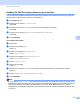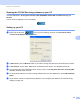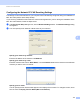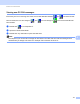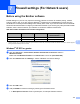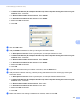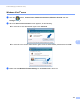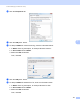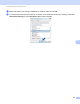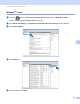Software User's Guide
Table Of Contents
- SOFTWARE USER’S GUIDE
- Table of Contents
- Section I: Machine operation keys
- Section II: Windows®
- 2 Printing
- Using the Brother printer driver
- Printing a document
- Duplex printing
- Simultaneous scanning, printing and faxing
- Printer driver settings
- Accessing the printer driver settings
- Features in the Windows® printer driver
- Basic tab
- Advanced tab
- Accessories tab
- Support
- Features in the BR-Script 3 printer driver (PostScript® 3™ language emulation)
- Status Monitor
- 3 Scanning
- Scanning a document using the TWAIN driver
- Scanning a document using the WIA driver (Windows® XP/Windows Vista®/Windows® 7)
- Scanning a document using the WIA driver (Windows Photo Gallery and Windows Fax and Scan)
- Using ScanSoft™ PaperPort™ 12SE with OCR by NUANCE™
- 4 ControlCenter4
- 5 Remote Setup
- 6 Brother PC-FAX Software
- 7 Firewall settings (For Network users)
- 2 Printing
- Section III: Apple Macintosh
- 8 Printing and Faxing
- 9 Scanning
- 10 ControlCenter2
- 11 Remote Setup
- Section IV: Using The Scan key
- 12 Scanning (For USB cable users)
- 13 Network Scanning
- Before using Network Scanning
- Using the Scan key on your network
- Scan to E-mail
- Scan to E-mail (E-mail Server, For MFC-9460CDN, MFC-9560CDW and MFC-9970CDW)
- Scan to Image
- Scan to OCR
- Scan to File
- Scan to FTP
- Scan to Network
- How to set a new default for Scan to E-mail (E-mail Server, For MFC-9970CDW)
- How to set a new default for the file size (For Scan to FTP and Network) (For MFC-9460CDN and MFC-9560CDW)
- Index
- brother USA
Brother PC-FAX Software
114
6
Enabling PC-FAX Receiving software on your machine 6
You can optionally enable the Backup Print option. When enabled, the machine will print a copy of the fax
before the fax is sent to the PC or the PC is switched off.
a Press Menu, 2, 5, 1.
b Press a or b to choose PC Fax Receive.
Press OK.
c Press a or b to choose <USB> or your PC name if connected on a network.
Press OK.
d Press a or b to choose Backup Print:On or Backup Print:Off.
Press OK.
e Press Stop/Exit.
For Touchscreen models 6
a Press MENU.
b Press a or b to display Fax.
Press Fax.
c Press a or b to display Setup Receive.
Press Setup Receive.
d Press a or b to display Forward/Page/Store.
Press Forward/Page/Store.
e Press PC Fax Receive.
f Confirm the message.
Press OK.
g Press a or b to choose <USB> or your computer name if the machine is connected to a network.
Press OK.
h Press Backup Print:On or Backup Print:Off.
i Press Stop/Exit.
Note
If you choose Backup Print:On, the machine will print the fax, so you will have a copy if there is a power
failure before it is sent to the PC. The fax messages are automatically erased from your machine’s memory
when they have been successfully printed and sent to your PC. When Backup Print is off, your fax
messages are automatically erased from your machine’s memory when they have been successfully sent
to your PC.