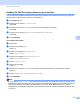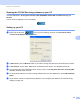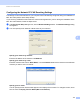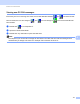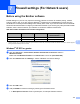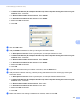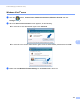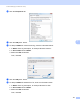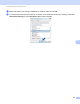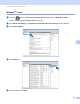Software User's Guide
Table Of Contents
- SOFTWARE USER’S GUIDE
- Table of Contents
- Section I: Machine operation keys
- Section II: Windows®
- 2 Printing
- Using the Brother printer driver
- Printing a document
- Duplex printing
- Simultaneous scanning, printing and faxing
- Printer driver settings
- Accessing the printer driver settings
- Features in the Windows® printer driver
- Basic tab
- Advanced tab
- Accessories tab
- Support
- Features in the BR-Script 3 printer driver (PostScript® 3™ language emulation)
- Status Monitor
- 3 Scanning
- Scanning a document using the TWAIN driver
- Scanning a document using the WIA driver (Windows® XP/Windows Vista®/Windows® 7)
- Scanning a document using the WIA driver (Windows Photo Gallery and Windows Fax and Scan)
- Using ScanSoft™ PaperPort™ 12SE with OCR by NUANCE™
- 4 ControlCenter4
- 5 Remote Setup
- 6 Brother PC-FAX Software
- 7 Firewall settings (For Network users)
- 2 Printing
- Section III: Apple Macintosh
- 8 Printing and Faxing
- 9 Scanning
- 10 ControlCenter2
- 11 Remote Setup
- Section IV: Using The Scan key
- 12 Scanning (For USB cable users)
- 13 Network Scanning
- Before using Network Scanning
- Using the Scan key on your network
- Scan to E-mail
- Scan to E-mail (E-mail Server, For MFC-9460CDN, MFC-9560CDW and MFC-9970CDW)
- Scan to Image
- Scan to OCR
- Scan to File
- Scan to FTP
- Scan to Network
- How to set a new default for Scan to E-mail (E-mail Server, For MFC-9970CDW)
- How to set a new default for the file size (For Scan to FTP and Network) (For MFC-9460CDN and MFC-9560CDW)
- Index
- brother USA
Brother PC-FAX Software
116
6
Configuring the Network PC-FAX Receiving Settings 6
The settings to send received faxes to your computer were automatically configured during the installation of
MFL-Pro Suite (see the Quick Setup Guide).
If you are using a different machine than the one that was registered to your PC during the installation of the
MFL-Pro Suite software, follow the steps below.
a In the PC-Fax Rx Setup dialogue box, click the Network Settings button. The Network Settings dialog
box appears.
b You must specify the IP address or Node name of your machine.
Specify your machine by address
Enter the IP address of the machine in IP Address.
Specify your machine by name
Enter the machine node name in Node Name, or click the Browse button and choose the correct Brother
machine you want to use from the list.
Specify your PC name
You can specify the PC name that will appear on the display of the machine. To change the name, enter
the new name in Display Your PC Name (Max 15 charactors).