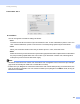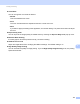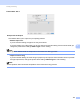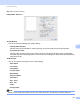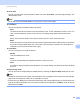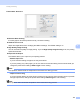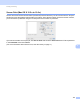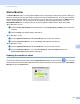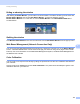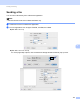Software User's Guide
Table Of Contents
- SOFTWARE USER’S GUIDE
- Table of Contents
- Section I: Machine operation keys
- Section II: Windows®
- 2 Printing
- Using the Brother printer driver
- Printing a document
- Duplex printing
- Simultaneous scanning, printing and faxing
- Printer driver settings
- Accessing the printer driver settings
- Features in the Windows® printer driver
- Basic tab
- Advanced tab
- Accessories tab
- Support
- Features in the BR-Script 3 printer driver (PostScript® 3™ language emulation)
- Status Monitor
- 3 Scanning
- Scanning a document using the TWAIN driver
- Scanning a document using the WIA driver (Windows® XP/Windows Vista®/Windows® 7)
- Scanning a document using the WIA driver (Windows Photo Gallery and Windows Fax and Scan)
- Using ScanSoft™ PaperPort™ 12SE with OCR by NUANCE™
- 4 ControlCenter4
- 5 Remote Setup
- 6 Brother PC-FAX Software
- 7 Firewall settings (For Network users)
- 2 Printing
- Section III: Apple Macintosh
- 8 Printing and Faxing
- 9 Scanning
- 10 ControlCenter2
- 11 Remote Setup
- Section IV: Using The Scan key
- 12 Scanning (For USB cable users)
- 13 Network Scanning
- Before using Network Scanning
- Using the Scan key on your network
- Scan to E-mail
- Scan to E-mail (E-mail Server, For MFC-9460CDN, MFC-9560CDW and MFC-9970CDW)
- Scan to Image
- Scan to OCR
- Scan to File
- Scan to FTP
- Scan to Network
- How to set a new default for Scan to E-mail (E-mail Server, For MFC-9970CDW)
- How to set a new default for the file size (For Scan to FTP and Network) (For MFC-9460CDN and MFC-9560CDW)
- Index
- brother USA
Printing and Faxing
148
8
Toner Save
You can conserve toner using this feature. When you check Toner Save, your prints appear lighter. The
default setting is Off.
Note
We do not recommend Toner Save for printing photo or gray scale images.
Color/Mono
You can change the Color/Mono settings as follows:
• Auto
The machine checks the content of your documents for color. If color is detected, it prints in color. If no
color content is detected, it prints in monochrome. The total printing speed may become slower.
• Color
When your document contains color and you want to print it in color, select this mode.
• Mono
Select this mode if your document has only black and grayscale text and/or objects. Mono mode makes
the print processing speed faster than color mode. If your document contains color, selecting Mono
mode prints your document in 256 levels of gray.
Color Mode
You can change the color mode as follows:
• Normal
This is the Default color mode.
• Vivid
The color of all elements are adjusted to become a more vivid color.
• None
If you want to apply the setting of the application, choose this setting. The printer driver does not adjust
the color.
Improve Gray Color
You can improve the image quality of shaded areas by checking the Improve Gray Color pop-up menu.
Note
• Sometimes a document can contain color information even if it appears to be monochrome (for example,
gray areas can actually be made from a combination of colors).
• If either the Cyan, Magenta or Yellow toner reaches the end of its life while printing a color document, the
print job cannot be completed. You can choose to start the print job again in the Mono mode, as long as
black toner is available.