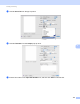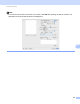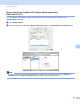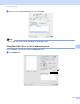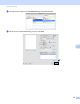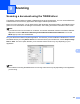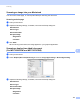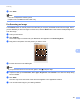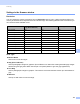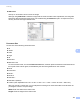Software User's Guide
Table Of Contents
- SOFTWARE USER’S GUIDE
- Table of Contents
- Section I: Machine operation keys
- Section II: Windows®
- 2 Printing
- Using the Brother printer driver
- Printing a document
- Duplex printing
- Simultaneous scanning, printing and faxing
- Printer driver settings
- Accessing the printer driver settings
- Features in the Windows® printer driver
- Basic tab
- Advanced tab
- Accessories tab
- Support
- Features in the BR-Script 3 printer driver (PostScript® 3™ language emulation)
- Status Monitor
- 3 Scanning
- Scanning a document using the TWAIN driver
- Scanning a document using the WIA driver (Windows® XP/Windows Vista®/Windows® 7)
- Scanning a document using the WIA driver (Windows Photo Gallery and Windows Fax and Scan)
- Using ScanSoft™ PaperPort™ 12SE with OCR by NUANCE™
- 4 ControlCenter4
- 5 Remote Setup
- 6 Brother PC-FAX Software
- 7 Firewall settings (For Network users)
- 2 Printing
- Section III: Apple Macintosh
- 8 Printing and Faxing
- 9 Scanning
- 10 ControlCenter2
- 11 Remote Setup
- Section IV: Using The Scan key
- 12 Scanning (For USB cable users)
- 13 Network Scanning
- Before using Network Scanning
- Using the Scan key on your network
- Scan to E-mail
- Scan to E-mail (E-mail Server, For MFC-9460CDN, MFC-9560CDW and MFC-9970CDW)
- Scan to Image
- Scan to OCR
- Scan to File
- Scan to FTP
- Scan to Network
- How to set a new default for Scan to E-mail (E-mail Server, For MFC-9970CDW)
- How to set a new default for the file size (For Scan to FTP and Network) (For MFC-9460CDN and MFC-9560CDW)
- Index
- brother USA
159
9
9
Scanning a document using the TWAIN driver 9
The Brother machine software includes a TWAIN Scanner driver for Macintosh. You can use this Macintosh
TWAIN Scanner driver with any applications that support TWAIN specifications.
When you scan a document, you can either use the ADF (automatic document feeder) or the Flatbed scanner
glass. For more information on loading the documents, see Loading documents in the Basic User's Guide.
Note
If you want to scan from a machine on a network, choose the networked machine in the Device Selector
application located in Macintosh HD/Library/Printers/Brother/Utilities/DeviceSelector or from the
Model pop-up menu of ControlCenter2.
Run your Macintosh TWAIN-compliant application. The first time you use the Brother TWAIN driver, set it as
the default driver by choosing Select Source. For each document you scan after this, choose Acquire Image
Data or Start. The menu option that lets you choose the Scanner driver may vary depending on your
application.
Note
The method of choosing the default driver or scanning a document may vary depending on the application
you are using.
Scanning 9