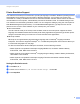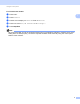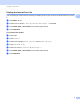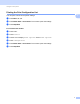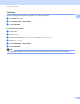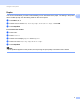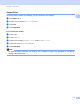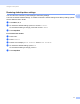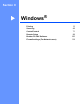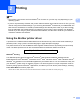Software User's Guide
Table Of Contents
- SOFTWARE USER’S GUIDE
- Table of Contents
- Section I: Machine operation keys
- Section II: Windows®
- 2 Printing
- Using the Brother printer driver
- Printing a document
- Duplex printing
- Simultaneous scanning, printing and faxing
- Printer driver settings
- Accessing the printer driver settings
- Features in the Windows® printer driver
- Basic tab
- Advanced tab
- Accessories tab
- Support
- Features in the BR-Script 3 printer driver (PostScript® 3™ language emulation)
- Status Monitor
- 3 Scanning
- Scanning a document using the TWAIN driver
- Scanning a document using the WIA driver (Windows® XP/Windows Vista®/Windows® 7)
- Scanning a document using the WIA driver (Windows Photo Gallery and Windows Fax and Scan)
- Using ScanSoft™ PaperPort™ 12SE with OCR by NUANCE™
- 4 ControlCenter4
- 5 Remote Setup
- 6 Brother PC-FAX Software
- 7 Firewall settings (For Network users)
- 2 Printing
- Section III: Apple Macintosh
- 8 Printing and Faxing
- 9 Scanning
- 10 ControlCenter2
- 11 Remote Setup
- Section IV: Using The Scan key
- 12 Scanning (For USB cable users)
- 13 Network Scanning
- Before using Network Scanning
- Using the Scan key on your network
- Scan to E-mail
- Scan to E-mail (E-mail Server, For MFC-9460CDN, MFC-9560CDW and MFC-9970CDW)
- Scan to Image
- Scan to OCR
- Scan to File
- Scan to FTP
- Scan to Network
- How to set a new default for Scan to E-mail (E-mail Server, For MFC-9970CDW)
- How to set a new default for the file size (For Scan to FTP and Network) (For MFC-9460CDN and MFC-9560CDW)
- Index
- brother USA
13
2
2
Note
• The screens in this section are from Windows
®
XP. Screens on your PC may vary depending on your
operating system.
• If your PC is protected by a firewall, and you are unable to network print, network scan or PC Fax, you may
need to configure the firewall settings. If you are using the Windows
®
Firewall and you installed MFL-Pro
Suite from the CD-ROM, the necessary Firewall settings have already been made. If you did not install
from the CD-ROM, see Firewall settings (For Network users) on page 118 to configure your Windows
®
Firewall. If you are using any other personal Firewall software, see the User’s Guide for your software or
contact the software manufacturer.
Using the Brother printer driver 2
A printer driver is software that translates data from the format used by a PC into the format needed by a
particular printer, using a printer command language or page description language.
The printer drivers are on the CD-ROM we have supplied. Install the drivers by following the Quick Setup
Guide. The latest printer driver can also be downloaded from the Brother Solutions Center at:
http://solutions.brother.com/
Windows
®
Printing
The dedicated printer drivers for Microsoft
®
Windows
®
2000 Professional/XP/XP Professional x64
Edition/Windows Vista
®
/Windows
®
7/Windows Server
®
2003
1
/Windows Server
®
2008
1
/Windows Server
®
2008 R2
1
are available on the CD-ROM supplied with your Brother device. You can install them easily into
your Windows
®
system using our installer program. The drivers support our unique compression mode to
enhance printing speed in Windows
®
applications, and allows you to set various printer settings, including
Toner Save Mode and custom paper size.
1
Windows Server
®
2003, Windows Server
®
2008 and Windows Server
®
2008 R2 are available for network printing only.
Printing 2