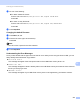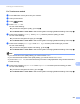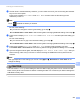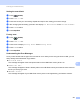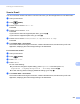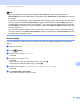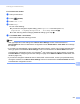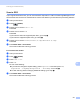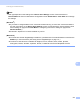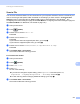Software User's Guide
Table Of Contents
- SOFTWARE USER’S GUIDE
- Table of Contents
- Section I: Machine operation keys
- Section II: Windows®
- 2 Printing
- Using the Brother printer driver
- Printing a document
- Duplex printing
- Simultaneous scanning, printing and faxing
- Printer driver settings
- Accessing the printer driver settings
- Features in the Windows® printer driver
- Basic tab
- Advanced tab
- Accessories tab
- Support
- Features in the BR-Script 3 printer driver (PostScript® 3™ language emulation)
- Status Monitor
- 3 Scanning
- Scanning a document using the TWAIN driver
- Scanning a document using the WIA driver (Windows® XP/Windows Vista®/Windows® 7)
- Scanning a document using the WIA driver (Windows Photo Gallery and Windows Fax and Scan)
- Using ScanSoft™ PaperPort™ 12SE with OCR by NUANCE™
- 4 ControlCenter4
- 5 Remote Setup
- 6 Brother PC-FAX Software
- 7 Firewall settings (For Network users)
- 2 Printing
- Section III: Apple Macintosh
- 8 Printing and Faxing
- 9 Scanning
- 10 ControlCenter2
- 11 Remote Setup
- Section IV: Using The Scan key
- 12 Scanning (For USB cable users)
- 13 Network Scanning
- Before using Network Scanning
- Using the Scan key on your network
- Scan to E-mail
- Scan to E-mail (E-mail Server, For MFC-9460CDN, MFC-9560CDW and MFC-9970CDW)
- Scan to Image
- Scan to OCR
- Scan to File
- Scan to FTP
- Scan to Network
- How to set a new default for Scan to E-mail (E-mail Server, For MFC-9970CDW)
- How to set a new default for the file size (For Scan to FTP and Network) (For MFC-9460CDN and MFC-9560CDW)
- Index
- brother USA
Scanning (For USB cable users)
207
12
Setting the new default 12
a Press (SCAN).
b Press Scan to USB.
c Press and choose your new setting. Repeat this step for each setting you want to change.
d After changing the last setting, press d or c to display Set New Default. Press Set New Default.
e Press Yes to confirm.
f Press Stop/Exit.
Factory reset 12
a Press (SCAN).
b Press Scan to USB.
c Press d or c to display Factory Reset. Press Factory Reset.
d Press Yes to confirm.
e Press Stop/Exit.
Understanding the Error Messages 12
Once you are familiar with the types of errors that can occur while you are using the Scan to USB, you can
easily identify and troubleshoot any problems.
Protected Device
This message will appear if the write-protect switch of the USB Flash memory drive is on.
Rename the File
This message will appear if there is already a file on the USB Flash memory drive with the same name as
the file you are trying to save.
Unusable Device
This message will appear if your USB Flash memory drive is not supported by your Brother machine.