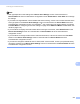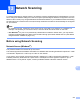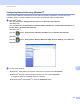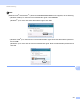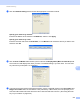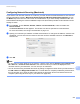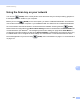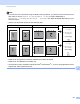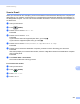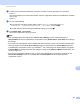Software User's Guide
Table Of Contents
- SOFTWARE USER’S GUIDE
- Table of Contents
- Section I: Machine operation keys
- Section II: Windows®
- 2 Printing
- Using the Brother printer driver
- Printing a document
- Duplex printing
- Simultaneous scanning, printing and faxing
- Printer driver settings
- Accessing the printer driver settings
- Features in the Windows® printer driver
- Basic tab
- Advanced tab
- Accessories tab
- Support
- Features in the BR-Script 3 printer driver (PostScript® 3™ language emulation)
- Status Monitor
- 3 Scanning
- Scanning a document using the TWAIN driver
- Scanning a document using the WIA driver (Windows® XP/Windows Vista®/Windows® 7)
- Scanning a document using the WIA driver (Windows Photo Gallery and Windows Fax and Scan)
- Using ScanSoft™ PaperPort™ 12SE with OCR by NUANCE™
- 4 ControlCenter4
- 5 Remote Setup
- 6 Brother PC-FAX Software
- 7 Firewall settings (For Network users)
- 2 Printing
- Section III: Apple Macintosh
- 8 Printing and Faxing
- 9 Scanning
- 10 ControlCenter2
- 11 Remote Setup
- Section IV: Using The Scan key
- 12 Scanning (For USB cable users)
- 13 Network Scanning
- Before using Network Scanning
- Using the Scan key on your network
- Scan to E-mail
- Scan to E-mail (E-mail Server, For MFC-9460CDN, MFC-9560CDW and MFC-9970CDW)
- Scan to Image
- Scan to OCR
- Scan to File
- Scan to FTP
- Scan to Network
- How to set a new default for Scan to E-mail (E-mail Server, For MFC-9970CDW)
- How to set a new default for the file size (For Scan to FTP and Network) (For MFC-9460CDN and MFC-9560CDW)
- Index
- brother USA
Network Scanning
216
13
Configuring Network Scanning (Windows
®
) 13
If you are using a different machine than the one that was originally registered to your PC during the
installation of MFL-Pro Suite software (see the Quick Setup Guide), follow the steps below.
a (Windows
®
2000)
Click the Start button, Settings, Control Panel, then Scanners and Cameras.
(Windows
®
XP)
Click the start button, Control Panel, Printers and Other Hardware, then Scanners and Cameras (or
Control Panel, Scanners and Cameras).
(Windows Vista
®
)
Click the button, Control Panel, Hardware and Sound, then Scanner and Cameras.
(Windows
®
7)
Click the button, All Programs, Brother, MFC-xxxx LAN, Scanner Settings, then Scanners
and Cameras.
b Do one of the following:
(Windows
®
2000) Select your Brother machine from the list and click Properties.
(Windows
®
XP) Right-click the Scanner Device icon and choose Properties.
The Network Scanner Properties dialog box appears.
(Windows Vista
®
and Windows
®
7) Click the Properties button.